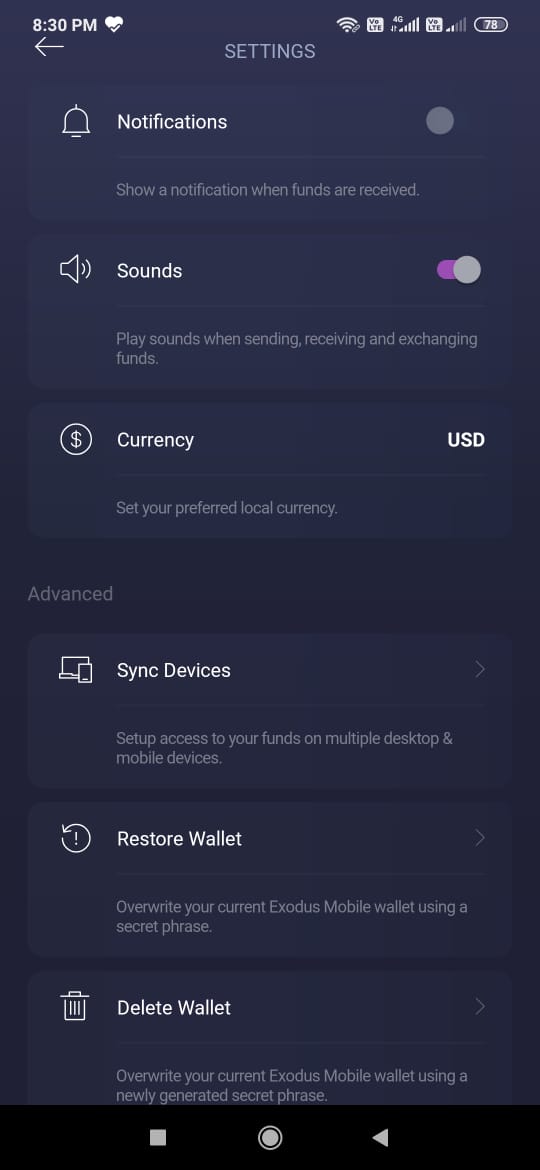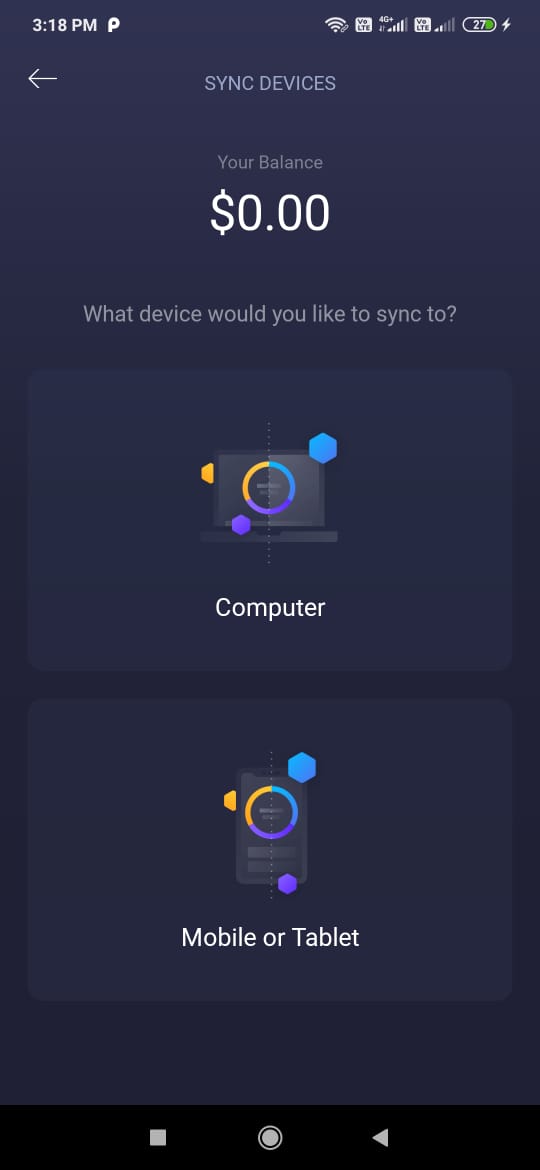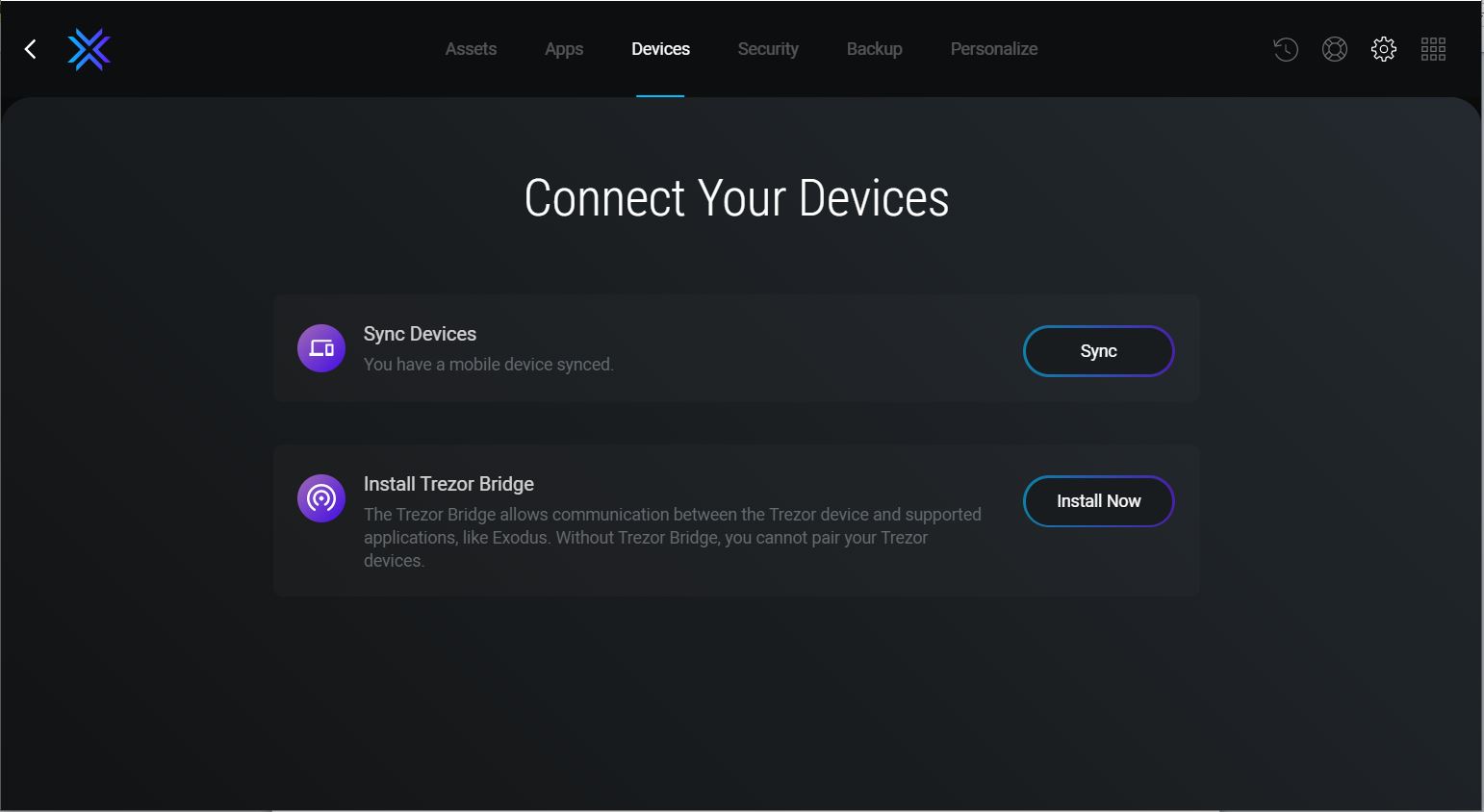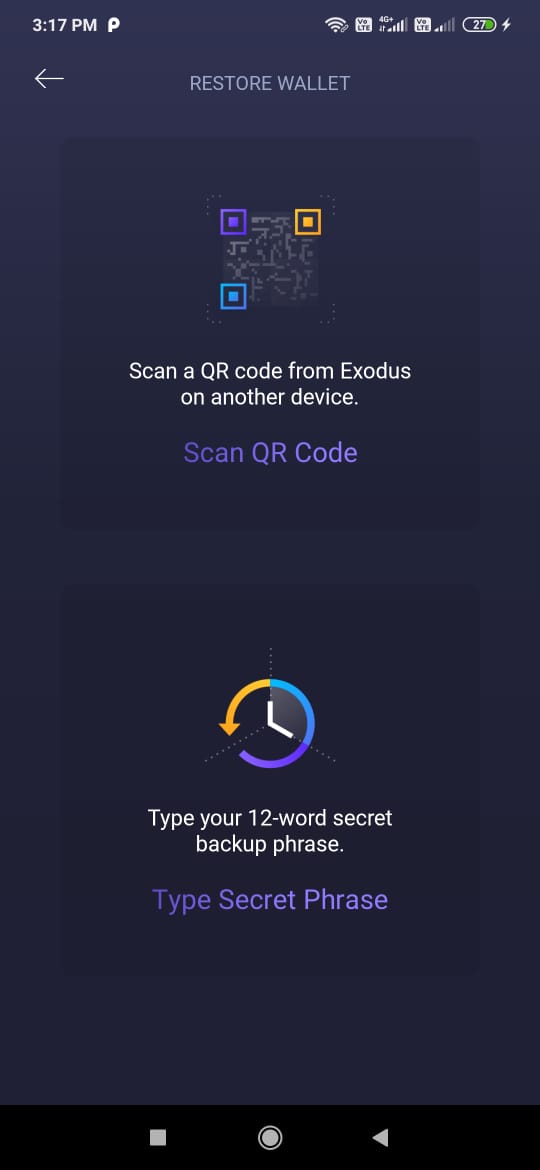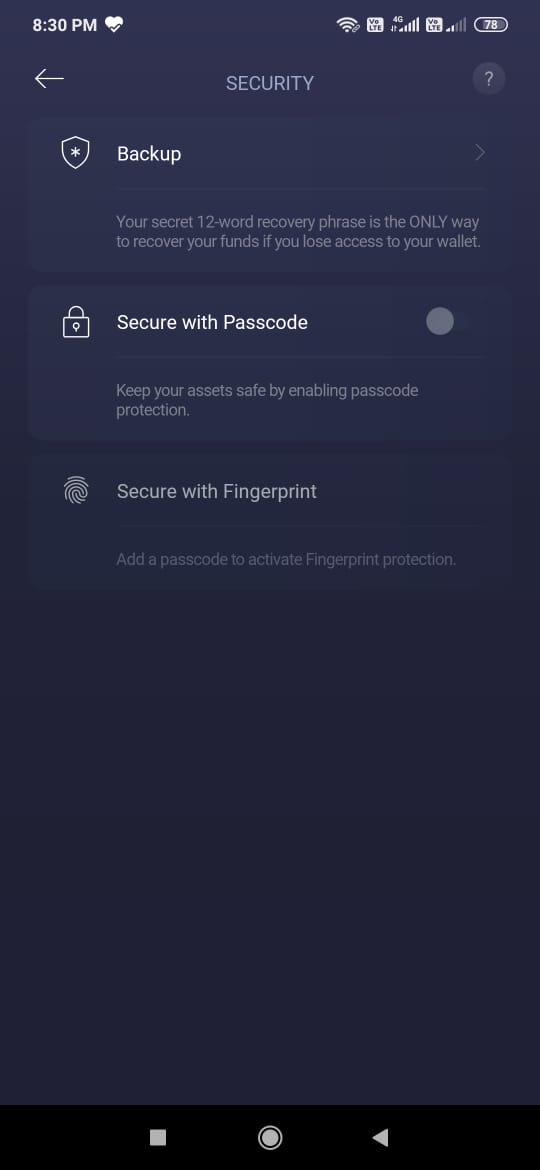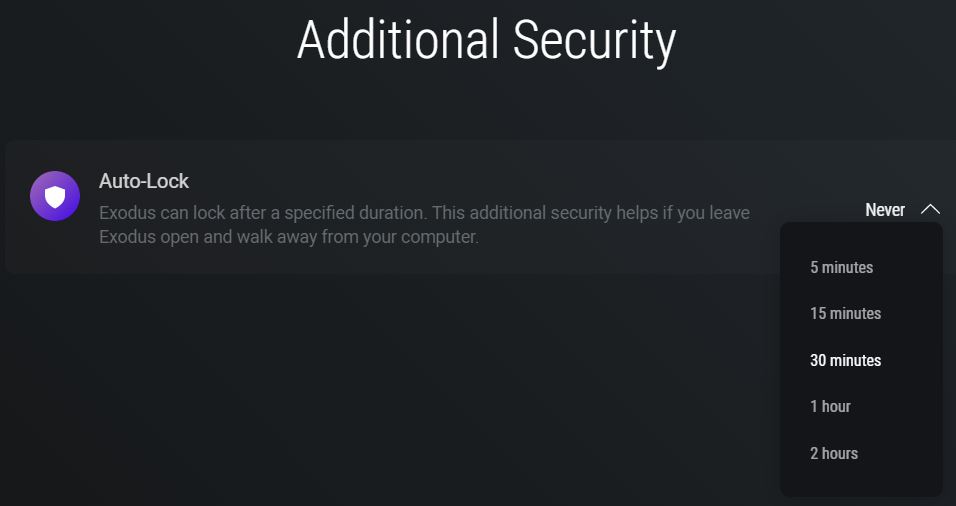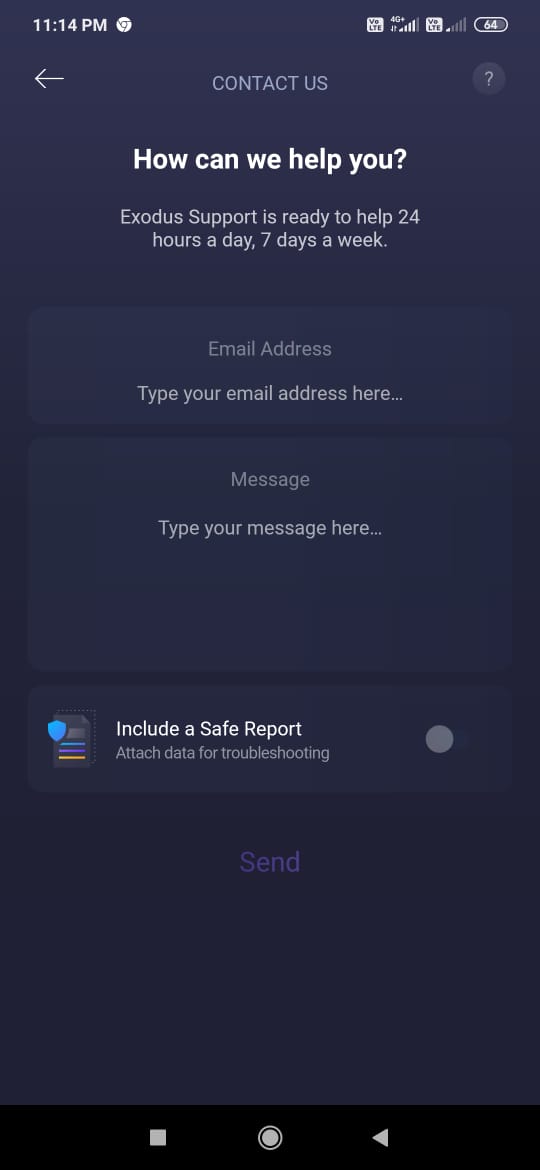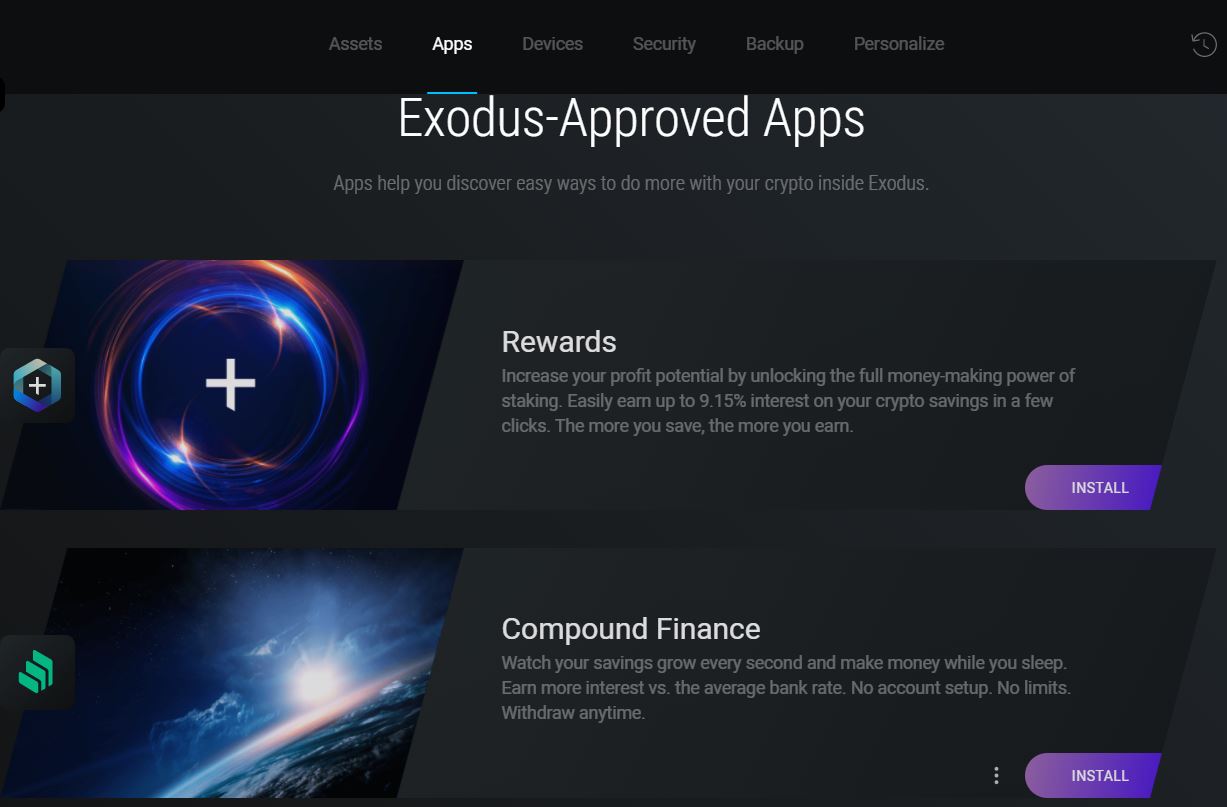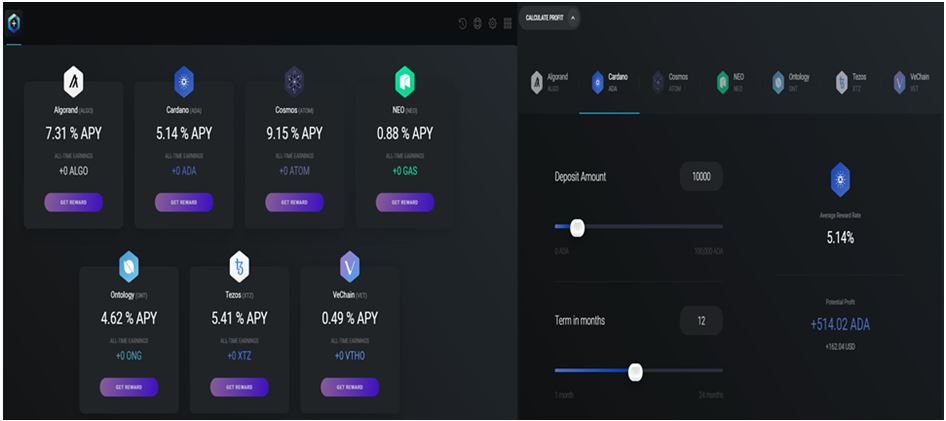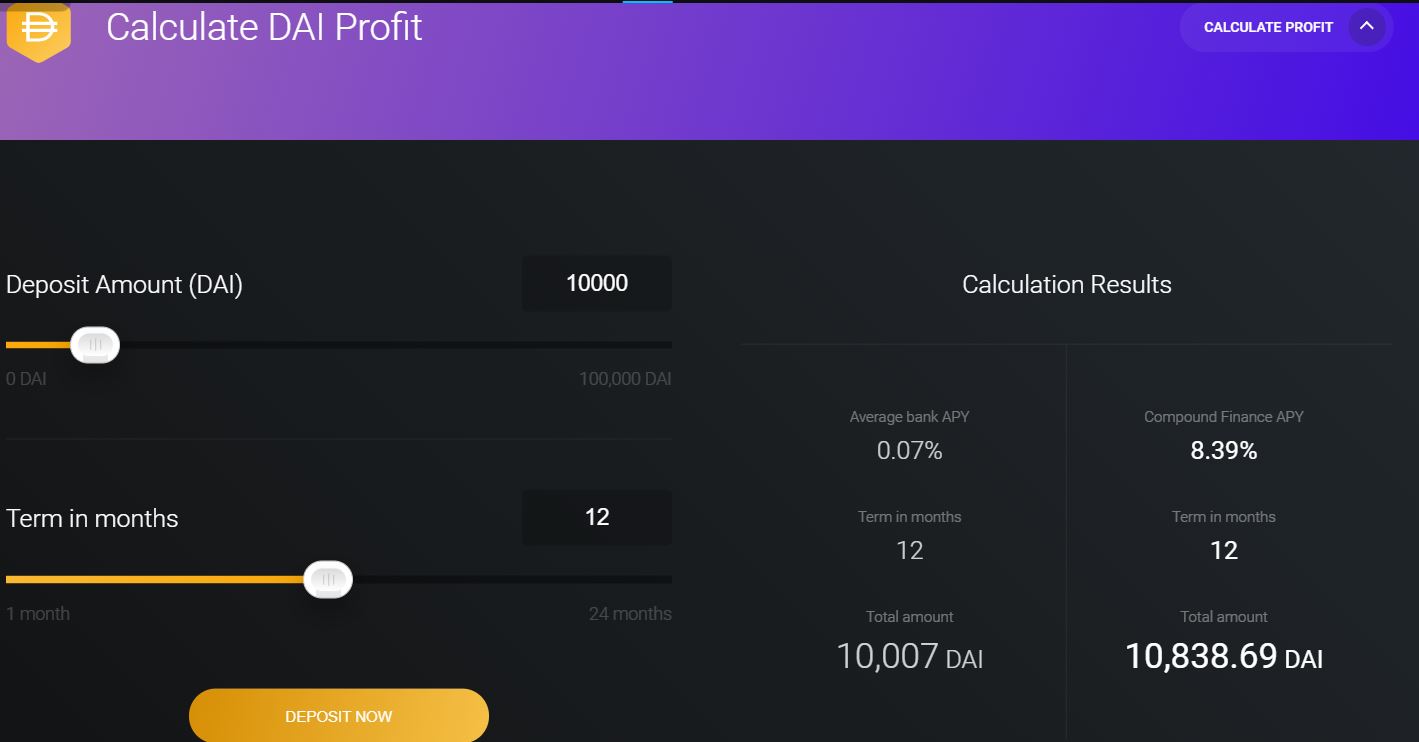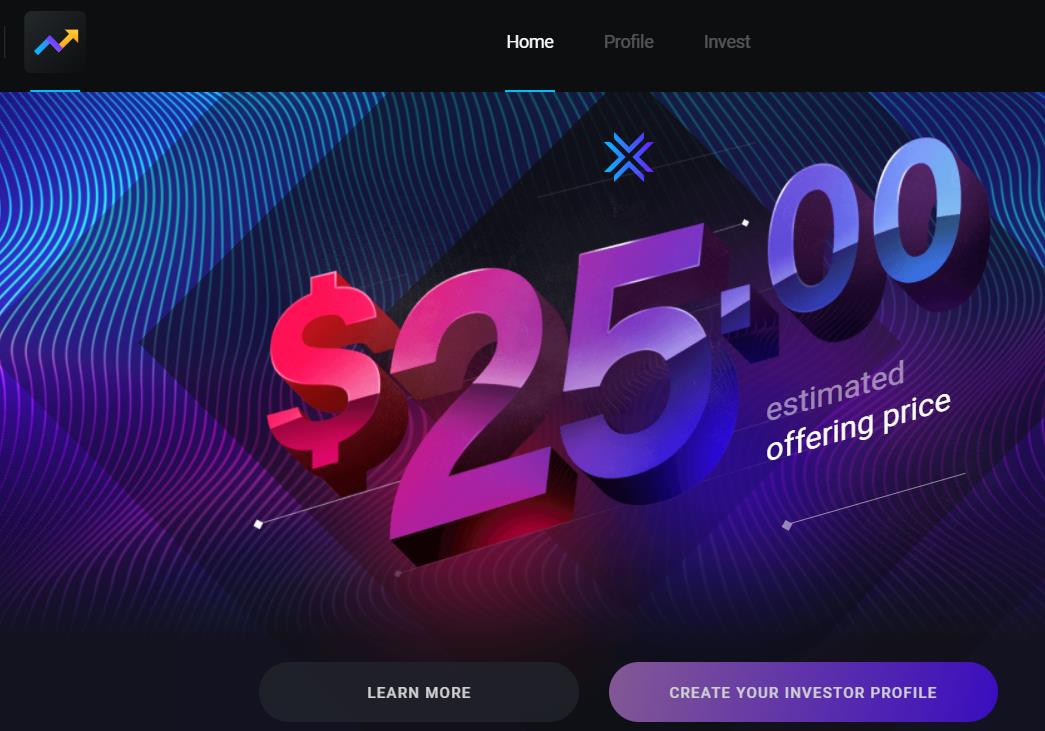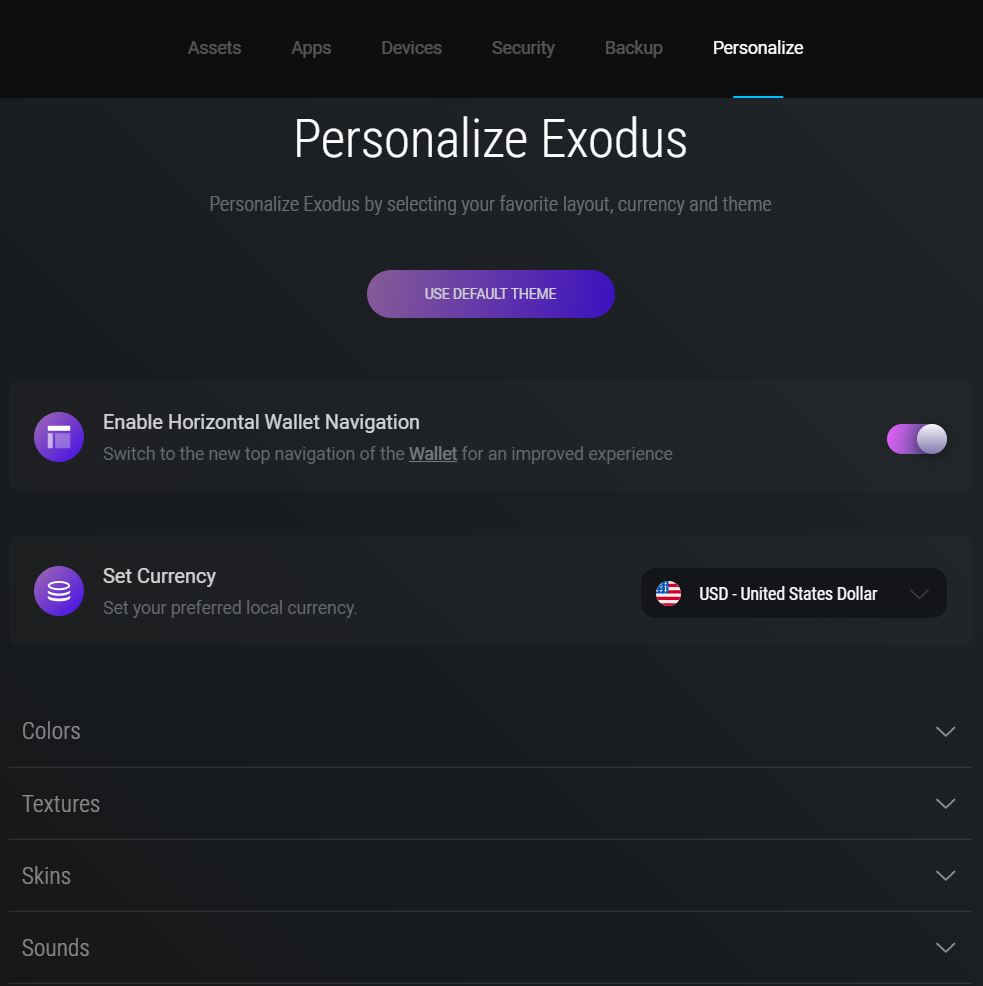In the previous part of this series, we have seen how you can install/restore your Exodus wallet. We have also seen how you can send, receive, and exchange your tokens.
In this article, we will see the remaining features that the Exodus wallet offers.
Table of Contents
Setting
The Setting tab allows you to do the following admin-related work:
Notification – Turn it on/off.
Sound – Turn it on/off.
Currency – Exodus supports multiple currencies and allows the users to select their preferred one. The wallet will display the value of the asset in that denomination.
Advanced Settings
Sync Devices
The Sync Devices option allows you to sync any other computer, mobile, or tablet with your mobile wallet.
Install Trezor Bridge
This feature is available only on desktop applications. The Trezor Bridge is an application that facilitates the communication between the Trezor device (hardware device) and other supported browsers. Click on Install, and it will redirect you to the page.
Download the latest version by choosing the appropriate OS.
Restore Wallet
Users can restore an existing wallet from this option. Before restoring any different wallet, keep your 12-word backup phrase of the current wallet for future use.
Delete Wallet
User can delete their Exodus wallet at any time by going to this tab.
Security
Using the Security tab, you can do the following activities:
Backup – You can check your backup phrase here.
Secure With Passcode – Enable this option and set a wallet’s passcode for security.
Secure With Fingerprint – To add more security, you can opt for fingerprint login.
Auto-Lock
This feature is available only on desktop applications.
You can set the time (from 15 minutes up to 2 hours) after which the Exodus wallet will automatically get locked.
Contact Us
We have also found their Contact Us page quite simple and easy. Just provide your email ID, write your message, and hit the send button. That’s it. You don’t need to go to their website, search for the Contact Us page, and then type the subject or any other unnecessary details.
As we have mentioned, we have also explored the Exodus desktop application and found the below features are available only on the desktop version.
Apps
The Exodus desktop application allows you to enable and use a few apps, including:
- Rewards
- Compound Finance
- SportsX – It is temporarily offline as it upgrades to a stronger scaling solution.
Rewards
Users can stake tokens and earn rewards by using the Exodus application. Click on the Reward tab, and it will show you the list of tokens and approximate rewards that you will receive.
It also consists of a calculator that calculates the profit amount that the user will receive from staking. Just select the token and set the amount and staking tenure.
Compound Finance
Exodus application users can deposit DAI and earn profit by using Compound Finance.
Exodus Shares
Using this feature, users can participate in an Exodus public offering. But before participating and investing, users need to create and verify their profile.
Personalize
The Personalize tab gives you a lot of options to play around with and set the application themes, color, skin, and texture. Each of these settings offers multiple options that users can select and set.
Social Presence
Conclusion
Exodus is a very simple wallet with an easy-to-use UI. It is an ideal wallet, especially for new users with a few basic features to explore and learn the crypto world. The addition of token description, videos, and blog section is also very useful to users. However, there are too many wallets currently available that offer many features. So, if you are a new crypto user who wants to learn a basic trading skill without getting confused among other unnecessary complex features, this is a good wallet to start with.
Join us on Telegram to receive free trading signals.
For more cryptocurrency news, check out the Altcoin Buzz YouTube channel.