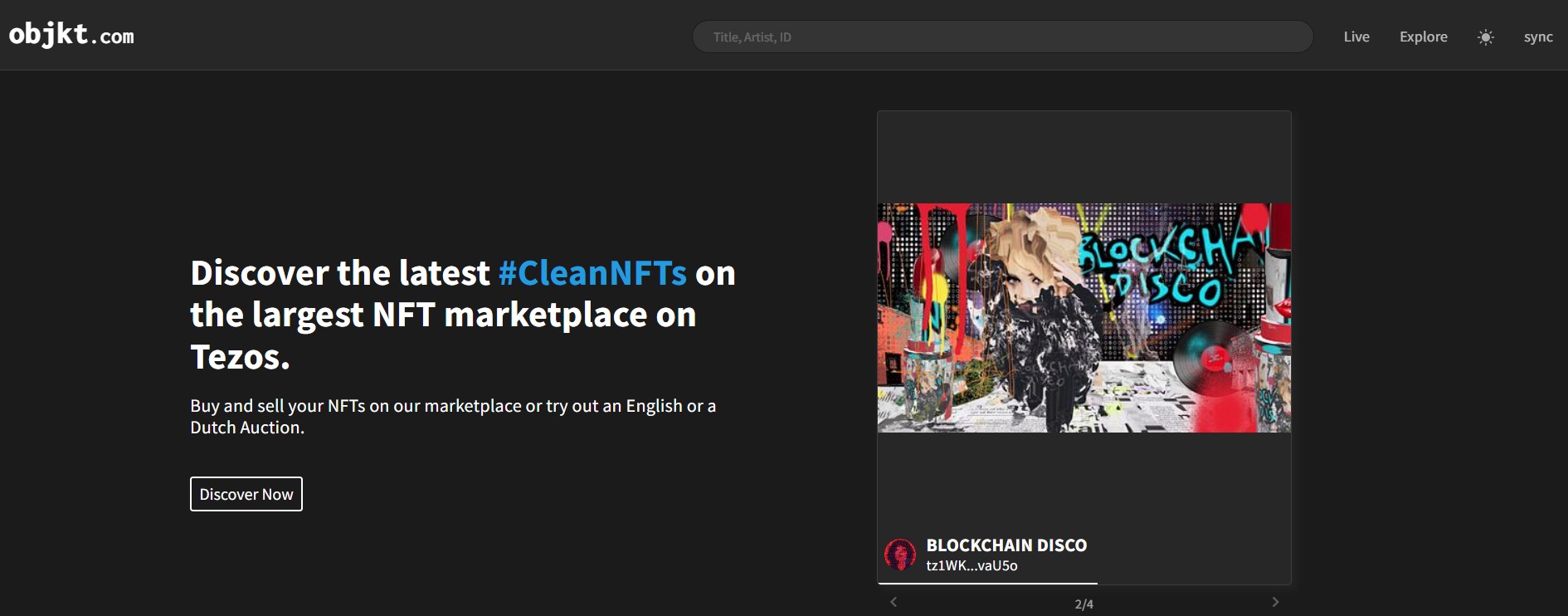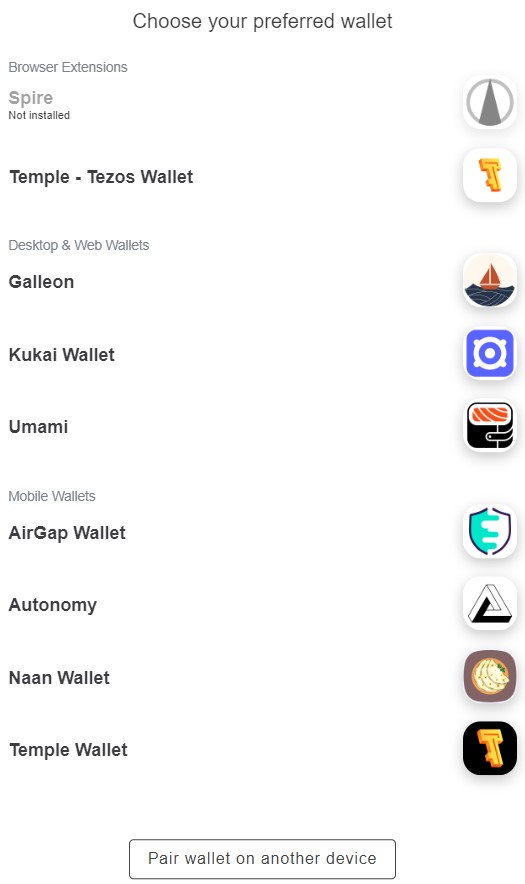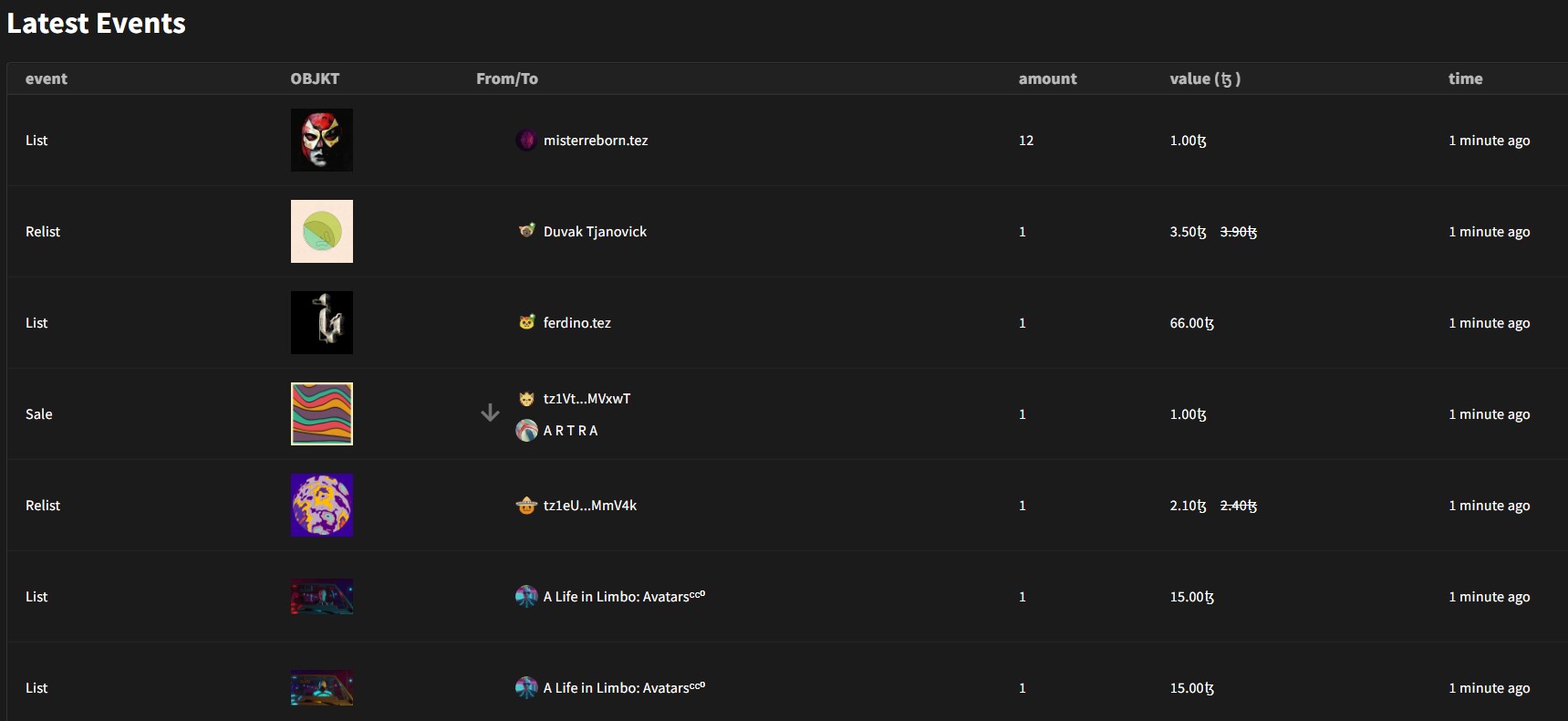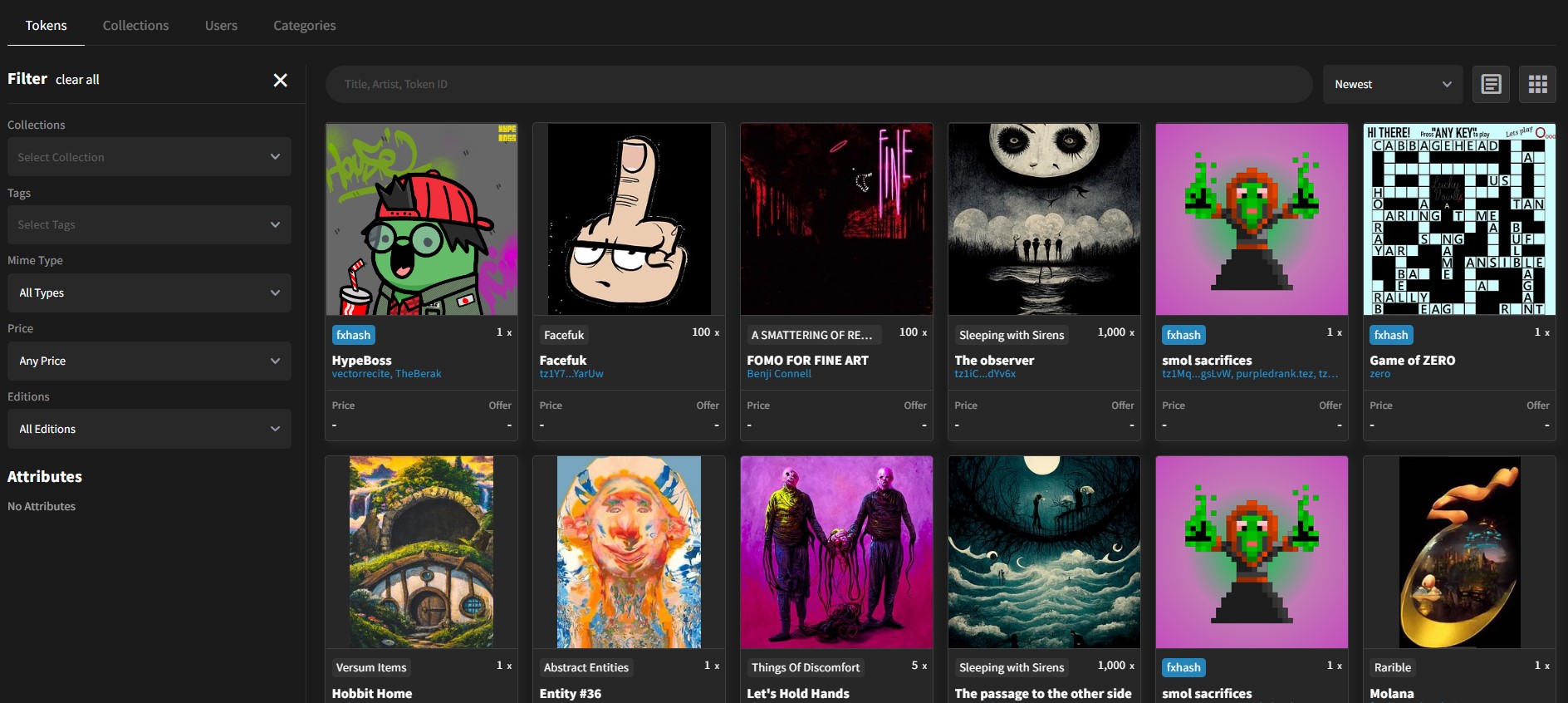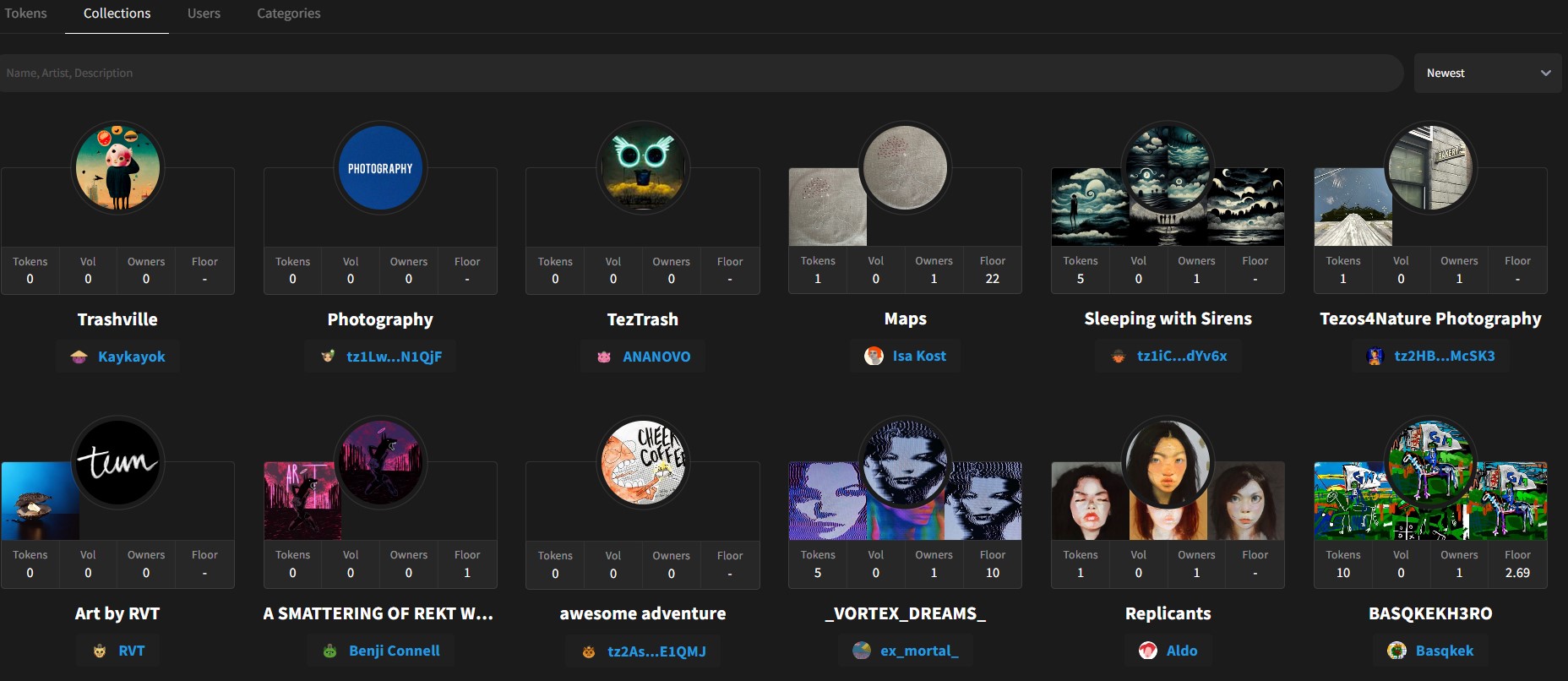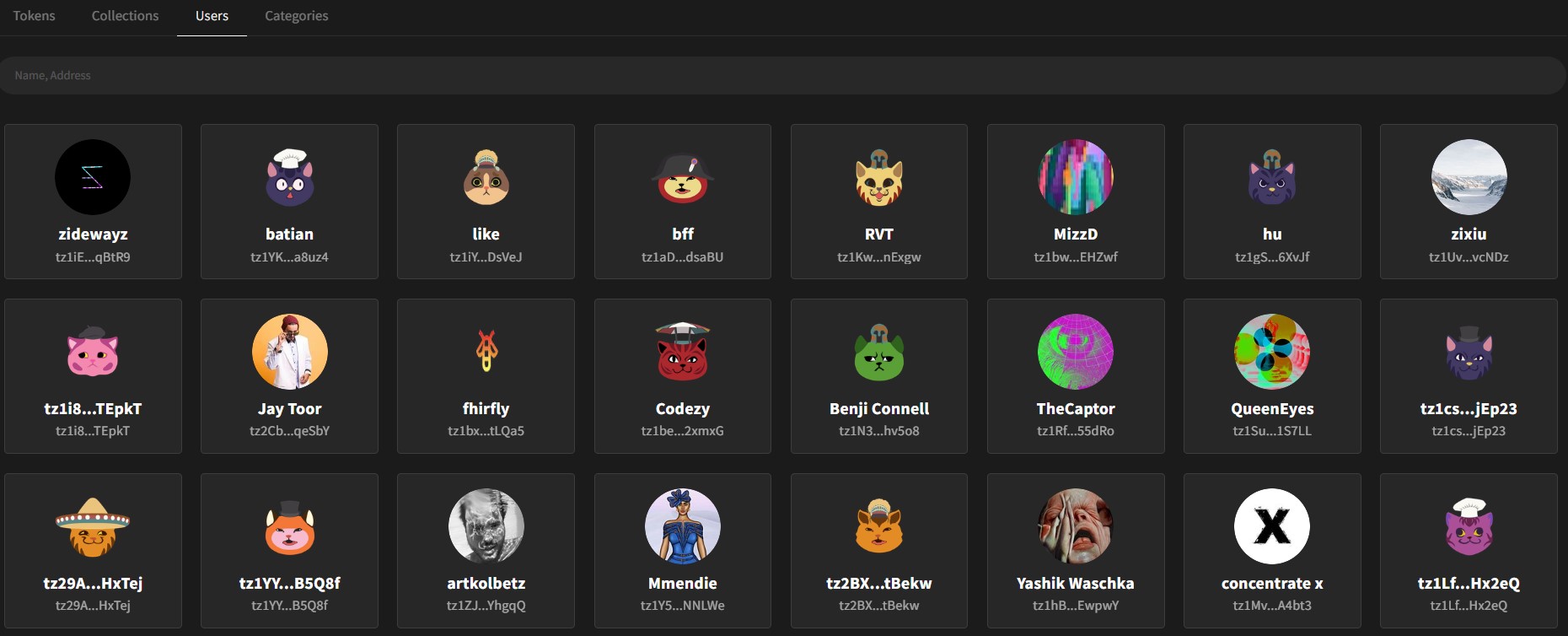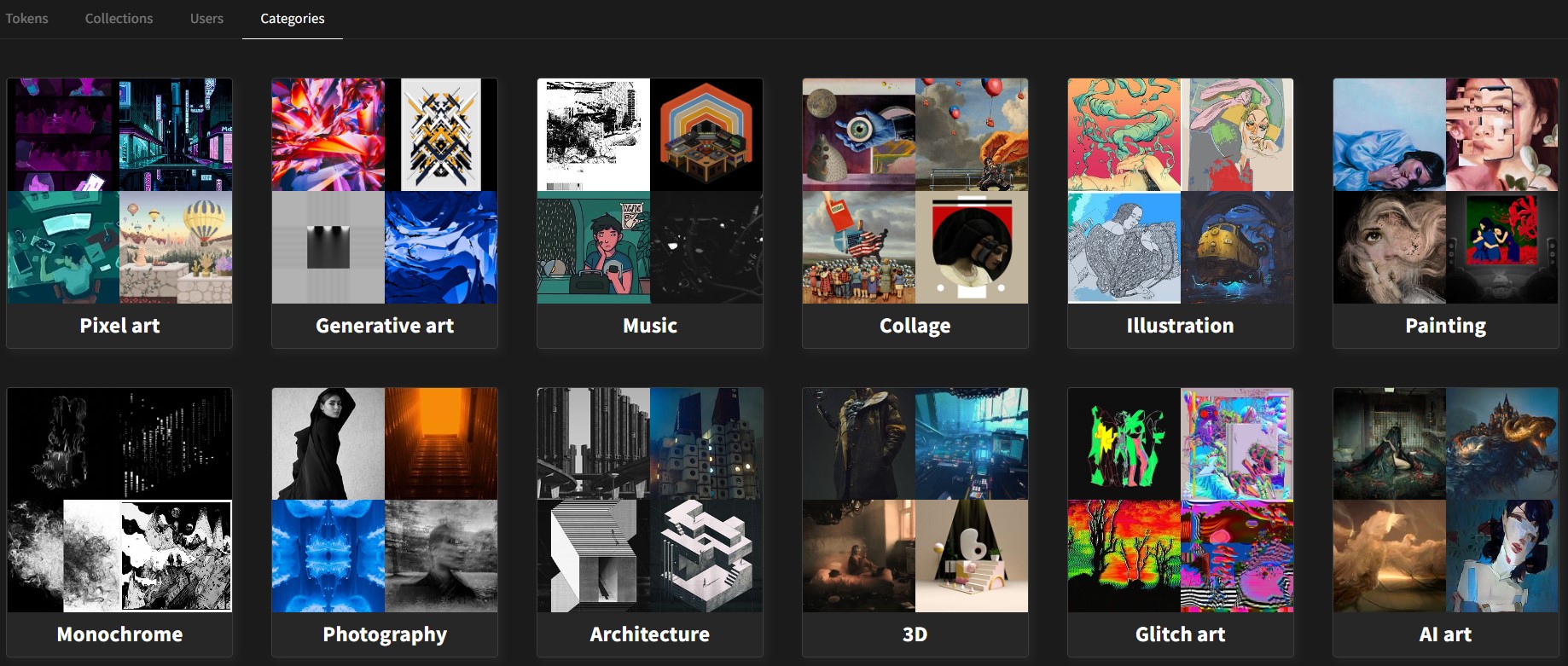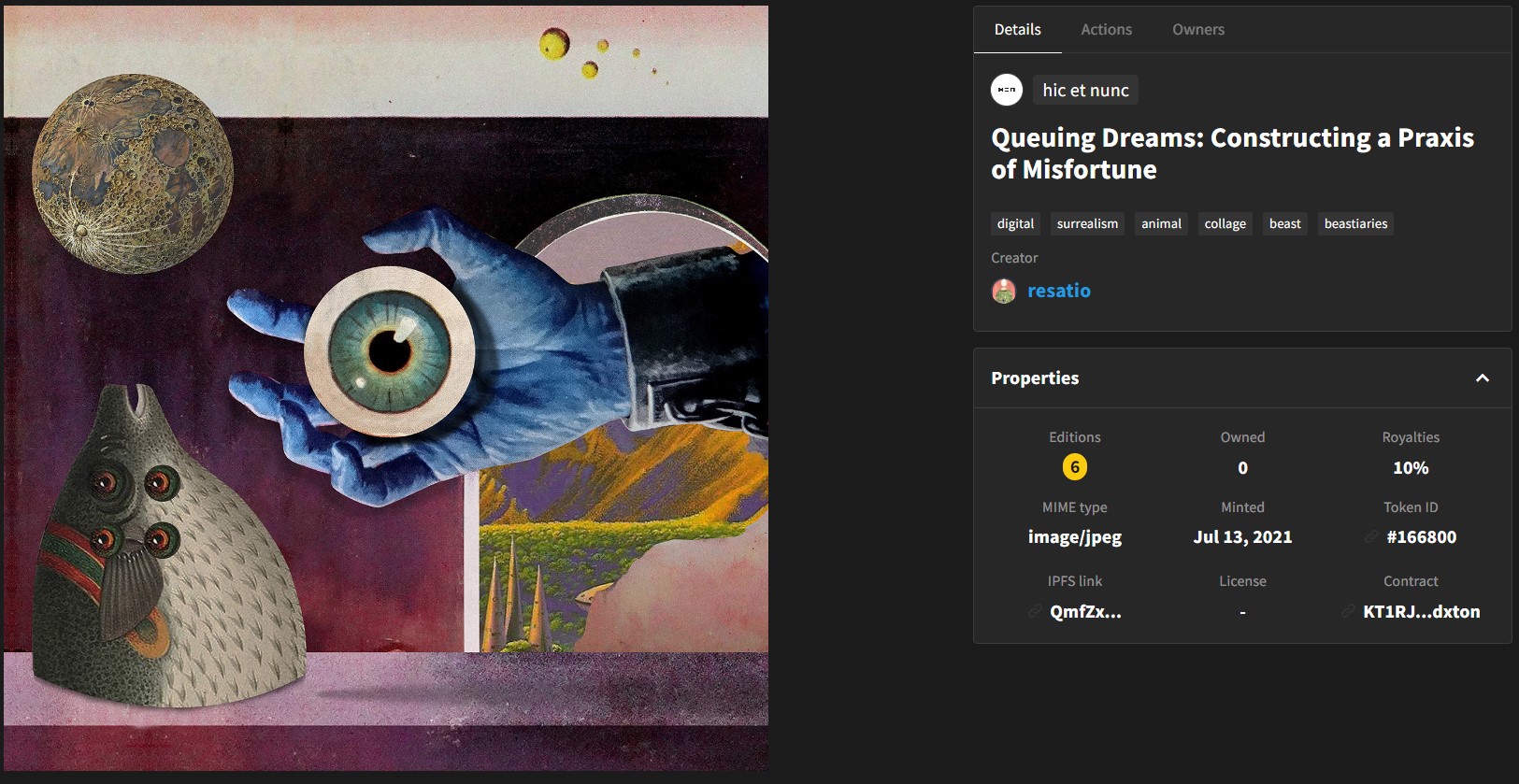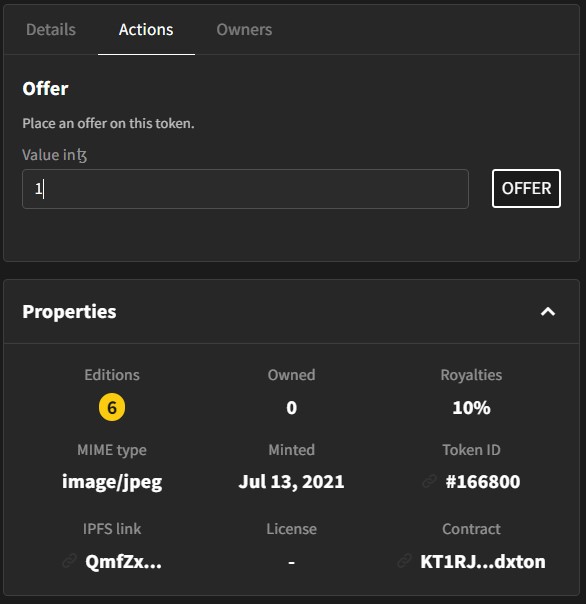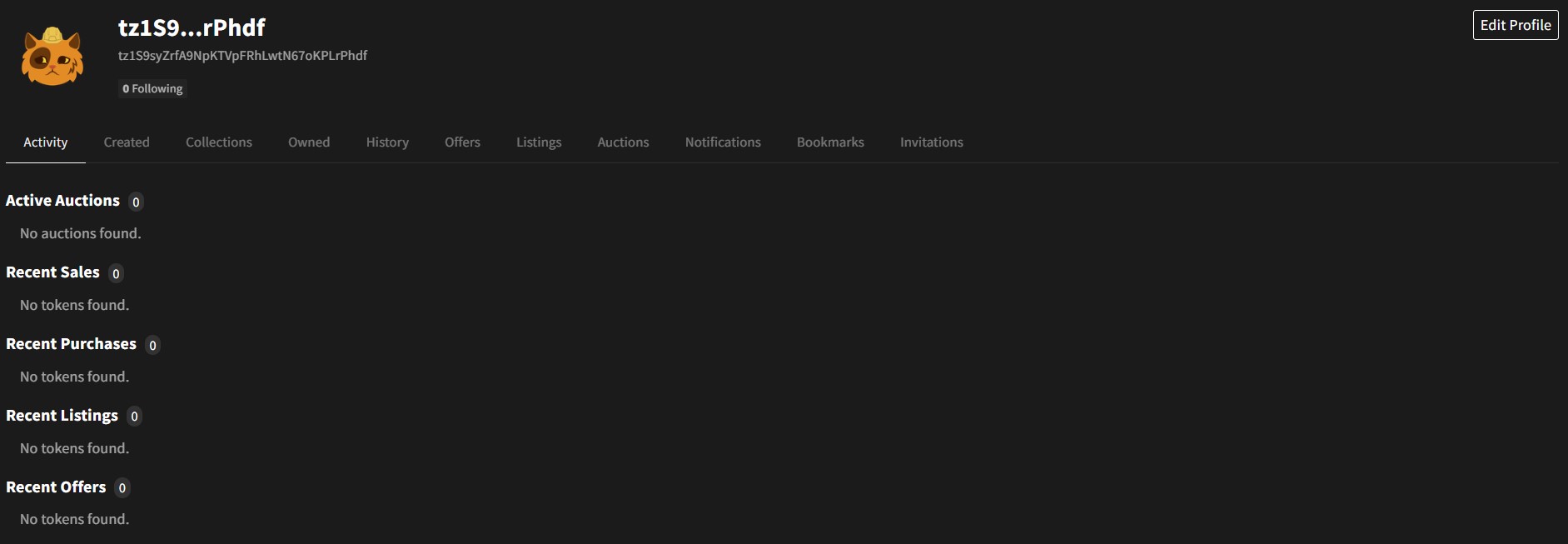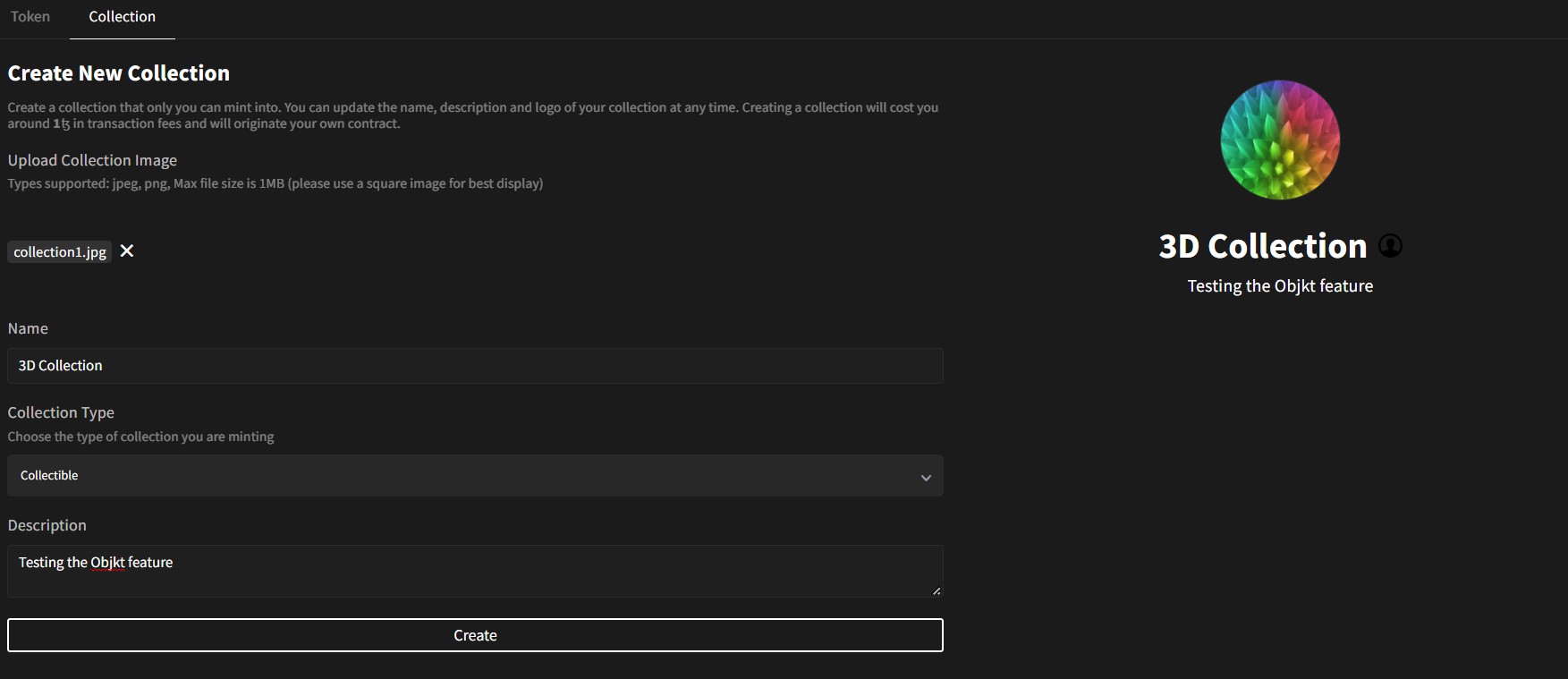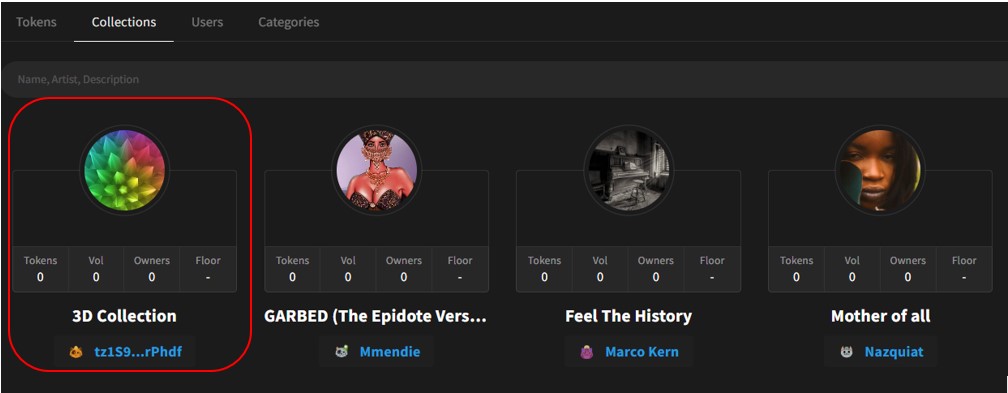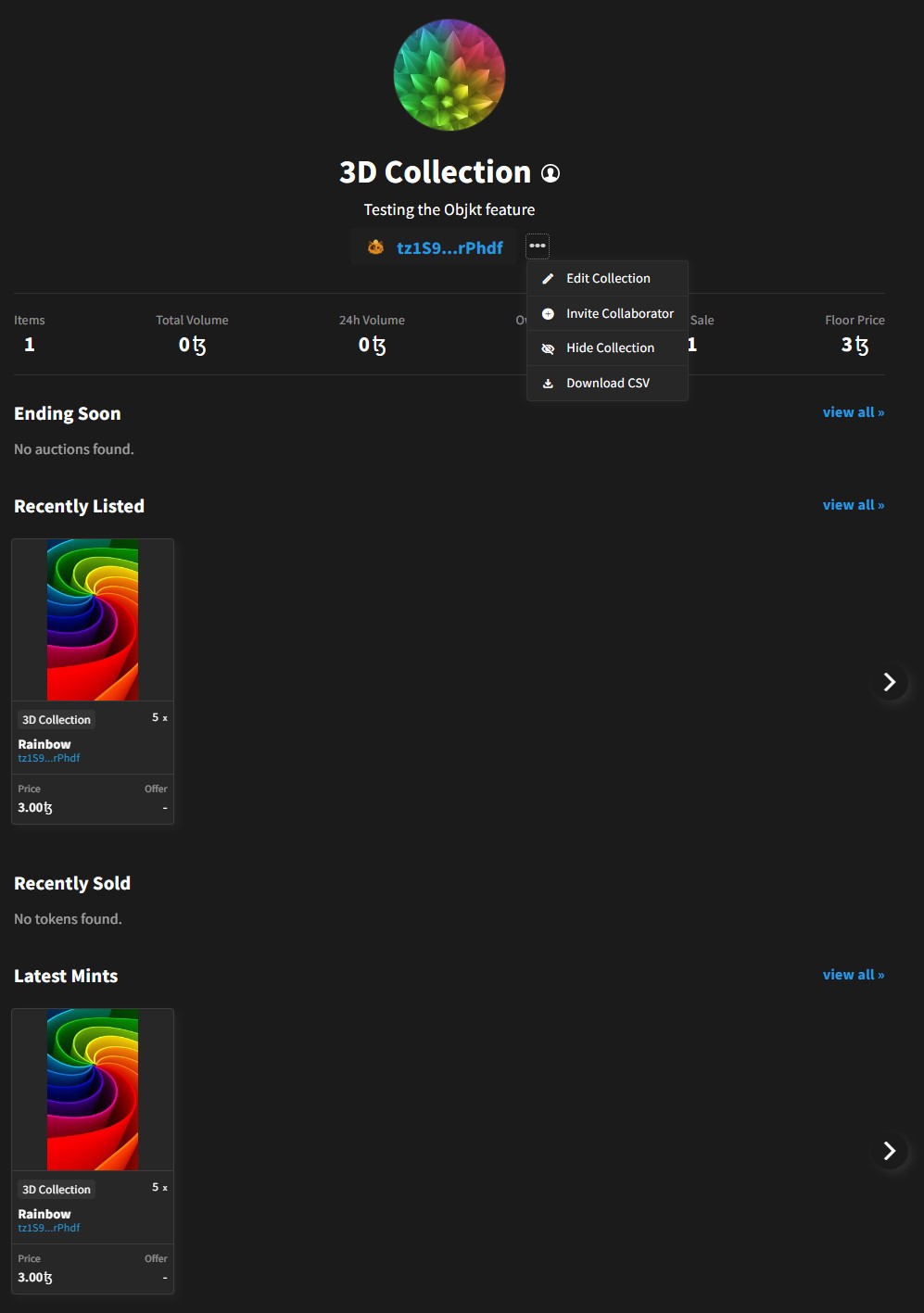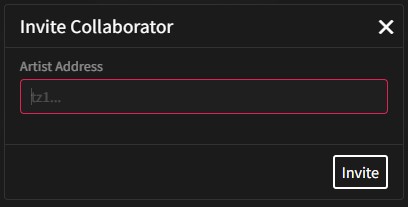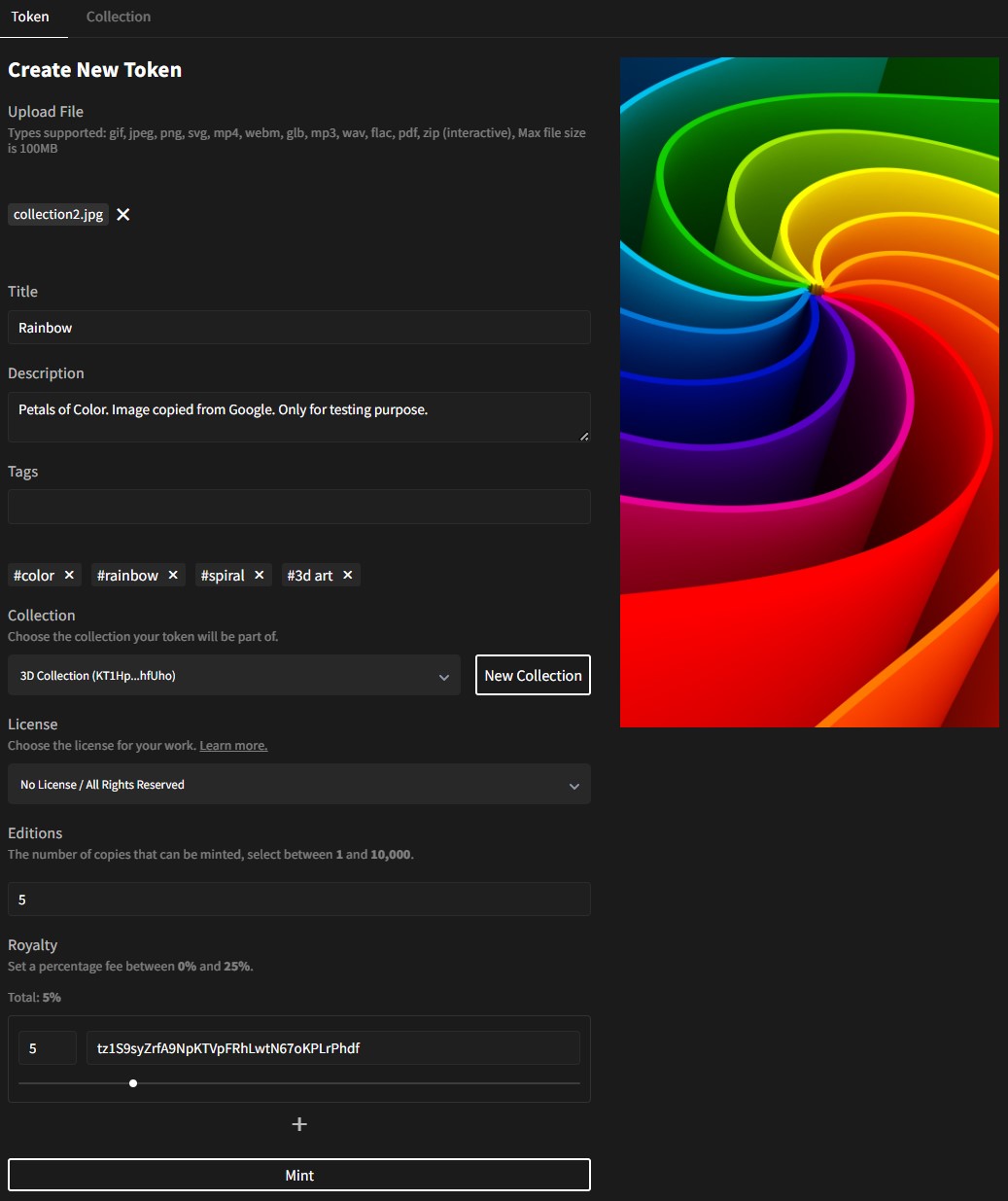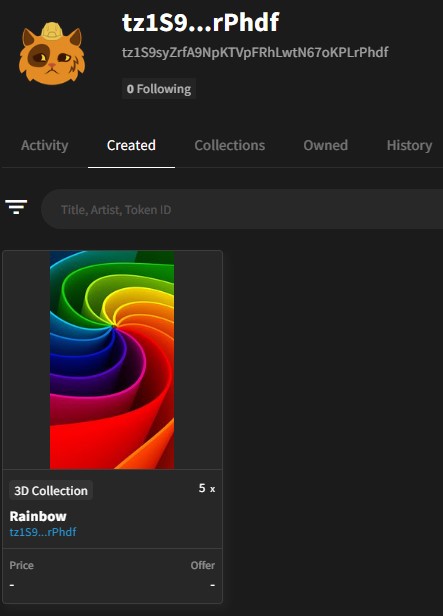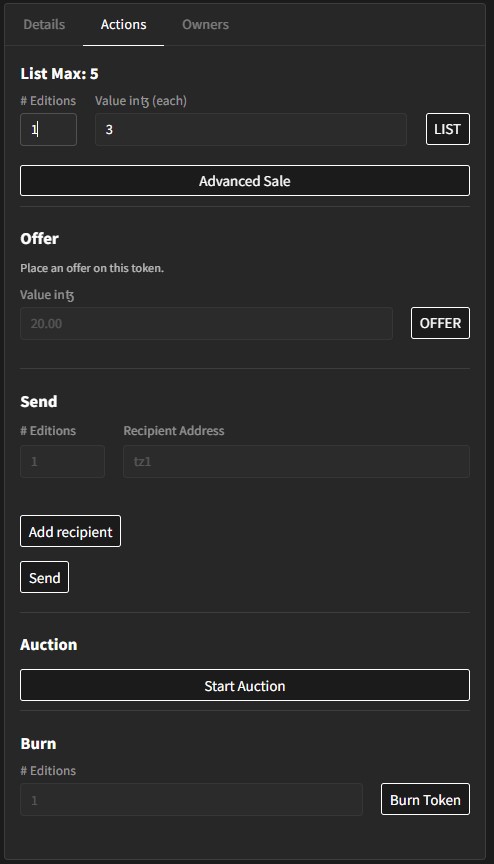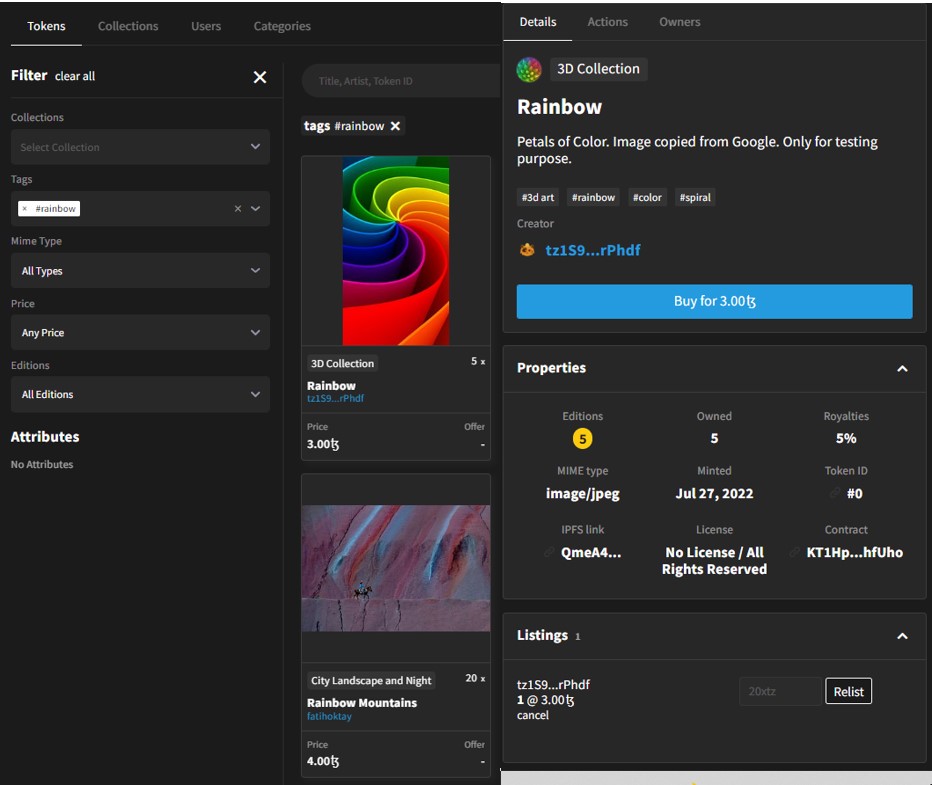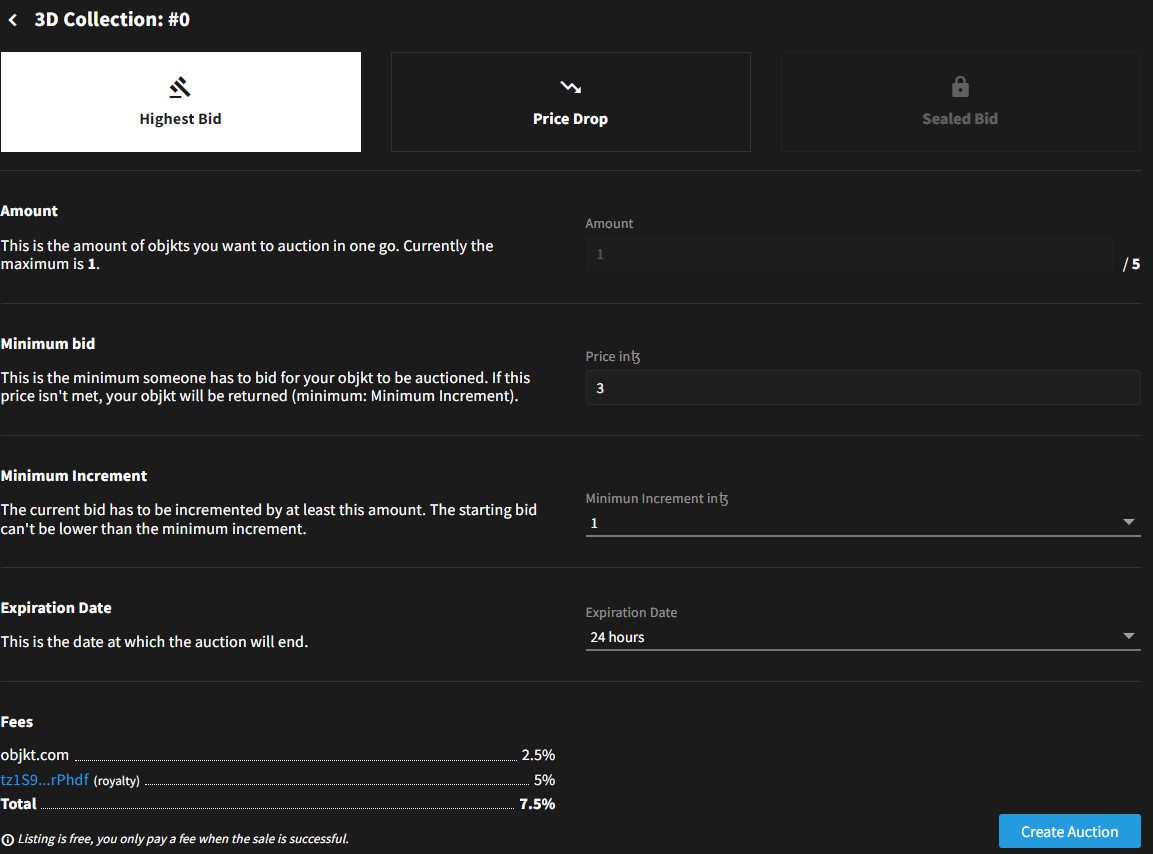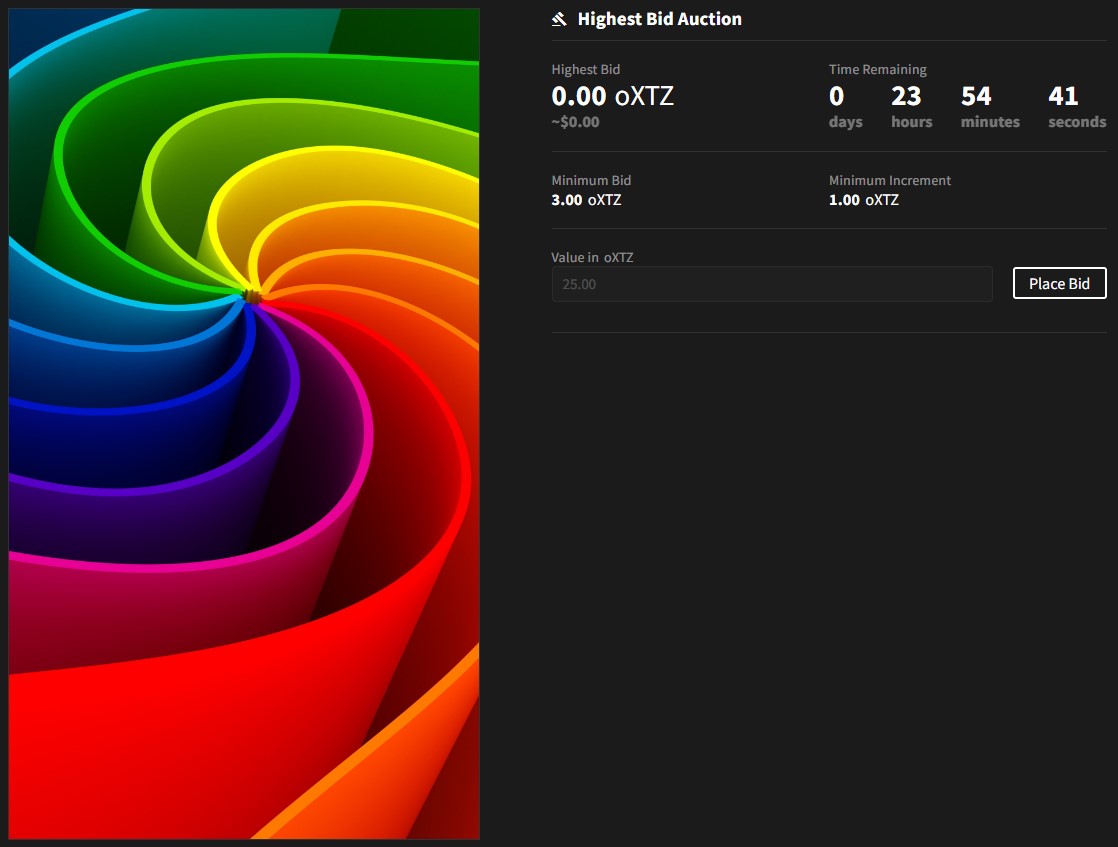Objkt is one of the most popular and largest NFT marketplaces on the Tezos blockchain. It is a hub for creators where they can mint, list, buy, and sell their unique NFTs. Creators can connect the platform using any of the supporting Tezos wallets. They can also collaborate with other creators in designing a collection. Tezos is one of the cheapest networks that require users to pay very low fees as compared to any Ethereum-based project to mint NFTs.
So, in this article, we will explain in detail how you can use the Objkt platform.
Table of Contents
Access The Objkt Platform
To use the platform, visit the link
Connect Wallet
To use the platform, users are required to connect their wallets. Click on the Sync button. It will show the below list of wallet types under different media that you can use to connect to:
- Browser Extensions
- Spire
- Temple Wallet
- Desktop & Web Wallets
- Galleon
- Kukai Wallet
- Umami
- Mobile Wallets
- Airgap Wallet
- Autonomy
- Naan Wallet
- Temple Wallet
We have Temple wallet (browser extension) installed in our system that we will use to connect to the platform.
If you are a new Tezos user or using the Temple wallet for the first time, then you can read our guide on how to install and use the Temple wallet here.
So, select temple wallet from the option, and approve the process to establish the connection between these two applications.
Live
The Live tab contains the list of objects that are currently listed, relisted, or canceled from the listing. That means you can check the live activities here related to the platform‘s objects.
Explore
The explore tab lets you explore the entire Objkt platform. Here, you will find the below different tabs:
-
Tokens
In the Tokens tab, you can see the NFTs (listed, non-listed) created by different artists. Under each NFT, you can check the selling price (if it is listed), and the number of editions.
You can also find a Filter option on the left-hand side of the page that you can use to filter out the NFTs based upon the below criteria:
- Collection Type
- Tags
- MIME Type
- Price
- Edition
- Attribute
-
Collection
This tabs list the various collection that exists in the Objkt marketplace. You can come to this tab and search for your collection when you have defined a collection. We will explain these steps later in the article.
-
Users
The Users tab lists the active users of the Objkt platform. You can select any user to get more details about him/her and his collections.
-
Categories
Here you can see the NFTs stored in a few generalized categories like music, monochrome, paintings, etc. This is useful for users who are new and are not much aware of the crypto terms and tags.
You can search for your desired NFT by giving these simple known terminology and can learn and explore them.
NFT Details
While creating an NFT, creators need to define certain properties of the NFT. In each NFT, you will find three different tabs that will provide you with some information about it. Below are the different tabs:
-
Details
In the Details tab, you can check the description of the NFT. Find the Creator’s name here, and a link to his profile where you can check other NFTs by him.
Apart from this, you can also get the below details about that particular NFT here:
- Edition
- Owned
- Royalty
- MIME Type
- Minting Date
- Token ID
- IPFS Link
- License
- Contract
At the bottom of the page, you can check the history related to every transaction of the NFT.
-
Action
The action tab lists the various activities that can be either performed by you or by the owner. You can put an offer/bid here if the token is not listed. For items that are on sale, you can find a Buy button. Interested users can buy if they wish.
-
Owners
Objkt allows creators to collaborate with other artists. The owner can invite other artists by giving their tezos wallet address and ask them to create NFT in their existing collection. So, you may find that a collection may have multiple owners. You can check the list of all existing owners of the collection from this tab.
Settings
Under the Settings tab, you can see/update the following things:
-
Profile
Under the Profile tab, you will find multiple sections, with each section giving information about your Objkt portfolio:
- Activity- check recent sales, purchases, offers, listings, etc here
- Created- shows the list of tokens
- Collection- shows your collections
- Owned- displays NFTs owned by you
- History- check your account history (list, mint, offer, etc) here
- Offers- check offers made by you
- Listing- see your listed items
- Auction- check the status of auction items
- Notification
- Invitations- see your invitations for collaboration
- Create
Objkt allows the users to mint NFTs by paying a nominal fee. You can go to the Create section, and mint NFTs. Users need to first create a collection, and then they can mint NFT inside that collection. You can think of a collection as a box holding multiple items with similar qualities.
-
Create A Collection
Click on the Create option, and you will get a prompt to Create A New Collection (if not created early). If you already have a collection, then you can either use the collection or create a new one.
For creating a collection, you need to provide the below details:
- Upload Collection Image
- Unique Name
- Collection Type (Art, Collectibles, others)
- Description
Once you have filled in all the above details, click on the Create button. This will trigger a transaction (cost you a fraction of Tezos) in your Temple wallet that you need to confirm.
Once the transaction is successful, you can search for your collection in the Collection tab.
Collection Details & Options
You can click on your Collection to see the various activities that you can perform on it. Here, you can check the following parameters:
- No of the items the collection is holding
- Total Volume
- 24hr Volume
- Number of Owners
- Number of items put on sale
- Floor price (if any items from the collection are set for sale)
- Recently Listed Items
- Recently minted Items
- Sold Items
Apart from these parameters, you can also find an option that can let you make some changes to your existing collection.
Users can find the Edit Collection button using which you can update the name, collection image, collectibles type, and description of the existing collection.
You can also invite people by giving their wallet addresses and asking them to collaborate. They can later contribute to your collection. Just click on the Invite Collaborator and enter their Tezos supporting wallet address.
Using the Download CSV option, the Collection owner can download the CSV file containing the collection details like address, quantity, Twitter link, discord address, etc.
Create New Token
Once you have created a collection, you can now proceed with creating a new token. To define a token, users need to provide the below details:
- Upload File (supported file type- gif, jpeg, mp4, mp3, etc, and size within 100MB)
- Enter Title
- Description
- Add tags
- Select a collection from the dropdown or define new
- License
- Edition (Number of copies you wish to mint, it should be between 1 and 10,000.)
- Royalty (percentage of the fee, between 0%- 25%)
Once you have entered all the above details, click on Mint. This will trigger a transaction in your Temple wallet, confirm it. Once the transaction is successful, you can check your tokens inside the collection (see the below screenshot).
How To List The Token In The Objkt Marketplace
To list your items on the marketplace, select your NFT, and go to the Action tab. You can see the below window.
Here, in the Edition field, enter the edition number that you wish to put on sale. And in the Value field, enter the value (in Tezos) at which you want to sell the item.
Apart from this, you can also find the below functions that you can perform here:
- Send the NFT to a user
- Burn an NFT
- Start an auction
Confirm the process. Once the transaction is successful, you can go to the Explore tab, and search for your listed tokens/NFT. If you click on that particular NFT, you will find the BUY button that can let other users buy the item.
How To Put An NFT For Auction
Creators can put their NFT for auction. As we know, an auction means you are asking interested users to place a bid (higher than the minimum value set by the owner) on the item for a set period. Generally, the highest bidder within the stipulated time is chosen as the future owner.
To set your items for auction, open the item details. Now, go to the Action tab- > Auction section. You can see the below window, and here you need to fill in the following details:
- Amount (number of items you wish to put on auction. Generally 1)
- Minimum Bid Amount
- Minimum Increment
- Expiration Date
Once done click on the Create Auction button, and confirm the transaction. You can check the status of all your active auction items by going to the Profile tab -> Auction section.
Interested users can place a bid on the auctioned items. Other users can see the below screen and can enter a value in the Value in the oXTZ field at which they wish to buy the NFT.
Conclusion
Objkt is the largest NFT marketplace on Tezos. The blockchain network has become popular recently and attracted several NFT projects after implementing the FA2 token standard, a token standard similar to Ethereum’s ERC-1155. It offers a cost-effective solution as the network charges a low gas fee. This quality can help several emerging artist in showing and exploring their talent more and more which in turn help in the growth of the entire NFT industry and the network.
⬆️Also, for more cryptocurrency news, check out the Altcoin Buzz YouTube channel.
⬆️Above all, find the most undervalued gems, up-to-date research, and NFT buys with Altcoin Buzz Access. Join us for $99 per month now.