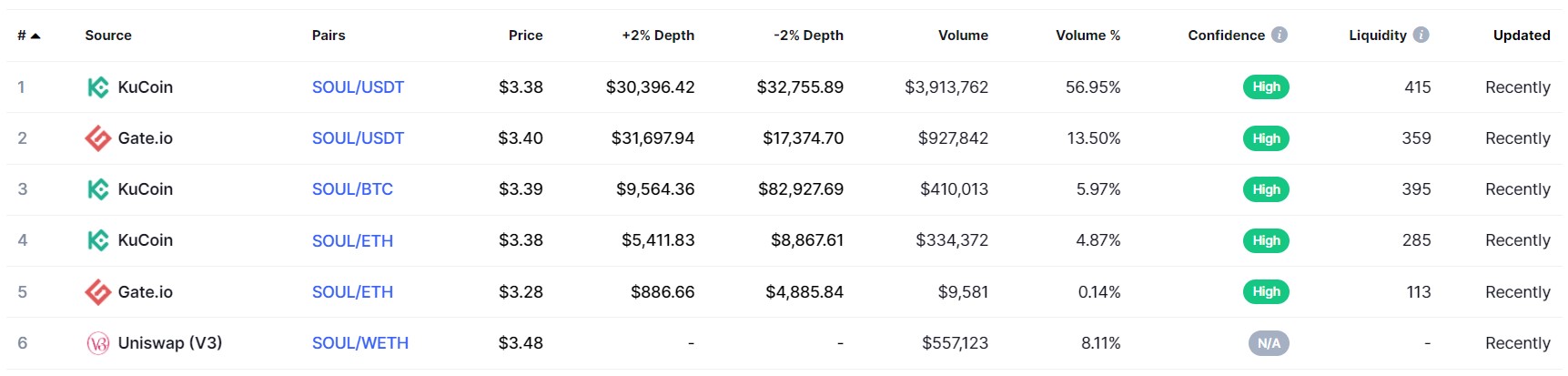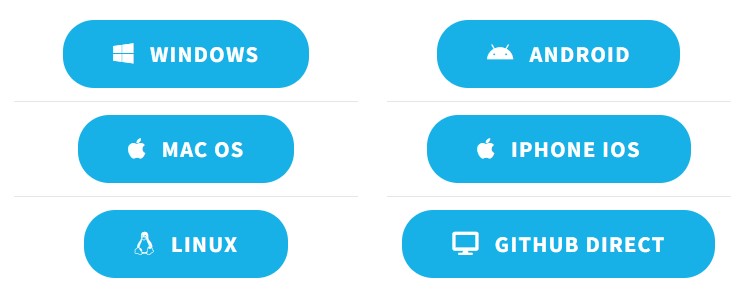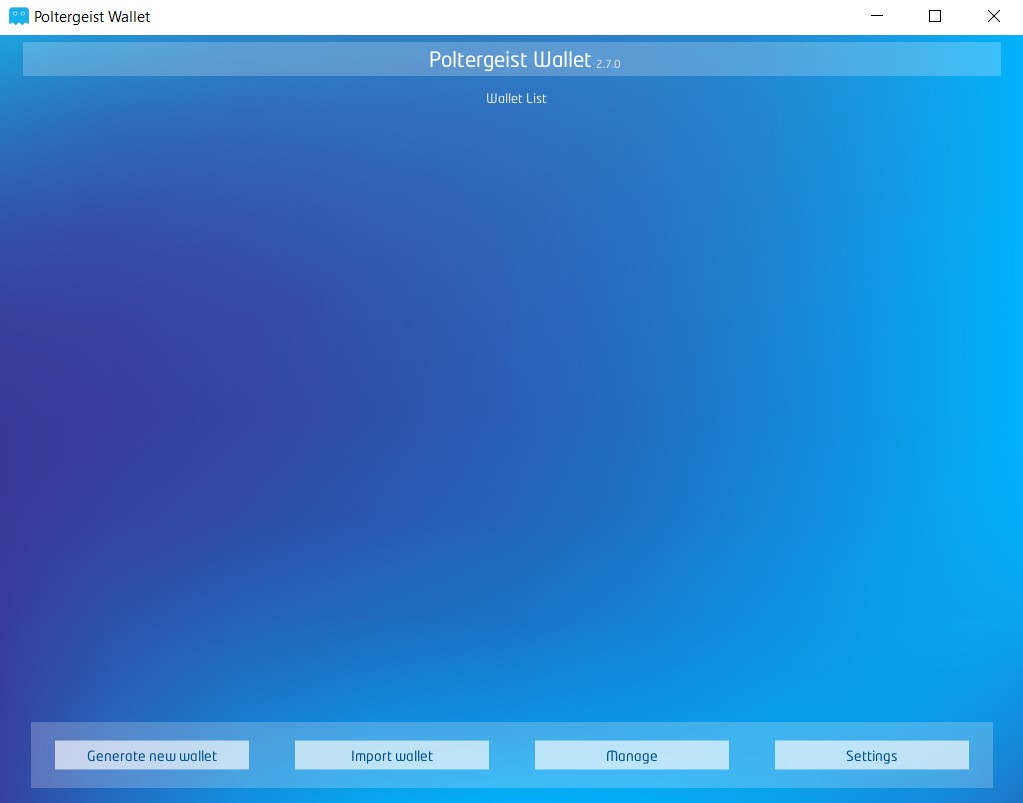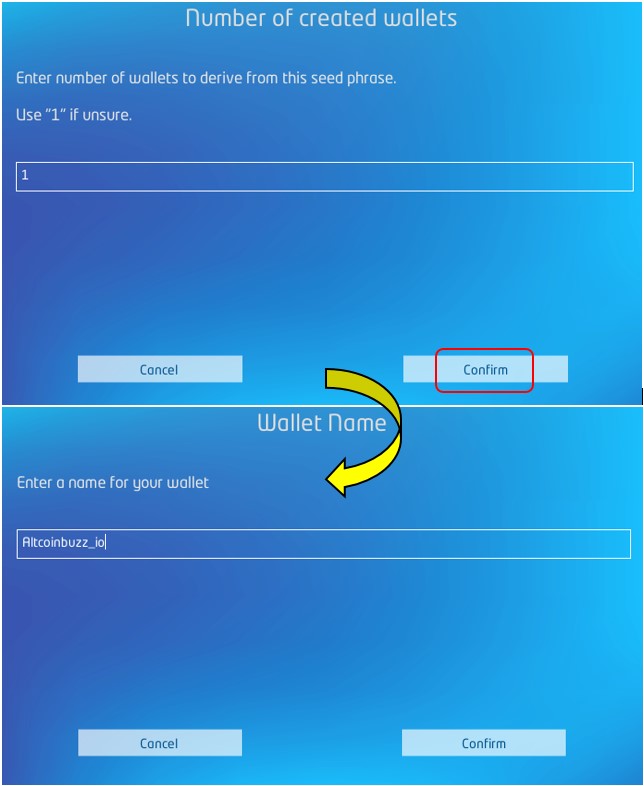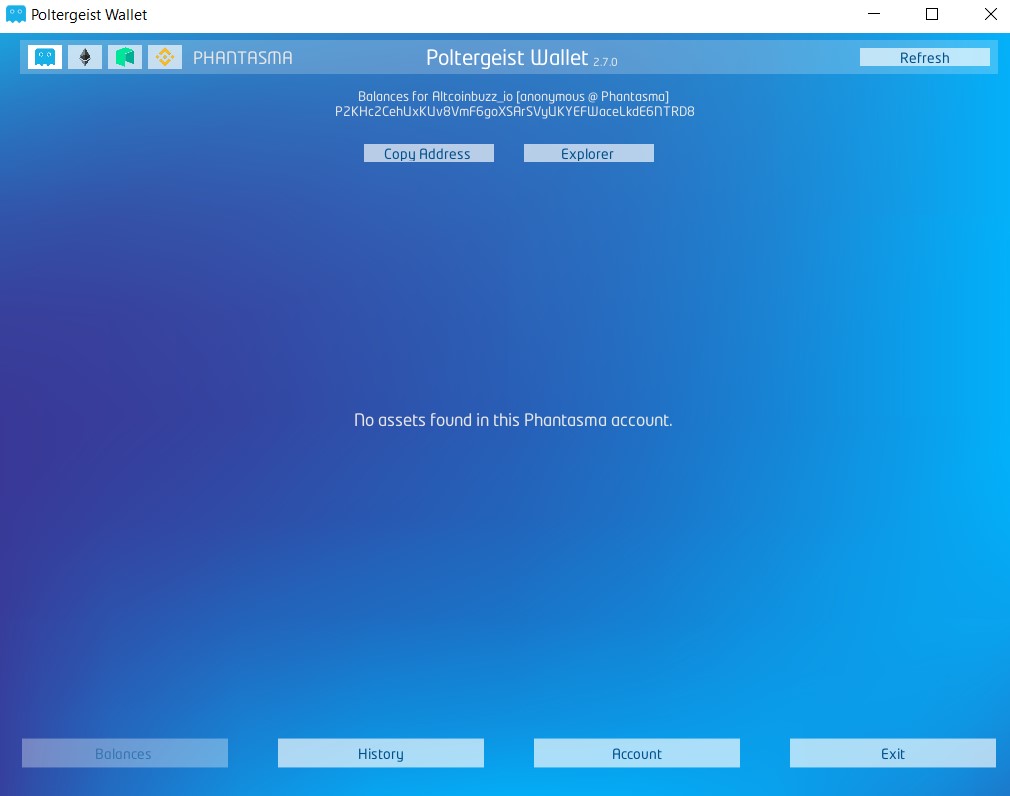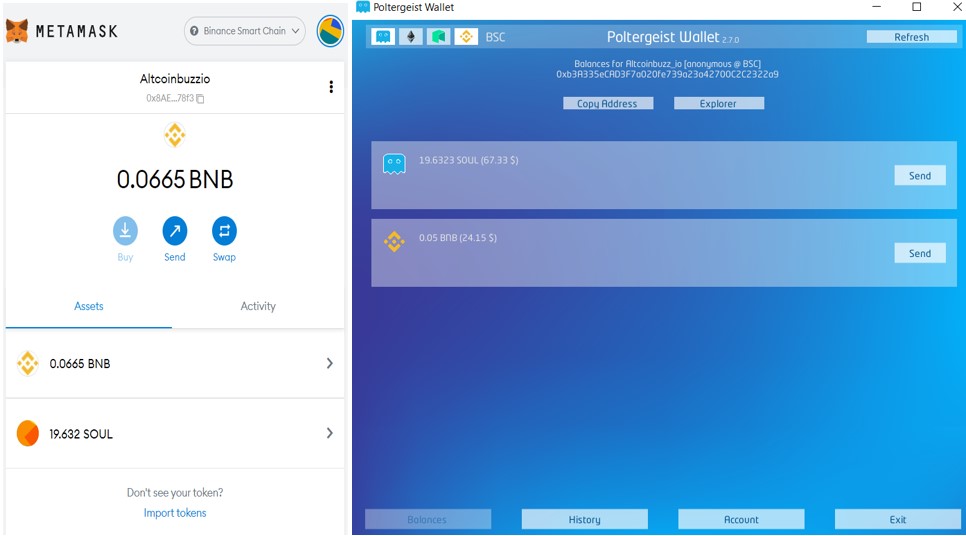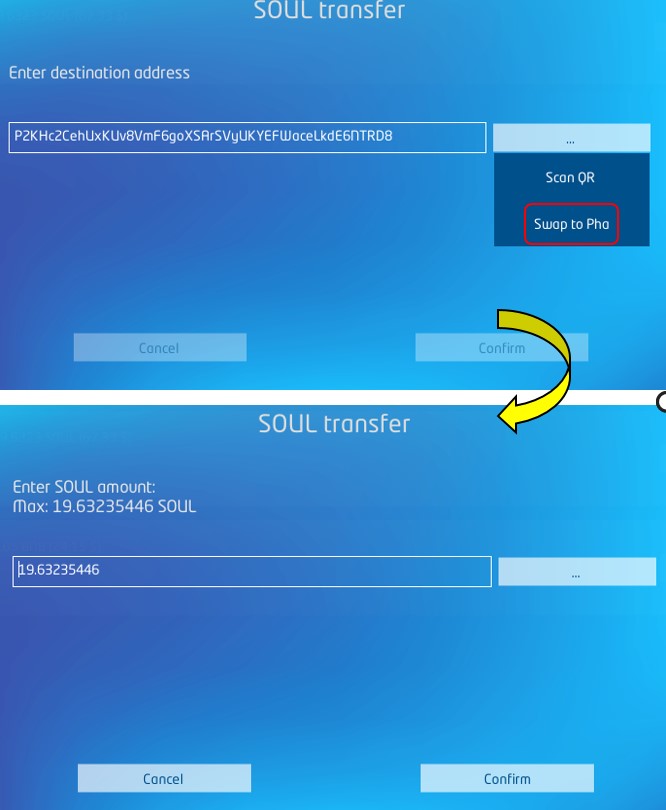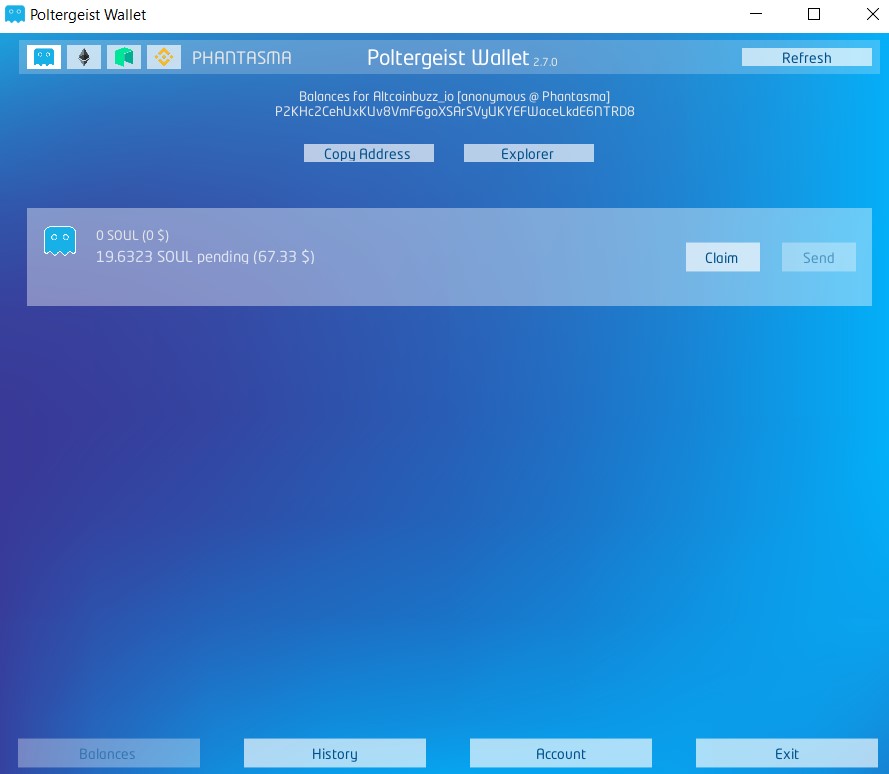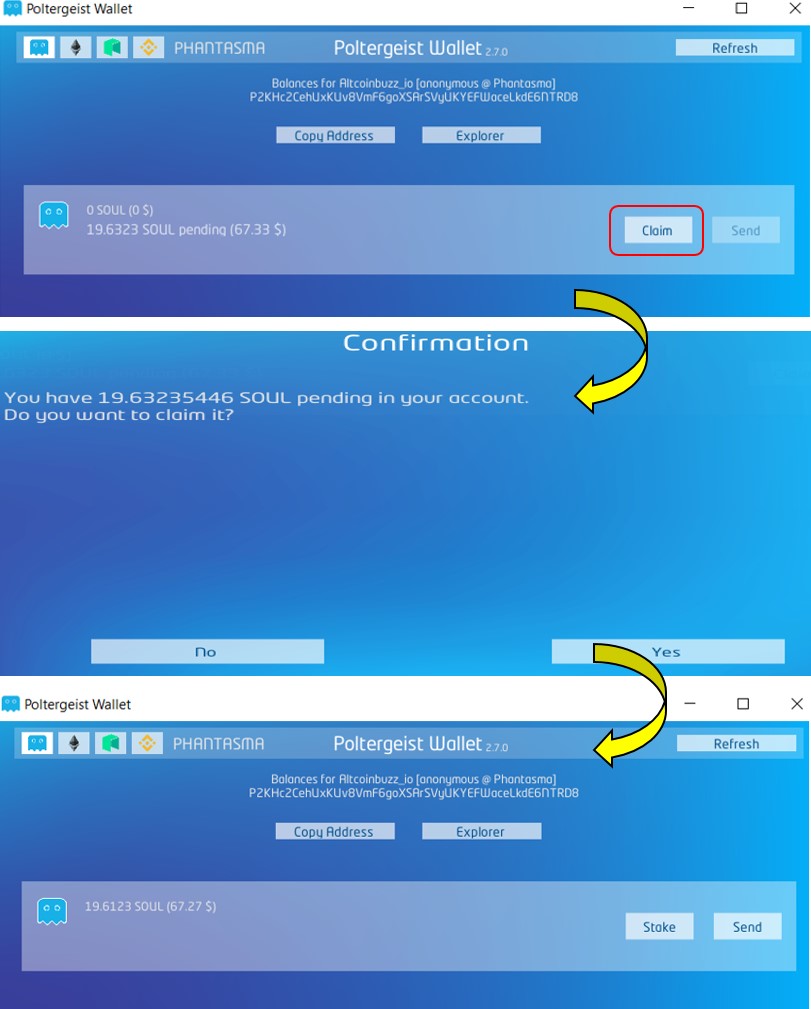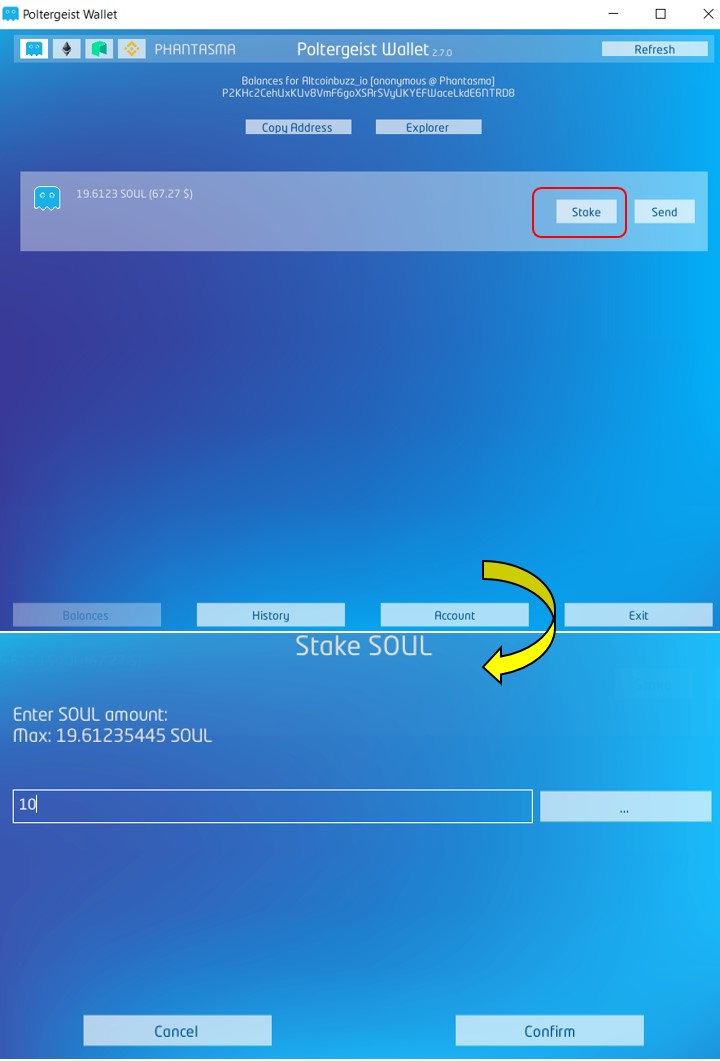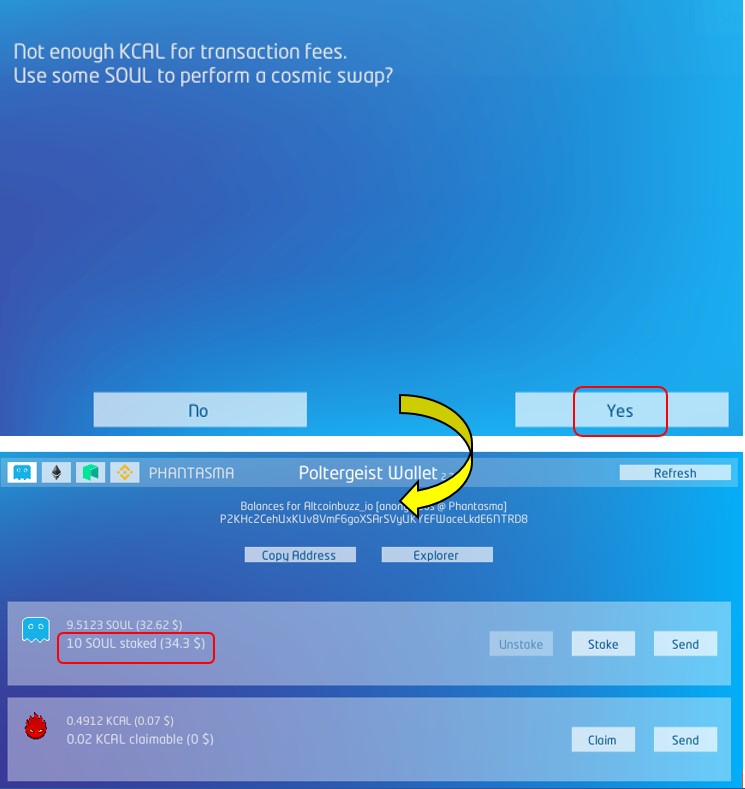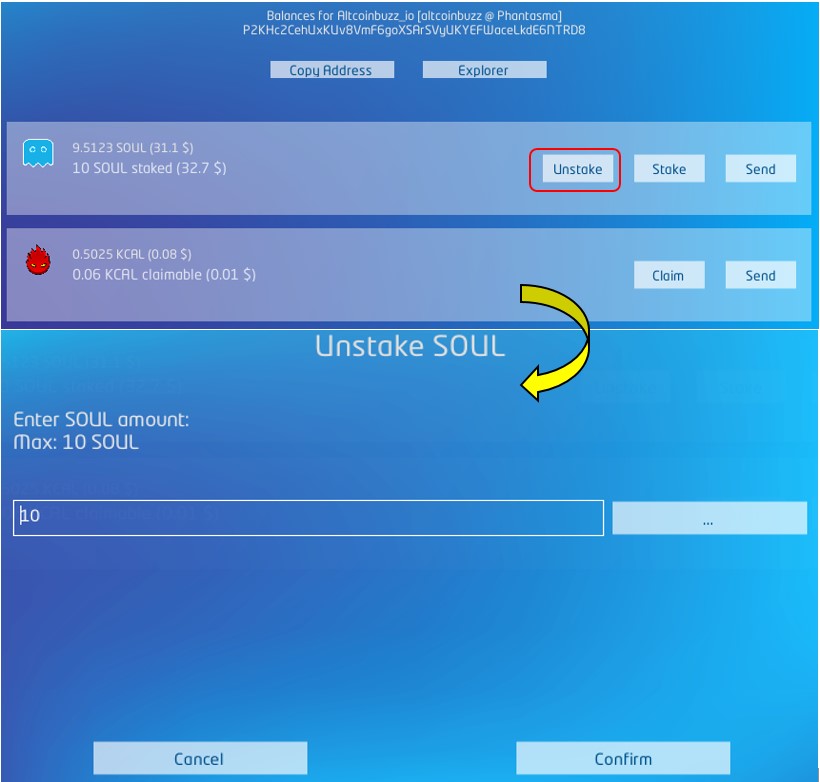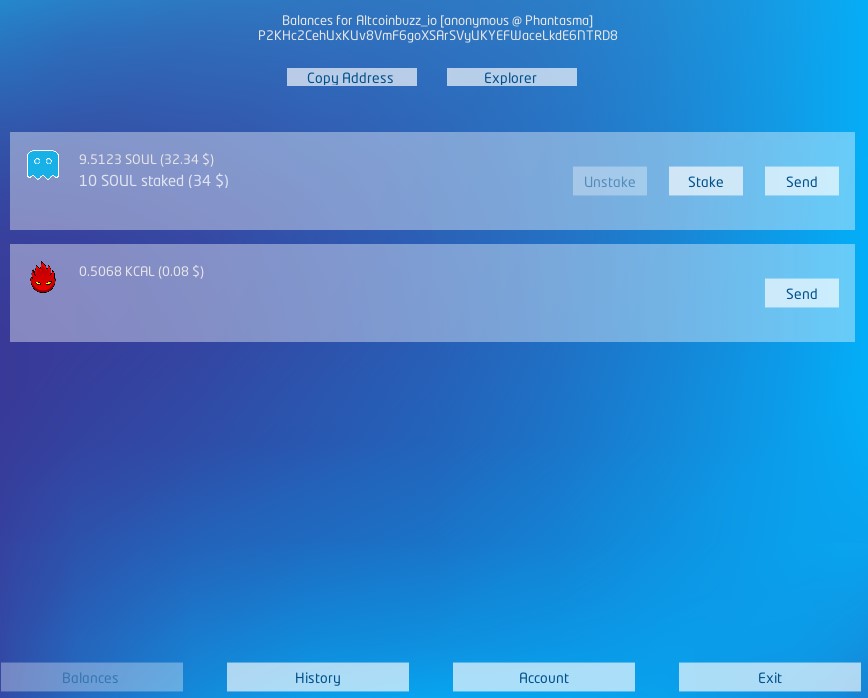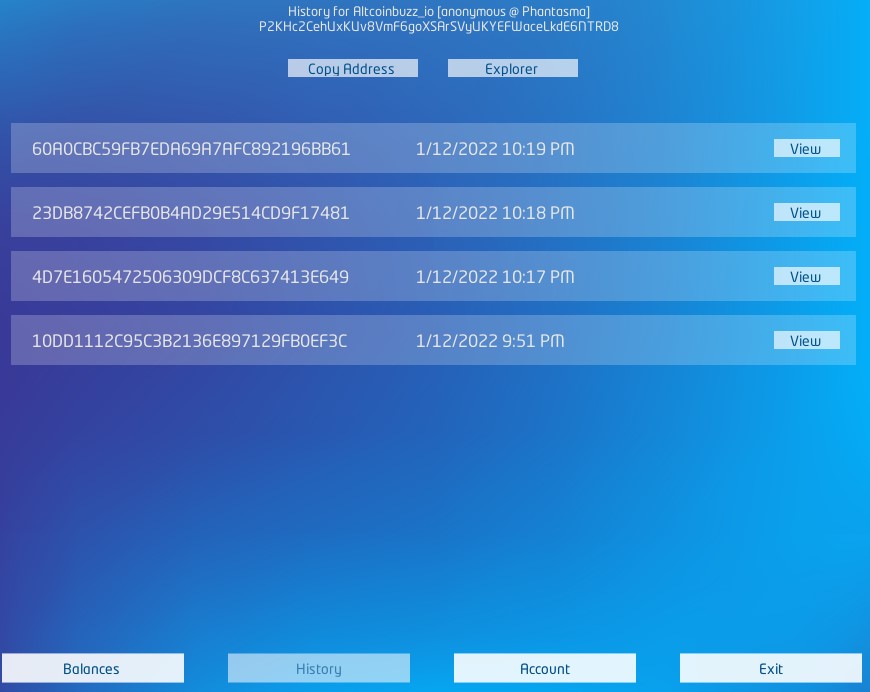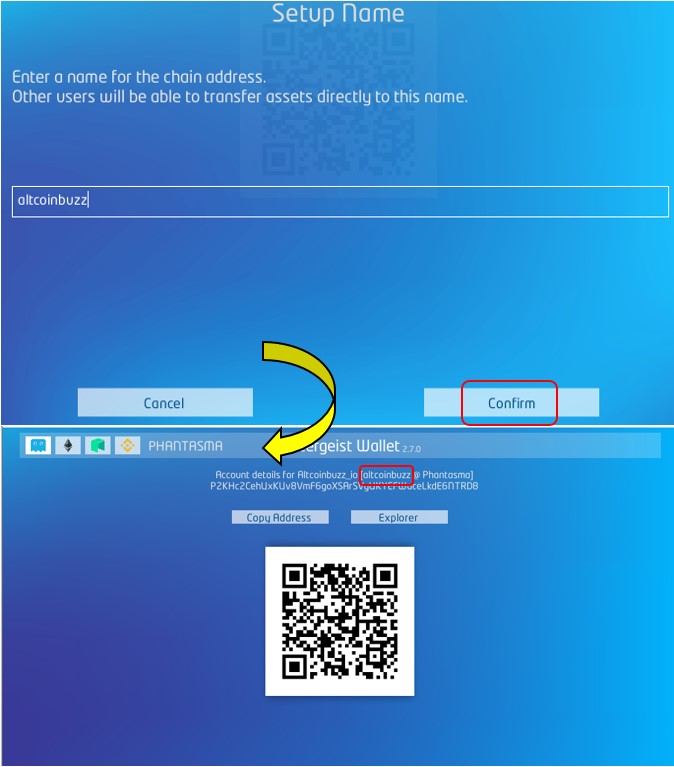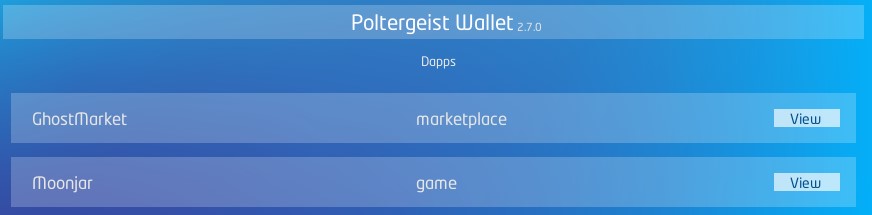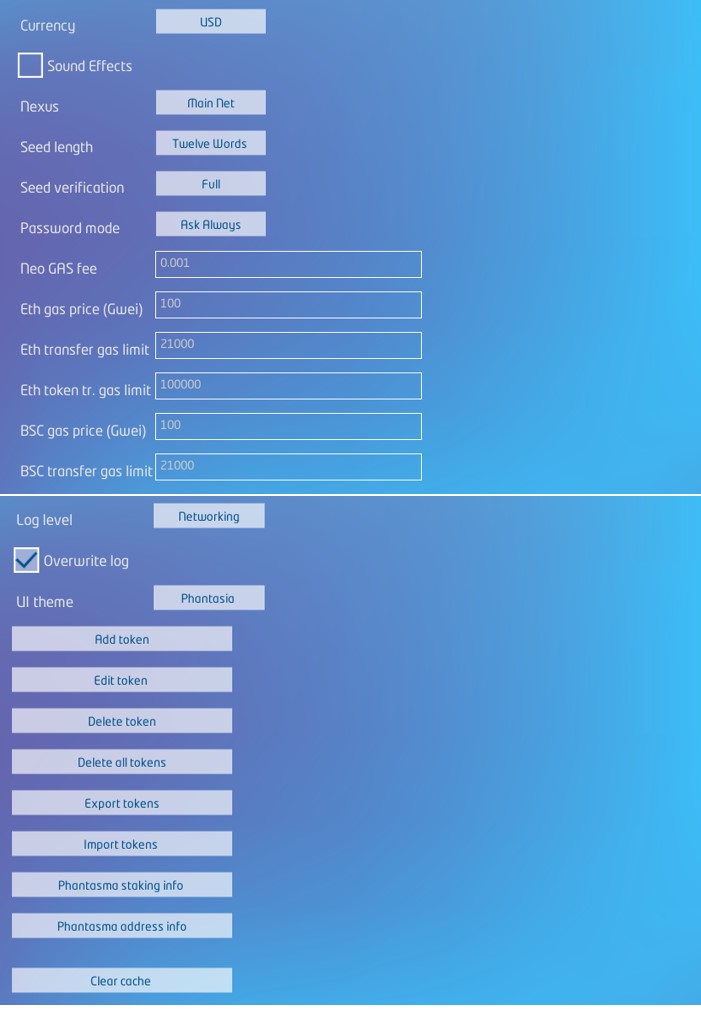The Poltergeist wallet is one of the native wallets of the Phantasma network. Therefore, users can store, manage, and stake SOUL tokens (Phantasma native token) using the wallet’s interface.
In this article, you will discover how to use and install this wallet. Also, the Phantasma network supports two wallets: Poltergeist and Ecto Wallet. Also, the Ecto wallet will be covered in the next article.
What is the Phantasma Network?
Phantasma is a customizable blockchain that aims to address the need of all users ranging from newbies to NFT artists or gamers. The network is fast, secure, scalable, and supports interoperability with Ethereum, NEO, and BSC networks.
Also, the platform offers a full suite of tools that includes built-in oracles, a smart NFT gaming platform, arts and music, social connectivity that altogether aims to revamp the future of content distribution.
Moreover, the Phantasma Chain claims to support infinite side chains. dApps based on Phantasma Chain can run on their side chain completely independent from other side chains. Therefore, all the side chains, as well as the main, can validate in Phantasma Chain by a rate of 10k transactions per block.
Phantasma’s Tokens
The Phantasma network uses the dual token system in its ecosystem.
1. SOUL Token
SOUL is the native governance token of the Phantasma network. Users can buy it from the below platforms. Check the full list of supported platforms here
2. KCAL Token
KCAL (Phantasma Energy) is the network resource token of the Phantasma Chain that is used to pay the transaction fees. Users can buy the KCAL tokens from the below platforms:
However, there is another method called “Cosmic swap”, where users can swap $SOUL into $KCAL tokens without using the exchange service. We will cover the steps in the Staking SOUL part in this article. Let’s begin the guide:
Step 1: Install Poltergeist Wallet
To install the Poltergeist wallet, visit the link here. You can install this wallet in Windows, Android, Mac OS, and iOS. In this case, we will install the wallet app in Windows.
Click on the Windows button. A zip file will be downloaded into your system. Then, extract that file. Now search for the application file named Poltergeist Wallet. Click on that to launch the wallet application.
Step 2: Setup Poltergeist Wallet
Once you launch the application, you will see the below screen:
The application offers you two options for wallet setup: Generate New Wallet or Import Wallet.
For this guide, we will select the “New Wallet” option to create a new Poltergeist Wallet. In case you already have one, you need to choose the “import wallet” option to import it into a new device.
Step 3: Generate New Poltergeist Wallet
Click on “Generate new wallet”. Then, the application will show you the 12-word seed phrase. Next, it will ask you to verify your phrase. Once verified, you will see the below screen.
Moreover, the user is required to enter the number of wallets that they want to create with this seed phrase. If you are unsure you can enter 1. Confirm it.
Now you need to provide a wallet name and set up your wallet’s password. Once done, your new wallet is ready.
Step 4: How to Receive Funds in your Poltergeist Wallet
In this guide, we will receive funds in the BSC network. To do it, you can get the receiving address displayed in the heading section.
Copy that address and use it to transfer funds from any exchange or other platforms. You can look at how we did it in the picture below:
Step 5: Transfer from Binance Smart Chain To Phantasma Network
The Phantasma network is interoperable with Ethereum, NEO, and BSC. So, users can transfer SOUL tokens from the Poltergeist wallet to any other supporting networks.
In the previous step, we have transferred funds to the BSC network. Now, we wish to transfer the same funds to the Phantasma network. Remember to hold the network token of all the networks you want to work with to pay the gas fees.
To do it, you need to click on the “Send” button. Next, the user is required to enter the destination address, and from the send option, click on “Swap to Phantasma.”
Enter the amount of the SOUL token that you wish to transfer and confirm the process. You can now see your SOUL tokens have been transferred to the Phantasma network.
Step 6: How to Claim Tokens in the Phantasma Network
The asset transferred to the Phantasma network needs to be claimed manually so that the user can use it to Send/ Stake.
To do this, you need to click on the “Claim” button and confirm the process.
You can now see the Stake/Send button becomes enabled.
Step 7: How to Stake SOUL Token
Phantasma’s users can stake SOUL tokens and receive KCAL tokens. Also, users can set the public address where they wish to accept the earned KCAL. Moreover, they can even set the reward receiving address to another user account.
Therefore, to stake SOUL tokens, you need to just click on the “Stake” button against the SOUL token, enter the amount of token that you wish to stake, and confirm the process.
Now, users are required to hold the KCAL token to pay the network fee. If you don’t hold KCAL tokens, the Poltergeist wallet will allow you to swap SOUL with KCAL within the staking process (known as Cosmic swap). See the screenshot below.
You can see your staked SOUL token in the dashboard (see highlighted field in the above screenshot).
The staked SOUL token will be locked for 24 hours. After that, users will be able to withdraw it. Users who have staked more than 50,000 tokens earn the title of Soul Master and are entitled to receive extra rewards from a pool of 125,000 SOUL every month.
Step 8: Unstake SOUL Token
After 24 hrs, the unstake button will be enabled. Therefore, users can withdraw their SOUL token if they wish.
To unstake, just click on the “Unstake” button and confirm the process.
Note that once you unstake, you will no longer earn a KCAL token as a reward.
Step 9: Manage Account
Using the Manage account section, users can do the following settings:
- Export Private Key- Export your account private key
- Delete Account- This option lets you delete an existing account. You can restore it if you have saved your backup phrase or private key safely.
- Balances- Shows token balance that a user holds in his account
- History- Shows your transaction details
Step 10: Customize Account
The “Customize Account” section lets you do the following things:
- Setup Name- Users can set account names that will be reflected in the “anonymous” section (see screenshot below)
- dApps- Users can check the list of all supported dApps from this tab. Currently, the Poltergeist wallet allows you to interact with two dApps. As you can see in the picture below, you can select the application that you want to access.
Step 10: Wallet Settings
The Settings section allows you to do the following changes/updates:
- Currency (USD, GBP, AUD, CAD, EUR, RUB, JPY)
- NEXUS (Mainnet, Testnet, Mankini test net, Local net, Custom)
- Seed Length( Twelve words, Twenty four words)
- Seed Verification( Full, Simplified)
- Password Mode (Ask Always, Ask only on Login, Master Password)
- Supported network gas price and limit
- Log Level (Networking, Logic, Disabled, Debug1, Debug2, Debug3)
- Override log
- UI Theme (Classic, Phantasma)
- Add/ Edit Token
- Delete/ Delete All Token
- Export/ Import Tokens
- Phantasma Staking info
- Phantasma Address info
- Clear Cache
Join us on Telegram to receive free trading signals.
For more cryptocurrency news, check out the Altcoin Buzz YouTube channel.