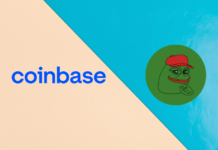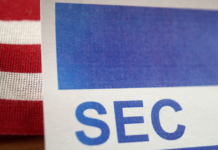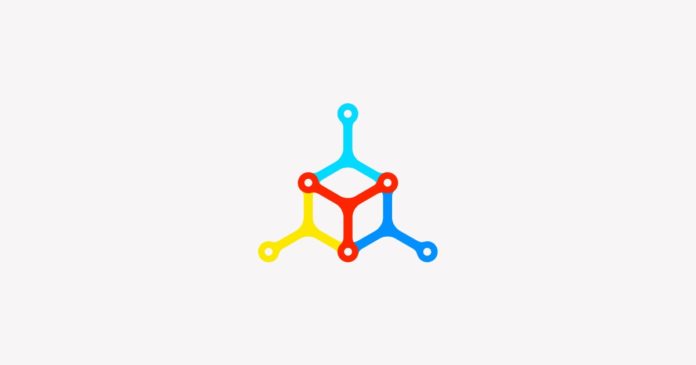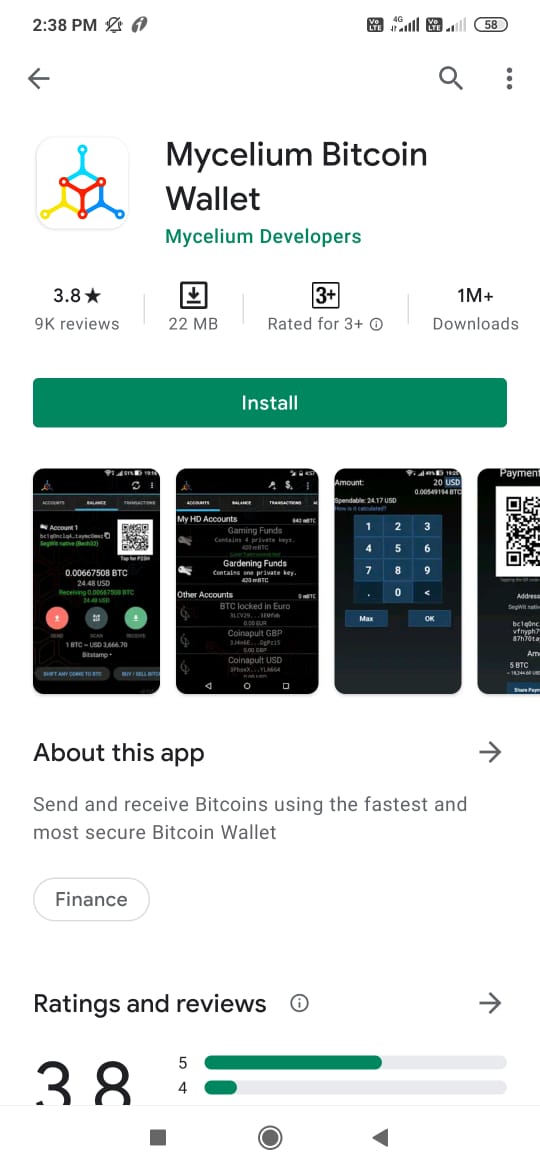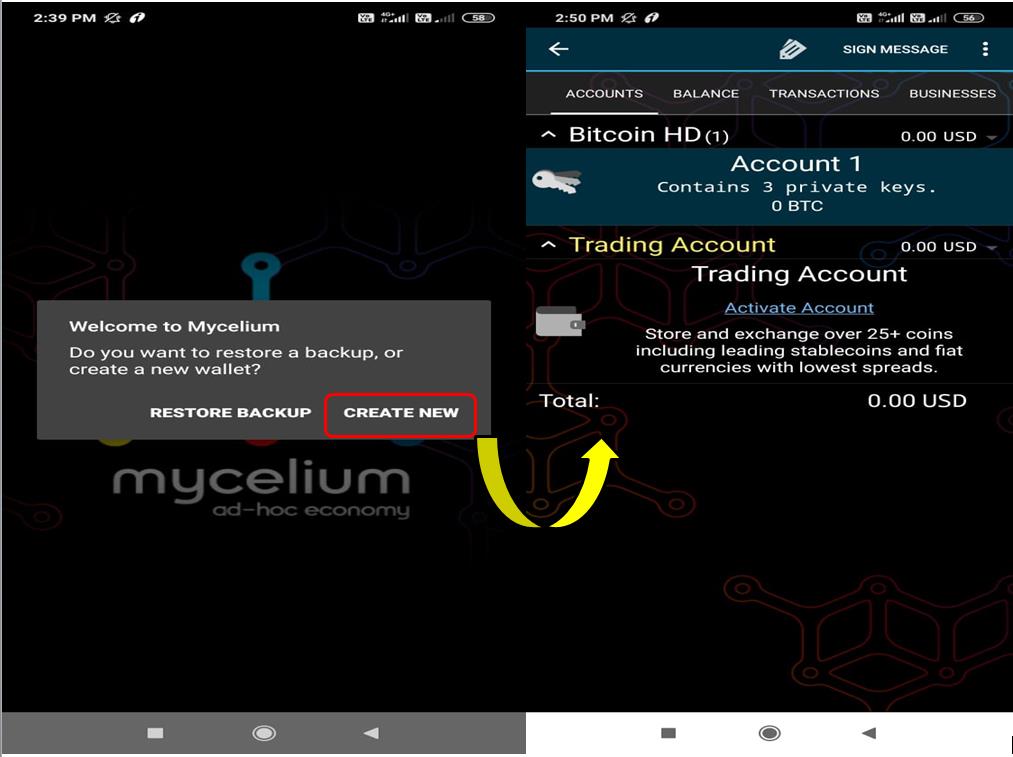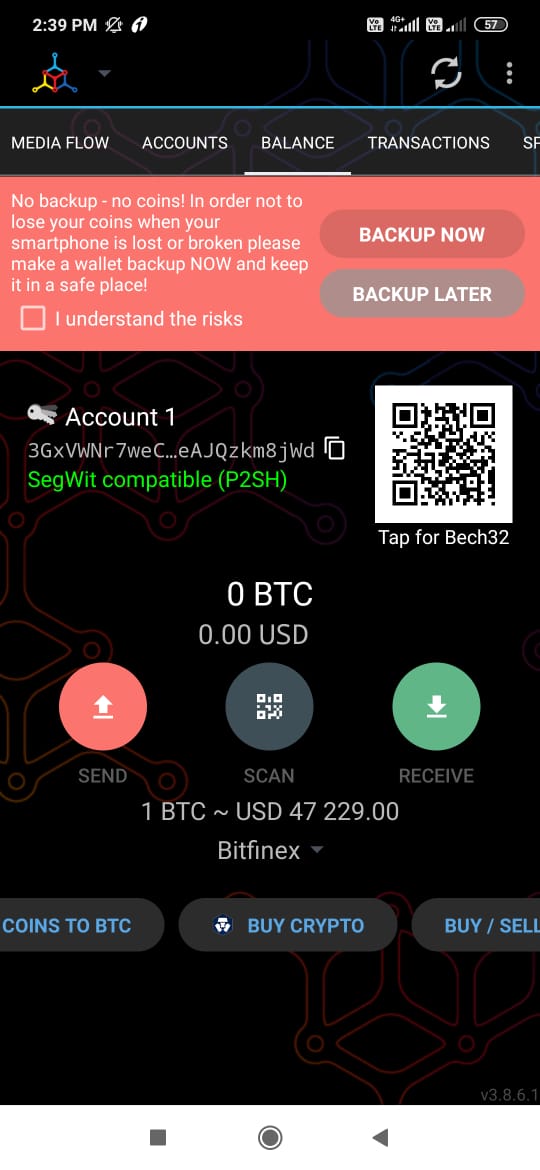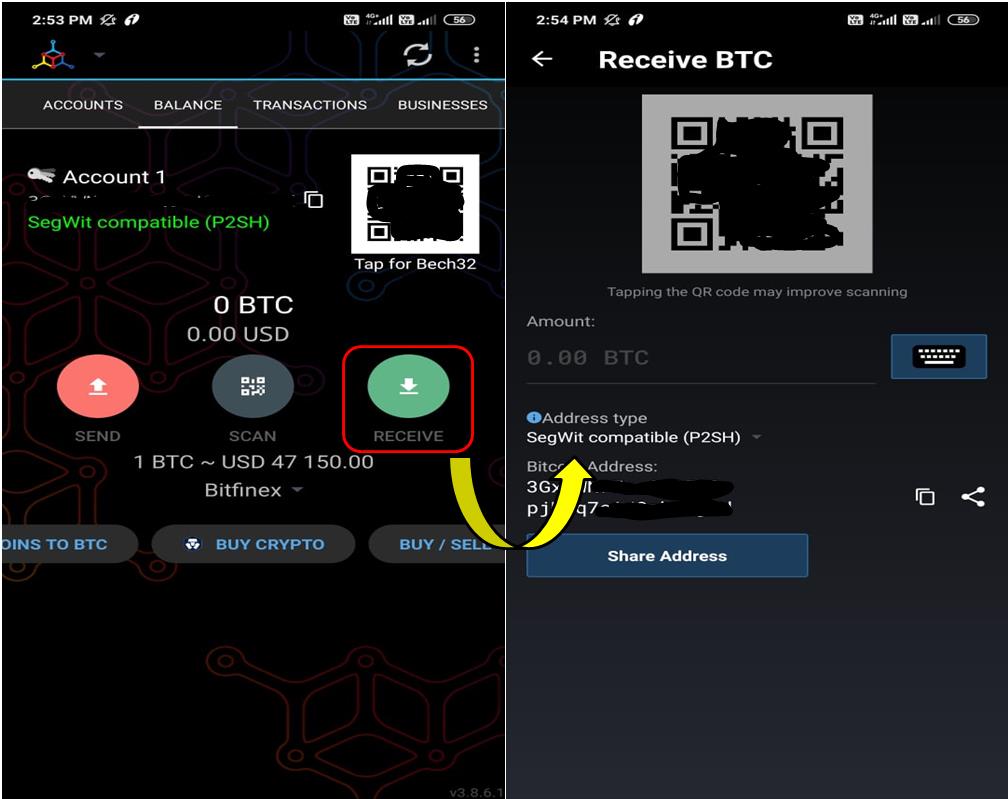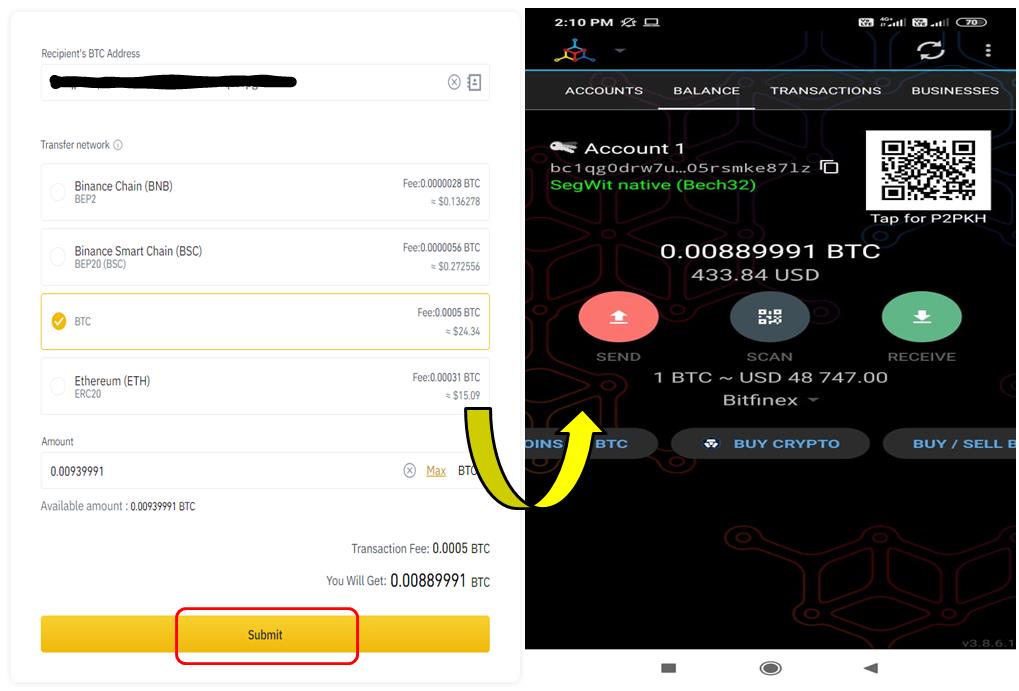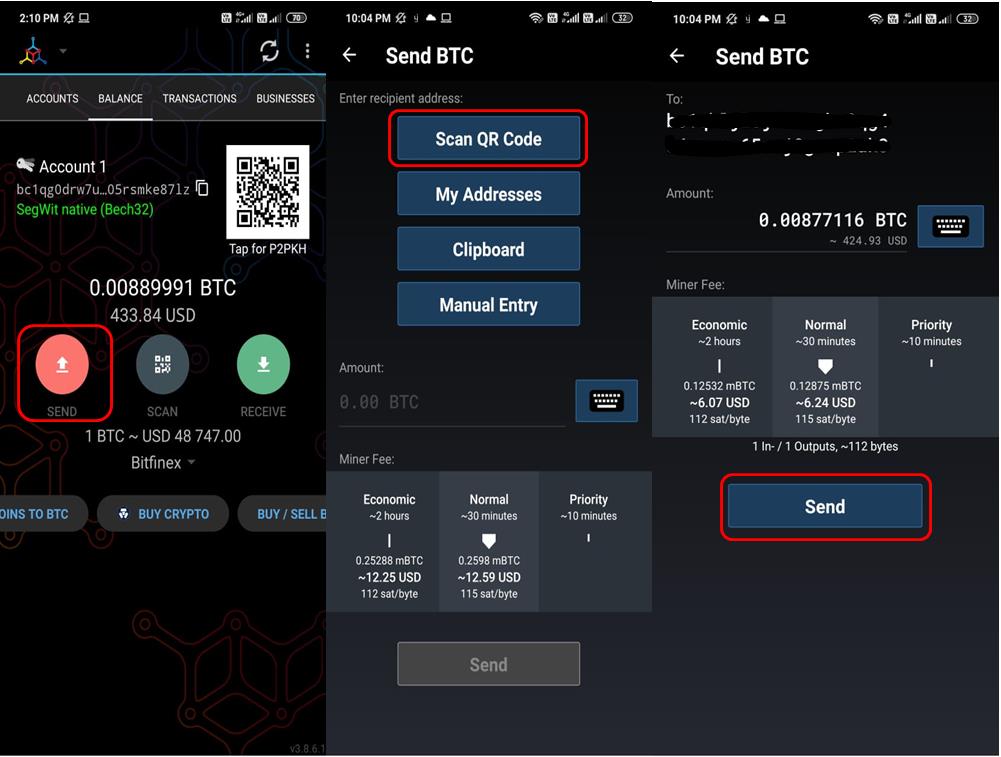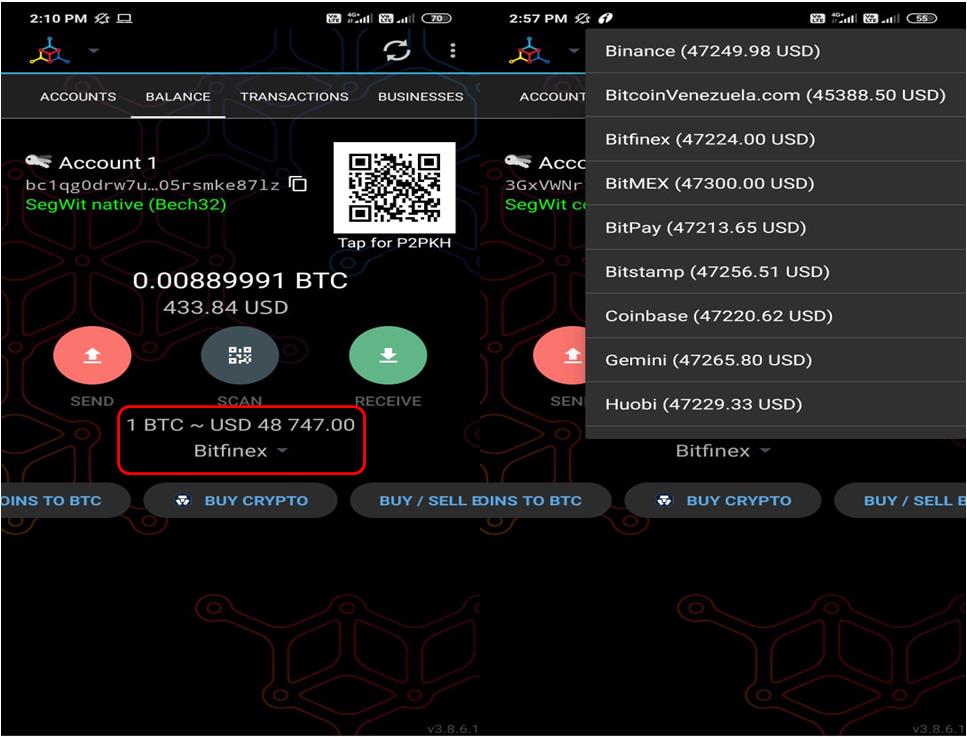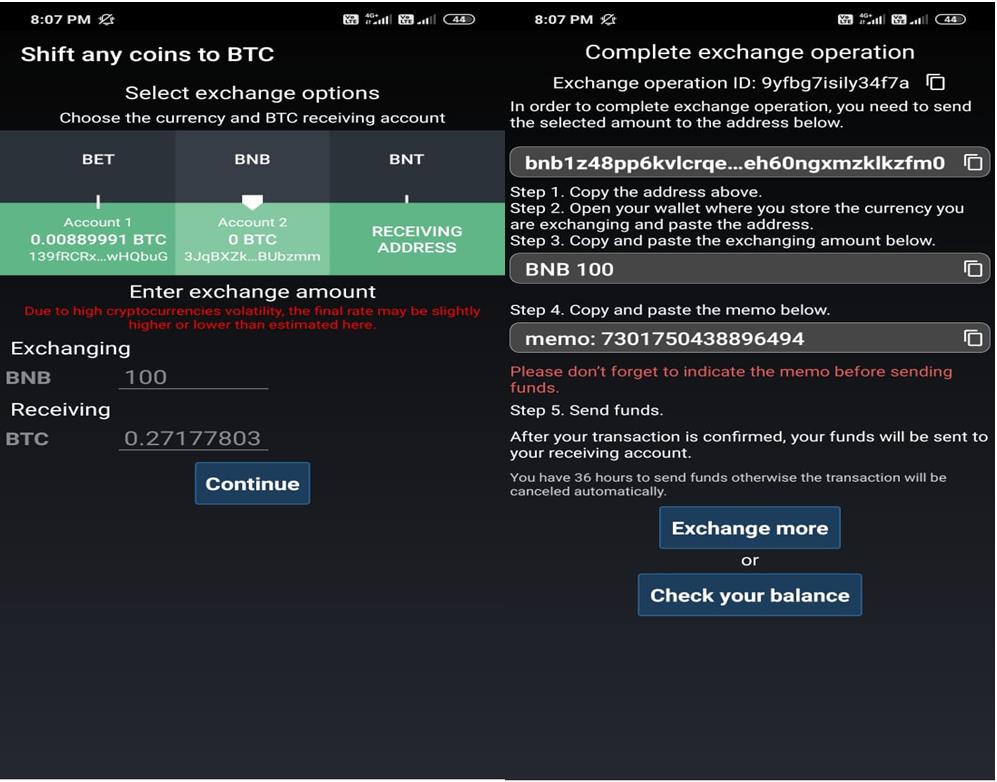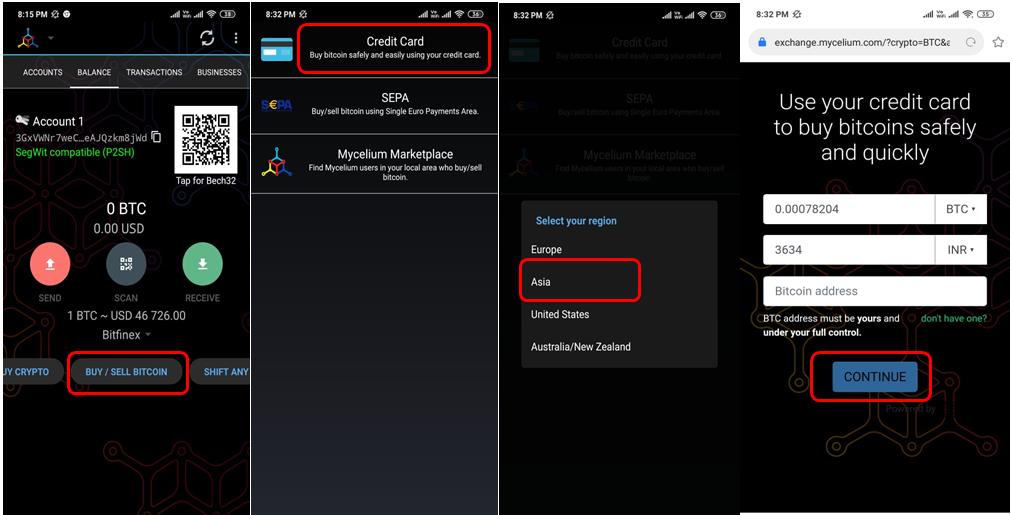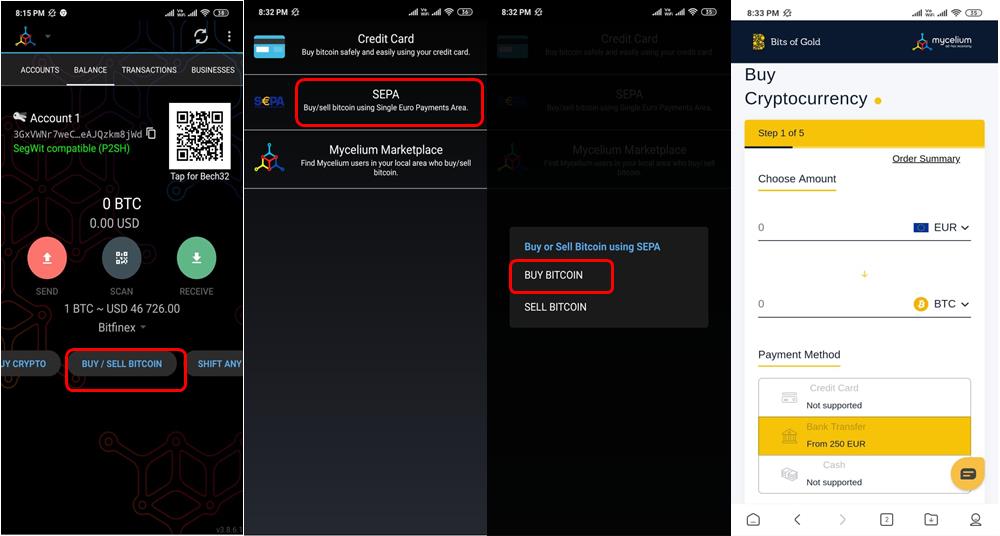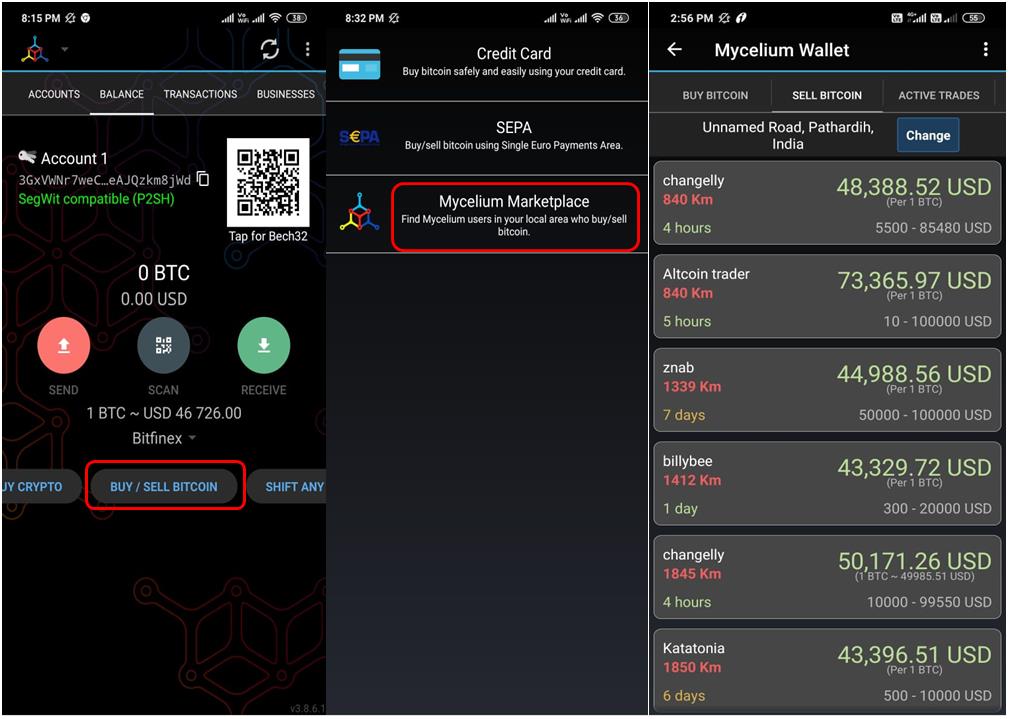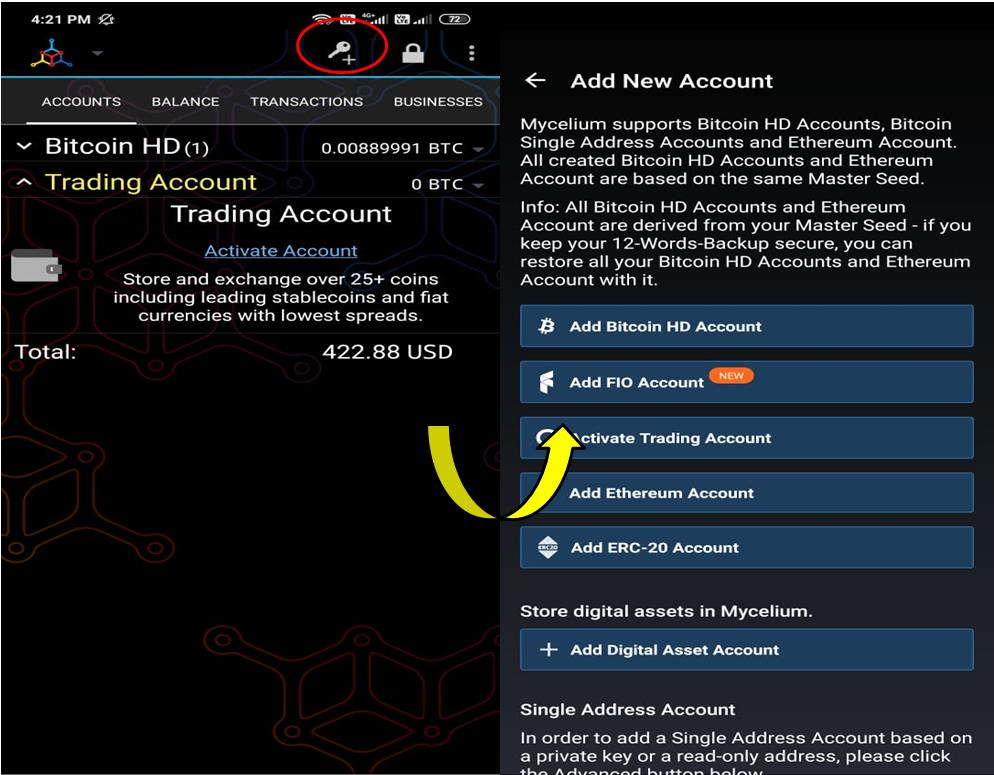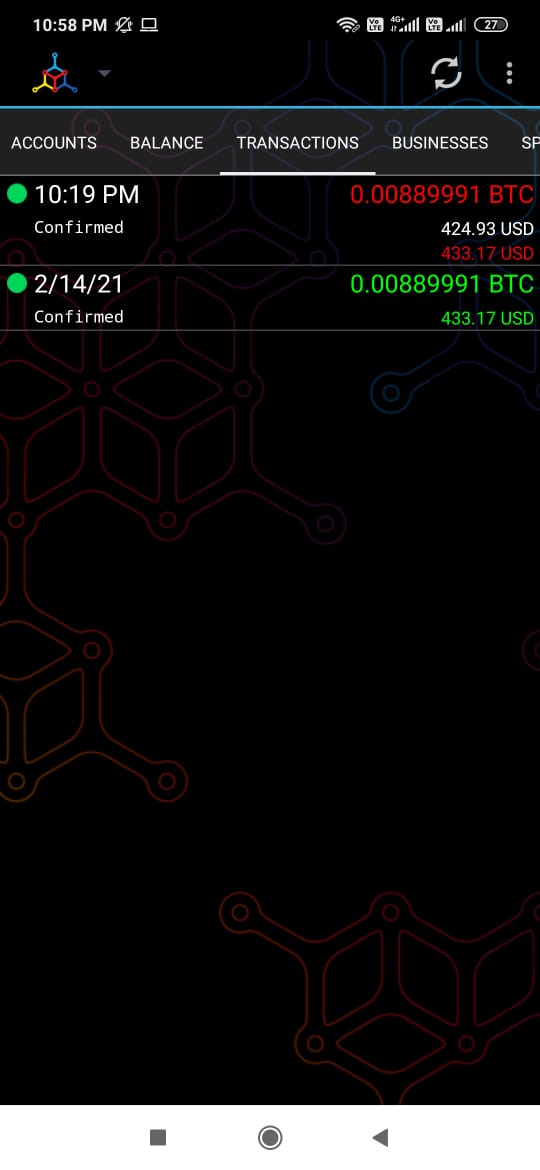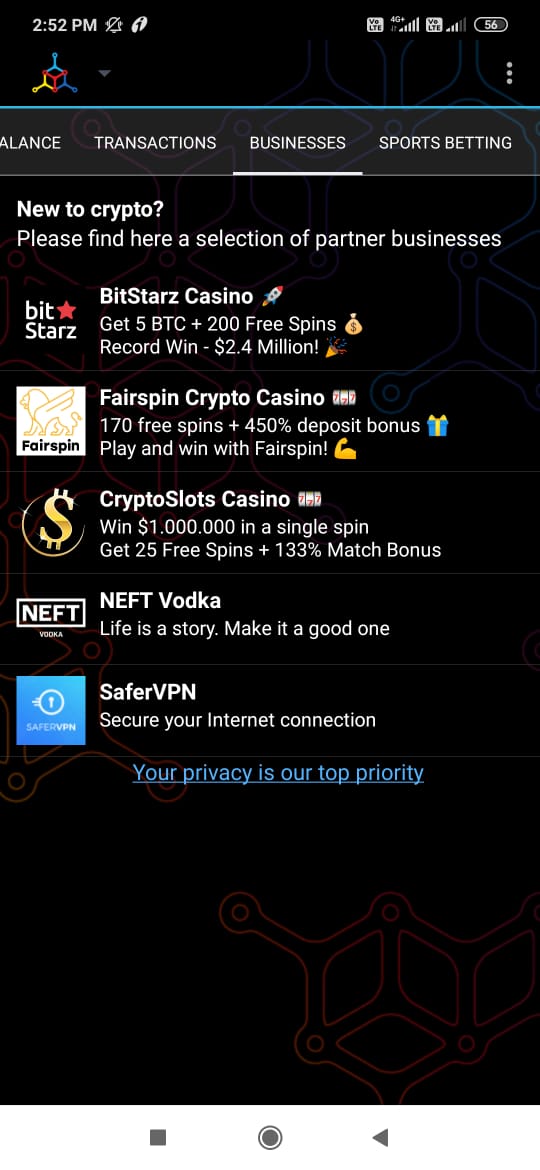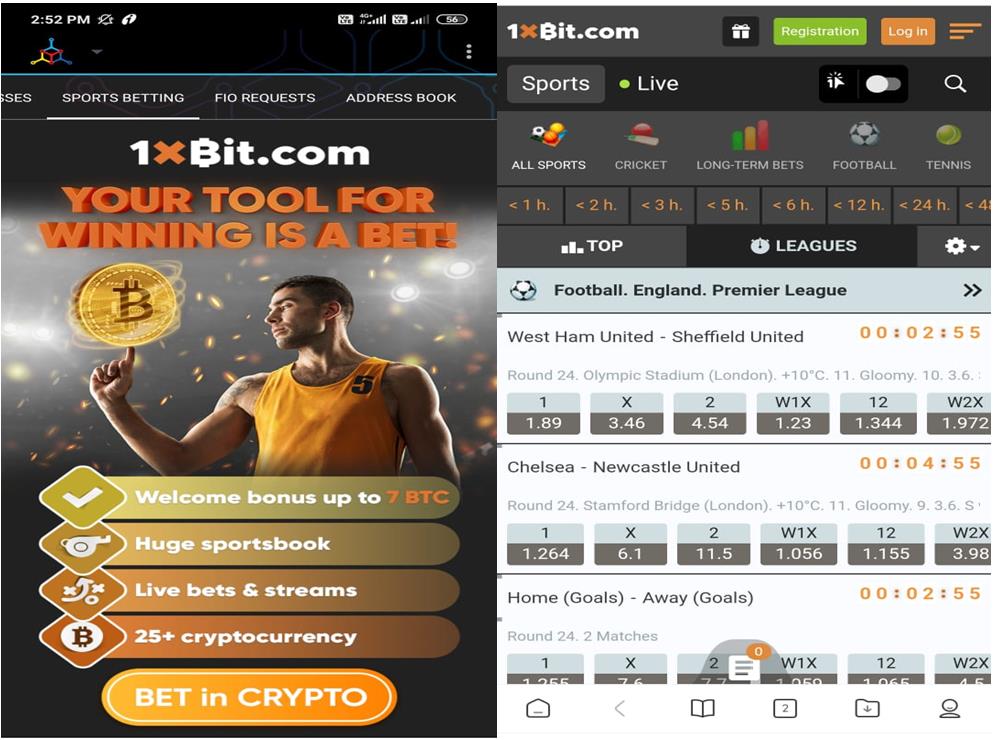Mycelium is a wallet that allows users to work with the Bitcoin network. The Mycelium project was first announced on September 13, 2013, and was originally called BitcoinSpinner. However, the name was later changed. It has received a prestigious award of “Best Mobile App” by Blockchain.info in 2014.
The Mycelium wallet application is available for iOS and Android users.
Table of Contents
Usage Guide
Now let’s start exploring the Mycelium wallet.
Application Installation (Android)
Users can download the Mycelium wallet mobile application from the Google Play Store (Android).
Important: While downloading any mobile wallet application from the Google Play Store, it is always recommended to check the application count download, reviews, and the rating status. This way, you can protect yourself from various phishing applications found on the internet.
Once the application is installed, a pop-up window will appear that will allow you to do two different activities related to the wallet’s installation.
- Create a New Wallet
- Restore Backup
Create a New Wallet
Choose the option Create a New Wallet if you are a new user.
The application will ask to set up a wallet pin for security.
After PIN setup, the wallet is created, and you can start doing transactions.
Backup Wallet
Once you create a wallet, you will get a pop-up message to back up your wallet. Select Backup Now before making any transactions so that, in case you lose your device or forget the pin, you’ll be able to recover your BTC.
To back up, click on the Backup Now button.
The application will show you the 12-word backup phrase that you need to store safely.
Receive
Through this option, you can share your public address with other users to receive tokens. You can share your address via Twitter, Telegram, WhatsApp, etc.
Transfer BTC From Binance Into Mycelium
To transfer funds from Binance, go to your Spot wallet.
Click on Withdraw against BTC. The below page will appear. Enter the recipient’s Mycelium wallet address there.
Click on Submit. Once the transaction is successful, you can see the BTC tokens in your Mycelium wallet.
Important: While transferring tokens from Binance, be very careful in providing the appropriate wallet address. Check the address format supported by the exchange and get the corresponding Bitcoin address from your wallet. A simple mistake can lead to funding loss.
Send
The Send option allows you to send the BTC tokens to another account. The Mycelium wallet allows you to send tokens to the recipient by either providing the address or scanning the QR code. Enter the recipient’s address and the token value.
Balance
The balance tab shows your token balance. You can tap and check balances available on the three supported accounts’ addresses:
- SegWit Compatible (P2SH)
- Legacy (P2PKH)
- SegWit Native (Bech32)
Mycelium wallet is able to display data from various supporting exchanges. At any time, you can select and change the exchange depending upon your requirements.
Shift Any Coins To BTC
Users can exchange any coins with BTC by using the Mycelium application, but the process is slightly different. You need to first select the token and the amount that you wish to exchange with BTC. Upon clicking the Continue button, the application will display the address where you need to send the exchanging token. The page lists the detailed steps along with the memo number. Complete the transaction within 36 hours. Otherwise, it will be cancelled automatically.
Buy Crypto
The Buy Crypto feature on Mycelium wallet is powered by Crypto.com. When the users click on the Buy Crypto button, they will be redirected to the crypto.com platform where they can purchase the desired tokens.
Buy/Sell Bitcoin
Mycelium allows you to buy/sell Bitcoin by using the following services:
- Credit Card
Mycelium allows you to buy/sell Bitcoin using your credit card. The card purchase is powered by third-party service provider Simplex. As shown in the below image, you need to select your region first, and then you will be redirected to the page where you need to enter the amount of Bitcoin you want to purchase or the amount that you wish to spend in buying Bitcoin along with your Bitcoin address. Then you hit the continue button. The Simplex application will now take your credit card, personal, and billing details. Confirm the entire process to get the BTC in your wallet.
- SEPA
Mycelium wallet also allows you to buy/sell Bitcoin using SEPA (single euro payments area). SEPA allows users to make euro transfers (direct debits and credit transfers) to the SEPA-participating country using a single bank account (IBAN) and following a standard set of rules and conditions.
- Mycelium Marketplace
The Mycelium wallet offers a marketplace for its users where they can make P2P trading. The marketplace also allows the traders to create ads by providing the following details:
- Type of activity (buy/sell)
- Fiat currency accepted by the advertiser
- Base exchange
- Min/max trading price
- Any other info
- Geo details
Add New Account
Using the below-highlighted icon, you can add the following accounts to your Mycelium wallet application:
- Bitcoin HD Account
- FIO Account
- Activate Trading Account
- Add Ethereum Account
- Add ERC-20 Account
- Add Digital Asset Account
- Add Unrelated Account (Ledger, Trezor, Keepkey)
However, we have noticed that the wallet allows you to only create new accounts (Ethereum). It doesn’t support importing any existing (Ethereum) wallet into your Mycelium wallet.
The lock symbol will hide the display of the token values in your wallet application.
Transactions
You can see your transaction details from this tab.
Businesses
The Businesses tab lists the third-party services and games supported by the wallet application. You can disable these services by going to the External Service tab in the Settings section.
Sport Betting
The platform has integrated gaming betting features in the wallet application that are powered by 1xBit.com. You can see different sports where you can bet.
In the next part, we will see the remaining features supported by the Android mobile wallet application.
Join us on Telegram to receive free trading signals.
For more cryptocurrency news, check out the Altcoin Buzz YouTube channel.