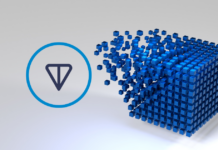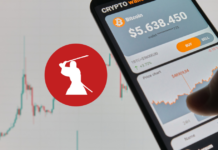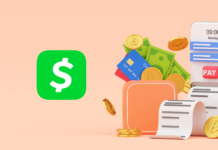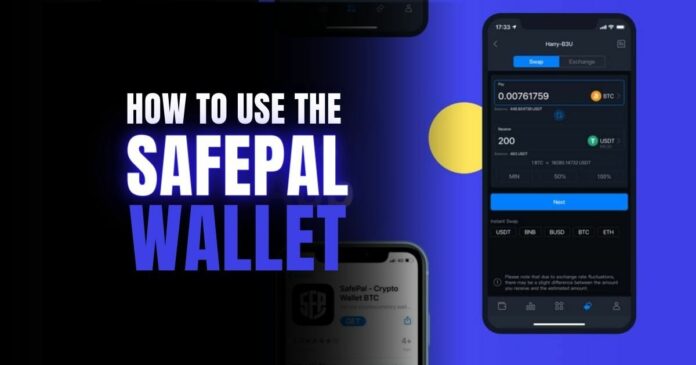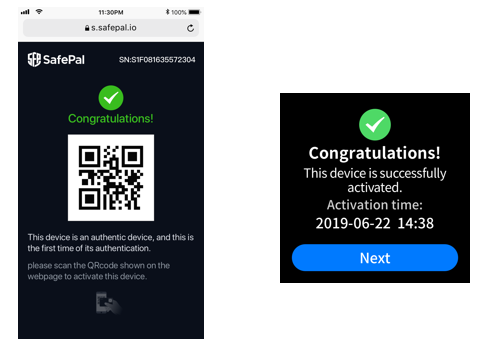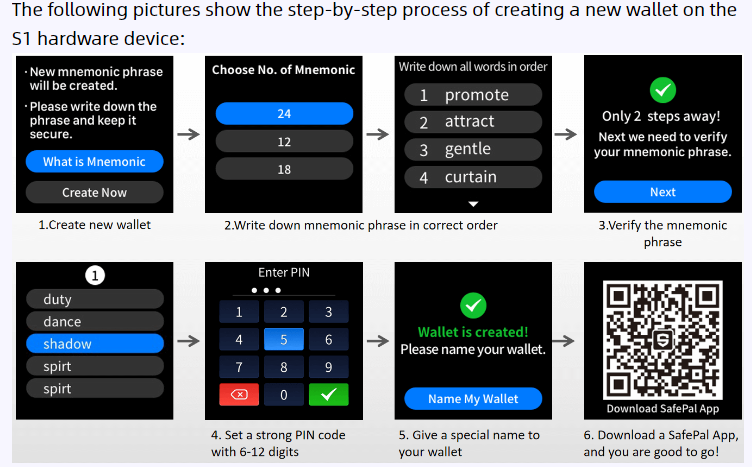Financial autonomy is one of the founding principles of the crypto space. Imagine having a hardware wallet that provides complete autonomy over your private keys and, by extension, your financial assets.
Safepal Wallet brings this to reality. It is the first-ever Binance-backed hardware wallet available today. The recent FTX scandal makes it clear that custodial wallets are most times a financial hazard waiting to happen. It is, therefore, advisable to invest in a non-custodial wallet like the SafePal hardware wallet to ensure top-notch protection for your crypto assets.
Before we move, Let’s find out some interesting details about the SafePal wallet.
What is the Safepal Wallet?
SafePal is a non-custodial hardware wallet backed by Binance. The wallet also provides its users will full autonomy over their keys. Nowadays, it boasts over 6 million verified users in an estimated 196 countries.
The Hardware wallet is compatible with about 54 different blockchains and it comes in 15 different languages with plans to incorporate more languages in the near future. Also, this wallet signing-in process is completely offline, which provides 100% cold storage to its users’ assets/funds.
It is available for iOS and Android devices and with top browsers like Microsoft Edge, Chrome, and Firefox.
Reasons Why To Make @iSafePal your default Web3 Wallet🤩
-On Mobile & Browser📱🖥️
-Support 54 Blockchains & 15 Languages(adding more)
-Cross-Chain Swap, Bridge & Trade Services
-Unlimited DApp Access
-Extra Protection With S1 Hardware Wallet🔒
-Trusted By 7M+ Users Globally🌏 pic.twitter.com/MKLTfMgcfs— SafePal – Crypto Wallet (@iSafePal) November 10, 2022
Setting Up Your SafePal Hardware Wallet
Before, setting up your SafePal wallet, you need to first purchase the hardware wallet. You can do this via the official SafePal website marketplace.
Once you receive the SafePal wallet, you can then move on to setting up the hardware wallet.
- The first step is to Authenticate your wallet and involves four (4) simple steps namely:
- Turn on the SafePal wallet and select your desired language. Once done you will be directed to the ‘Device Authentication’ page. You need to click on the ‘Next’ icon to reveal the QR code of your SafePal S1 wallet.
- Scan the QR code on the wallet. Once done, you will be directed to a verification page. The Wallet device will have a randomly generated QR code, you need to enter this code on the verification page on your mobile phone browser.
- Click on the ‘Authenticate’ icon and get notified if your wallet is genuine. has never been used, and is safe to use.
- Click on the ‘Next’ icon on the S1 hardware wallet device. Scan the QR code with your phone, and your hardware wallet has been authenticated, Please note that you might need to wait a few minutes for the activation process to be completed.
Source – SafePal
- The second step is to Set up your S1 wallet. You can either ‘Create a new wallet’ or Recover or Import an already existing wallet.
Creating a New Wallet involves setting up a brand new wallet, along with a new Mnemonic phrase.
Source – SafePal
These are the steps you need to follow:
- Decide the number of Mnemonic phrase you prefer. You can choose between 18, 12, and 24.
- Write your Mnemonic phrase in the same order in a secure location.
- Verify the Mnemonic phrase.
- Create a strong pin code that is between 6 and 12 digits.
- Give your wallet a name.
- Download the SafePal app.
The video below further expatriates on how to create a new wallet.
The SafePal Mobile App
Pairing your SafePal hardware wallet with the mobile app further helps to improve security and facilitate seamless transactions for SafePal wallet holders.
The process to pair your mobile app with the hardware wallet is simple. Follow these steps.
- Download the SafePal App for the Google PlayStore or the Apple Store.
You then need to set up the security setting of the app. This could include setting up a password, fingerprint, or pattern security features. - Choose the wallet you want to pair with the app. For this example, we will pair the S1 hardware wallet.
- Scan the QR code on the SafePal app. Enter in your pin code at the prompt and then enter the PIN code on the S1 device to approve the connection.
- On the flip side, you also need to scan the QR codes on the S1 hardware wallet using the SafePal app to pair them.
Now, you will see your hardware wallet in the mobile app. You can now easily add your favorite tokens to your wallet in a safe and seamless manner.
You can also find out more about the SafePal wallet here.
⬆️For more cryptocurrency news, check out the Altcoin Buzz YouTube channel.
⬆️ Check out our most up-to-date research, NFT and Metaverse buy, and how to protect your portfolio in this market by checking out our Altcoin Buzz Access group. And for a limited time, it’s FREE. Just click the link and Try it today.