In our previous article (Part 1) on the Trust Wallet, we have already explained how you can create a wallet, import a wallet, and some of the features found in the Trust Wallet. In this article, we will focus on the remaining features that the platform offers.
Table of Contents
Swap
You can convert one token into another by using the swap feature. You just need to fill in the input and output token pair and input token value. It will show the number of tokens you will receive after the swap.
Exchange
The Exchange tab allows you to buy/sell tokens. It also displays the buying (yellow mark) and the selling (red) rate.
The bottom area contains the transaction-related details like any open orders, order history, trade history, etc.
Setting
You can do account setup-related changes from the Setting tab like appearance, naming the wallet, etc.
-
Wallet
The Wallet option allows you to rename your wallet’s name, importing a wallet, creating a new wallet, and deleting your wallet. You can also see your export account public keys of various coins and backup phrase here.
-
Invite Friends
You can invite your friends and both of you can earn a reward of 125 TWT whenever your friend purchases crypto worth $50+. Just click on the Invite Friends tab and you can share your referral link via WhatsApp, Telegram, Twitter, etc.
-
Preferences
This tab will help you to change your wallet default currency selection and dApp browser setup (enable/disable, cache clear).
-
WalletConnect
If you are thinking WalletConnect to be some kind of wallet, then you are wrong. It is not an app and does not run on a blockchain. Rather, it is an open protocol that allows connecting desktop dApps to mobile wallets by scanning a QR code.
Trust Wallet supports the WalletConnect feature, thus allowing the wallet users to connect to dApps and perform transactions. The process supports end-to-end encryption without exposing any critical information (private keys). Users will receive a notification on their mobile device to sign transaction requests.
Follow these steps to use the WalletConnect option:
We tried to connect with the Uniswap site through WalletConnect.
Visit the Uniswap site.
Now click on the Connect to a Wallet option. It will give you a list of options to choose from.
Select WalletConnect. A QR code will appear. Now scan this QR code with the WalletConnect option in the Trust Wallet app.
The application will ask for your approval. See the screenshot above.
Once you approve, the Trust Wallet app will display a successful connection setup message.
And a similar setup message will be displayed in the desktop application.
Now your wallet is connected and you can access Uniswap from mobile.
Social Presence
Conclusion
Trust Wallet has a simple but powerful interface. The app is fast and is easy to navigate. The partnership with Binance brings trust and increases accessibility to exchange use. It also has a tab for ERC-721 collectibles. However, unlike the Enjin wallet, it does not provide multiple swap options.
Resources: Trust wallet official website
























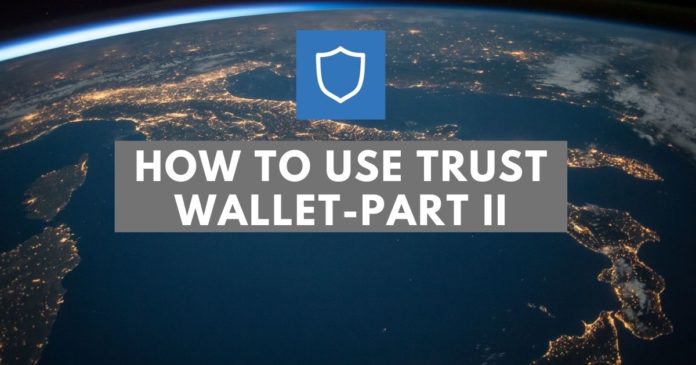
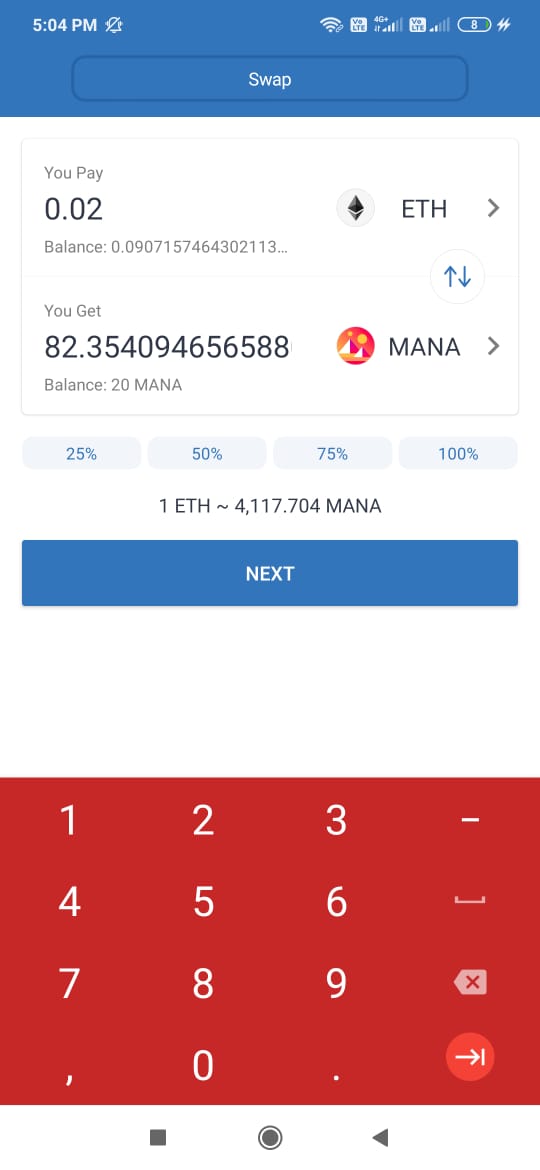
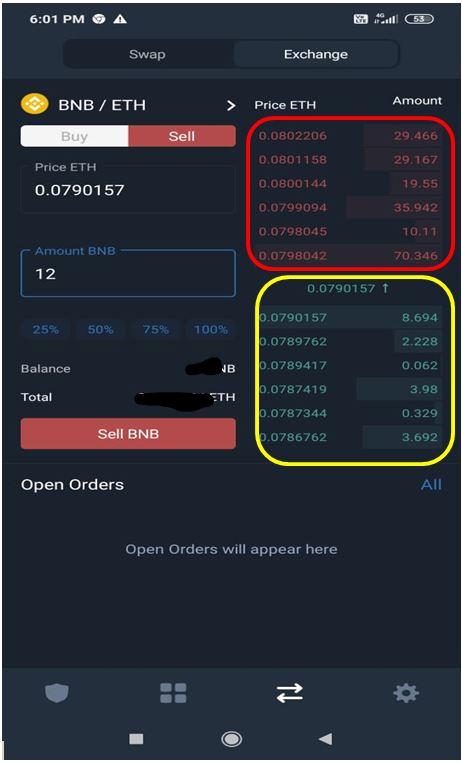
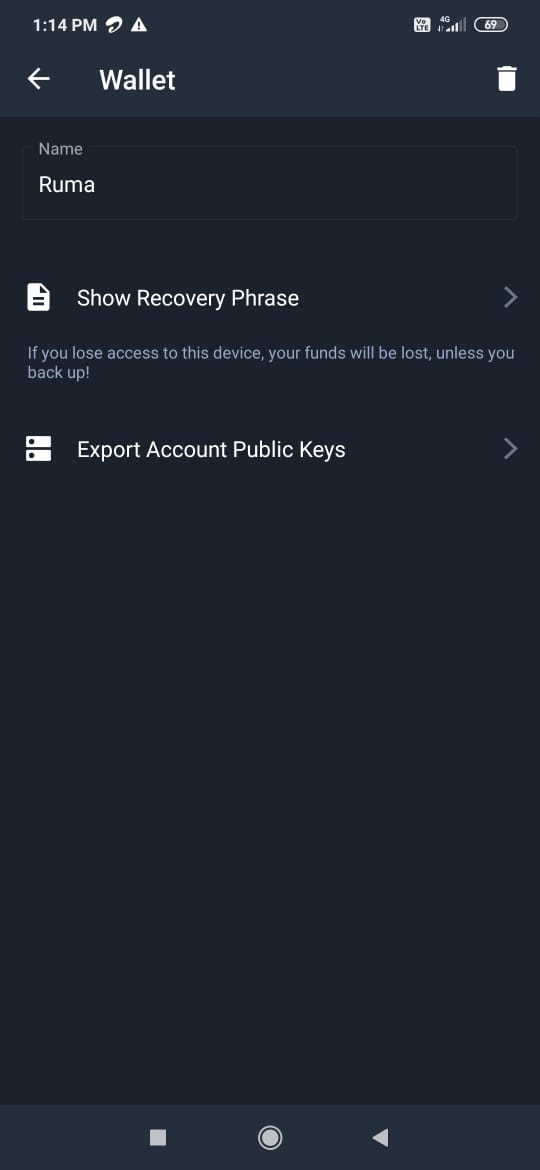
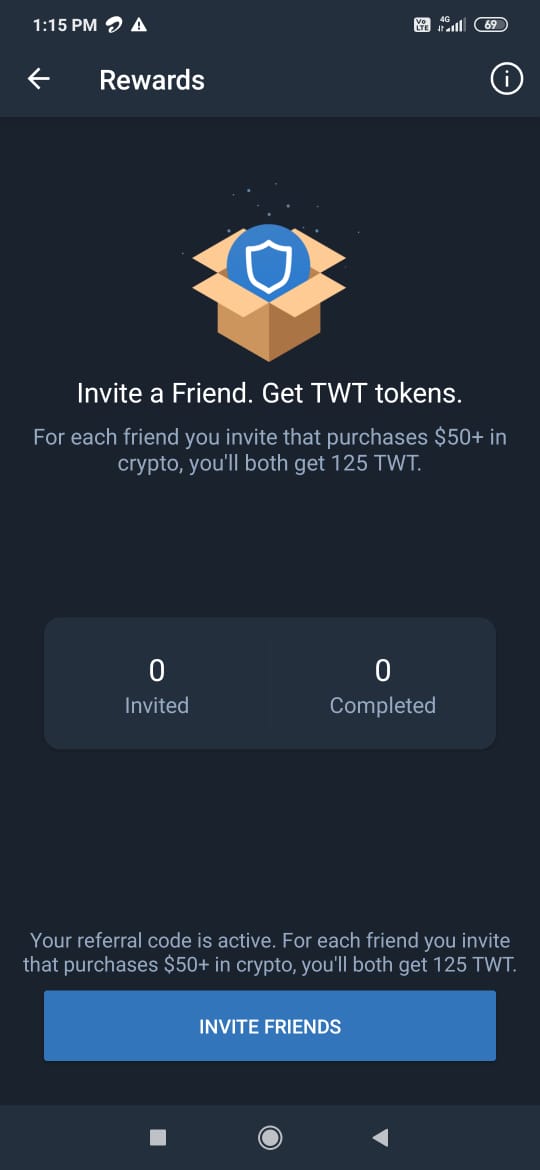
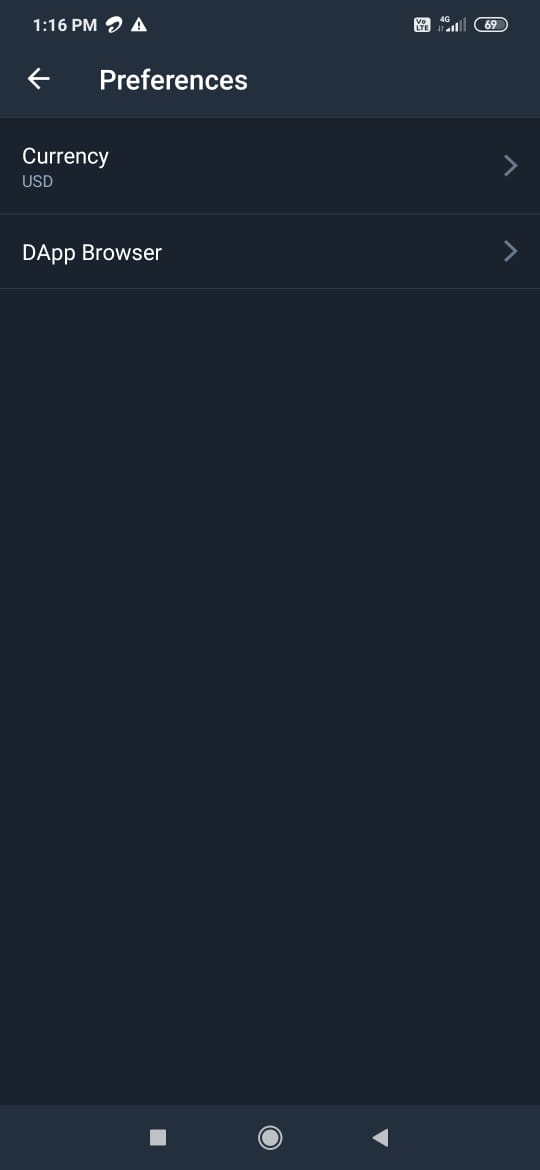
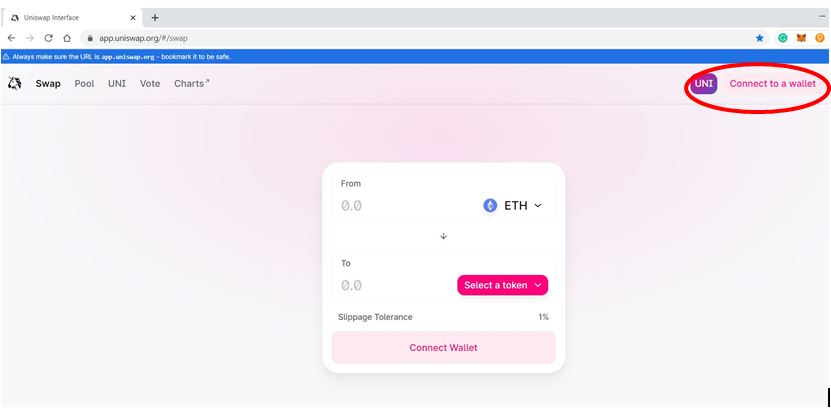
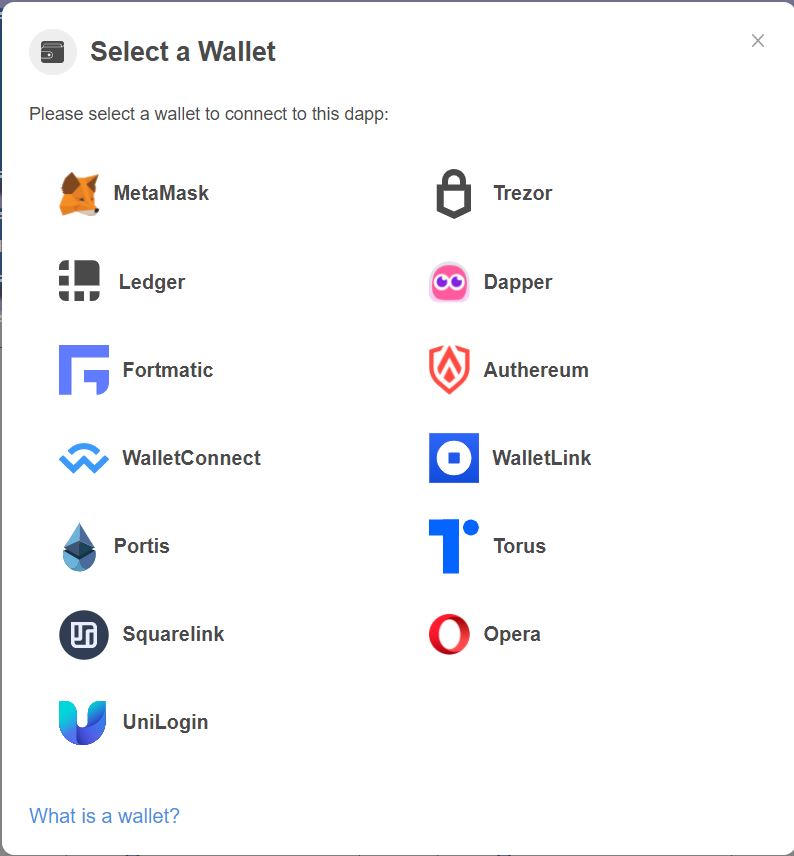
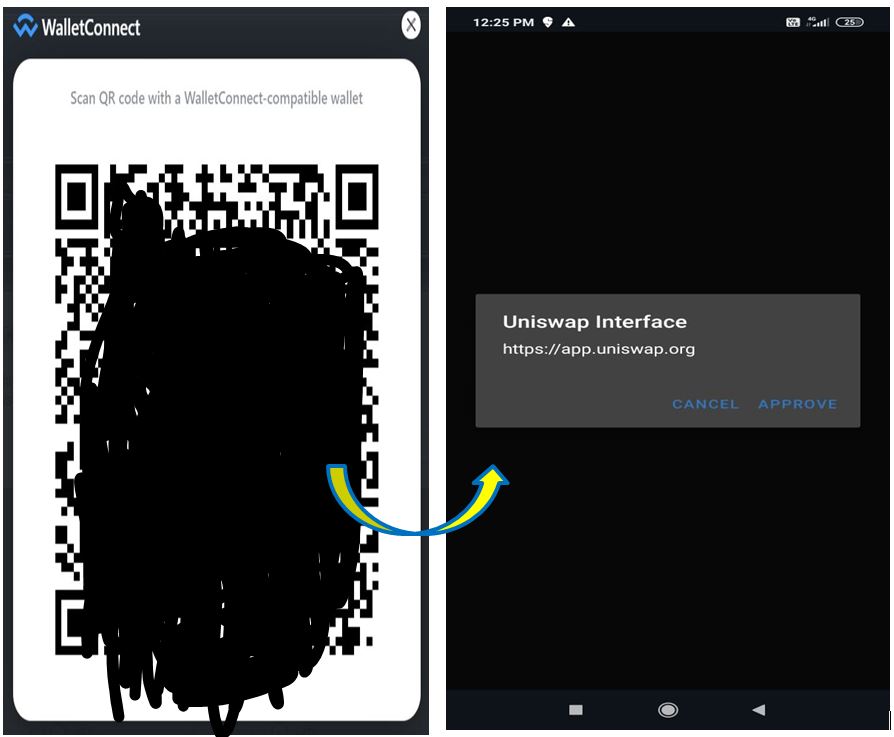
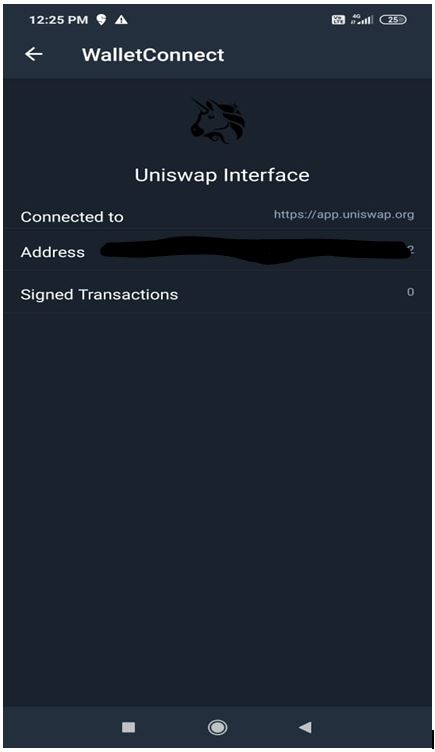
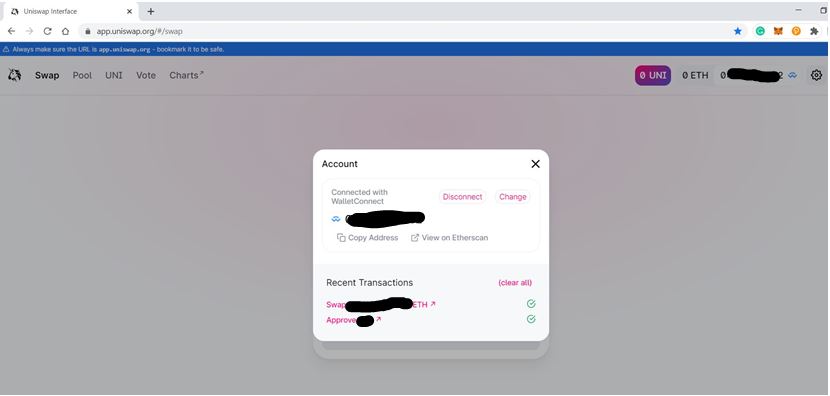
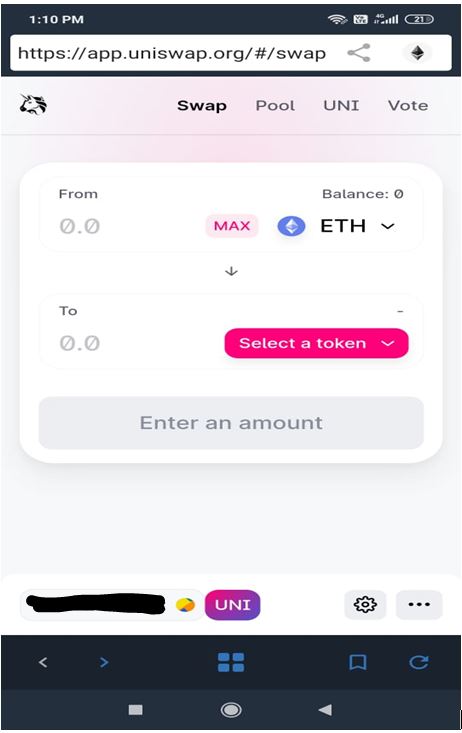

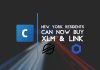

Yes very informative article! One thing I’ve been stuck on for awhile is when trying to sell an erc 20 token back into etherium you have to approve the transaction. I have been unable to sell any altcoins because I can’t figure out how to do this approval. Could you please be of assistance. Would help me out so much