The Fantom Wallet, fWallet, is the official Wallet of the Fantom Network. It has been created as a Progressive Web App, which means it is a web-based wallet that one can easily download as a desktop or smartphone application.
Users can use the Fantom wallet to perform several activities like send, receive, stake $FTM tokens, and access the Fantom DeFi ecosystem. Also, It allows you to store other Fantom-based tokens or synthetic assets including $fUSD, $wFTM, $sFTM, etc.
In this article, you will learn how you can install and set up the Fantom Wallet.
Different $FTM tokens
Currently, three different types of $FTM tokens are in circulation:
- Opera FTM: exists on Fantom’s mainnet Opera Chain
- ERC-20: For the Ethereum network
- BEP-2: Binance Chain network
Understanding which $FTM token you are holding is the best way to avoid any loss of funds. For example, if you are holding $FTM mainnet tokens and trying to send them to the Ethereum network, you may lose your funds. Follow the steps to start using the Fantom wallet properly:
Step 1: Wallet Installation (Fantom’s mainnet Opera Chain)
Install the Fantom Wallet
You will find the below-highlighted button in your browser.
Click on the icon to install the Wallet, and confirm the process.
The Fantom PWA wallet application will be installed in your system. Then, you will find three wallet setup options on the landing page:
- Connect Wallet
- Create Wallet
- Restore Wallet
We will teach you how to manage each of these options.
1. Create Wallet
If you are a new user, then click on Create Wallet.
It will ask you to create and download the Keystore file and set up a wallet password.
The application will show you a 24-word mnemonic phrase and your private key. Store it safely. Next, it will ask you to verify your 24-word phrase, and once verified, the Wallet will be created.
The Wallet will display your Opera address. You can send only $FTM mainnet tokens to this address. Note that the Fantom Opera addresses have the same structure as Ethereum addresses (0x…..).
2. Connect Wallet
The Connect wallet option allows you to connect with any wallets below: Metamask, Ledger, and Coinbase Wallet.
When you click on Metamask, you will receive a pop-up message regarding your permission to add the Metamask account to your Fantom wallet. If you approve, the account will be added.
You can now see two wallets on your homepage. One is linked with a Keystore file and the other with Metamask.
Our next article will cover a guide on how you can transfer your ERC-20 $FTM tokens from the Ethereum network to the Fantom network.
3. Restore Wallet
The restore wallet option allows users to import an existing wallet into any system. You can restore your Wallet by providing any of the below three data along with the wallet password: Keystore File, Mnemonic, and Private Key.
Step 2: Receive Funds in Fantom Wallet
To transfer funds in your Fantom wallet, you need receiving/public address. You can get your Wallet receiving address by clicking on the Receive option.
You can copy the address or the QR code and share it with your other users to receive the FTM token in your Wallet.
Step 3: Buy $FTM Tokens.
If you are not holding $FTM tokens, then you can get it via Binance. You can check this list to find all supporting platforms from where you can buy $FTM tokens.
As you can see from the below screenshot, we have some $FTM tokens in our Binance exchange account. We will transfer these tokens to our Fantom wallet for further activities.
Step 4: Send $FTM Token To Fantom Wallet
Now go to your Binance account and click on the Withdraw button against the $FTM token.
The withdraw page will appear. Enter the recipient address, network, and the amount of $FTM token you wish to transfer.
Important: The $FTM token is available in 3 different standards. Select the appropriate network while withdrawing the tokens.
Confirm the withdrawal process. Once the transaction is successful, you can see the $FTM tokens in your Fantom wallet.
Step 5: Send $FTM Tokens to Other Fantom Wallets
The Send option allows you to transfer your $FTM tokens to other Fantom wallet users.
You also need to select the blockchain network you wish to send, i.e., Fantom, Ethereum, or Binance Chain.
Then, select the appropriate network. Now, enter the $FTM amount that you wish to send and the recipient’s address. Confirm the process by providing your wallet password.
The following article will give you a guide on how you can access the Fantom Defi ecosystem and stake your FTM tokens.
Join us on Telegram to receive free trading signals.
For more cryptocurrency news, check out the Altcoin Buzz YouTube channel.



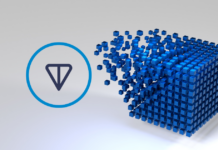
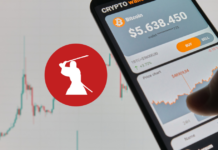
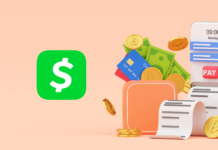


















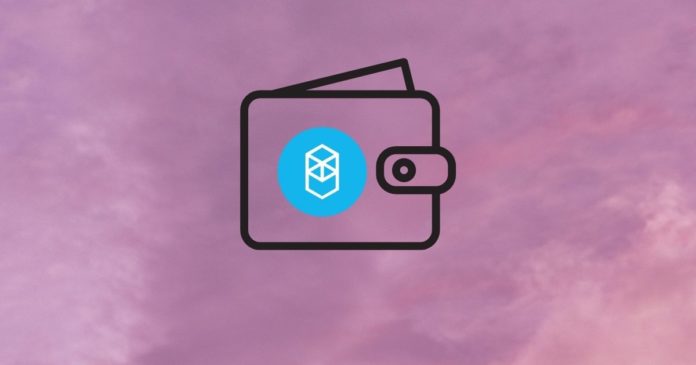
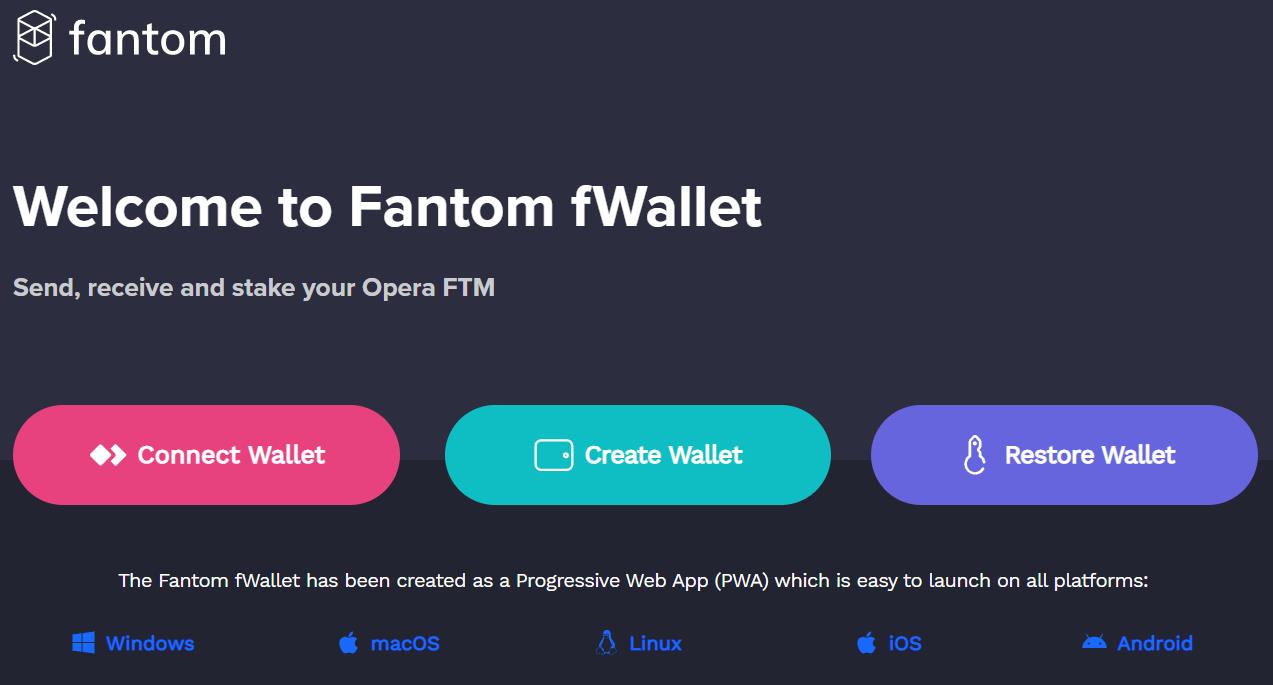
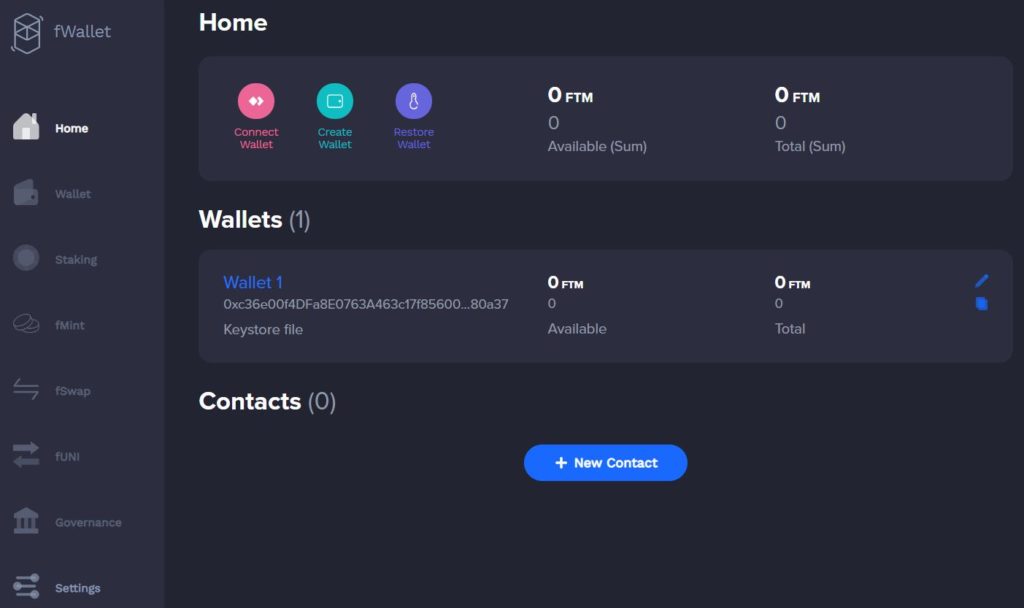
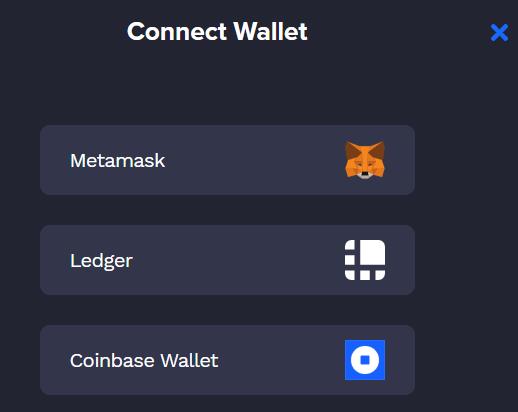
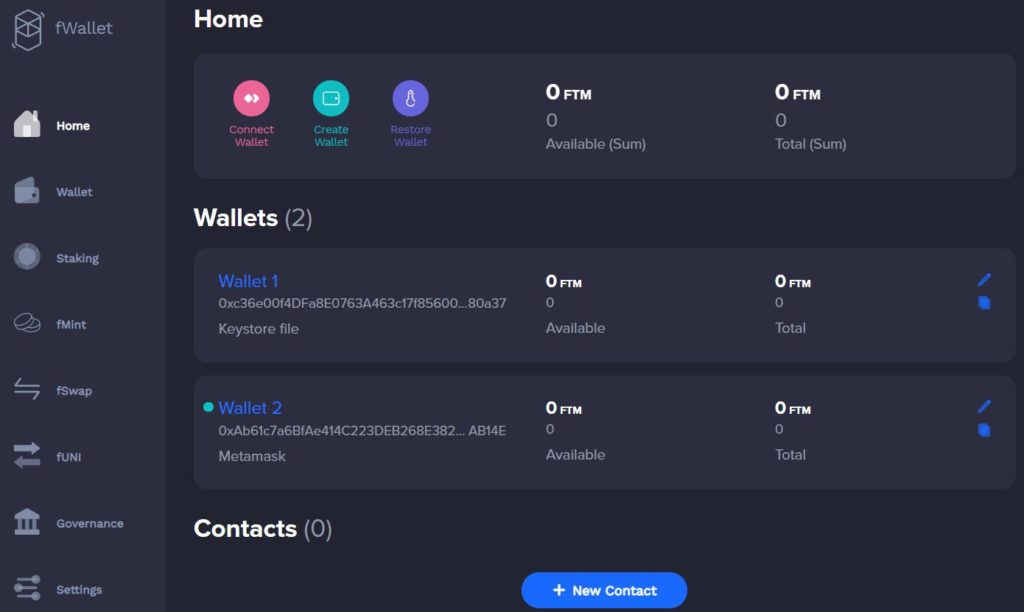
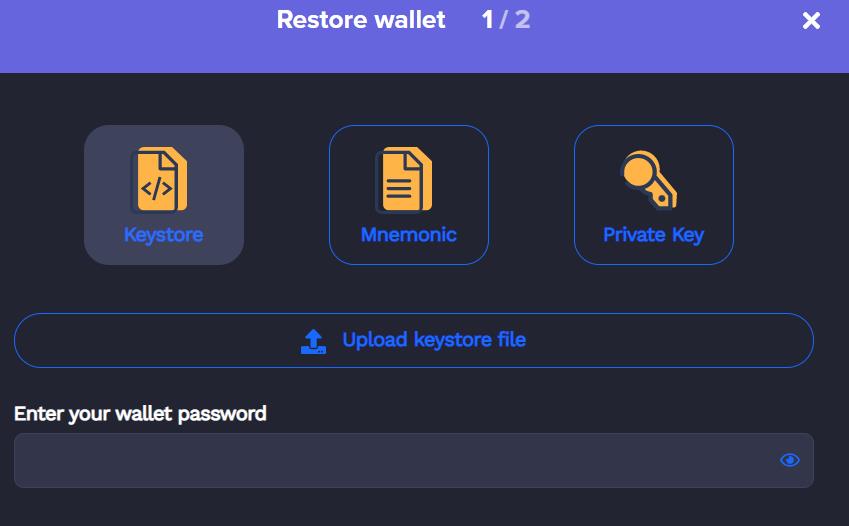
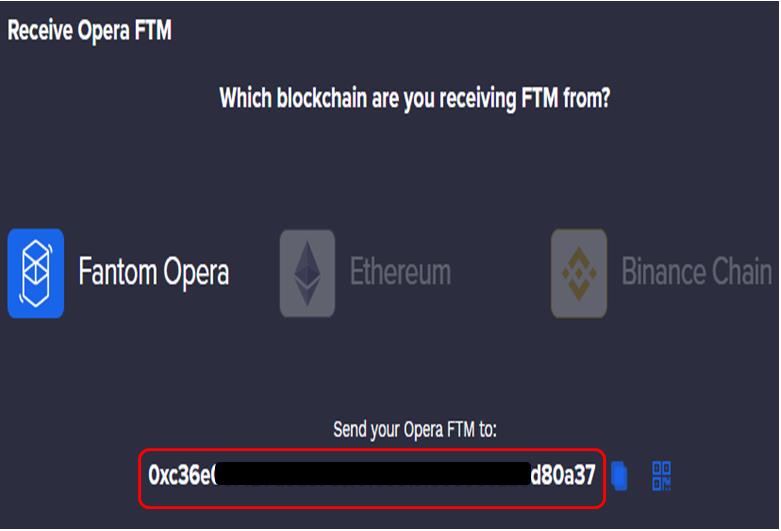
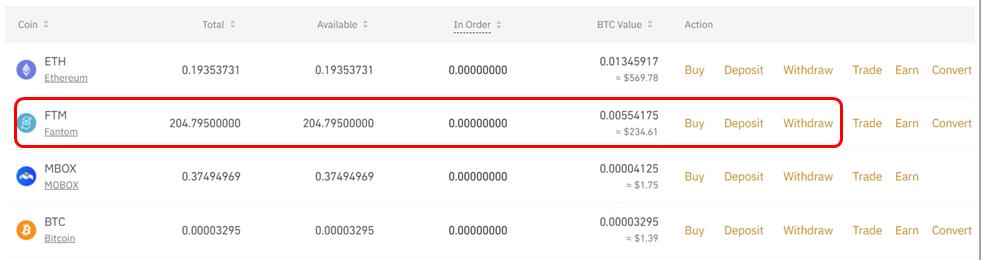
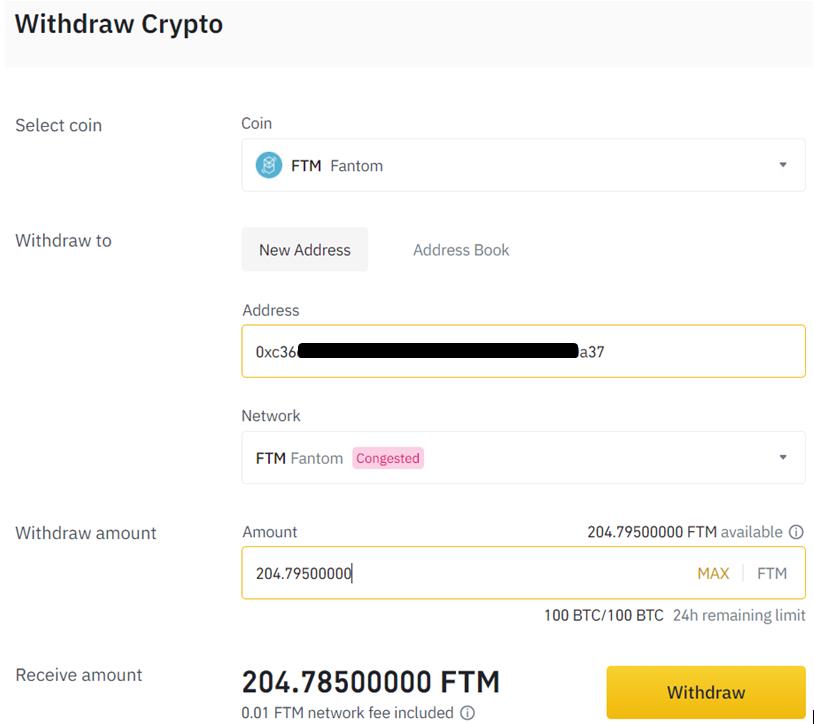
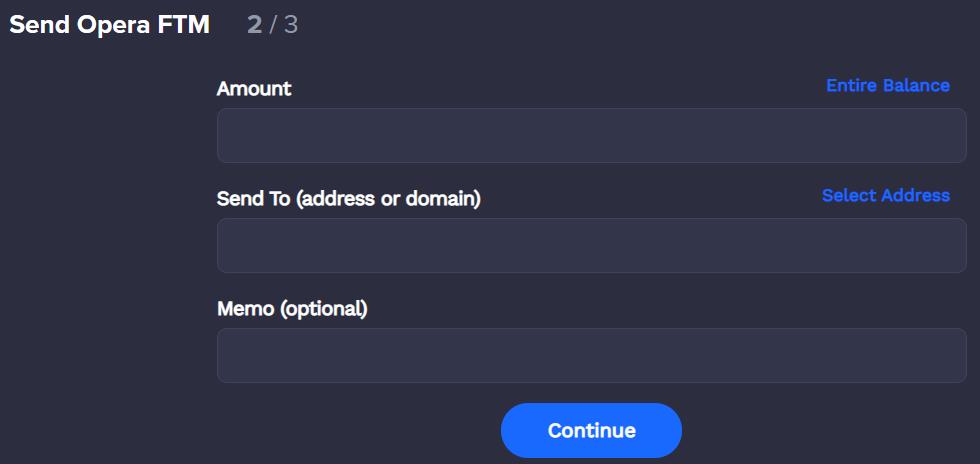



Hi Ruma, interesting article. I think you can help me. I bought fantom on binance, I sent them to metamask over the BSC network. Then I wanted to send them to my fantom wallet which is phantom Opera. I know I shouldn’t, but I’m new to this and didn’t know how to do it right. Well, my tokens are trapped in the bsc network and I just want to send them again to metamask under the same network (bsc). I hope I have explained myself well. this is the hash:
https://bscscan.com/tx/0xa2141f71e1130494aa97e656a92d4f7ea6ac48dd91541b38727cfec384a380fa
I hope you can give me a good idea. Thanks in advance
my mail is [email protected]