The $FTM token is the native token of the Fantom network that has multiple utilities. It can be used for staking to secure the network, governance activities, send/ receive tokens, and as a currency for payments.
Users who wish to stake their $FTM token or want to enjoy the facilities offered by the Fantom network need to hold their tokens in the Fantom mainnet.
Currently, there are three different types of $FTM tokens are in circulation:
- Opera FTM: exists on Fantom’s mainnet Opera Chain
- ERC20: For the Ethereum network
- BEP2: For the Binance Chain network
To stake or start using the Fantom platform, $FTM holders from other networks can use a bridge service to transfer/swap tokens into native Opera tokens.
This article will explain how you can transfer your $FTM tokens from the Ethereum to the Fantom network by using the Multichain bridge.
Usage Guide
As you can see from the screenshot below, you need to have some $FTM tokens in our Metamask wallet (Ethereum network).
Multichain is a cross-chain bridge that allows the users to perform bi-directional token transfers among various networks, including Ethereum, Binance Smart Chain, Fantom, Fusion, Heco, Polygon, and xDAI blockchains.
Step 1: Connect with Multichain Platform
Firstly, you need to connect your Metamask wallet from the Multichain bridge. Then, select the source network as Ethereum and the destination network as Fantom. Enter the amount of $FTM tokens that you wish to transfer to the Fantom network, and confirm the transaction by clicking on the Transfer button. You will end up having the following picture:
Note that since you are moving your tokens from the Ethereum network, you must pay the gas charges. Users are recommended to have enough ETH in their Metamask wallet to cover the gas fee.
The process will take some time. Once the transaction is successful, you will find that your FTM tokens balance will become zero in the Ethereum network.
Step 2: Add Fantom Opera Network In Metamask
To see the token balance in the Fantom network, add the Fantom network details in your Metamask wallet.
To add the details, go to Setting-> Network-> Add Network, and add the below details:
- Network Name: Fantom Opera
- New RPC Url: https://rpcapi.fantom.network
- ChainID: 250
- Symbol: FTM
- Block Explorer URL: https://ftmscan.com/
Save the details. Now, you can see the $FTM token balance in your Metamask wallet.
Step 3: Connect Fantom Wallet with Metamask
You can now go to your Fantom PWA wallet and set up a connection using your Metamask wallet.
Click on the Connect Wallet button. It will allow you to connect with any of the below wallets: Metamask, Ledger, or Coinbase wallet.
Click on Metamask; you will receive a pop-up message regarding your permission to add the Metamask account to your Fantom wallet. Provide your approval to add your account.
You can now see two wallets on your homepage. One is linked with a Keystore file and the other with Metamask with desired $FTM token balance.
You can now use this token balance to enjoy the facilities offered by the Fantom network.
Finally, you can read the ultimate $FTM token guide.
Join us on Telegram to receive free trading signals.
For more cryptocurrency news, check out the Altcoin Buzz YouTube channel.
























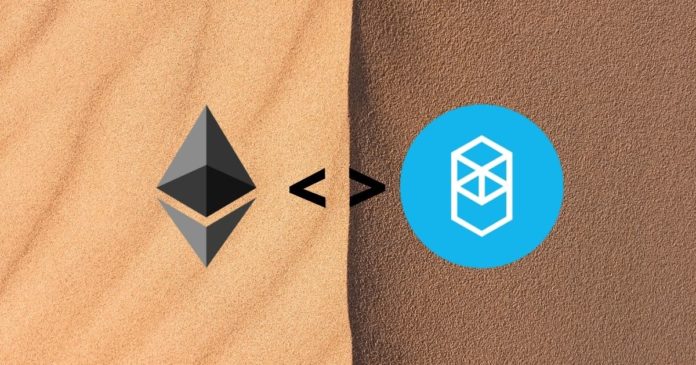
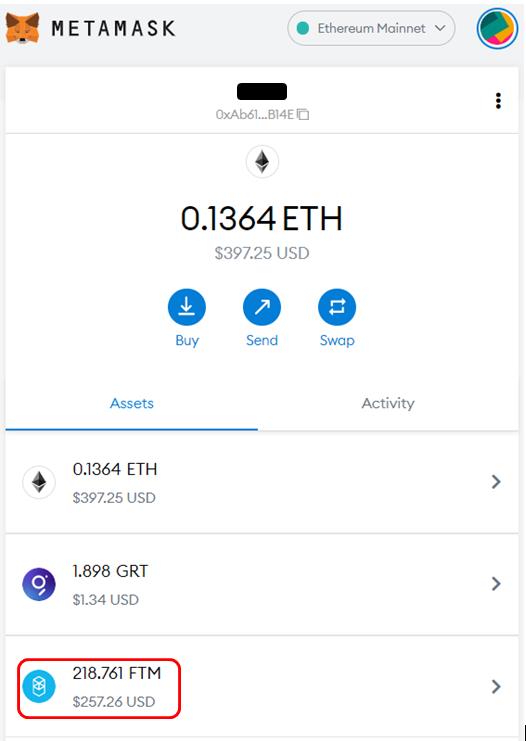
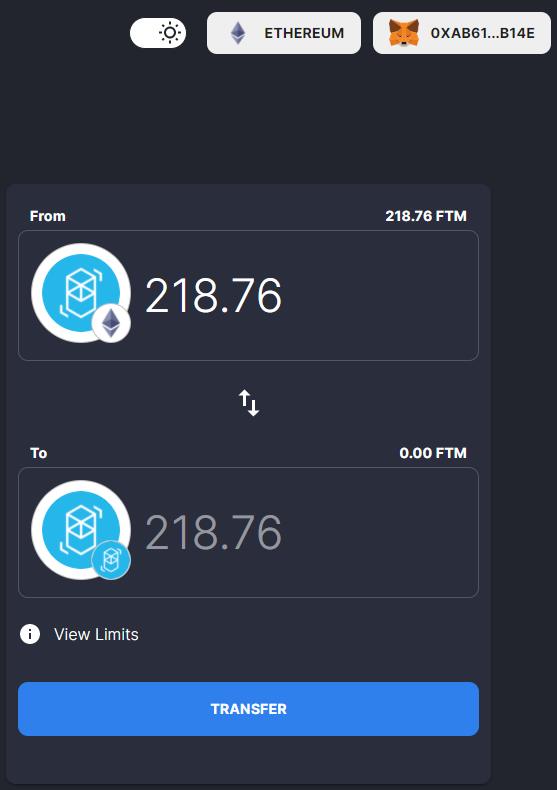
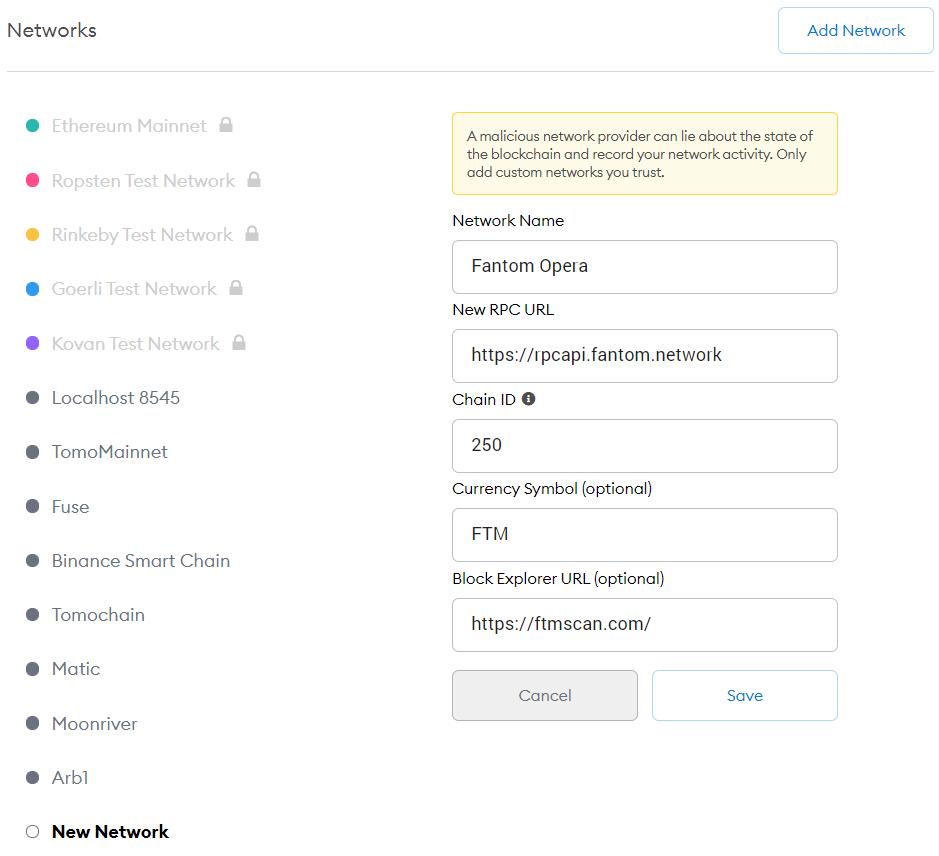
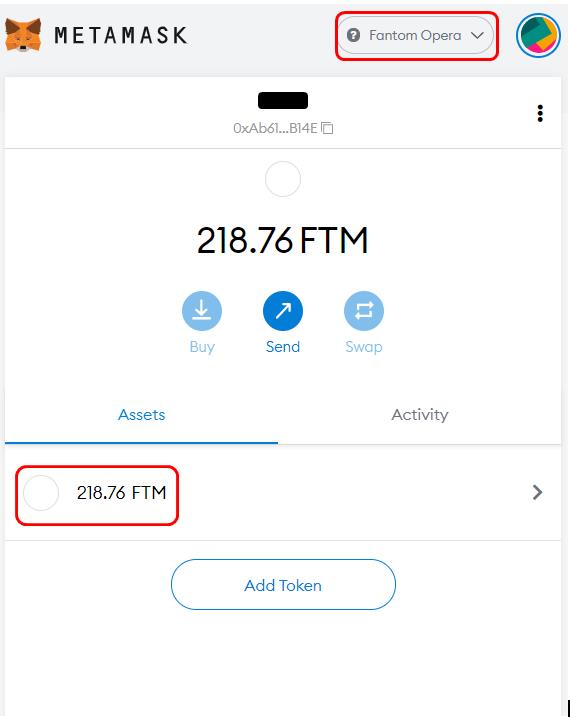
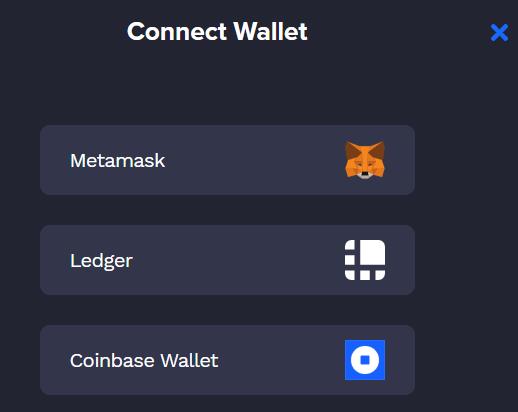
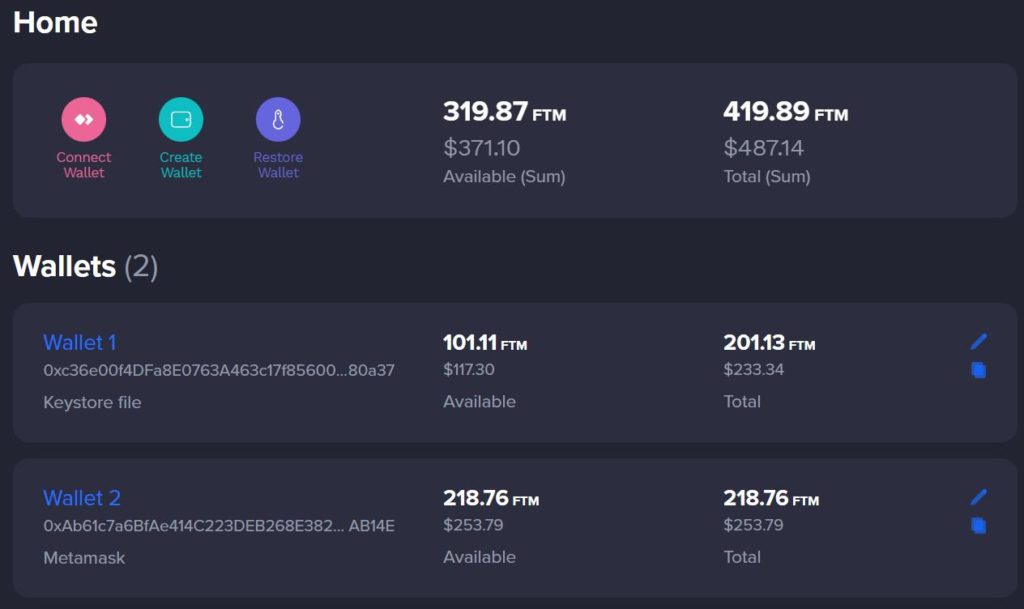



How much Eth i have to had to do the transition??
Hi Kristian,
The bridge transaction generally charges high gas cost, most of the time more than $100. It cannot be predicted earlier. You can check while you are doing before submitting your transaction.
Thanks
I just did this and it charge me $40 in ETH fees and it never swapped my FTM. It took my Fee and never swapped. ( 18 hours ago). I have the transaction ID showing everything went well but my EC20 FTM is still sitting there not converted. bummer
Hi Steve,
This is really strange. I suggest you to contact Fantom support team.
Did you ever find out what happened here? Im experiencing something similar.
Plz contact their support via telegram or discord.
@Ruma dont you have to confirm it first which charges a gas fee. Then Select the coins again and Swap which charges a second ETH fee
Hi Jay,
Most of the transactions, be it in any AMM’s or bridge solution, you always need to approve first and then you can swap.
Hi there, I just used multichain.xyz to transfer my FTM from the Ethereum mainnet to the Fantom mainnet. I can see that the swapout from Ethereum mainnet to the multichain network was completed but the second leg hadn’t completed. I refreshed the multichain.xyz page before the second leg of the transfer (i.e., from multichain network to my Fantom mainnet on Metamask) completed. Now I cannot see my FTM tokens anywhere. Can you help find the status of my transfer please? How long does it normally take for the second leg of the transfer to complete?
Hi Ellen,
At max, the transaction should take 20 min. If it is taking more than that or you are not able to see your tokens, plz contact the project team via telegram.
I did everything as you said and it never swapped my ftm. I suggest you take this article off the web since it is making people waste some time and money. Thanks.
Hi M,
Sorry to hear that it didn’t went well for you. We can only suggest you to contact the concerned team.
I just had the same thing happen. Was charged and never swapped. Anyone know what’s going on here?
Hi Michelle,
It may be due to some internal issue. Plz contact the team over telegram.
The process from Ethereum to Fantom has taken me over 12 hours… is this normal?
Hi WalkerJQ,
The bridge solution doesn’t take this much time. Plz contact the project team over telegram.