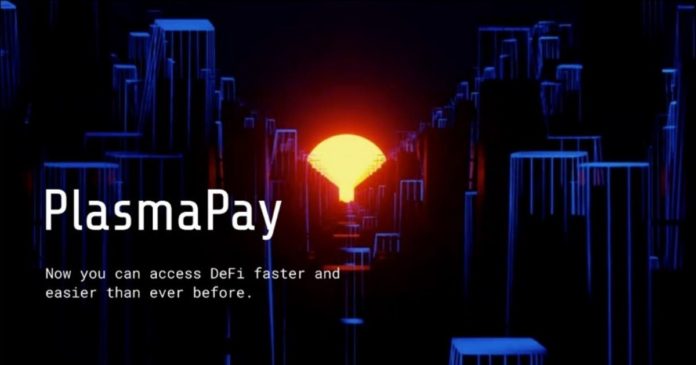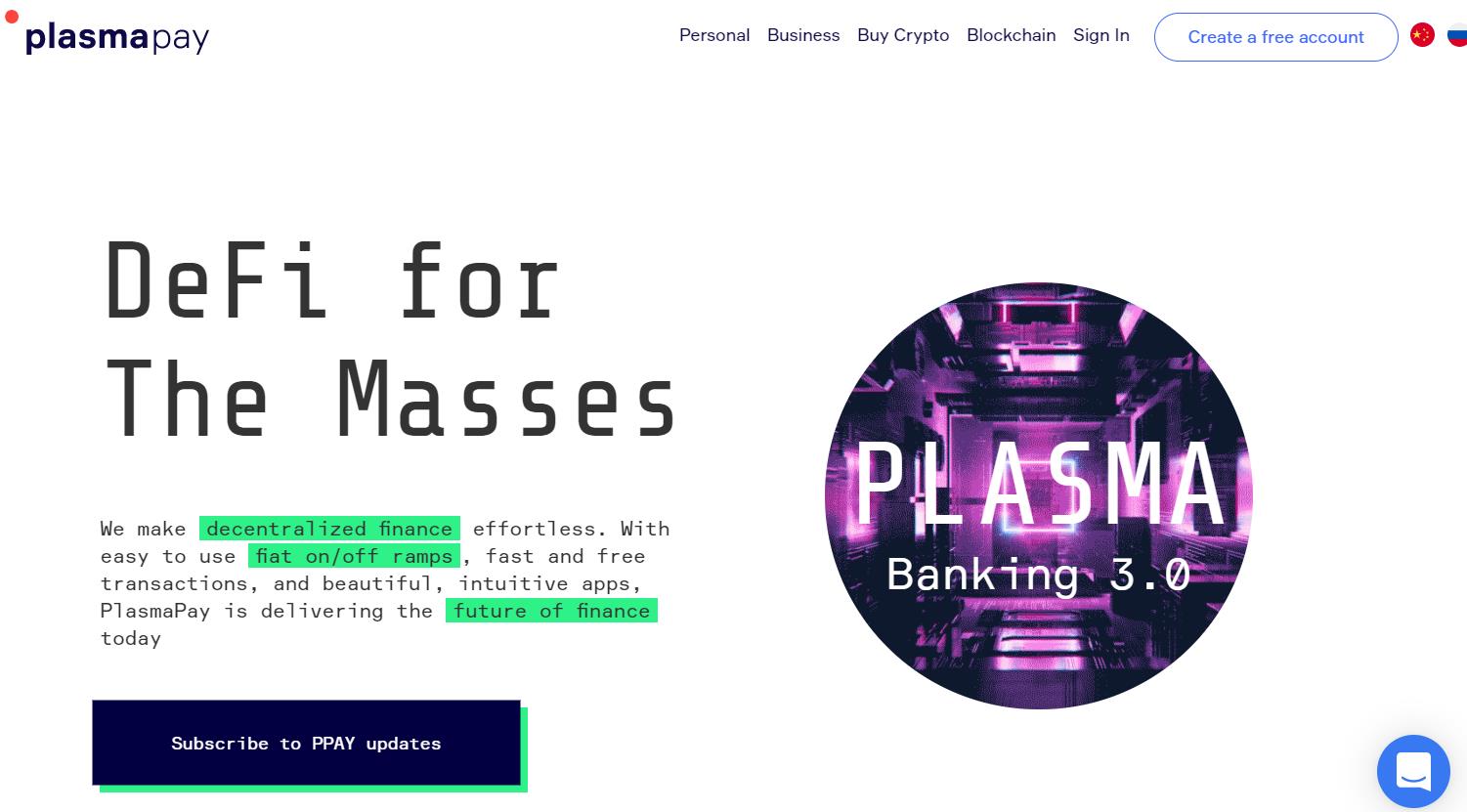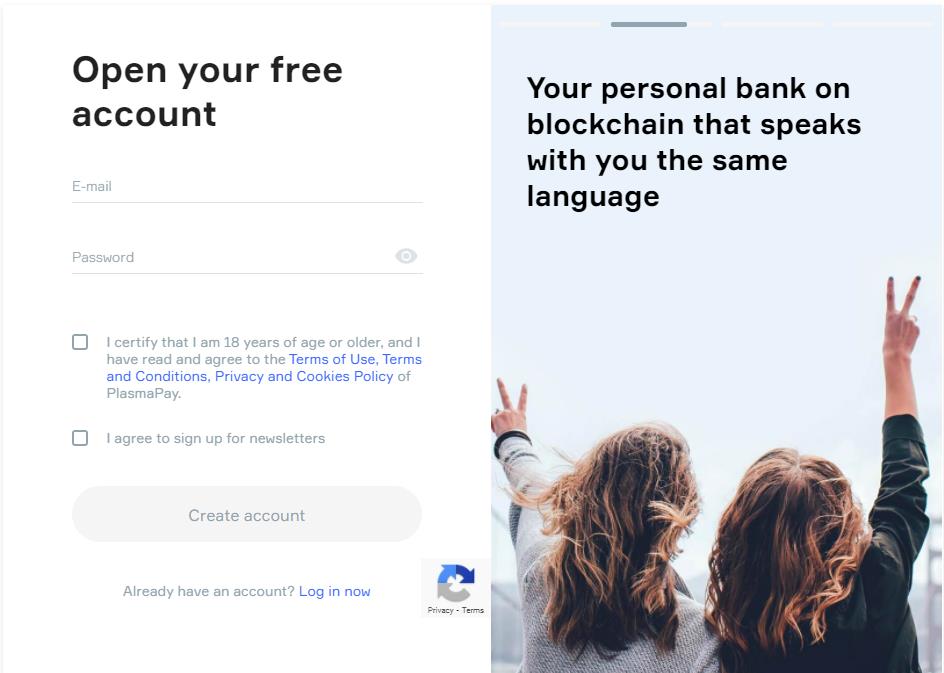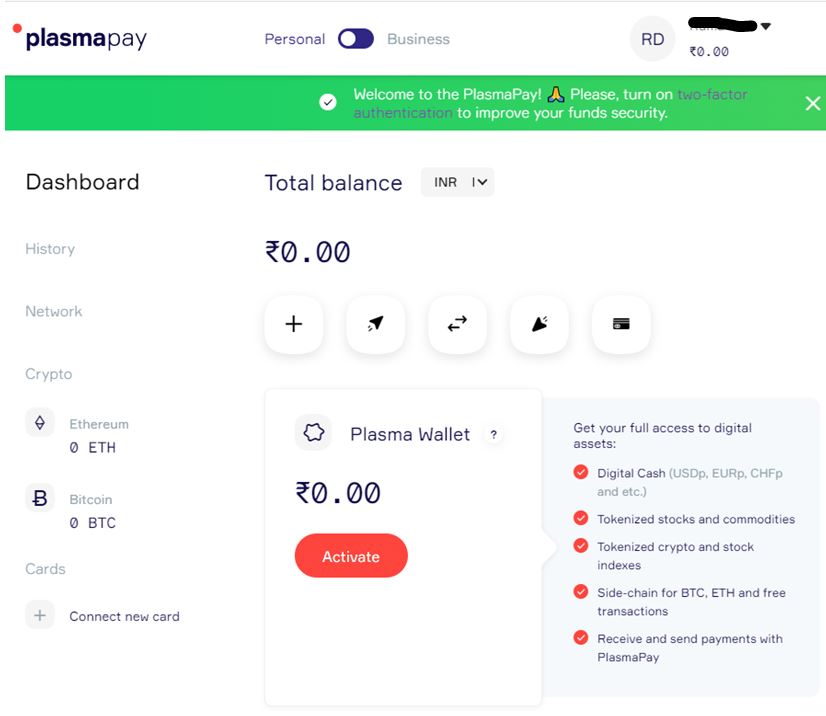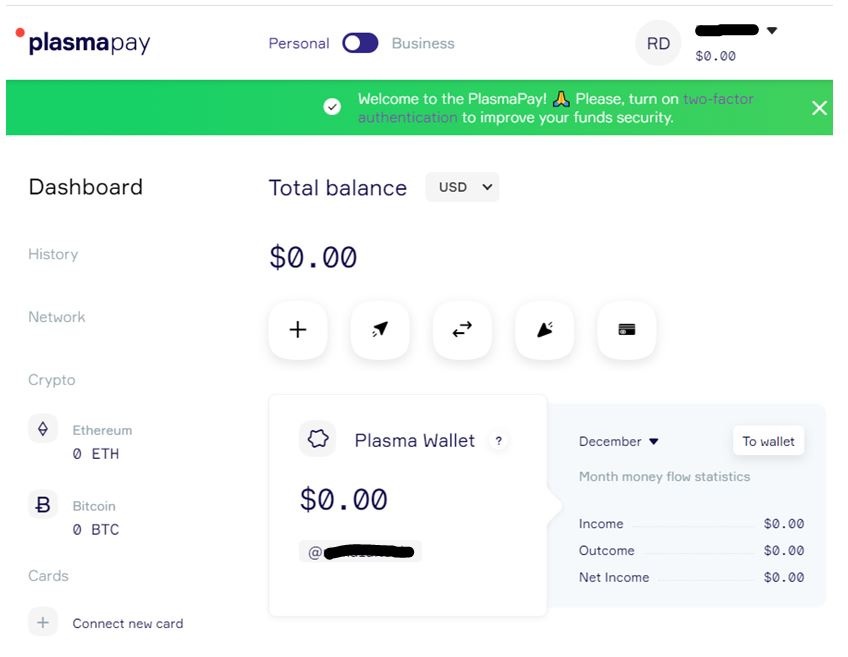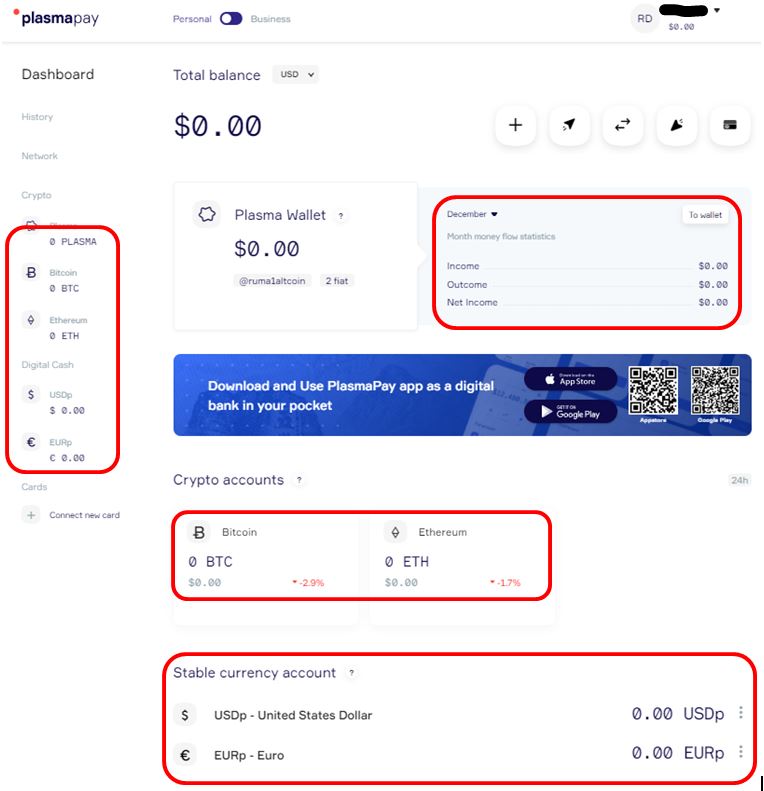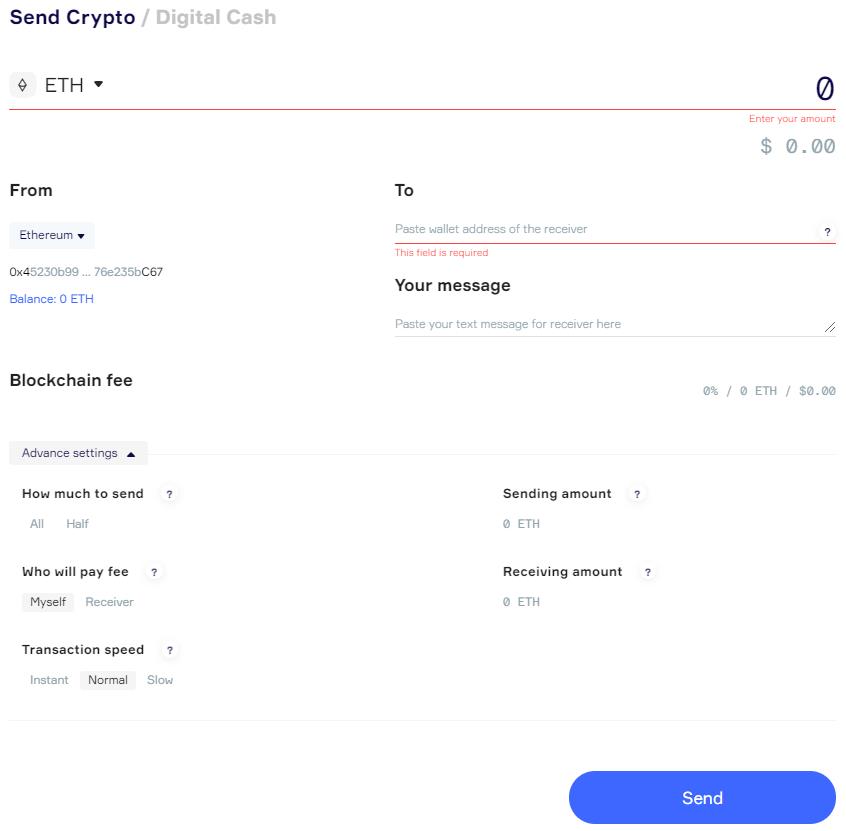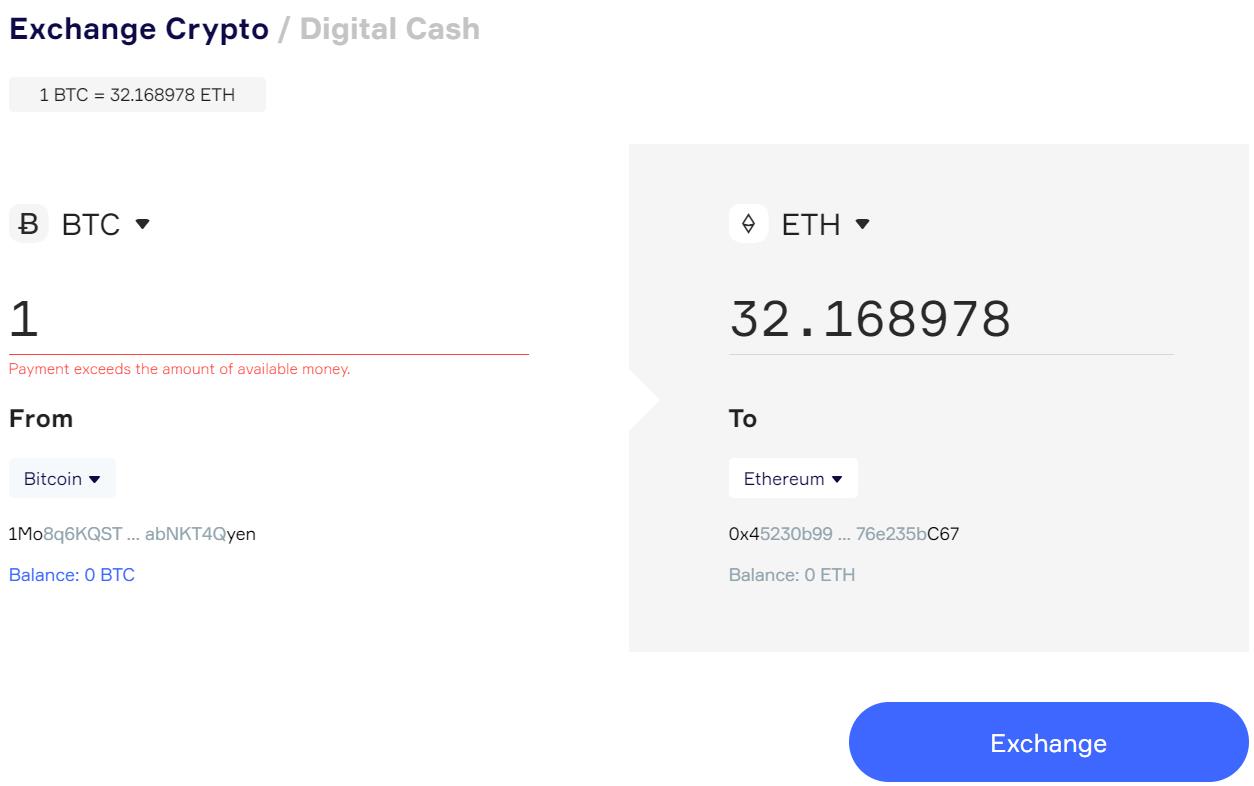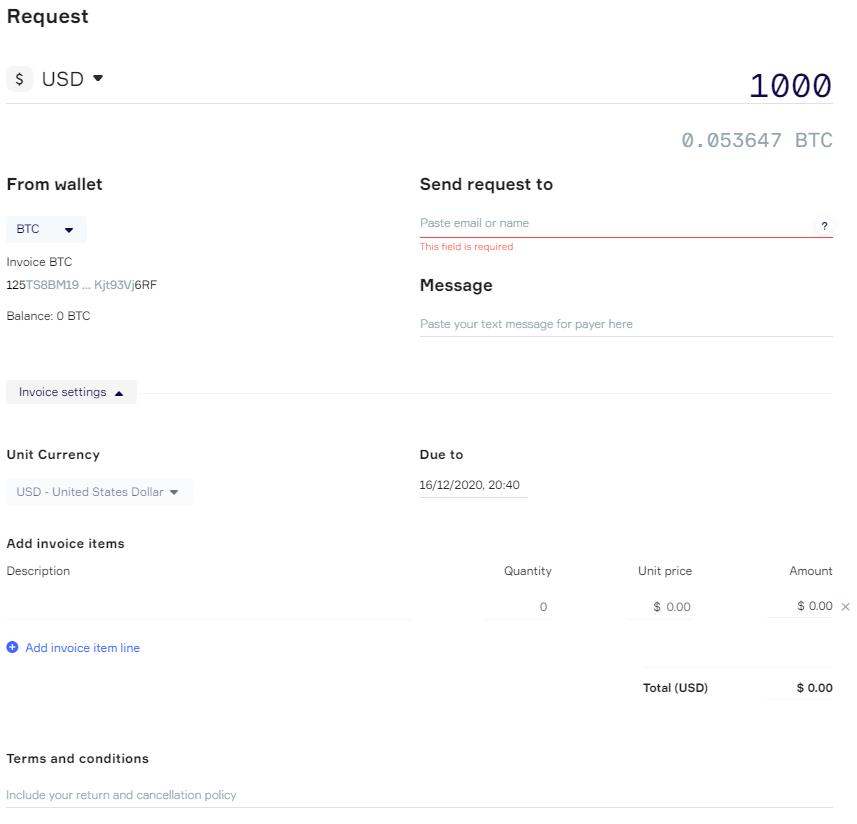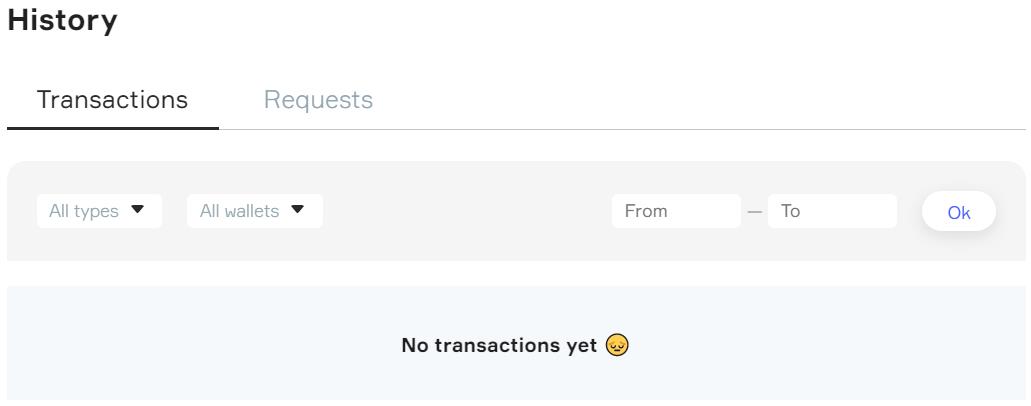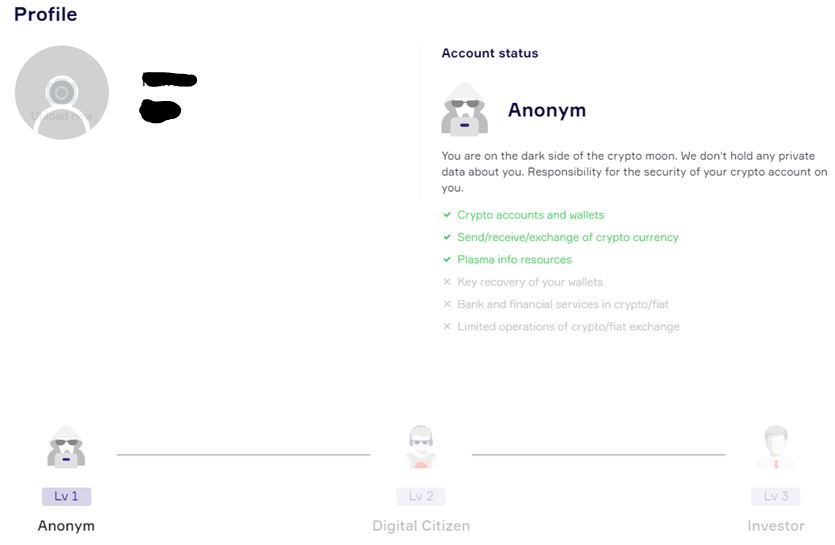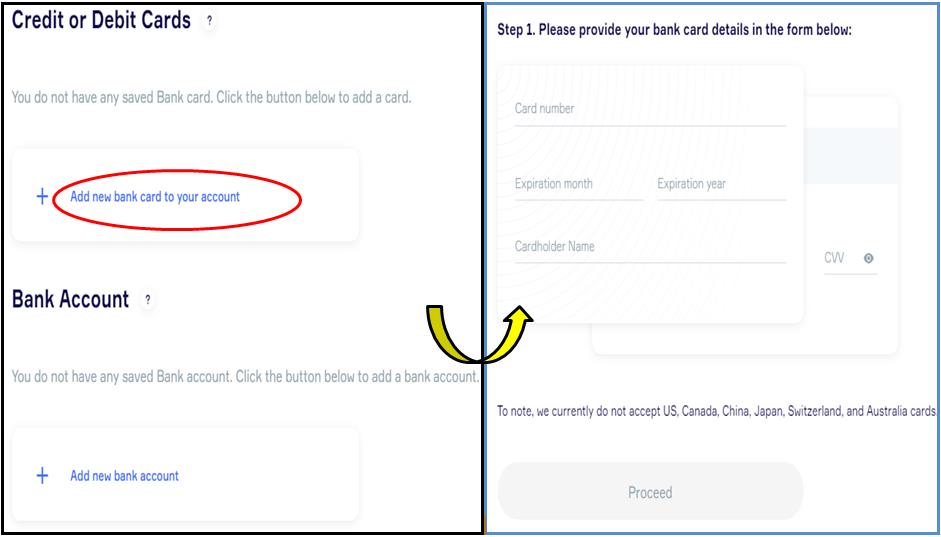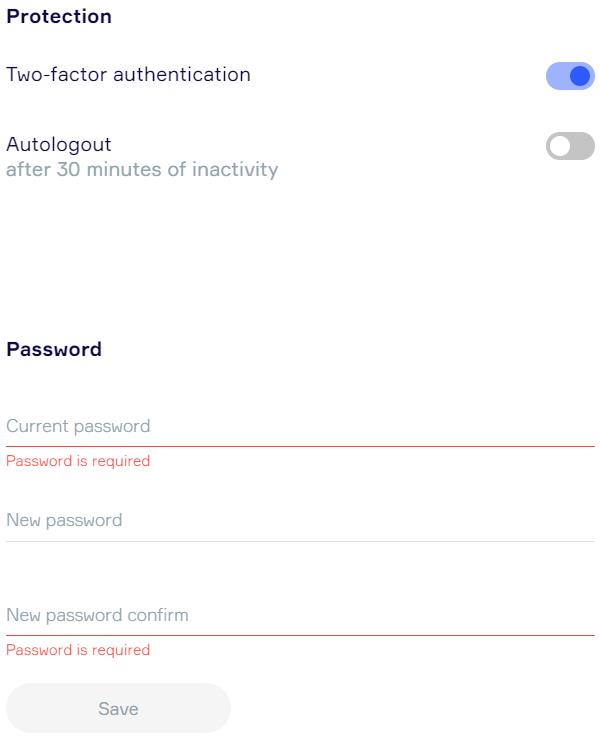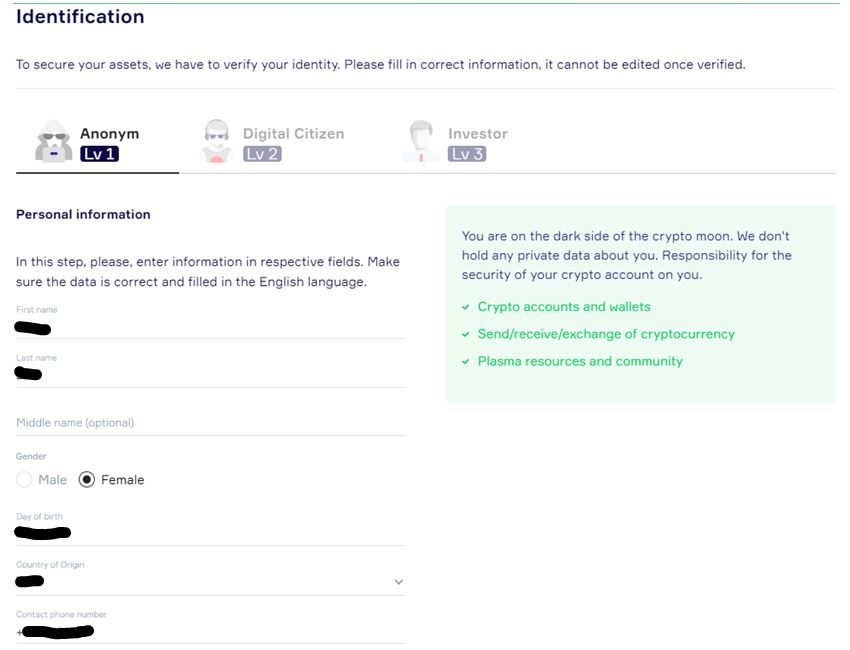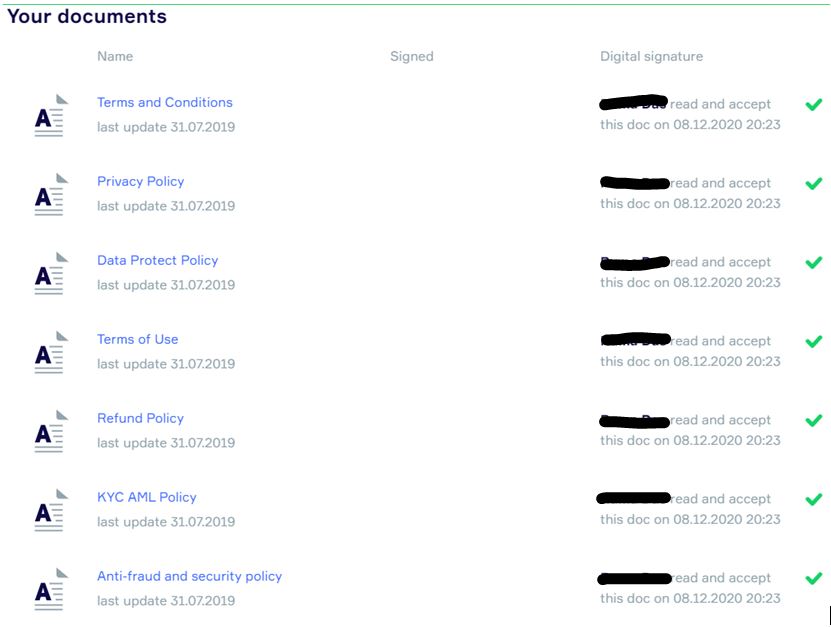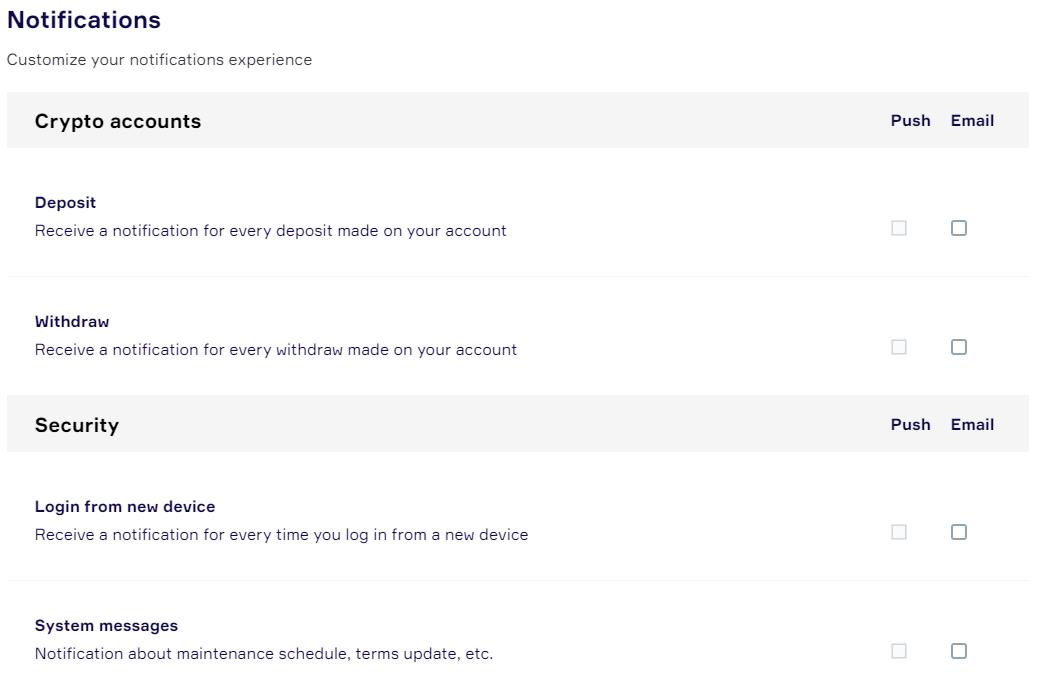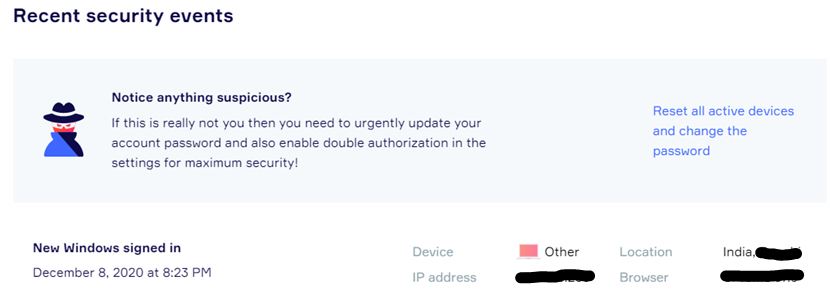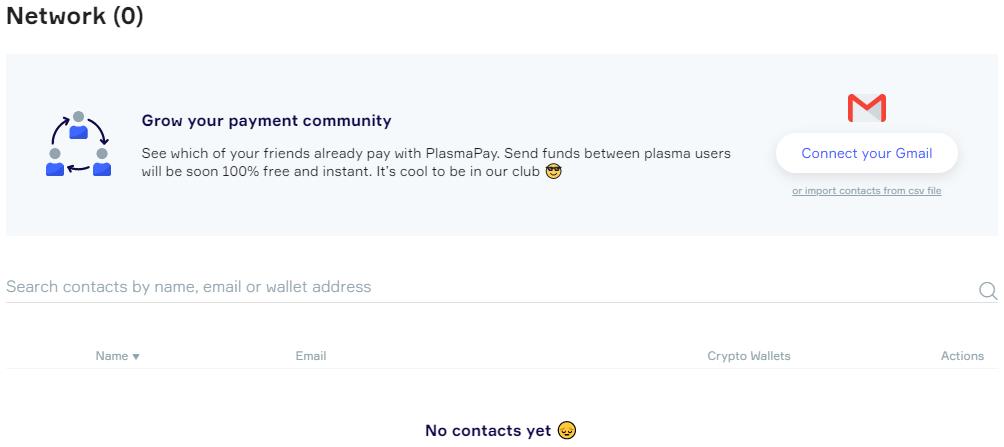Started in 2018, PlasmaPay came into existence as a Bitcoin and Ethereum wallet. Currently, the platform operates in more than 150 countries. The company has a license in Europe (Estonia) as a cryptocurrency wallet and crypto exchange, and it works with different financial institutions to provide users with fiat on- and off-ramp service.
Built on the top of PlasmaChain, PlasmaPay is now a trusted digital payment dApp that can be used as a crypto wallet, an online payments account, or a crypto exchange.
The Plasma blockchain was designed specifically to support instant transactions in dApps for trading, gaming, and financial applications. It has the technical ability to support up to 160,000 transactions and store application data on separate storage nodes. The Plasma blockchain is cheaper, faster, and more scalable than any other Ethereum-based blockchain.
In this article, we will focus on the different accounts and user levels supported by the platform, as well as an overview of the entire platform.
Table of Contents
Different Types of Accounts
PlasmaPay supports two different types of accounts:
- Personal/Individual
- Business accounts
Each account has different features and supported functionality.
INDIVIDUAL ACCOUNT
- Multicurrency (crypto/fiat) account
- Purchase cryptocurrency with a card, bank wire
- Send, exchange, store crypto assets
BUSINESS ACCOUNT
- Multicurrency (crypto/fiat) account
- Payment Gateway API
- Plugins for Checkout page
- Payout/payroll
- Invoice builder
User Profile
When the user joins the platforms, they are allocated to the Anonym (Level 1) group after passing the basic necessary verification. In PlasmaPay, the user’s profile is divided into three sections. Each has different benefits:
Anonym (Level 1)
The user automatically belongs to the Anonym Level 1 group once he/she has joined the platforms after passing the basic verifications (email, phone number).
This level comes with the following features:
- Crypto accounts and wallets
- Send/receive/exchange of cryptocurrency
- Plasma info resources
Digital Citizen (Level 2)
DCs of the Plasma ecosystem can have borderless bank and crypto accounts, remotely set up a global company, manage a business, and become an entirely free person.
- Open/manage a personal bank account
- Open/manage a business bank account
- Register/manage company online
- Digital accounting service
- Digitally sign contracts and documents
- Unlimited transactions and volume
- Fund insurance
Special: Getting a digital residence.
Investor (Level 3)
All your data after the confirmation is encrypted, packed into the archive, and divided into parts between remote storage, which excludes their theft and decryption by third parties and completely protects your digital identity and financial transactions on the PlasmaBank network.
- Take part in ICO and TGE
- Buy stocks on a stock exchange (in development)
Usage Guide
Go to the homepage.
The landing page looks like this.
Users can create an account by clicking on the Create a free account button.
The application will ask you to provide your email address and set up an account password. Once you have verified your email, your account setup is done.
It will further ask you to provide basic account setup details like your name, phone number, and local currency.
Your account is now created. You can see the dashboard.
Wallet Activation
To access the platform features and to buy/sell crypto, users are required to activate their wallet first.
To activate your Plasma wallet, click on Activate.
It will ask you to provide a unique name for the Plasma wallet and set up the wallet password.
A keycard that contains your wallet activation code gets downloaded into your system which you need to provide to activate your PlasmaPay wallet.
The keycard document contains important details such as:
- Plasma Wallet name
- Mnemonic key
- Backup phrase
Wallet activation is done.
What You Can Do With PlasmaPay
- Add funds to your account
- Send
- Exchange
- Request money
- Withdraw
Dashboard
The user dashboard looks like this. It contains the following details:
- Plasma wallet ID and balance
- Lists all the active crypto wallets that the user holds (left pane)
- Monthly money flow into the wallet
- Different crypto and stable currency wallet (lower pane)
Send
You can send tokens to other users by providing their address. The platform also allows you to do additional parameter settings.
- Receiver address
- Any message that you want to send to the user
- Transaction speed
- Who will pay the fee
- Shortcut button allows users to send half or full token amount
- Sending amount (depends upon who is paying the blockchain fee)
- Receiving amount (depends upon who is paying the blockchain fee)
Exchange
You can swap one token into another by using the Exchange tab. You just need to enter the input token type, input token value, and output token, and the application will show you the amount of output token you will get after exchange.
Request Money
The platform allows you to request money from other users by sending mail. You can also include any terms and conditions that need to be followed during the process.
History
You can check the wallet transaction details from the Transaction tab.
You can also create a new Request Money proposal through the Request tab
Profile
Through this tab, you can check the level to which you belong and the associated benefits.
Finance
Users can add bank or card details through the Finance tab.
Security
The security tab allows you to do the following things:
- Activate 2FA
- Setup session logout
- Password reset
- Connect your social sites
- Alternate email ID
- Mandatory security recommendations
Identification
Once you provide these basic details, you will be moved to Level 2. As we have mentioned earlier, each level has different benefits, and to pass each level, you have to provide different information.
Docs
Docs contain the list of documents signed by the users during wallet setup.
Notifications
The Notifications tab allows you to set up alert messages for crypto deposit/withdrawal, security, plasma services, and news-related alerts.
Security Events
The Security event tab lists the login details of the users and allows them to reset all active devices and change the password in case they find anything suspicious.
Network
Using the Network tab, you can add the email address of your friends who are associated with the PlasmaPay platforms. You can send funds among the plasma users instantly.
In the next part of this series, we will explore how you can add/withdraw money to your account using various methods and service providers.
Resources: Plasmapay website
Read More: Switcheo Network – Understand How To Stake SWTH Token