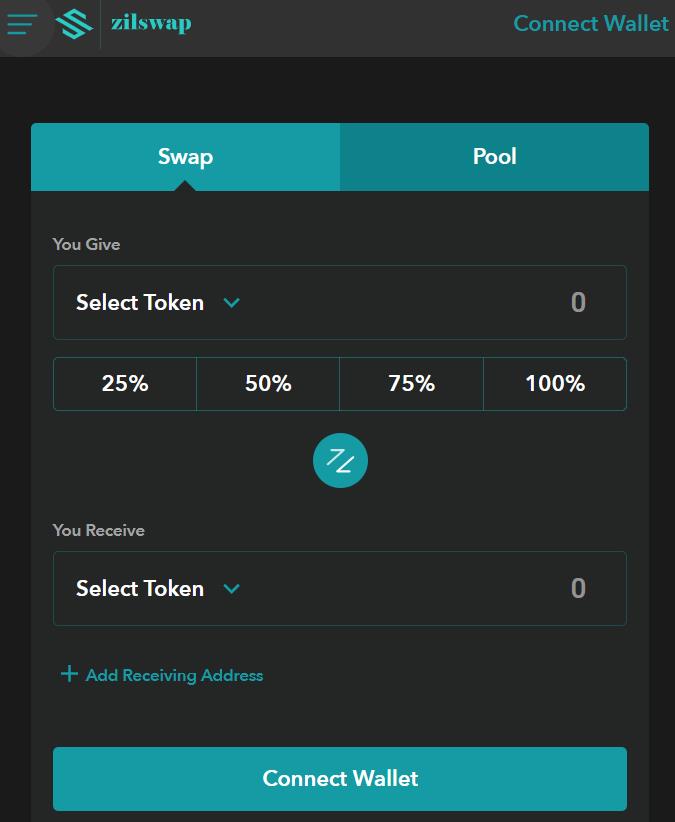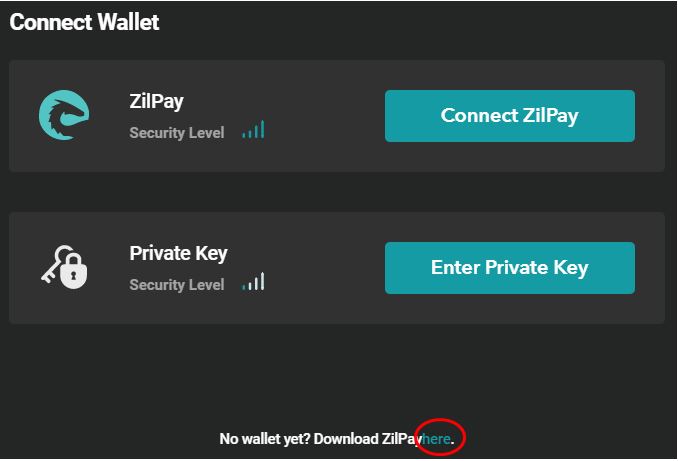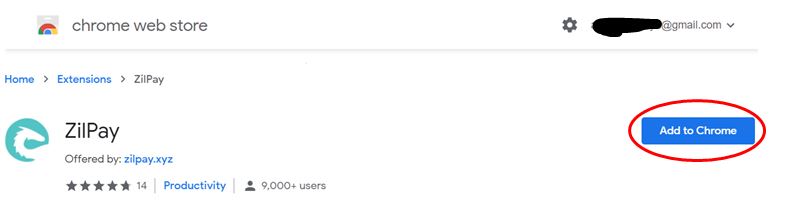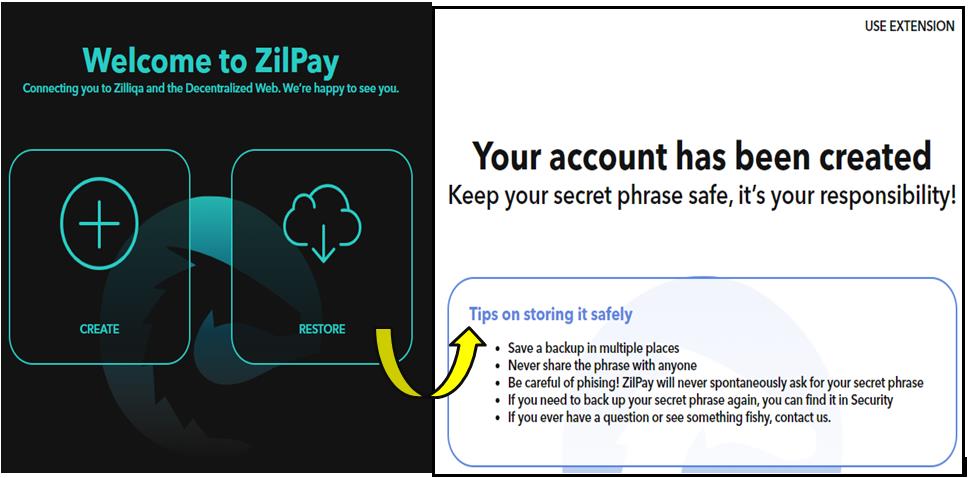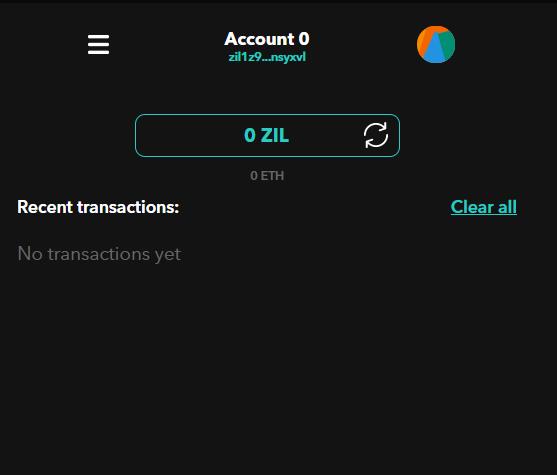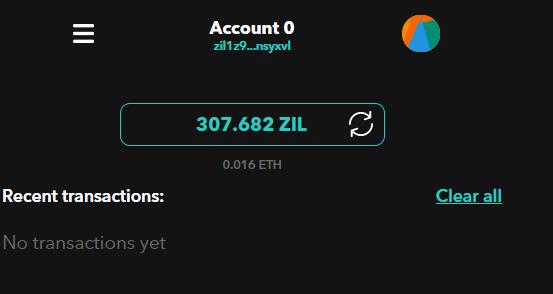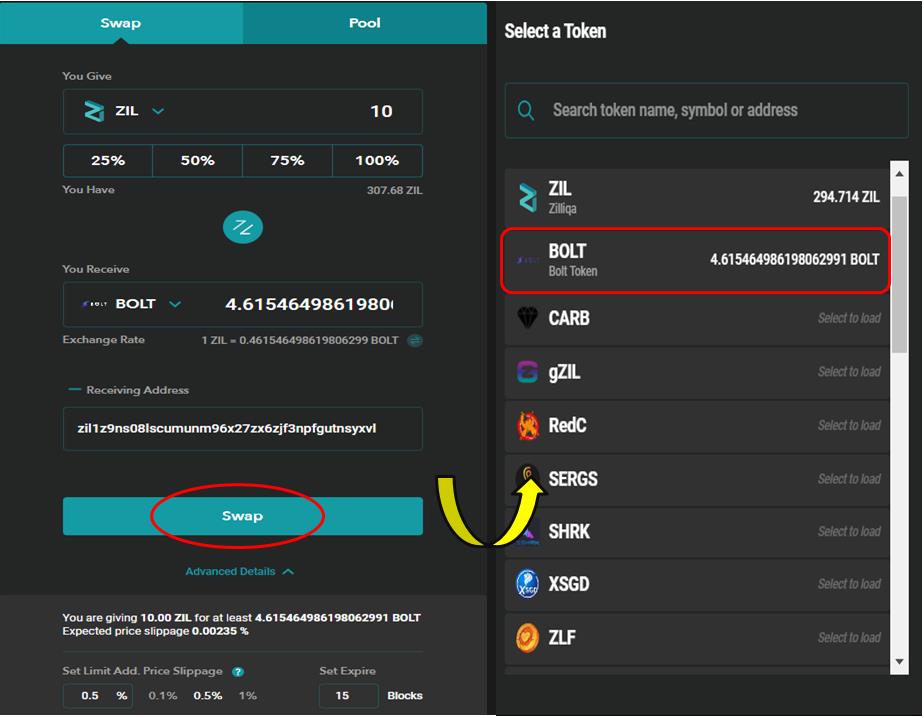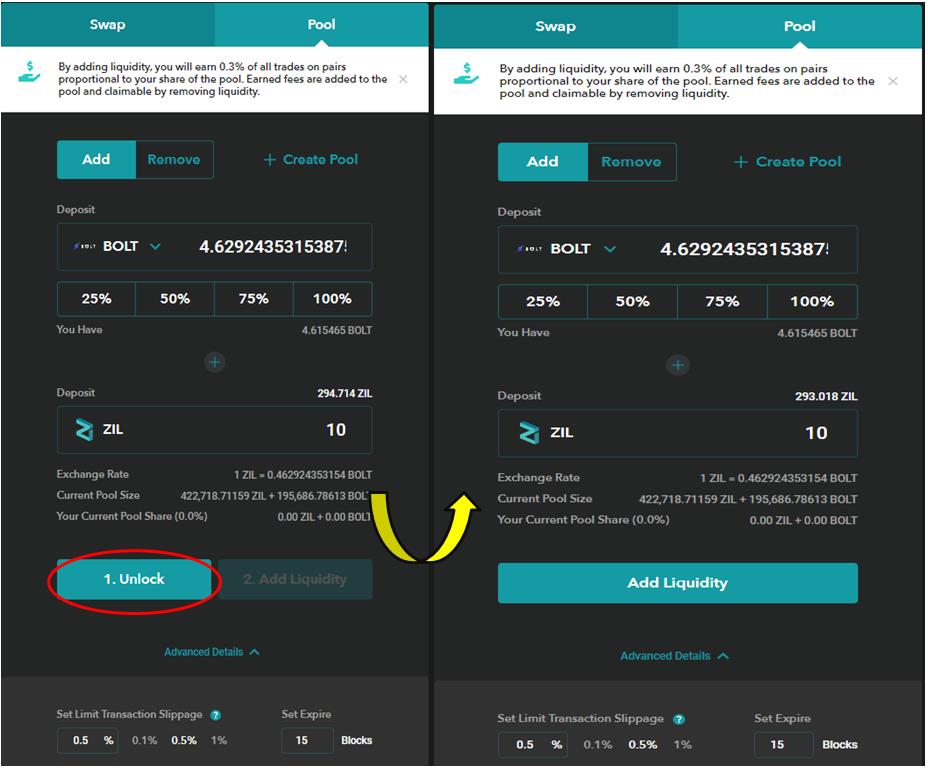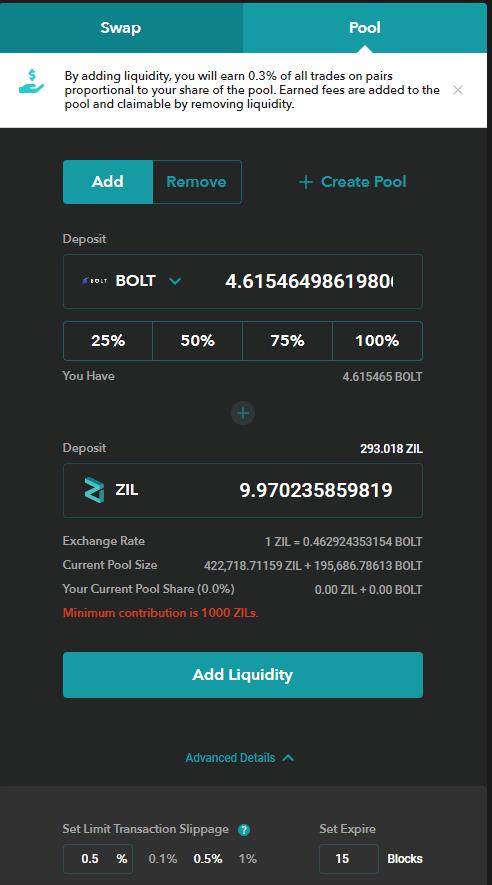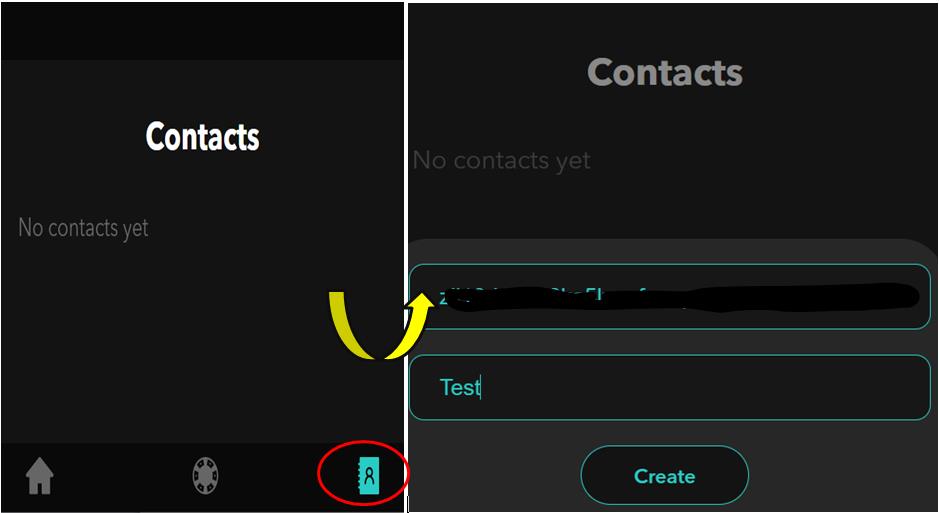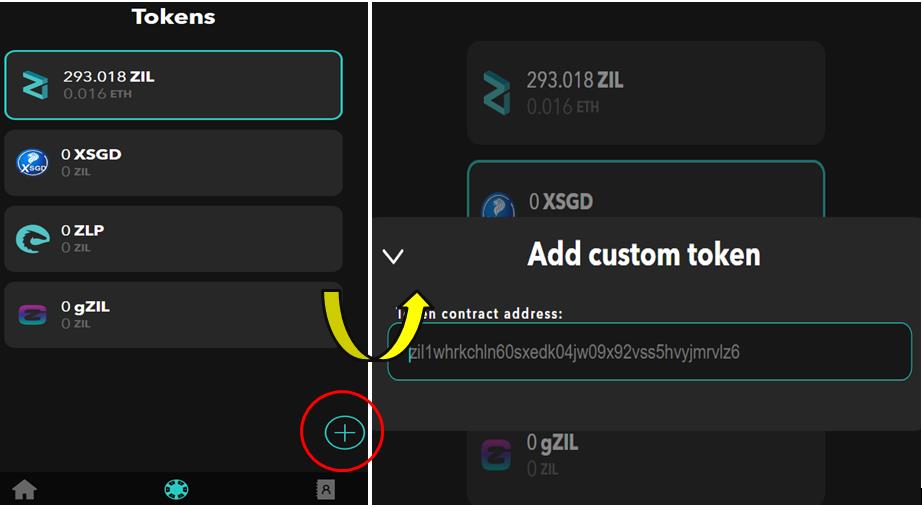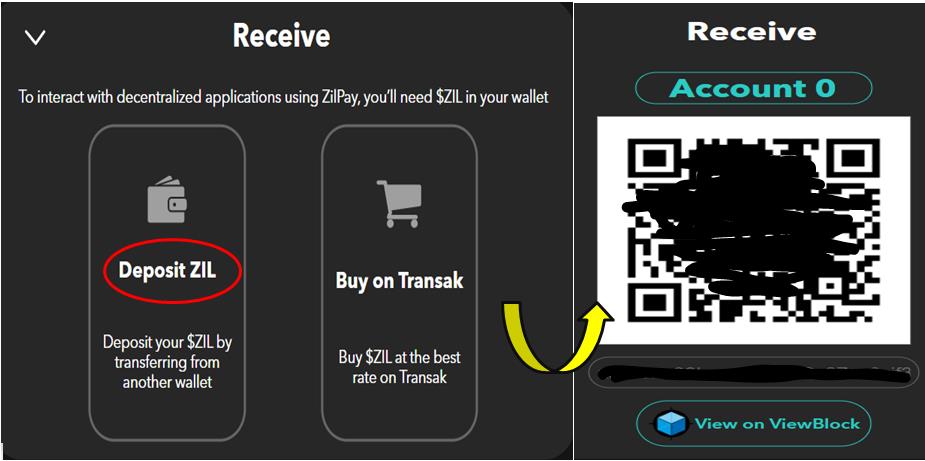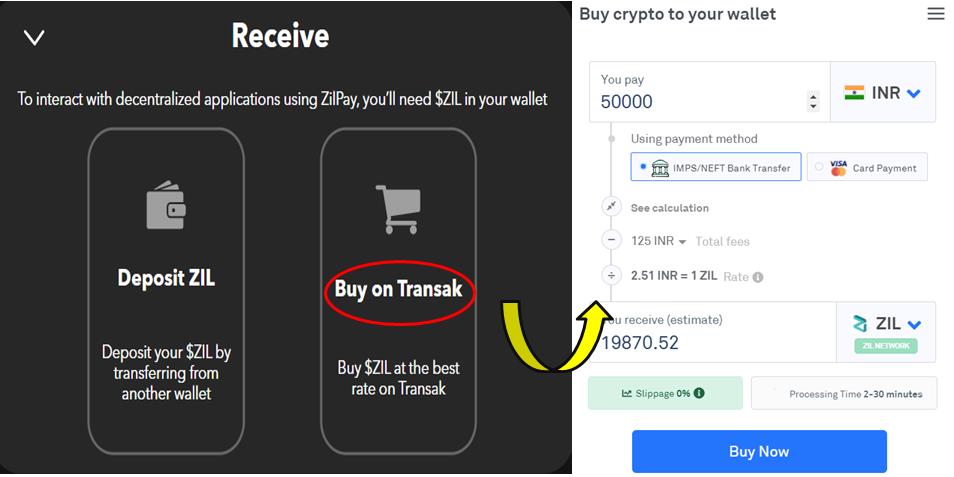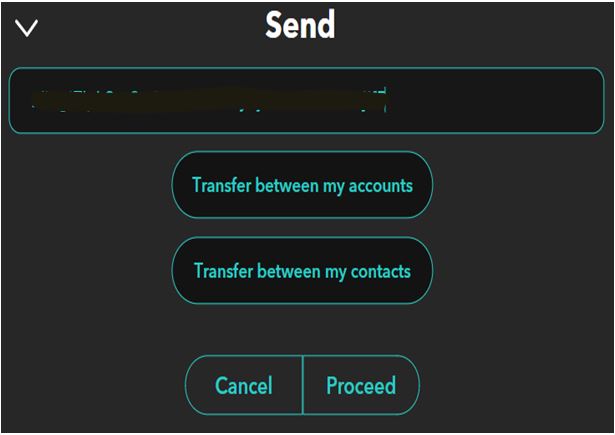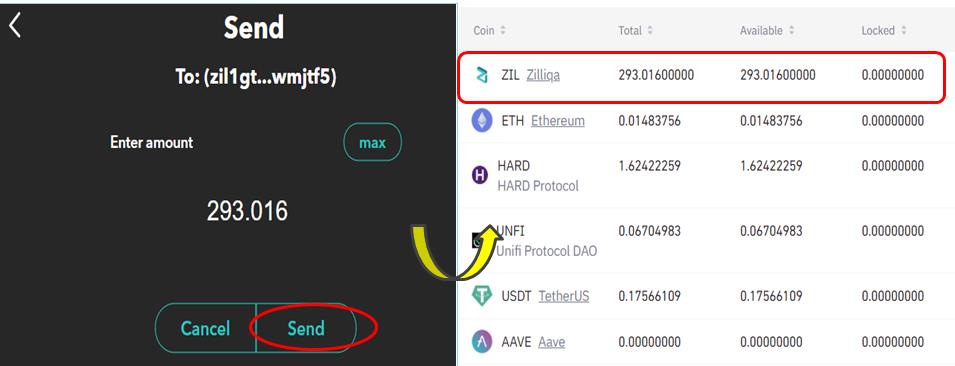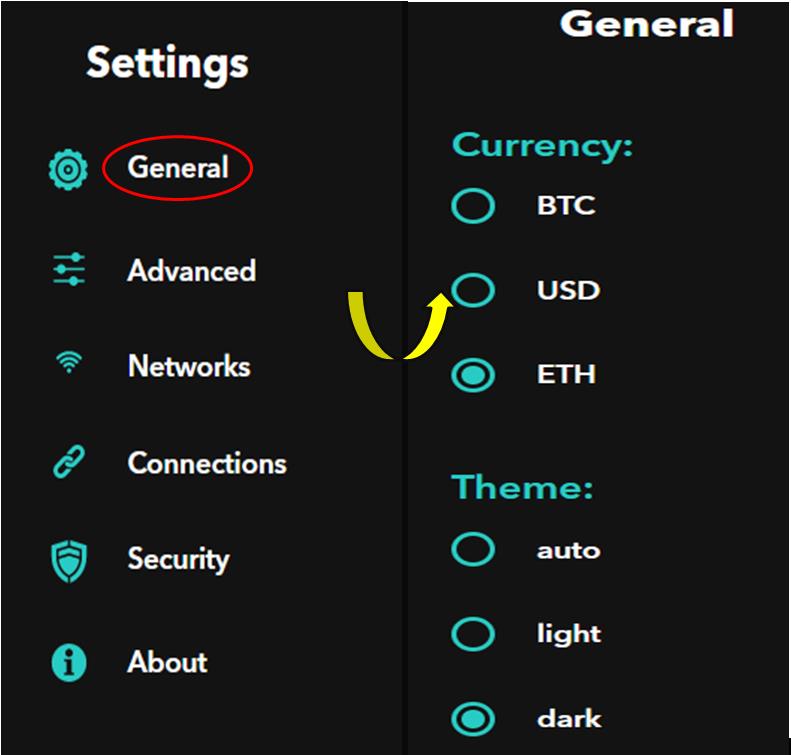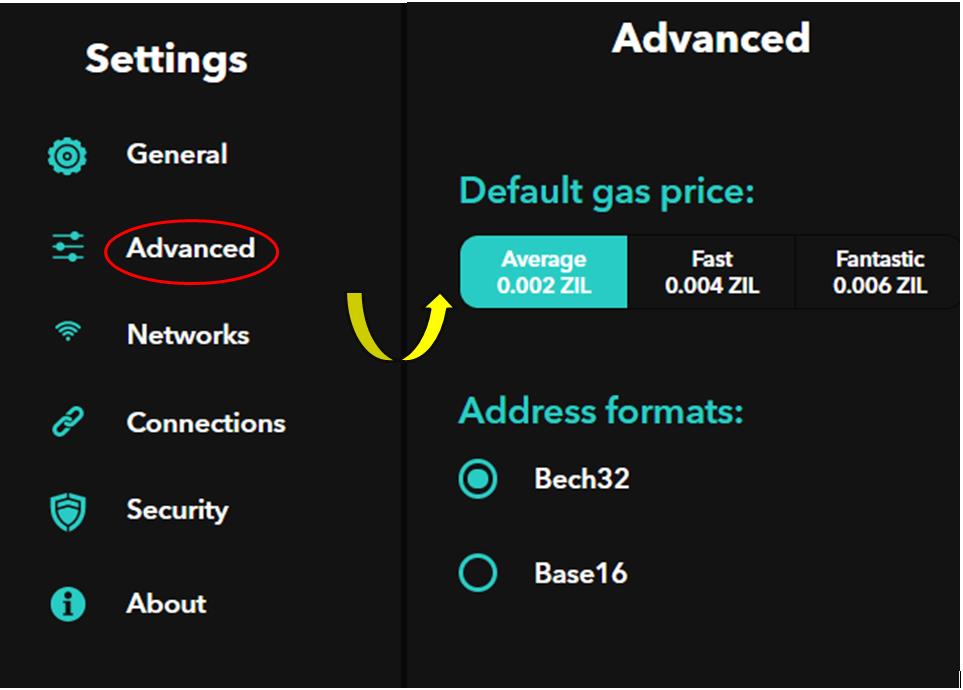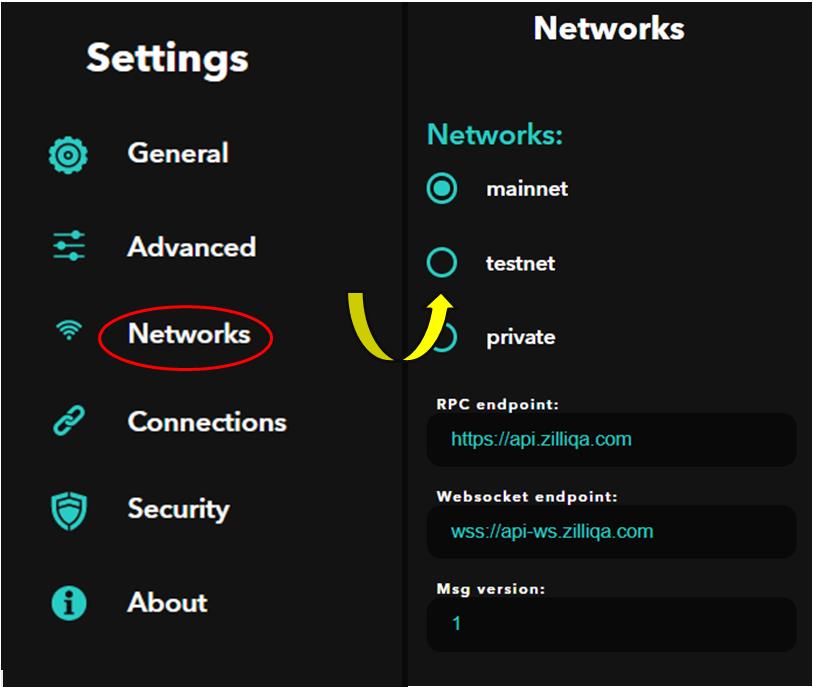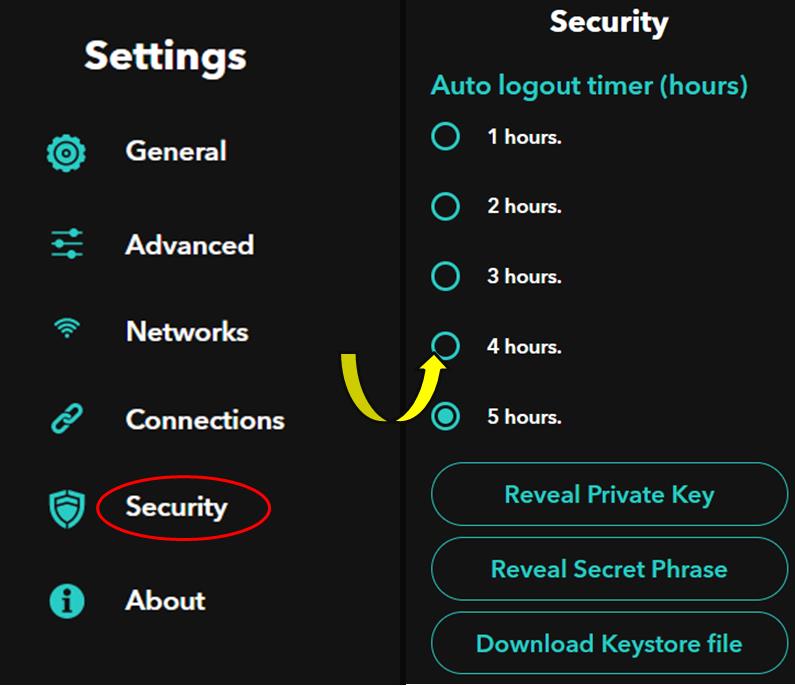In our previous article of this series, we have explained how you can stake on the Switcheo Exchange. In this article, we will focus on the ZilSwap product supported by the network.
Switcheo Network allows you to swap ZRC-2 tokens. You can also provide liquidity in an existing pool or create a new pool. The Zilswap protocol supported by Switcheo Network is a fully decentralized protocol which allows users to exchange ZRC-2 tokens on Zilliqa.
Zilswap makes use of an Autonomous Market Maker (AMM) based on the Constant Product Formula (x * y = k) first proposed by Vitalik Buterin.
The swap activity is done against the liquidity pools, and the transactions can be done completely on-chain.
Table of Contents
Usage Guide
To use Zilswap, go to the platform’s page.
Connect Wallet
The platform allows you to connect to two types of wallets:
- Zilpay
- Private Key (existing user)
If you are a new user, you can download the Zilpay wallet by using the link above.
Zilpay is a Google Chrome extension. To install it, go to this page.
Click on Add to Chrome and Zilpay is added to the browser extension.
Click on the Zilpay icon. It will give you two options for wallet setup.
- Create a new Zilpay account
- Restore account
If you are a new user, click on Create.
It will show you a 12-word backup phrase that you need to store safely.
The application will ask you to verify the backup phrase. Once verified, it will ask you to set the account password. Do that and then it’s done.
The landing page looks like this.
Receive
Users can get the ZIL tokens from Binance on the ZIL/USDT pair.
Send it to the Zilpay account.
Swap
Using the swap feature, you can swap the ZIL token into other ZRC-2 tokens.
Confirm the swap activity by setting all the transaction parameters.
The desired BOLT token is now in your wallet.
Pool
You can add liquidity to an existing pool or create a new pool. By adding liquidity, you will earn 0.3% of all trades on pairs proportional to your share on the pool. Users can withdraw the earned trading fee, along with their tokens, when they remove liquidity from the pool.
Before adding liquidity, users need to unlock the trading pair if they are using the pair for the first time.
Click on Unlock and it will trigger a transaction. Confirm the transaction.
Now you can Add Liquidity by pressing the button.
Important: You need a minimum of 1000 ZIL tokens to contribute to the pool.
Contacts
You can add any ZIL contact in your address book through the Contact tab.
To add a contact, just go to the Contact tab and click on the Add (+) icon.
Add Custom Token
Users can add any ZRC-2 token by giving the contract address.
Go to the Tokens tab and click on the add (+) icon.
Deposit
Zilpay allows you to deposit ZIL tokens by two methods:
- Transferring from another wallet
- Buy on Transak
Transferring From Another Wallet
You can share your address or QR code with other users to receive the ZIL token.
Buy on Transak
Users can also buy ZIL tokens through Transak. This third-party service provider supports multiple currencies. Users need to go through a KYC process before buying.
Send
Using Zilpay, you can do the following:
- Transfer between your accounts if you have multiple accounts.
- Transfer to your saved contacts.
- Transfer to other users.
Enter the address where you want to send and confirm the transaction.
Once the transaction is successful, you can see the tokens in the receiver’s account.
Setting
The Setting tab allows you to do the following activities.
General
Through this tab, you can change the currency and application theme.
Advanced
Using this tab, you can do the following:
- Adjust gas prices
- Address format
- Bech32
- Base16
Networks
You can do network-related setup through this tab.
Security
Application security-related setup can be done through this tab.
- Session timeout
- Reveal private key
- Reveal seed phrase
- Download keystore file
In our next article, we will explain how you can do OTC trading using the Switcheo network.
Resources: Switcheo Network website
Read More: Everything You Need To Know About Wing Flash Pool – Part II