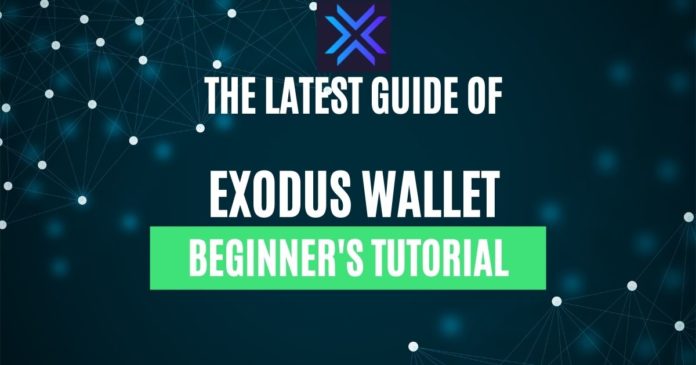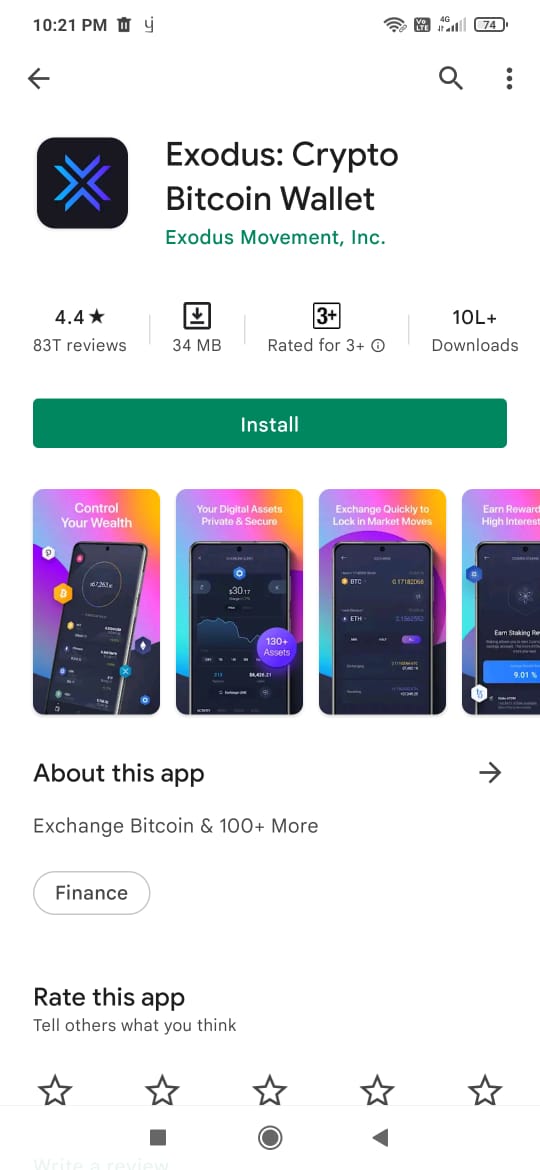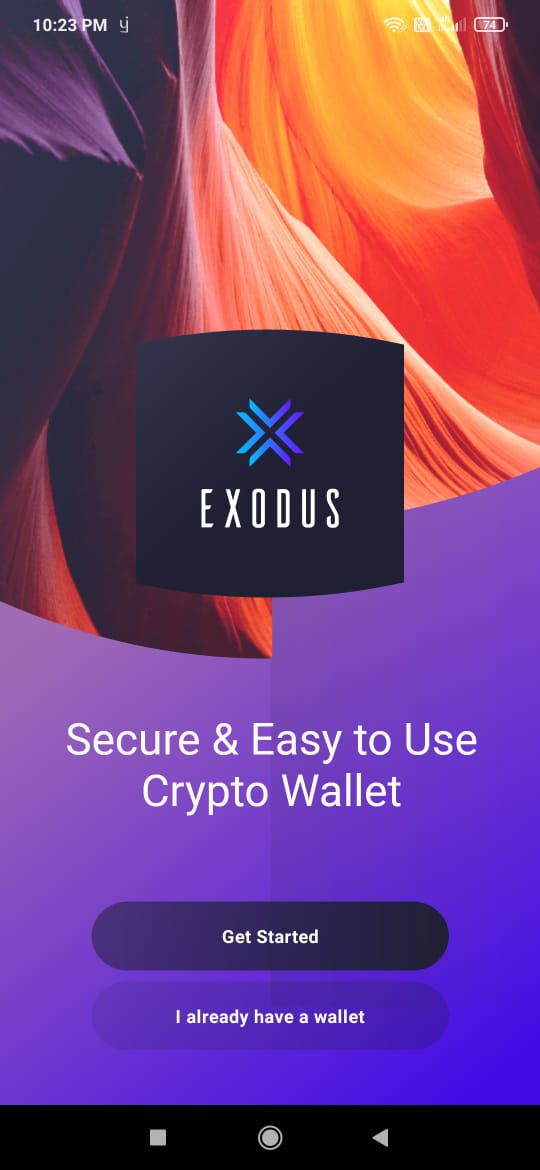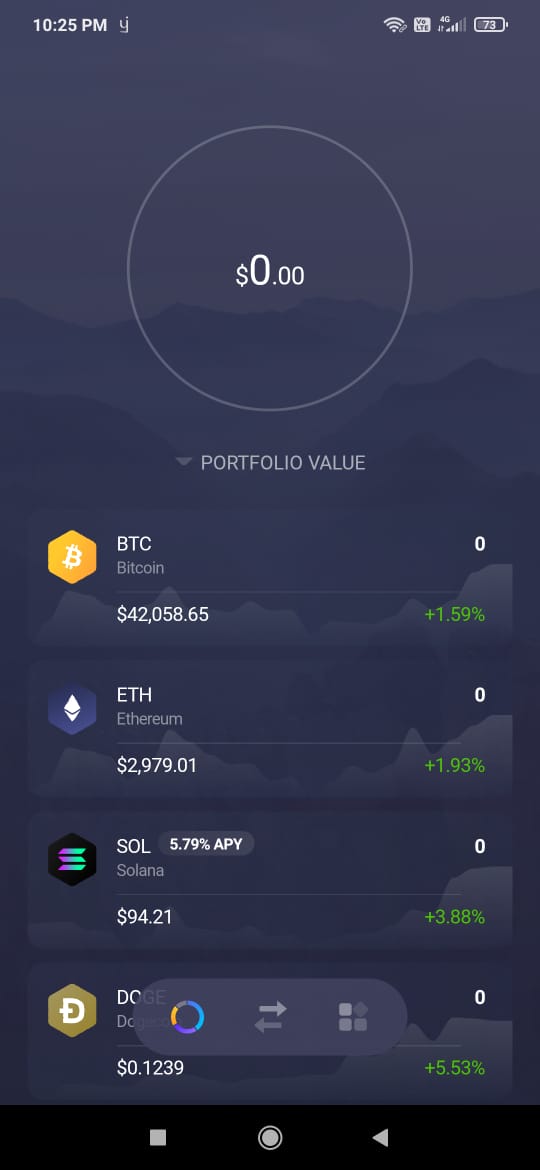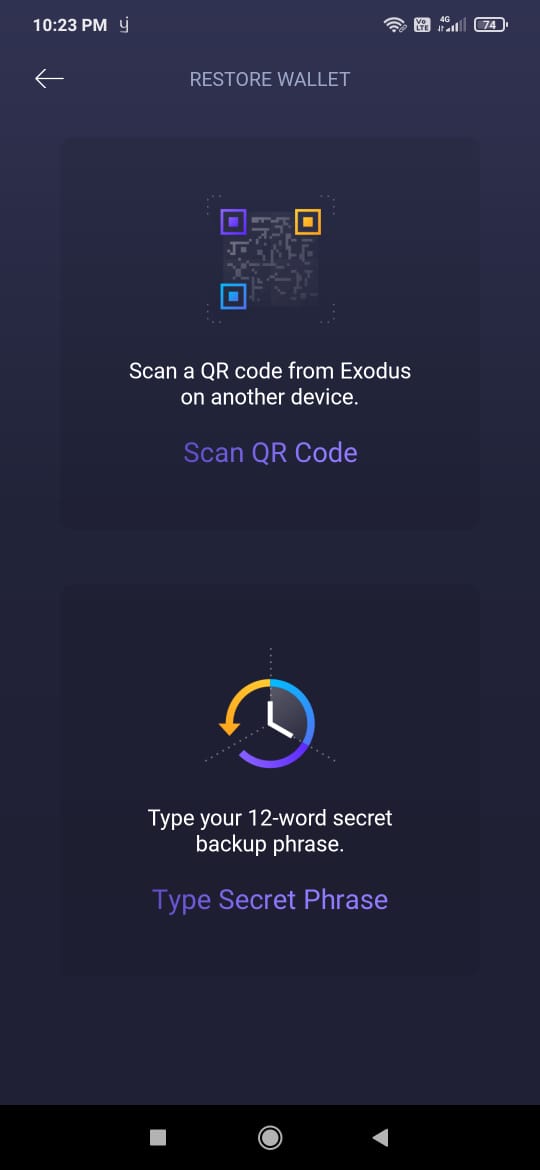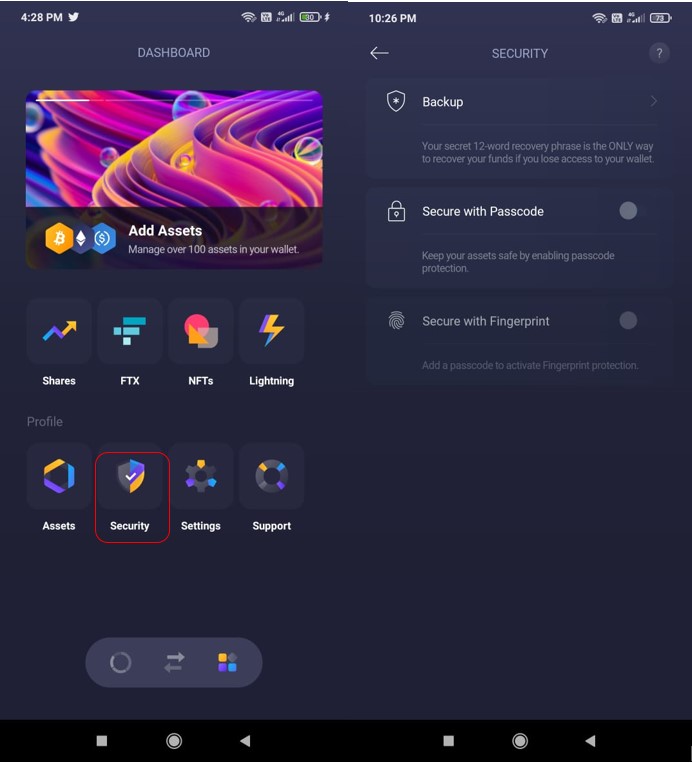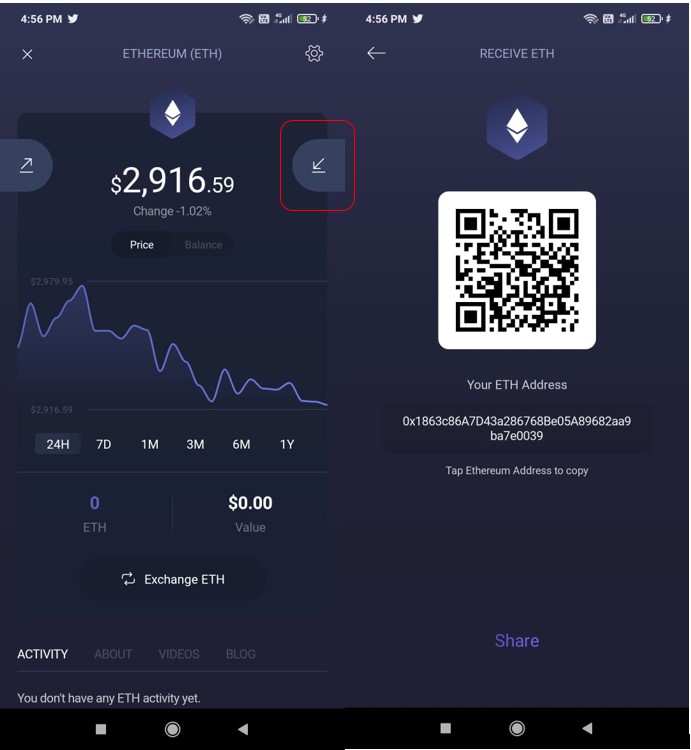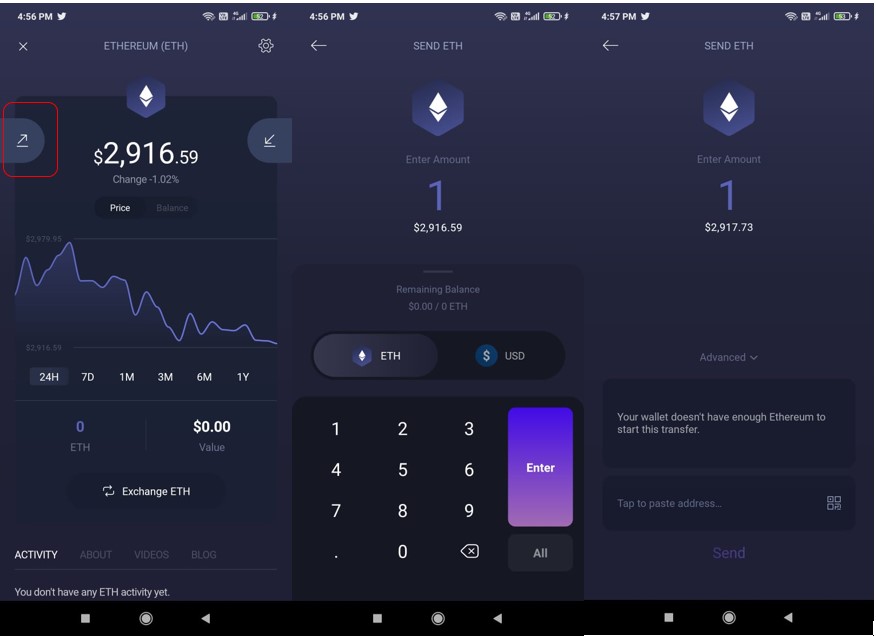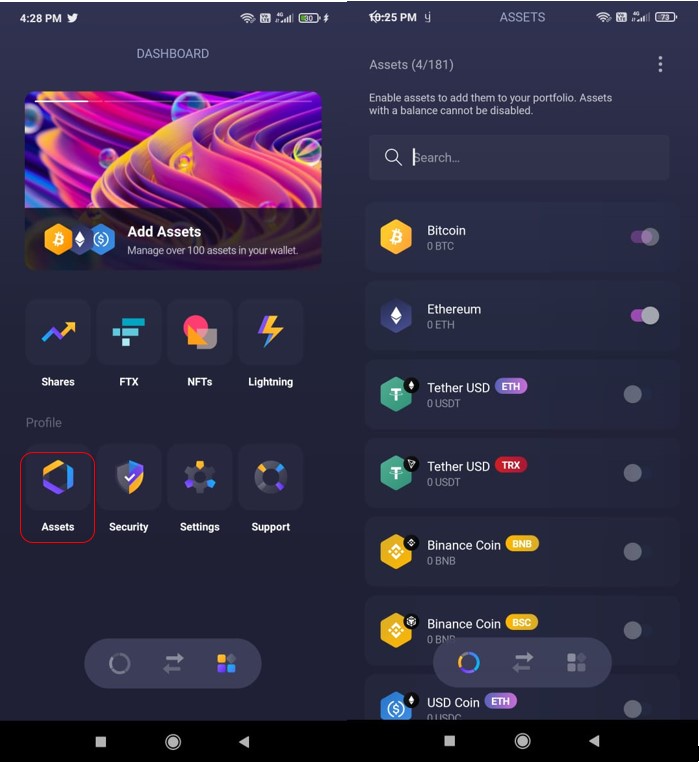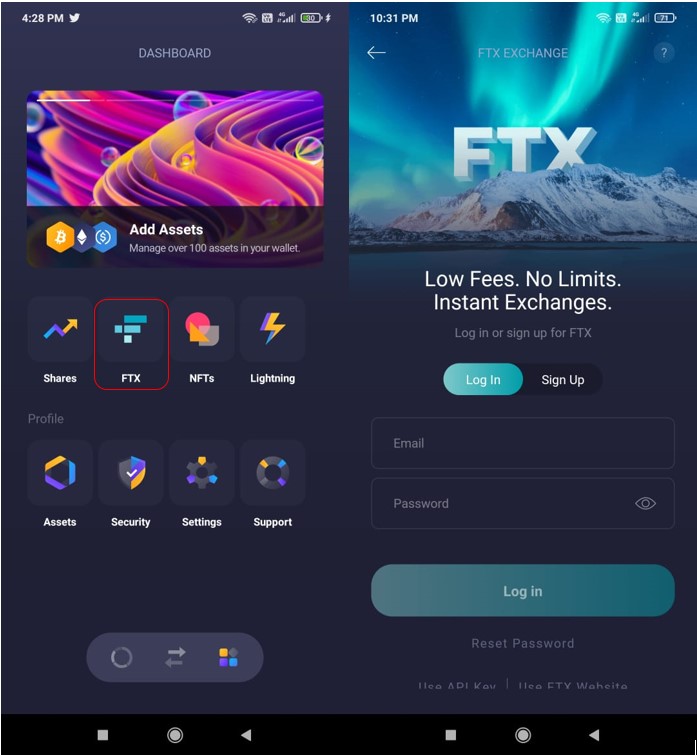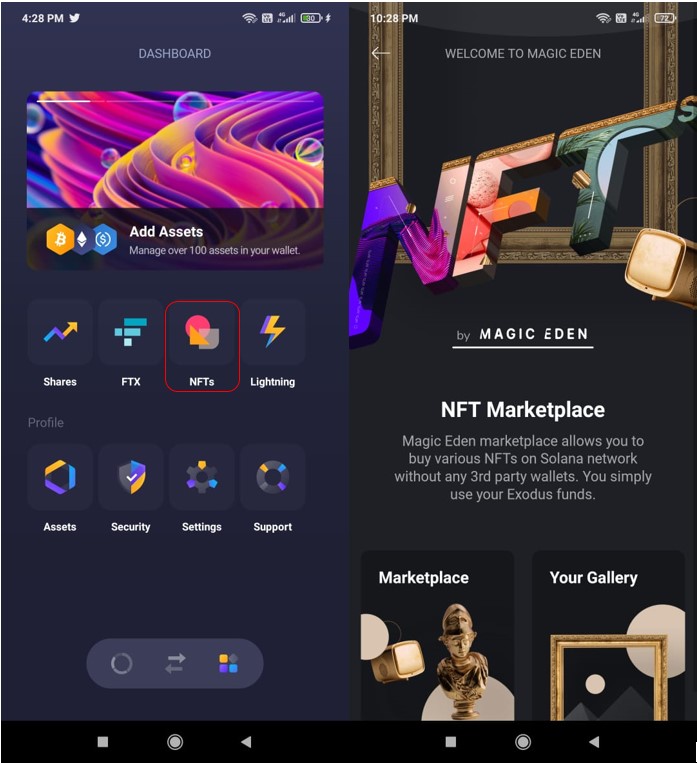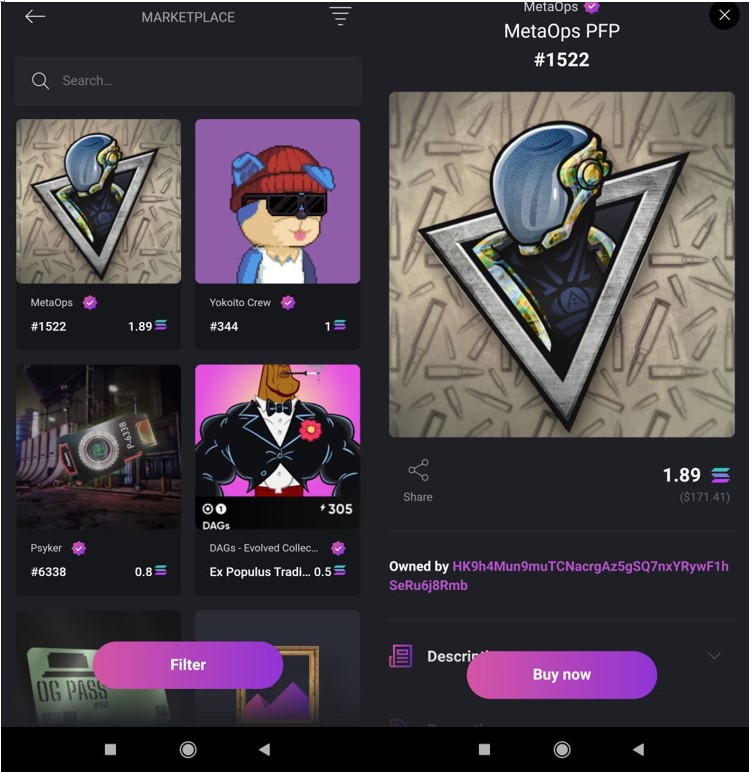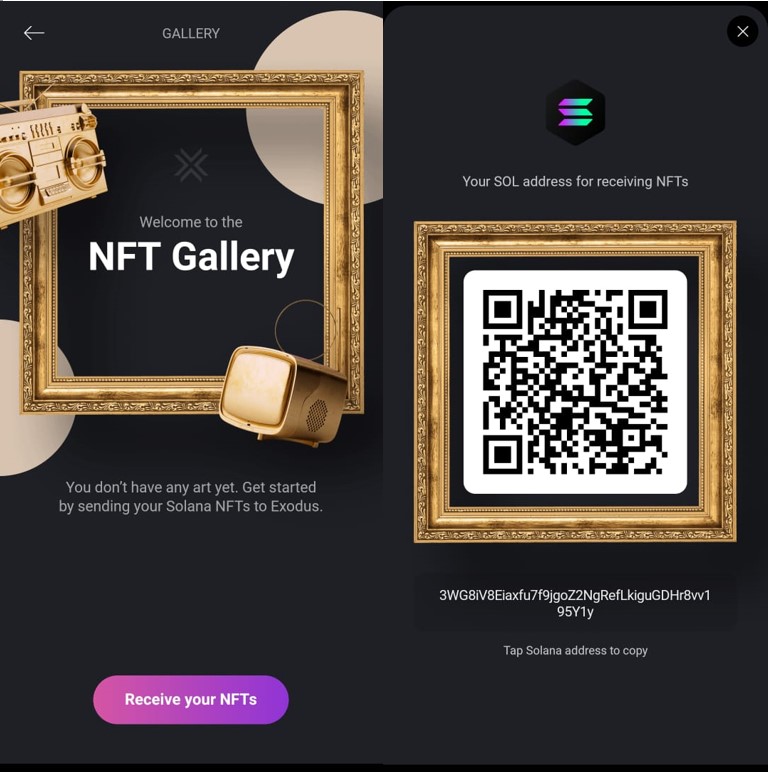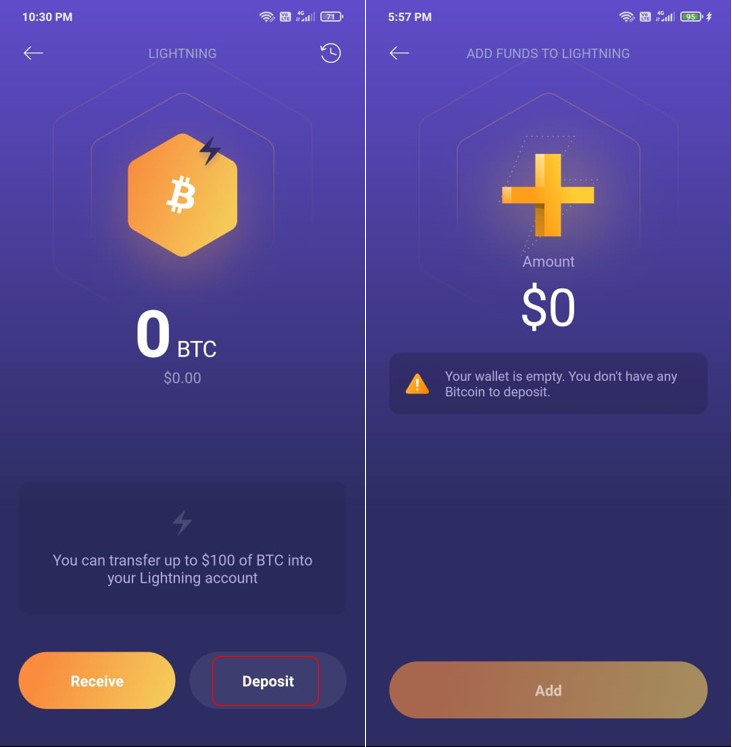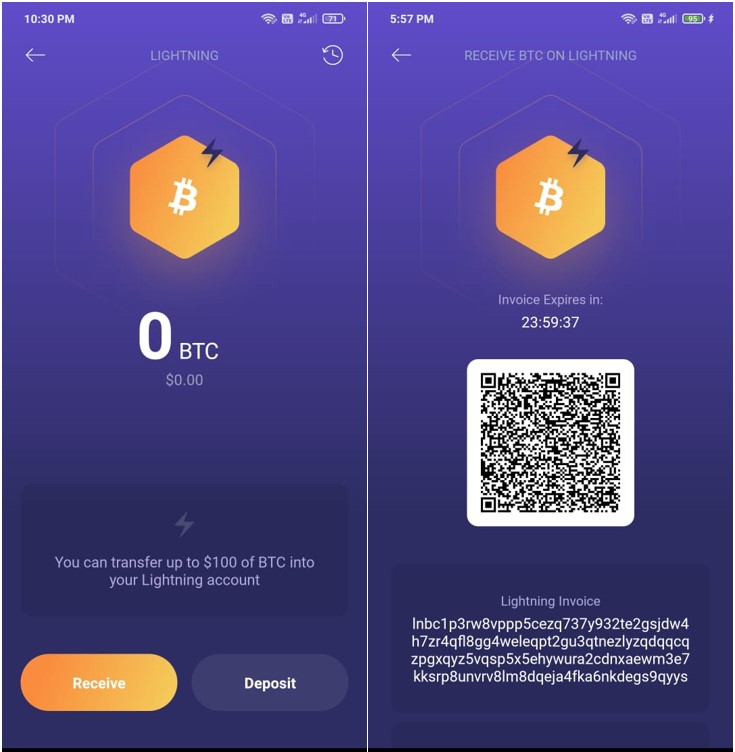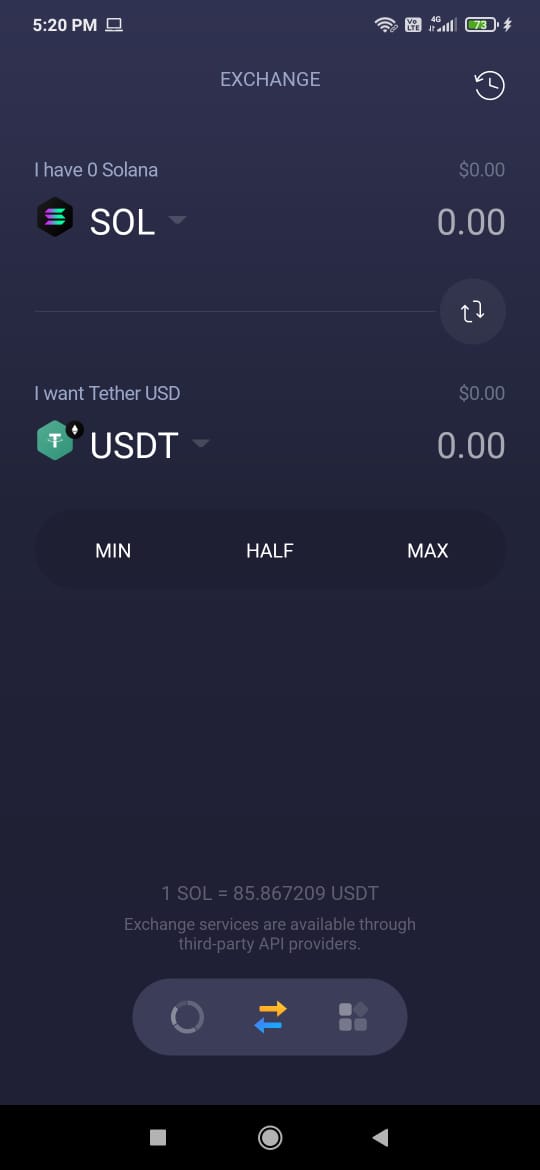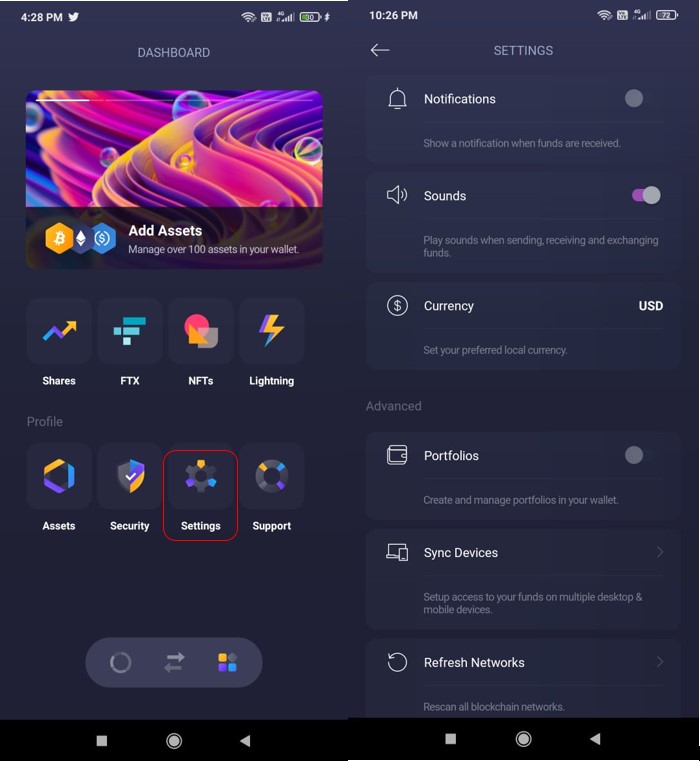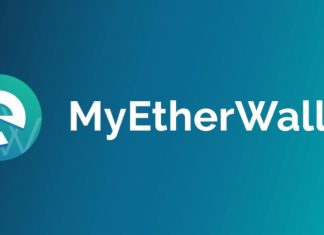Exodus is a non-custodial wallet to store, send/receive, and manage assets and NFTs (Solana network only). The wallet is currently available for desktop, mobile versions, and Trezor.
Also, Exodus allows you to perform Lightning transactions with the support of Wallet of Satoshi (WOS). As a result, in this article, we will explain how you can install and use the Exodus wallet.
Table of Contents
How yo Install Exodus Wallet (Android Mobile)
First, users can install the Exodus wallet application for Android users.
Important: Before installing any application, always check the number of downloads and average customer rating in the application.
Moreover, to install, just click on the Install button, and the application will get installed on your device.
Set Up the Exodus Wallet
Then, users need to set up the application to use it. Therefore, to set up the exodus wallet, users will find two options:
- Get Started (Create a New account)
- I already have a wallet (Restore wallet)
Get Started
The “Get started” option is for users who wish to create a new Exodus account. The account creation process is pretty simple and requires only a single click. Just click on this option, and you can see the wallet landing page.
Restore The Exodus Wallet
If you are an existing Exodus wallet user and wish to import your account to a new device, then you can opt for the “Restore wallet” option. This option lets you import an existing account by giving the 12-word backup phrase or scanning the QR code.
Backup Seed Phrase in Exodus Wallet
Once the account is created, the next thing you have to do is to back up your seed phrase. For that, go to the “Security” tab, and click on the “Backup” option.
Next, the application will show you a 12-word backup phrase that you need to store safely. If you lose your backup phrase, you will not be able to recover your funds later.
Finally, the “Security” tab also lets you set a password and fingerprint login for your wallet application.
Receive Tokens in Exodus Wallet
Then, to transfer an asset to your Exodus wallet, you need the receiving address. To get it, just click on a particular asset that your wish to receive, you will find the below-highlighted icon. Click on it, and you will get the address.
You can copy or share this address with other users.
Send Tokens in Exodus Wallet
Users can use the Exodus wallet to transfer assets to other crypto users.
To transfer, select the asset first that you wish to transfer. Now click on the highlighted button (see below screenshot). A page will appear where you need to fill in the amount of asset that you want to transfer. Next, fill in the receiver’s address and personal note (if any). Finally, confirm the process.
Assets on Exodus Wallet
You can see only a few assets on the wallet’s landing page. If you wish to add more tokens/coins, then click on the “Add More” button. The application will show you the list of all supporting tokens. Then, users can find a toggle button beside the assets that can enable/disable to add them to the main landing page.
Exodus Wallet Support To FTX Exchange
The Exodus wallet allows the users to connect with their FTX exchange account through the wallet interface.
Note: Users need to go through the KYC process for trading in the FTX exchange. This is in no way linked to your Exodus wallet.
NFTs Support
Through the NFT tab, users can manage their NFTs. Currently, the wallet supports NFTs only from Solana Network. Exodus has partnered with Magic Eden, one of the popular and leading NFT marketplace of Solana.
Therefore, users can find their owned NFTs in the “Your Gallery” section. The “Marketplace” tab contains the list of NFTs that users can buy.
You can find all mandatory details regarding pricing, owned address, properties about the NFT.
To receive a Solana NFT in your Exodus wallet, go to the “Your Gallery” option, you will find the “Receive your NFTs” button. Click on it, and the application will show you the Solana address where you can send your NFT.
Lightning Network Support
Lightning Network (LN) is an L2 (layer 2) protocol for the Bitcoin network that facilitates payment processing. This network supports faster, cheaper, and more efficient transactions between nodes.
Moreover, the Lightning wallet, inside the Exodus app, is supported by the Wallet of Satoshi (WOS), a custodial third-party API provider. Therefore, the Lightning balance is currently limited to $100.
Note: Users need to pay a fee of 0.3% for deposit and withdrawal apart from the transaction fee. Also, users cannot generate an invoice if their Lightning balance is greater than $100.
To deposit Bitcoin into your Lightning wallet, click on the “Deposit” button. Thenm the wallet lets your transfer Bitcoin that resides in your Exodus wallet to your lightning wallet.
In addition, to receive Bitcoin via Lightning invoice, click on the “Receive” button. The application will show you the QR code. Note that the invoice expires on 24hrs. Also, you may find that the invoice number and the QR code may change once you enter the amount and note.
In addition, users can send Bitcoin to a Lightning invoice. To send funds to a lightning address, you need to enter the invoice details or the QR code, and the amount you wish to send.
Exchange in Exodus Wallet
Through the “Exchange” tab, users can swap one asset with another. Therefore, to exchange, first you need to select the tokens that you wish to exchange. Next, fill in the amount of source token and the application will calculate the amount of output token that you will receive. Finally, confirm the process.
Set-Up
Finally, using the “Settings” tab, users can do the following activities:
- Turn on/off the notification option
- Sound
- Currency (select your preferred currency)
- Create/ manage the portfolio in your wallet
- Sync Devices
- Refresh networks
- Restore wallet (single account set up in an application. Overwrite your current account with a new account)
- Delete wallet
Also, join us on Telegram to receive free trading signals.
Moreover, for more cryptocurrency news, check out the Altcoin Buzz YouTube channel.
Above all, find the most undervalued gems, up-to-date research, and NFT buys with Altcoin Buzz Access. Join now starting from $99 per month