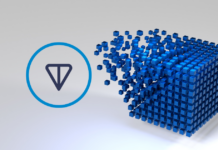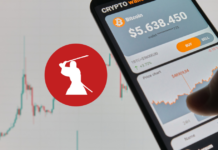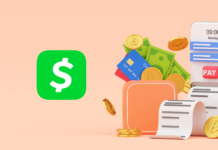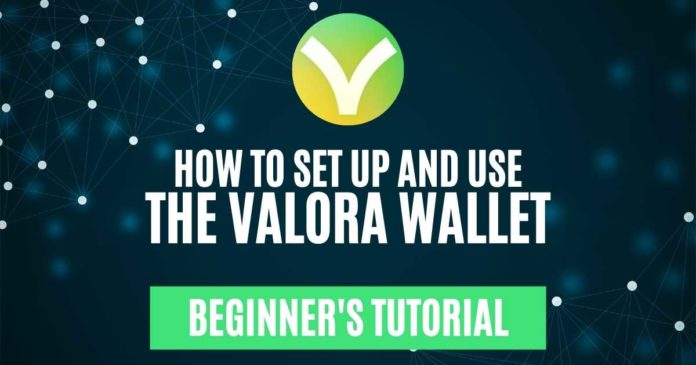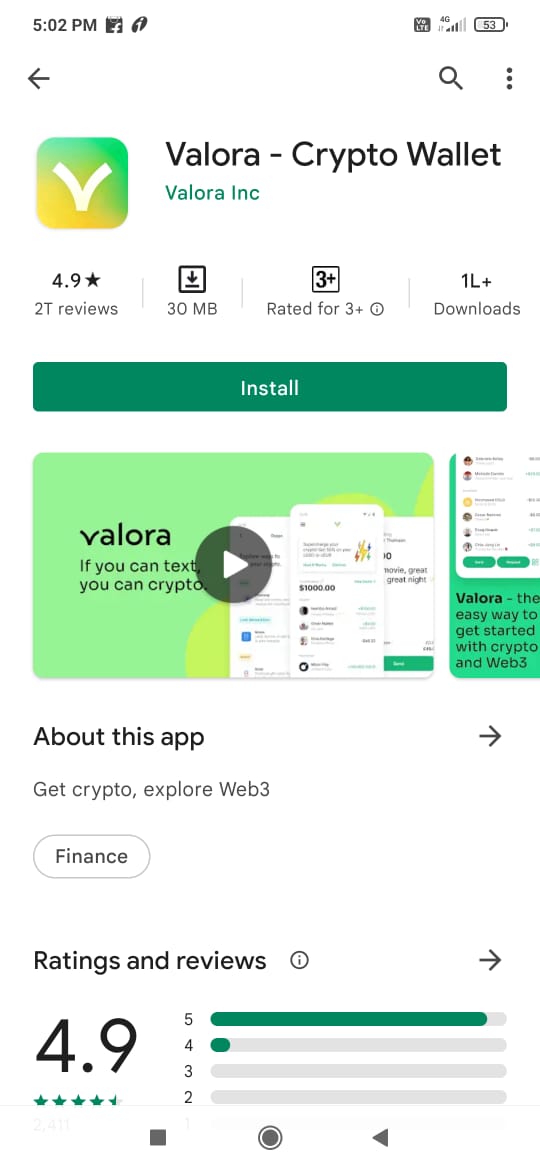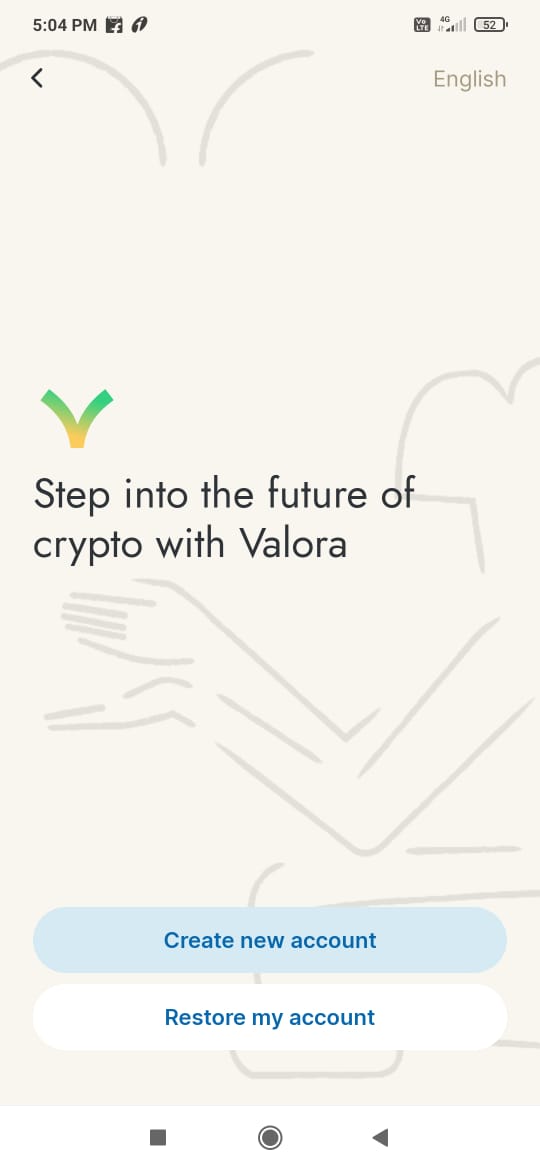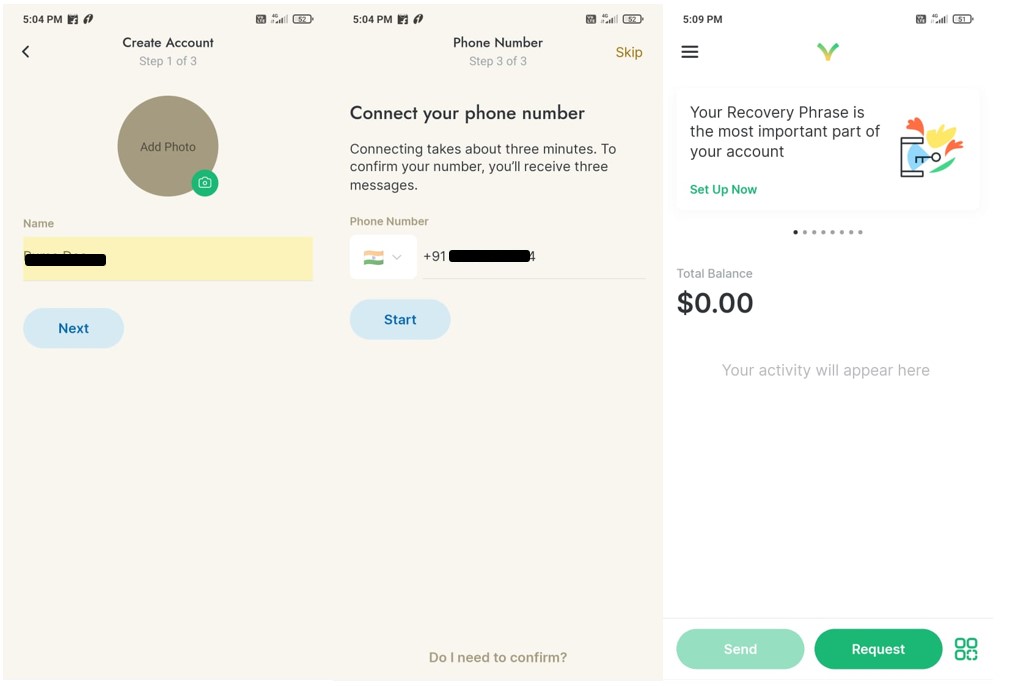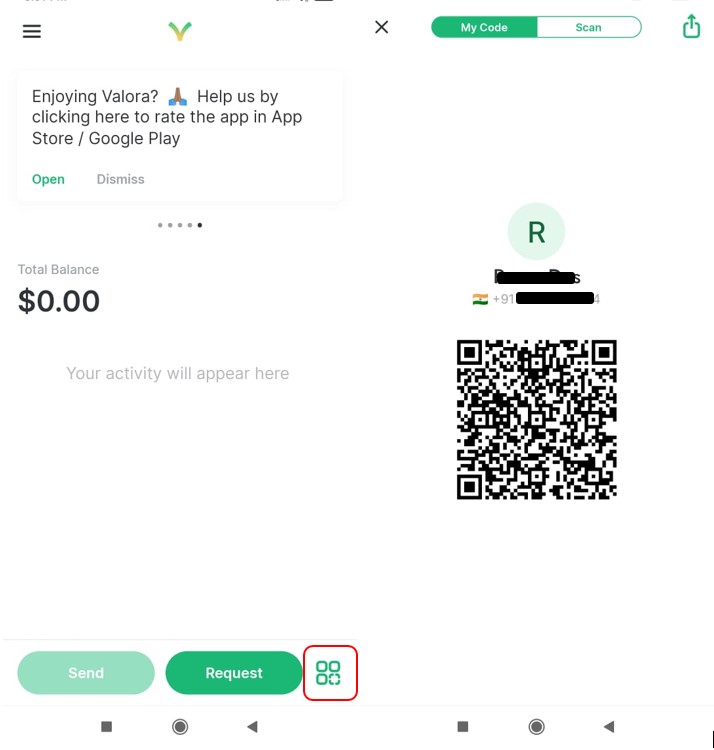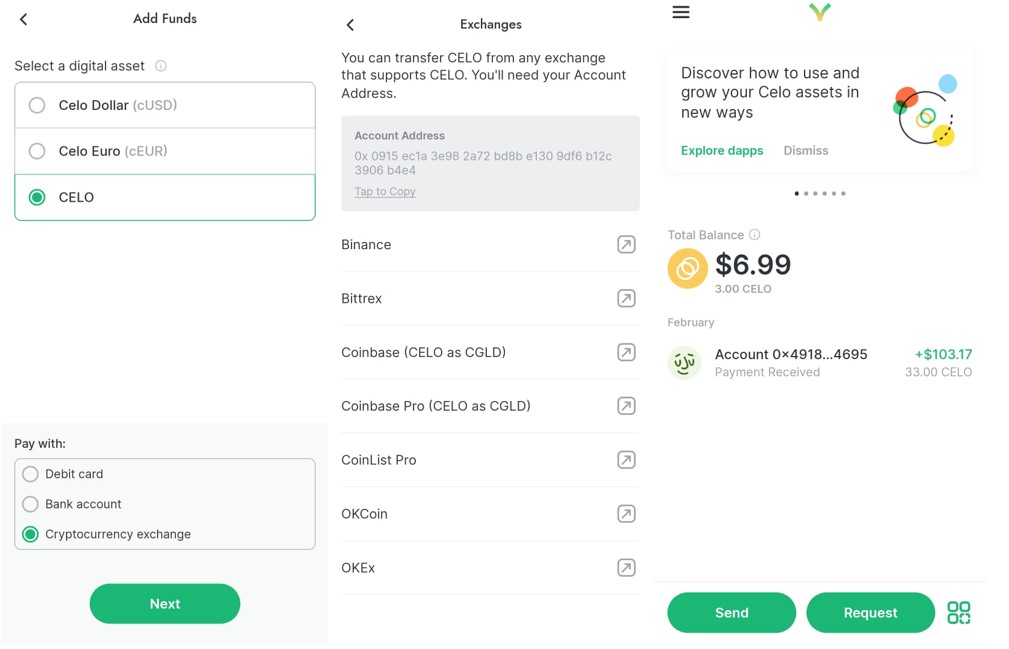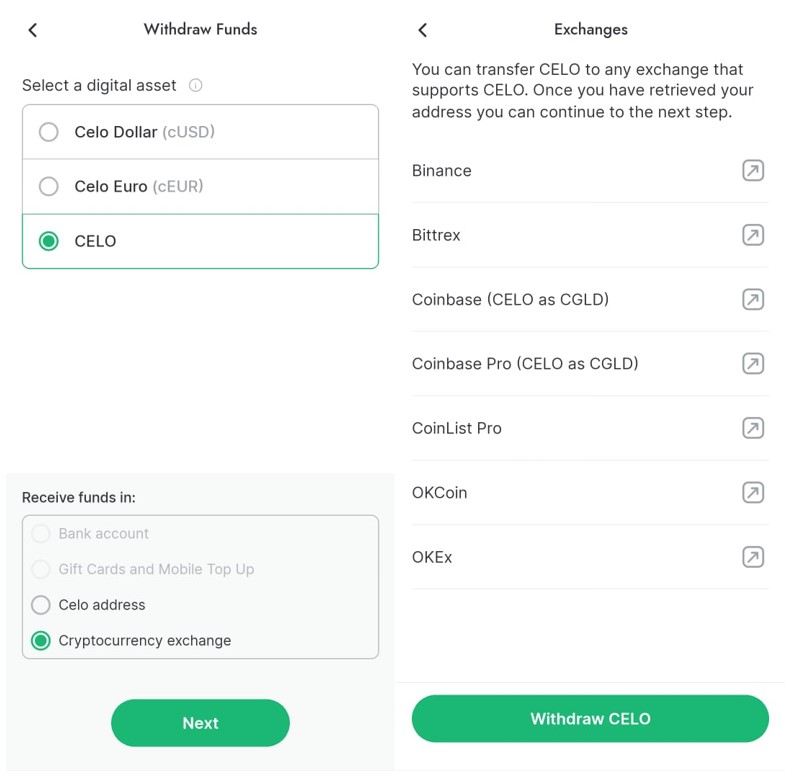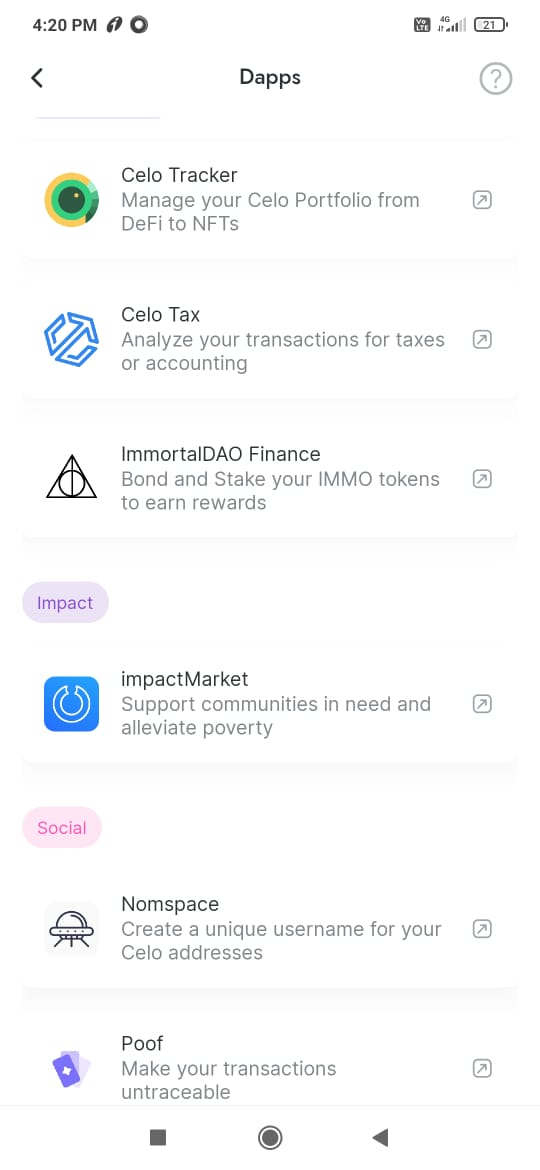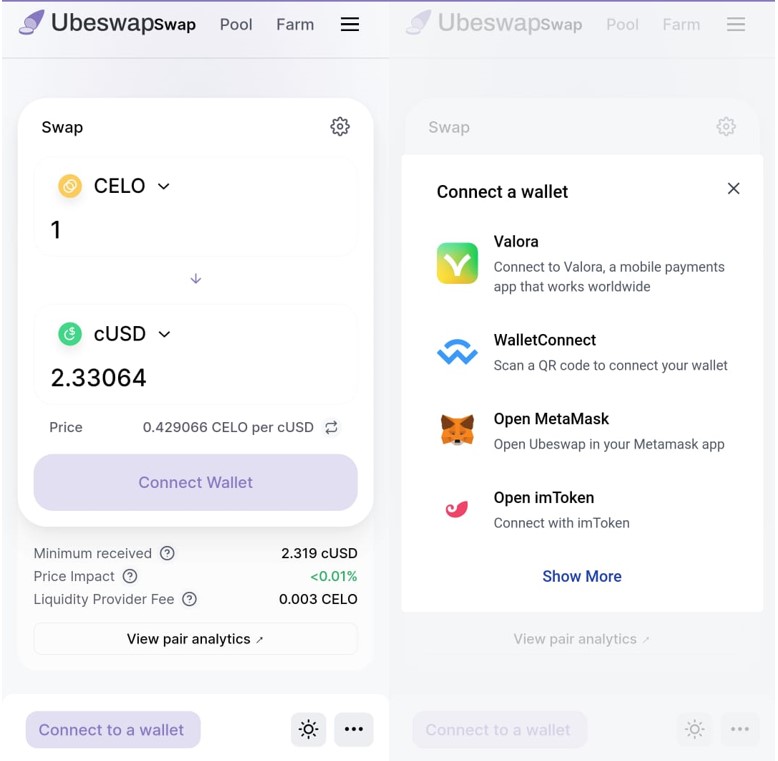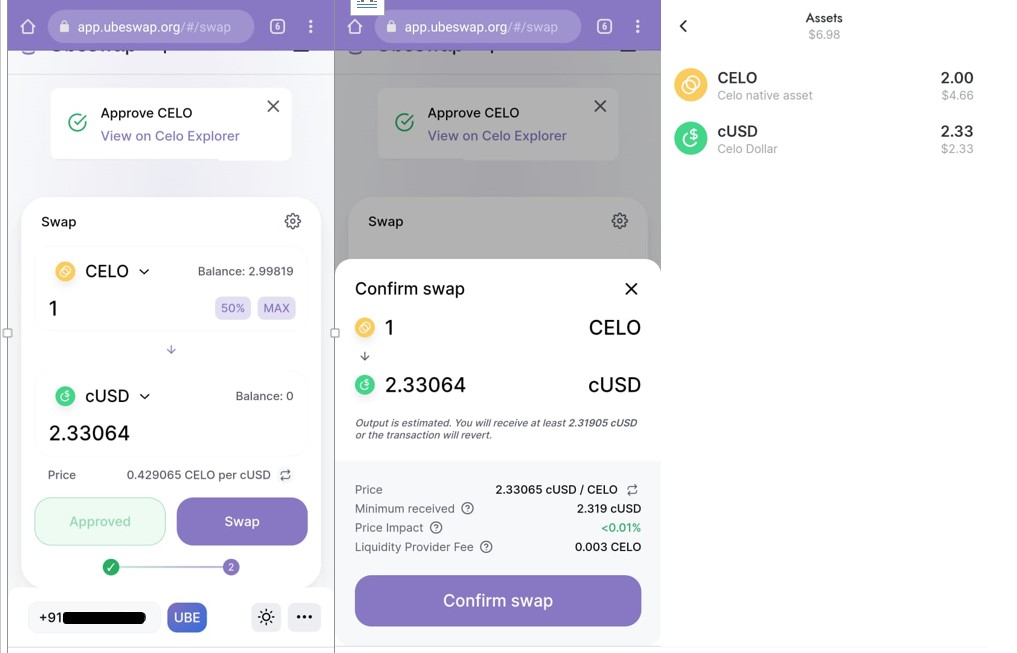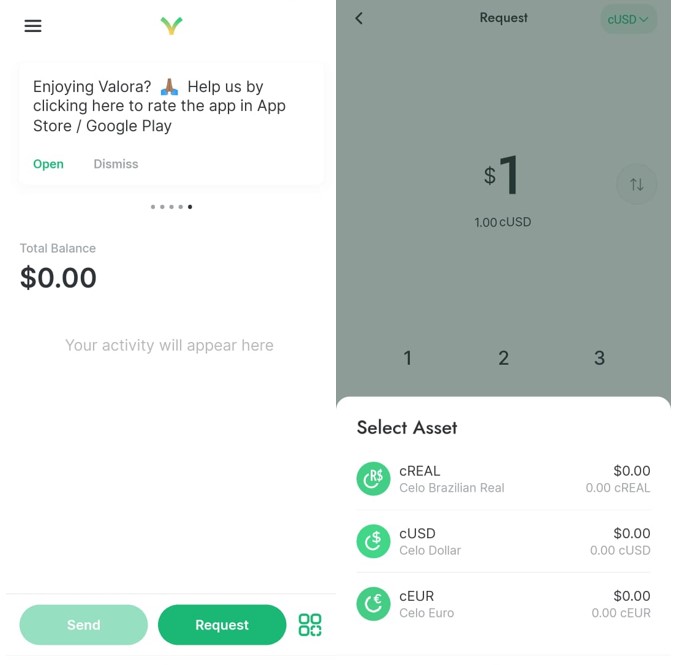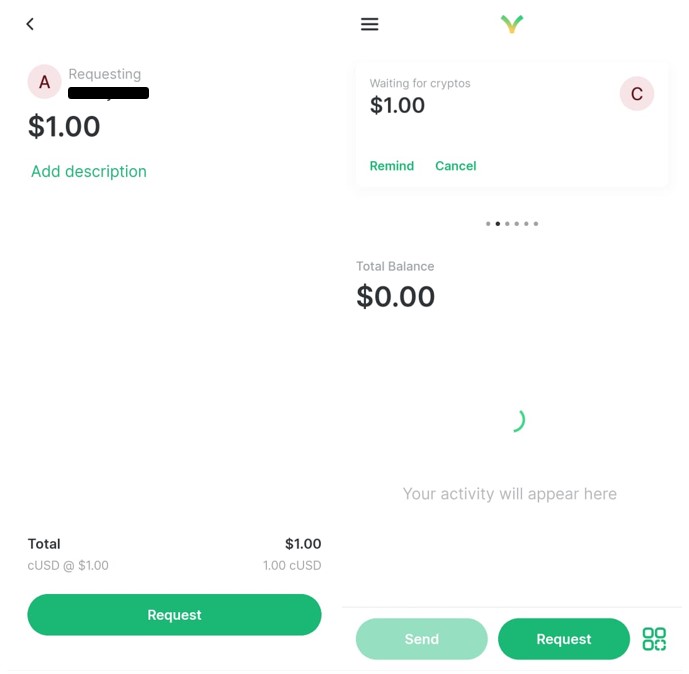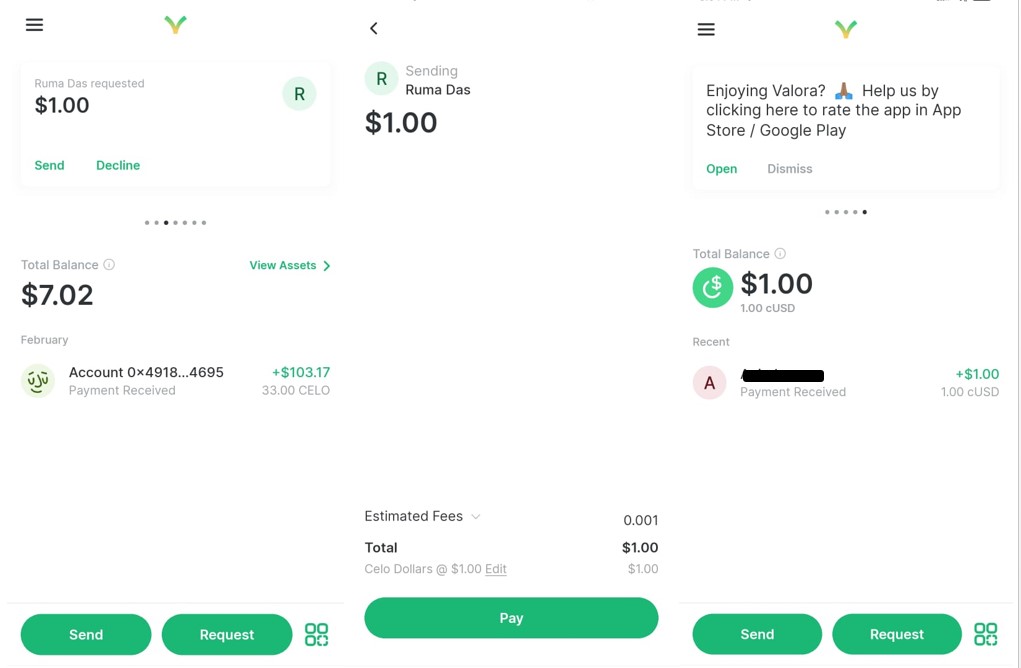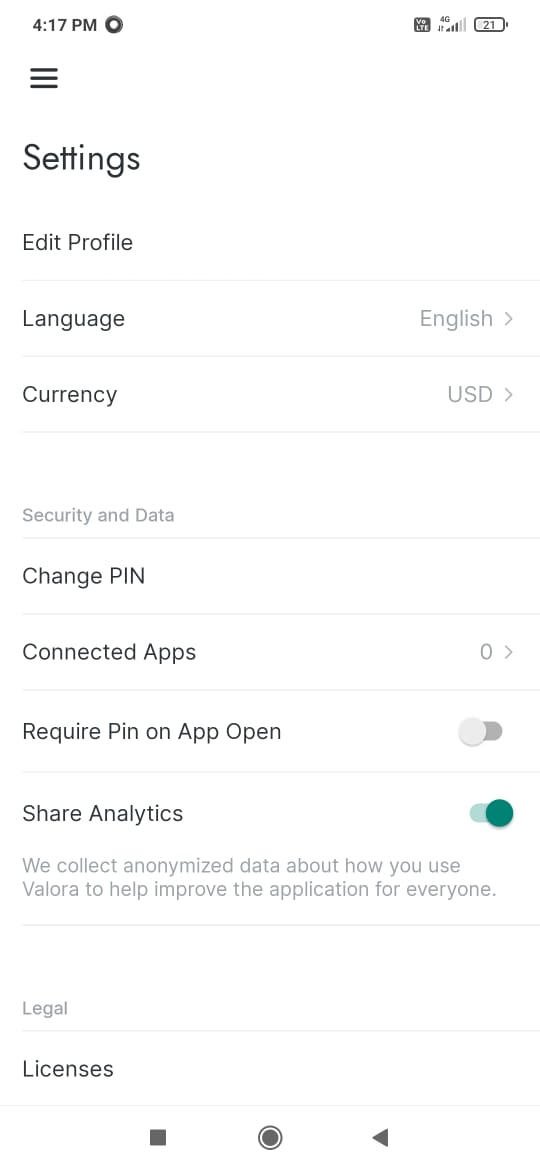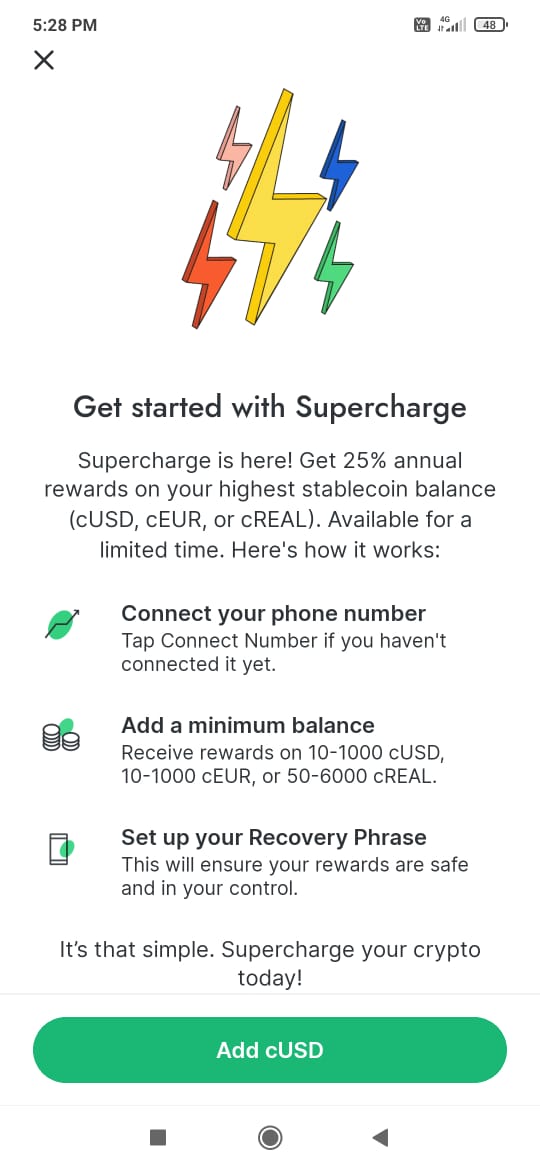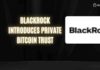Valora is a mobile wallet application for the Celo network. The application allows the users to send/ receive/ request funds, and connect with dApps. The wallet currently supports more than 30 Celo cryptocurrencies including Celo’s native token (CELO) and stable coins (cUSD, cEUR, and cREAL). The wallet interface is pretty simple and suited well for a newbie.
So, here in this guide, we will explain how you can install, and use the Valora wallet.
Install the Valora Application (Android Mobile)
For safety, we would recommend you to go to their official website. You will find a QR code that you can scan, and it will redirect you to the Google Play store.
Install the application.
Wallet Set Up
Once you have installed the application on your mobile device, the next thing you have to do is to set up your application.
Launch the application, and you will find two options for wallet setup:
- Create New Account
- Restore My Account
The Create New Account helps users to create a new Valora account. Existing users can choose the Restore My Account to recover their existing Valora account on some new device.
Create New Account
As we have explained earlier, the Create new Account option will help you in setting up a new Valora account. Now we will see how you can create a new Valora account.
Click on the option, the application will ask you to provide a few mandatory details like your name, phone number, etc. That’s it. A new Valora wallet is created for you.
The next thing you should do is to back up your recovery phrase. This step should be done before transferring any asset into the wallet. This is a mandatory step as the recovery phrase can help you in getting your assets back in case you lost your device.
To save your recovery phrase, click on the Setup Now option (see above screenshot). The application will show your backup phrase. Store it safely.
My Code
To check your code, you can click on the below-highlighted button. The application will show your code that you can share with other users to receive funds.
Add Funds
Once you are done with backing up your keys, you can freely proceed with transferring the asset into your wallet.
Click on the Add funds button. The application will give you the option to choose to transfer the asset type (CELO, Celo Euro, and Celo Dollar), and payment mode (debit card, Bank Account, and Exchanges).
We have selected exchanges, and the application has shown the account address that we can use to transfer CELO.
You can use this address to receive CELO from an exchange.
Withdraw
The withdrawal process is pretty much the same. You need to first select the asset and the platform where you wish to withdraw.
If you select CELO Address, then the application will help you in transferring CELO to any CELO account.
Withdrawal to the exchange account will allow you to trade your CELO with other supporting assets.
dApps
The Valora wallet application supports several dApps that users can access using their mobile application.
Users can see the list of all supporting dApps from this tab.
How To Use A dApp (Ubeswap) From Your Valora Application
We will now explain with a simple example how you can access these dApps from your mobile application.
Let’s suppose, we want to use Ubeswap (a platform based on CELO that offers swap, pool, and farm of an asset).
Click on the application, you are now on the Swap page. Select the assets and fill in the amount that you wish to swap.
Click on Connect wallet. The application will show you the option to connect with your Valora wallet.
Select it, and confirm the connection. You can now proceed with the swap process.
Request Funds
Valora users can request funds with other users by giving their name, phone number, or wallet address.
To request funds, click on the Request button. It will open your contact list. Select the person from whom you want to request funds. Now select the asset and the amount.
You will see the below screen showing your fund request to other users.
Send Funds
Once a user has requested funds, you will get a pop-up (see screenshot below). You can either decline it or proceed with fulfilling the request.
To send funds to your requester, select a particular request, and click on pay.
The receiver will receive a payment confirmation message on this application (see below screenshot).
Settings
Using the Settings tab, users can do the following application-related changes:
- Language
- Currency
- Change PIN
- List of connected apps
- Enable/ disable the option to require PIN on App open
Rewards
The Valora wallet application offers attractive rewards to its users. To become eligible for the rewards, users must fulfill certain requirements set by the application. These criteria may change with time.
Also, join us on Telegram to receive free trading signals.
For more cryptocurrency news, check out the Altcoin Buzz YouTube channel.
Find the most undervalued gems, up-to-date research, and NFT buys with Altcoin Buzz Access. Join now starting from $99 per month