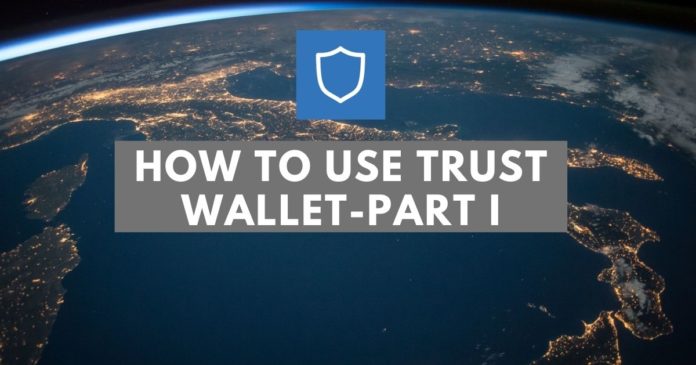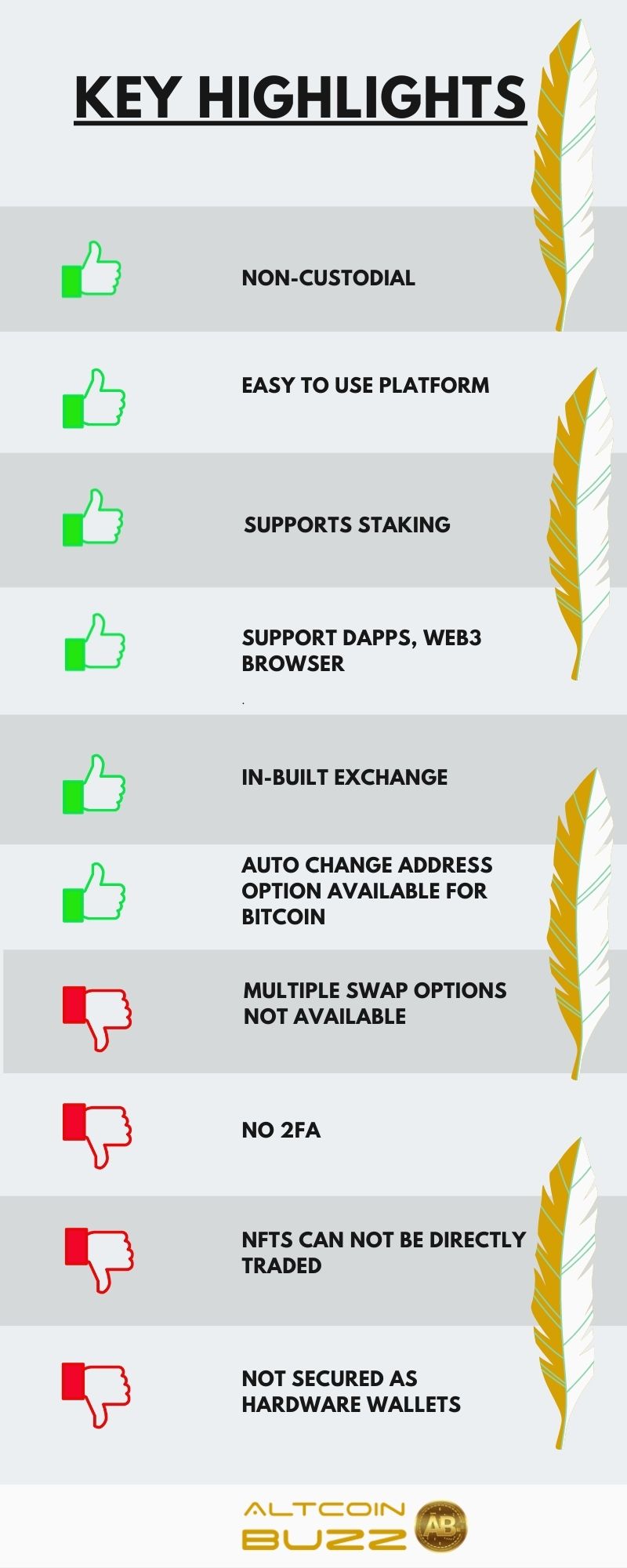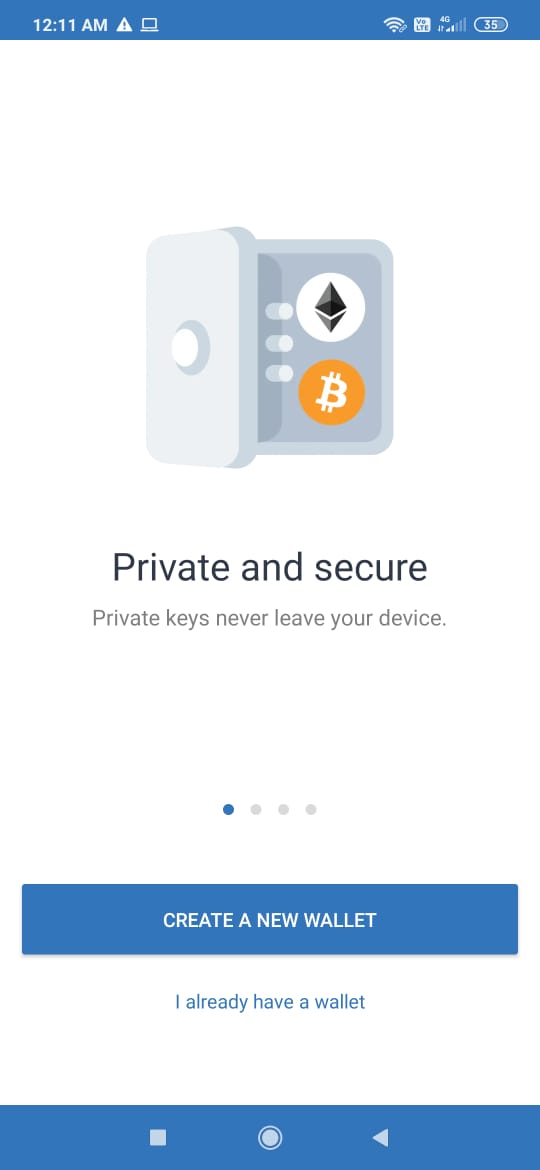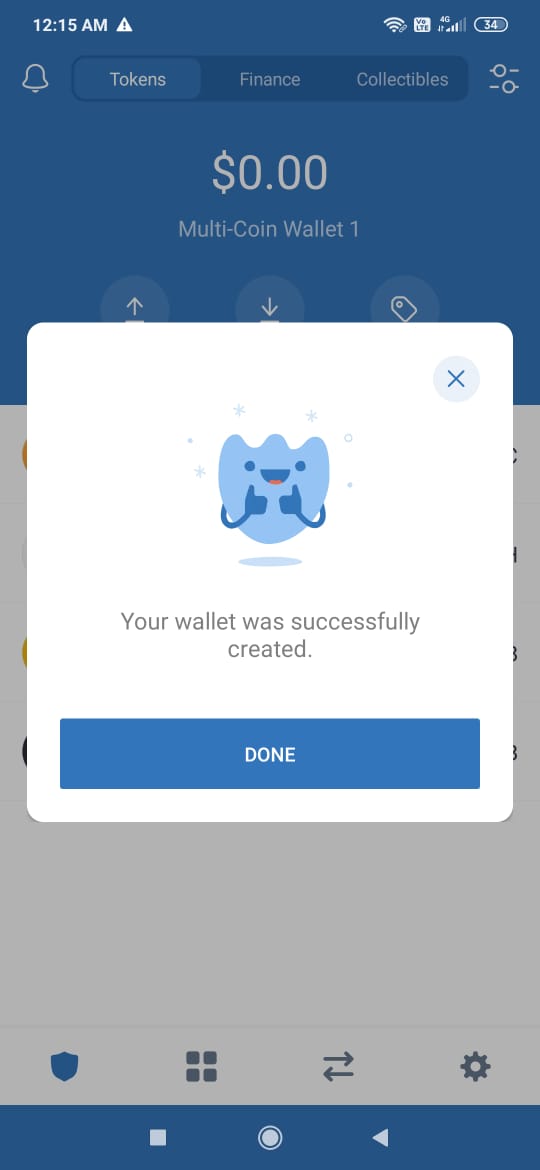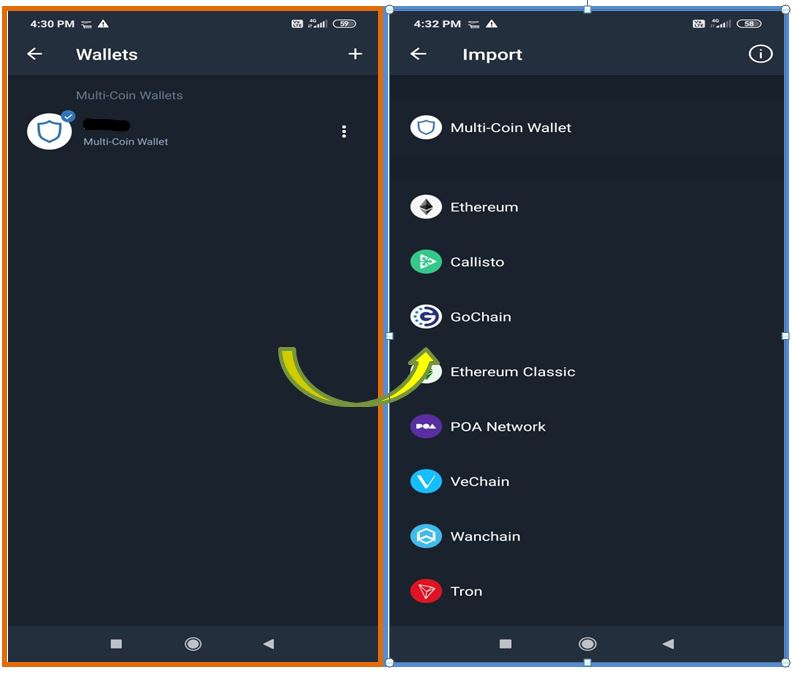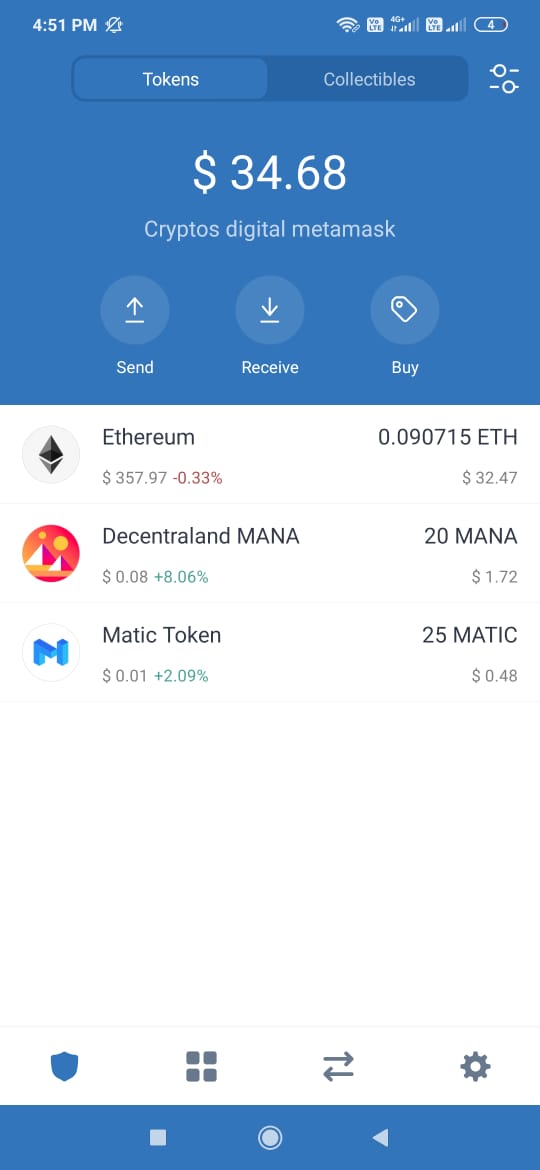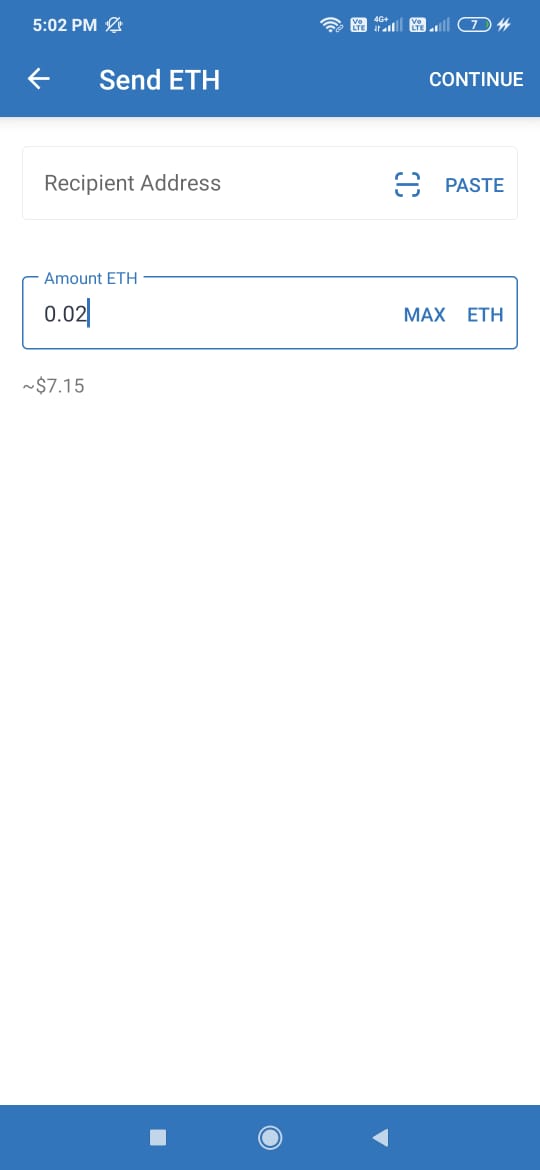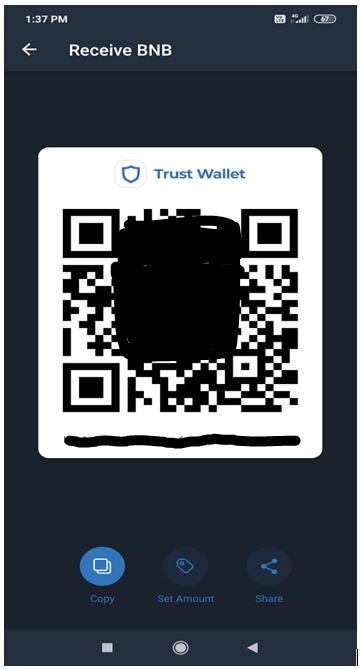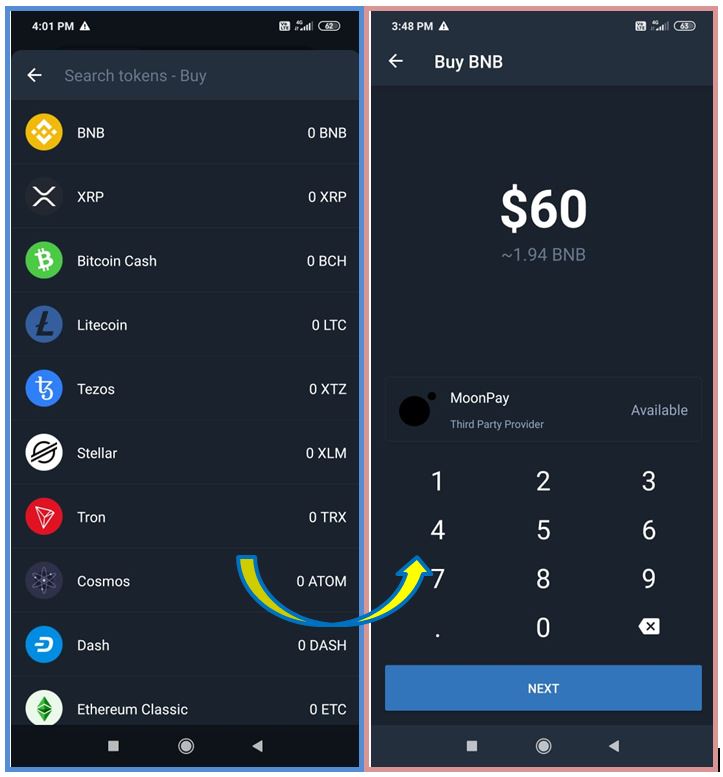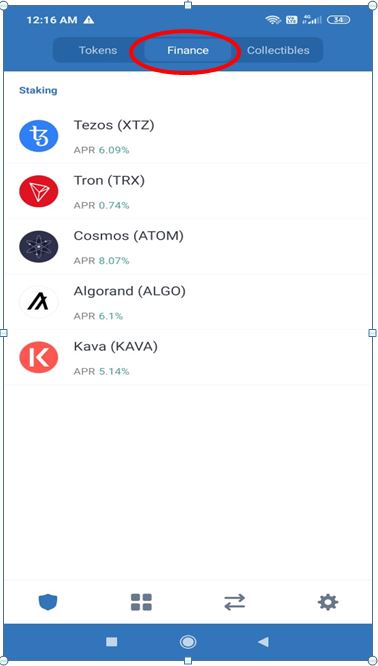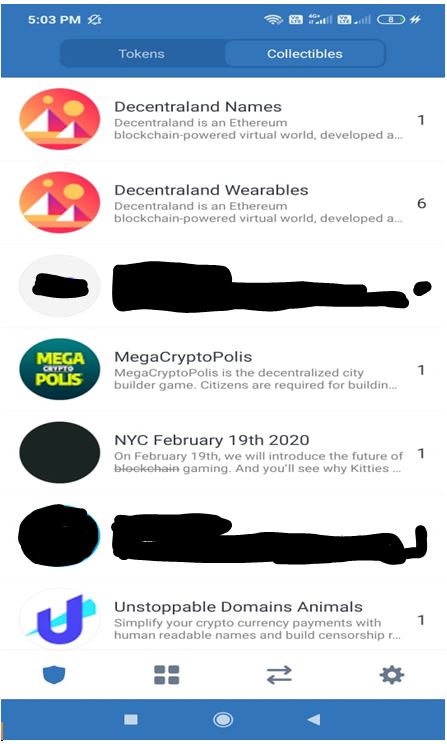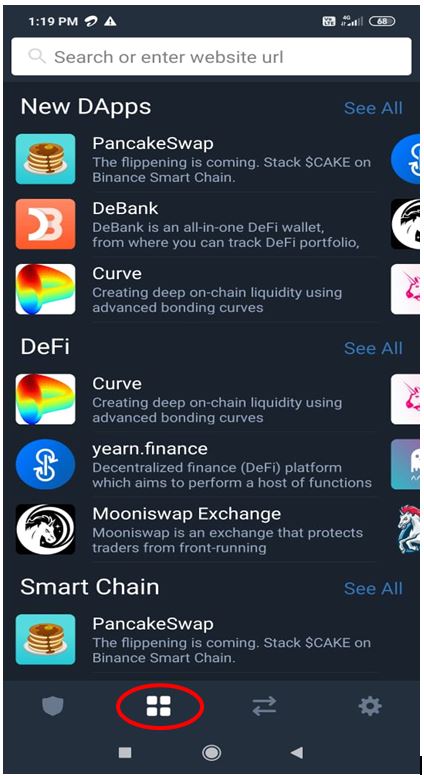Trust Wallet is an open-source mobile wallet application that allows you to send, receive, and store cryptocurrency. It has a built-in Web3 browser that allows the users to explore dApps directly from the Trust Wallet app. Trust Wallet, through a partnership with Kyber Network, offers a built-in decentralized exchange.
The company was established in 2017 and later acquired by Binance on Jul 31, 2018. The application is available for both Android and iOS devices.
Table of Contents
Key Highlights
Installation guide (mobile version)
Download the application from the Google Play Store.
The application launch page looks like this. It will give you two options for the wallet setup.
- Create A New Wallet
- Already Have A Wallet
Select option 1 if you are a new user.
The wallet application will now display the 12-word backup phrase that you need to store safely.
The application will ask you to verify the key phrase, and upon verification, the wallet setup is done. You can now use the wallet.
Import wallet
Choose this option if you already have a wallet and want to import it in a new device.
You can import a wallet either by selecting the 2nd option on the application’s launch or by going to the:
Settings-> Wallets and then click on the (+) sign. See the screenshot below.
You can import different types of wallets and can keep multiple wallets in the same application.
Select the required wallet type. The application will ask you to provide the 12-word backup phrase. Provide the correct details and the wallet will be imported successfully.
The landing page contains details about the tokens that you have, i.e., your portfolio.
-
Send
Select this option if you want to transfer some tokens to a user. It will ask you a few details about the transaction, such as the recipient’s address and the transfer amount. Fill out the details and proceed.
It also provides a facility to scan a QR code to retrieve the recipient’s address.
-
Receive
You can share your public address and QR code with other users to receive tokens.
-
Buy
The Buy tab will allow you to select and buy several tokens. The buying facility is supported by third-party provider MoonPay. If you are a new user to the MoonPay platform, it will ask for your details and validate your identity.
Finance
Trust Wallet allows you to stake tokens. The Finance tab contains details about the annual return received from various token staking.
Collectibles
This tab lists different NFT collectibles that the user holds.
Browser
Trust Wallet supports a fully functional web3 browser that users can use to access a list of different dApps, DeFi, smart chains, games, exchanges, etc.
We will cover the remaining features of the Trust Wallet application in our next article.
Resources: Trust Wallet official website