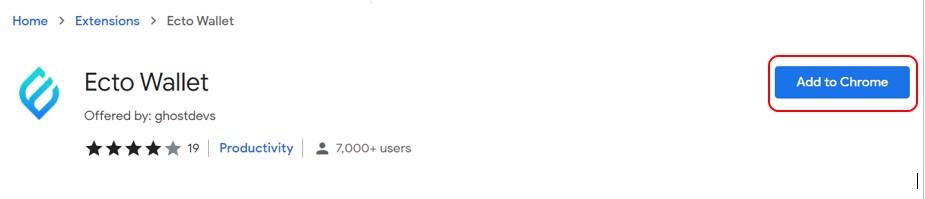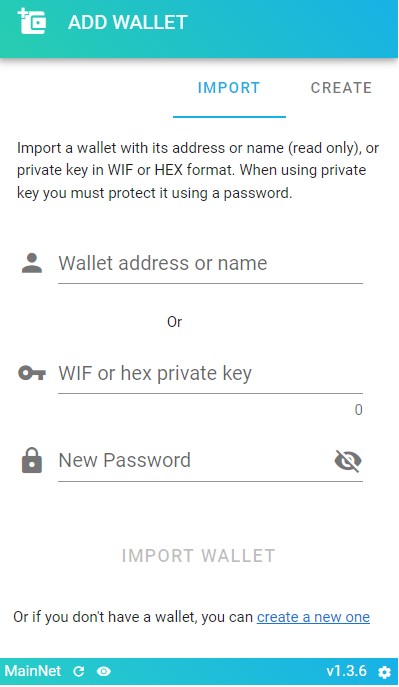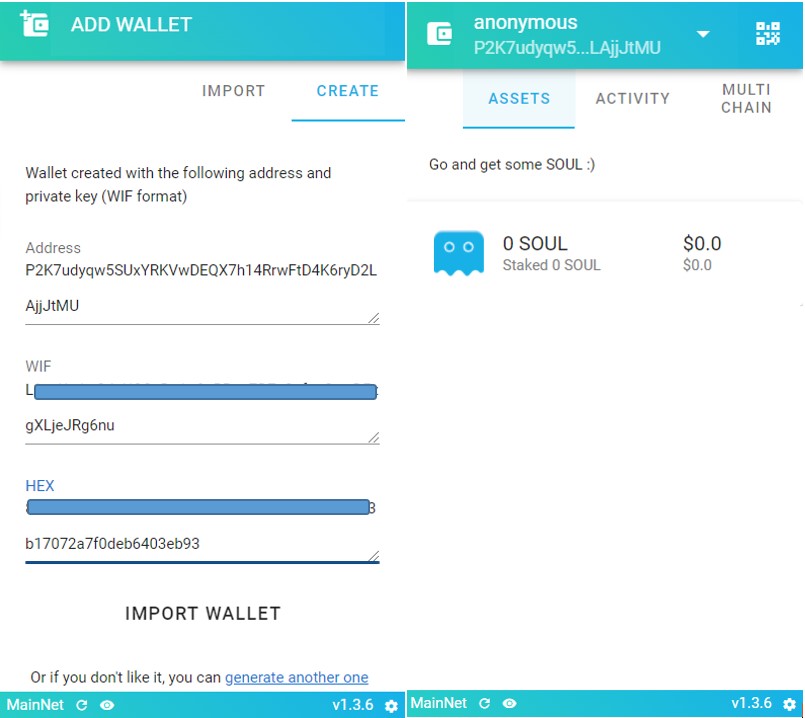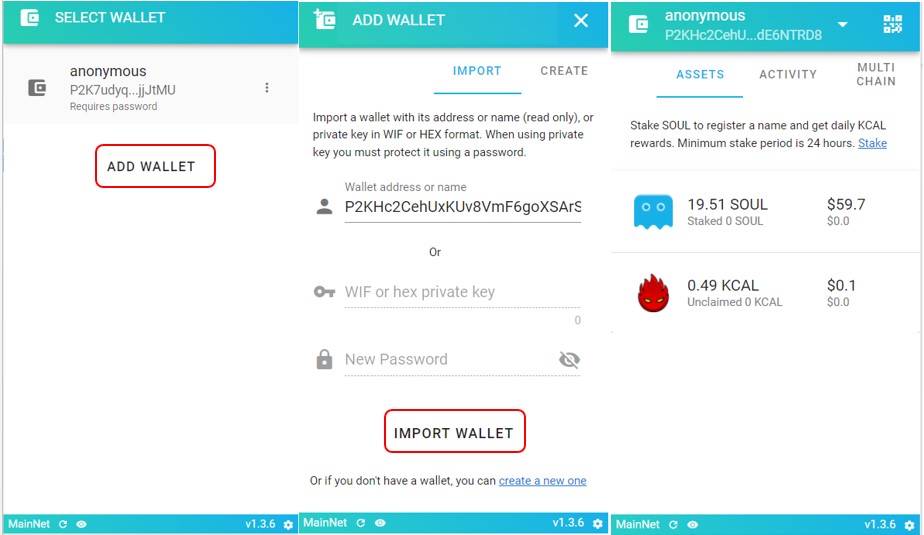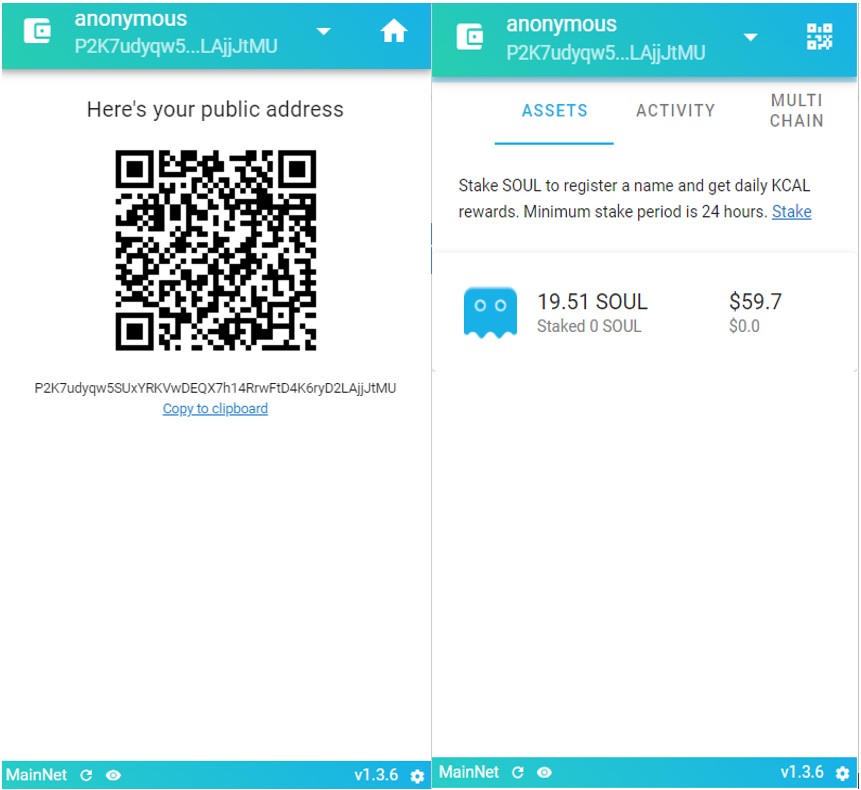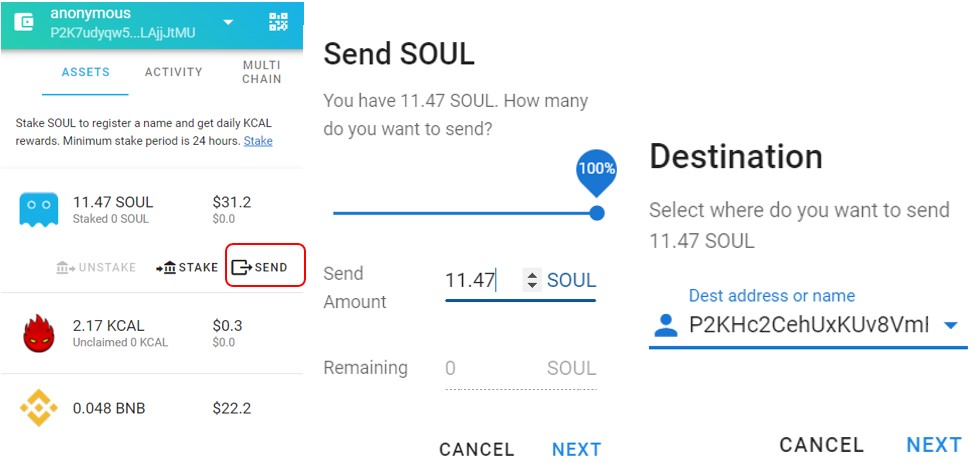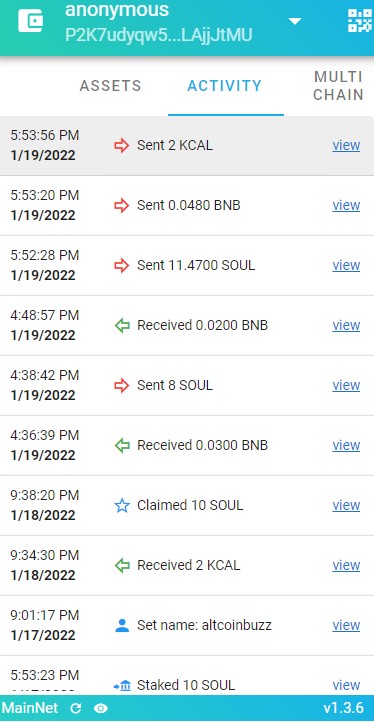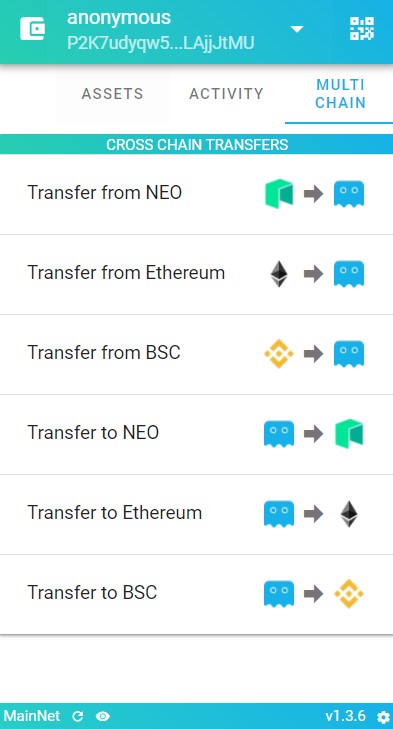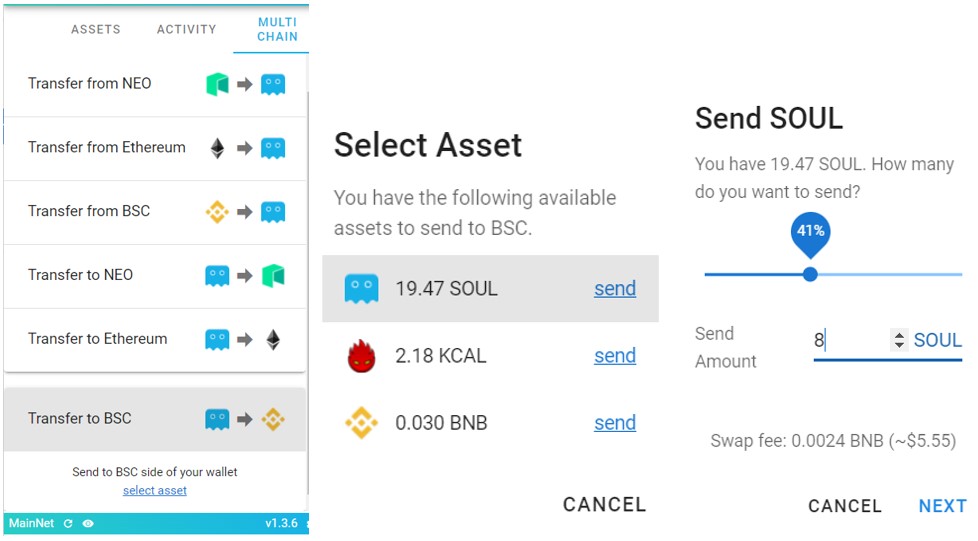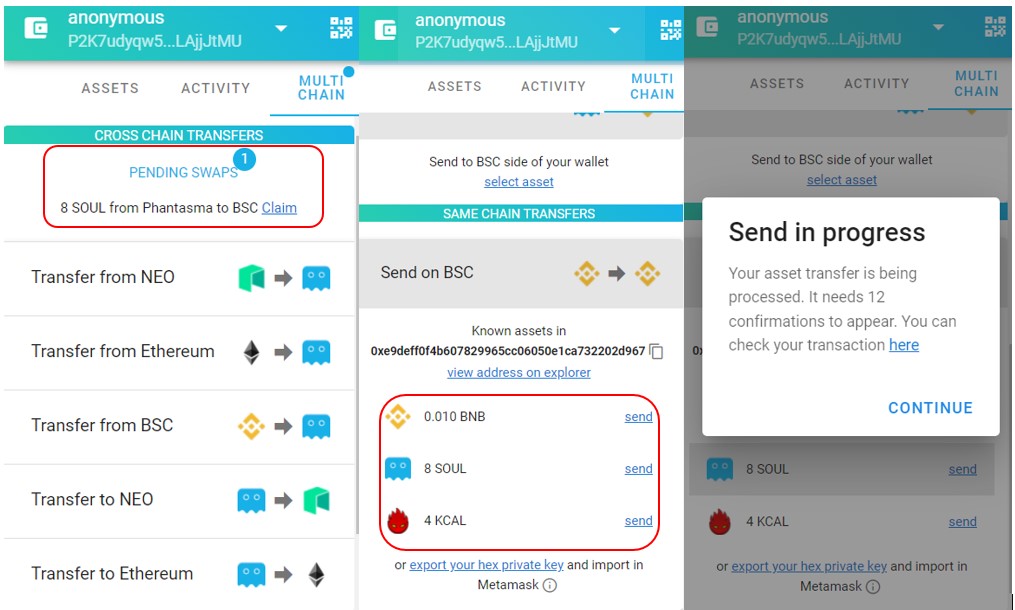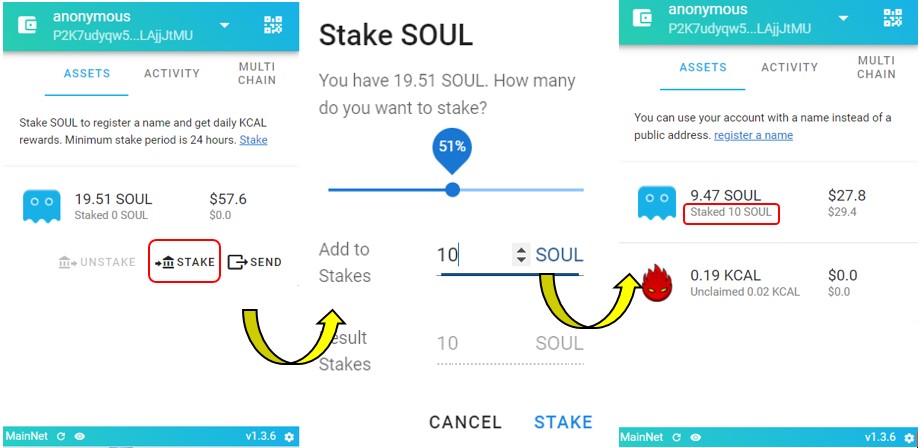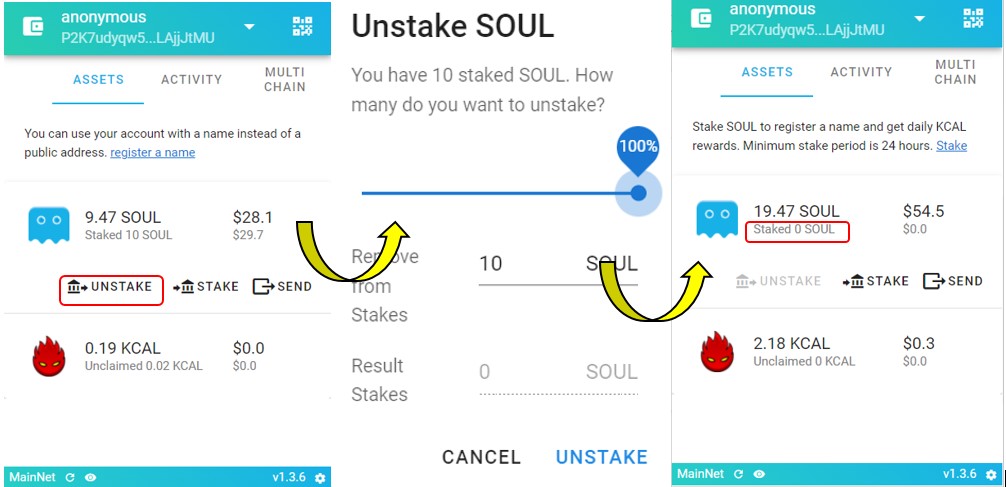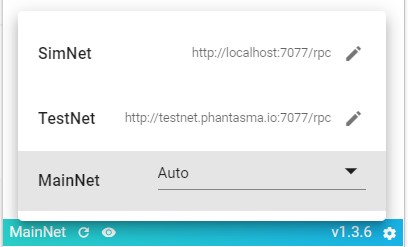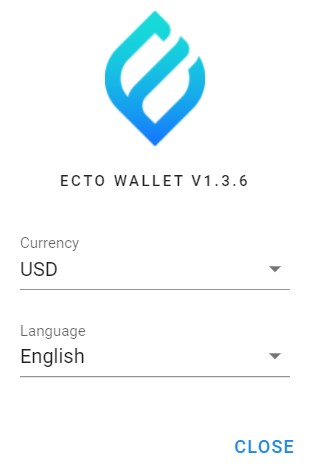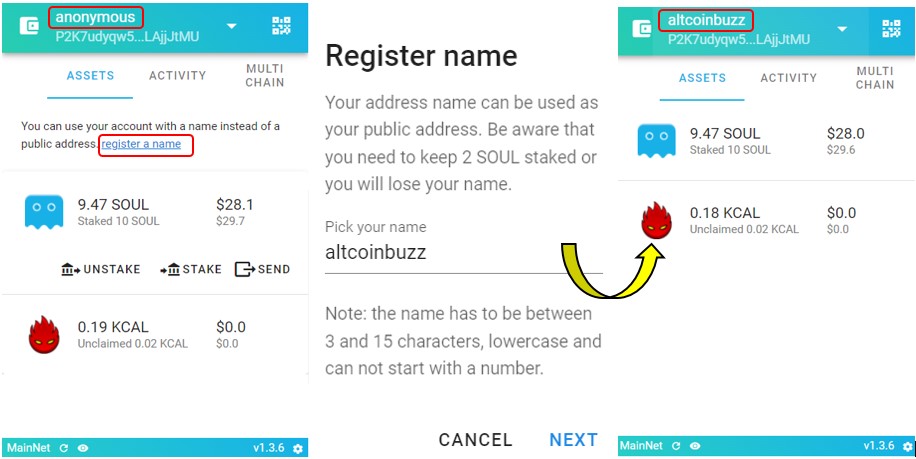Ecto wallet is a Chrome browser extension wallet for the Phantasma network. It allows the users to connect with the network, and store and manage assets. Using the wallet interface, users can stake SOUL tokens, and perform cross-chain swap activity to other supported networks like Ethereum, Neo, and Binance Smart Chain.
The Phantasma network supports two wallets: Poltergeist, and Ecto. We have already covered the working of the Poltergeist wallet in our previous article. So, here in this article, we will focus on the other native wallet i.e Ecto wallet.
To work with the Phantasma network, users are required to hold SOUL (native token), and KCAL (Phantasma energy) tokens in their wallets. You can check the Poltergeist wallet guide to know how to get the SOUL and the KCAL token.
Table of Contents
Install Ecto
To install the Ecto wallet, visit the link
You will find the Add to Chrome button. Click on it.
The browser will ask for your permission to add the wallet application to your extension. Provide your confirmation and the Ecto application will install in your browser.
You can see the below-highlighted icon in your browser.
Setup Wallet
To set up your wallet, click on it. You will find two options:
- Import
- Create
Users can select the Import option to import an existing wallet using a private key, or wallet address and password combination (read-only).
The Create option is for new users who wish to create a new Phantasma wallet account.
Create Wallet
Click on Create wallet option to create a new wallet. The application will show you the wallet’s address, HEX, and WIF details. Store it safely. You can use these details to recover your account in the future.
Now click on Import, and it creates a new wallet for you.
Import Wallet
If you hold a Phantasma account and want to import it to some other device, then you can do it by the Import wallet option.
To import, click on the Add Wallet option. Now, enter the wallet address, and the password.
Confirm the process, and you can see your tokens.
Note that if you have created your wallet using simply your wallet’s address and password, then it will be in read-only format. You will not be able to send funds from it.
If you wish to set up a fully functional wallet, then you have to import the wallet by giving the private key/WIF details.
Receive
To receive funds in your wallet, you need the public/receiving address.
Click on the QR code icon to show your wallet’s address. You can use this address to receive funds from any exchange or other wallets.
Send
Using the Send option, users can transfer assets to another wallet from Phantasma to the Phantasma network.
Select the asset you wish to transfer, and click on the Send button below it. Next, you need to enter the amount and the destination address to which you want to transfer.
Confirm the process by providing your wallet’s password.
If you wish to transfer from Phantasma to other supported networks, then you have to do it via the Multi-Chain tab. We will explain it later in this article.
Assets
Users can check their asset details from this tab.
Activities
You can check your transaction details from this section.
Multi- Chain
In the Multi-Chain section, you will find options that the Ecto wallet supports to transfer SOUL or other supporting tokens between various networks (Ethereum, BSC, and NEO).
You can see the below screenshot that users can select to do a cross-chain transfer.
How To Transfer From Phantasma To Binance Smart Chain
To transfer from Phantasma to BSC, users first need to select the transfer path i.e from where to where you want to do the transfer.
Next, select the token and enter its amount. Confirm the process by providing the wallet’s password.
Though transfer to BSC is a two-part process, you need to hold some BNB token in your Phantasma wallet, Otherwise, the transaction will show an error.
You will see the Pending Swaps notification in your wallet interface. Next, click on Claim, and you can see a Send on BSC process with a BSC wallet address, and the desired SOUL token.
The transfer will now happen from this BSC address to your desired BSC address. Users need to transfer some BNB and KCAL tokens to the generated BSC address before initiating the final BSC transfer.
Check the middle screenshot, we have transferred some BNB and KCAL tokens.
Click on send against the SOUL token, you will see that the transaction is processing, and it will take 12 confirmations (internal to the system).
Once the transaction is done, you can check the desired token balance in the provided destination address (BSC network).
You can perform the same steps to transfer your BNB and KCAL token to some BSC address.
Stake SOUL
Same as the Poltergeist wallet, the Ecto wallet also allows you to stake your SOUL token using the wallet interface.
To Stake, just click on the Stake button and enter the amount of the SOUL token that you wish to deposit.
Confirm the process, and you can see your staked SOUL token balance in the wallet interface.
Users who have staked a minimum of 2 SOUL are entitled to earn a reward in KCAL token (0.002 KCAL per SOUL staked per day). Also, if a user stake 50,000 or more SOUL token, then he will earn the Soul Master title and become eligible to earn additional rewards from the pool of 125,000 SOUL every month.
Unstake SOUL
Once you stathe ked SOUL token, it will be locked in the wallet for 24hrs. After that period, users can withdraw it if they want.
To unstake, click on the Unstake button and enter the amount of SOUL token you wish to withdraw.
Confirm the process, and your tokens will be moved to your main balance. After unstaking, you will not be able to earn the network rewards.
Also, you have set your wallet name (register your name), it will be reverted to Anonymous as registering a name requires you to stake 2 SOUL tokens.
Network Setting
The Ecto wallets allow you to connect with localhost and test net via the wallet interface. You can click on the Main net button and the following options will appear. You can connect and work with any of the desired network options.
Setting
The Ecto wallet offers only basic things to customize via the Setting tab.
- Currency
- Language
Register A Name
When a user creates a wallet, it will be automatically named Anonymous. If they want to rename it, they have to stake 2 SOUL tokens.
To rename your wallet, click on the Register a name link. It will ask you to provide a unique name (lowercase).
Confirm the process, and you will be able to see your wallet’s name changed to your desired one.
Also, for more great info, join us on Telegram to receive free trading signals.
Above all, for more cryptocurrency news, check out the Altcoin Buzz YouTube channel.