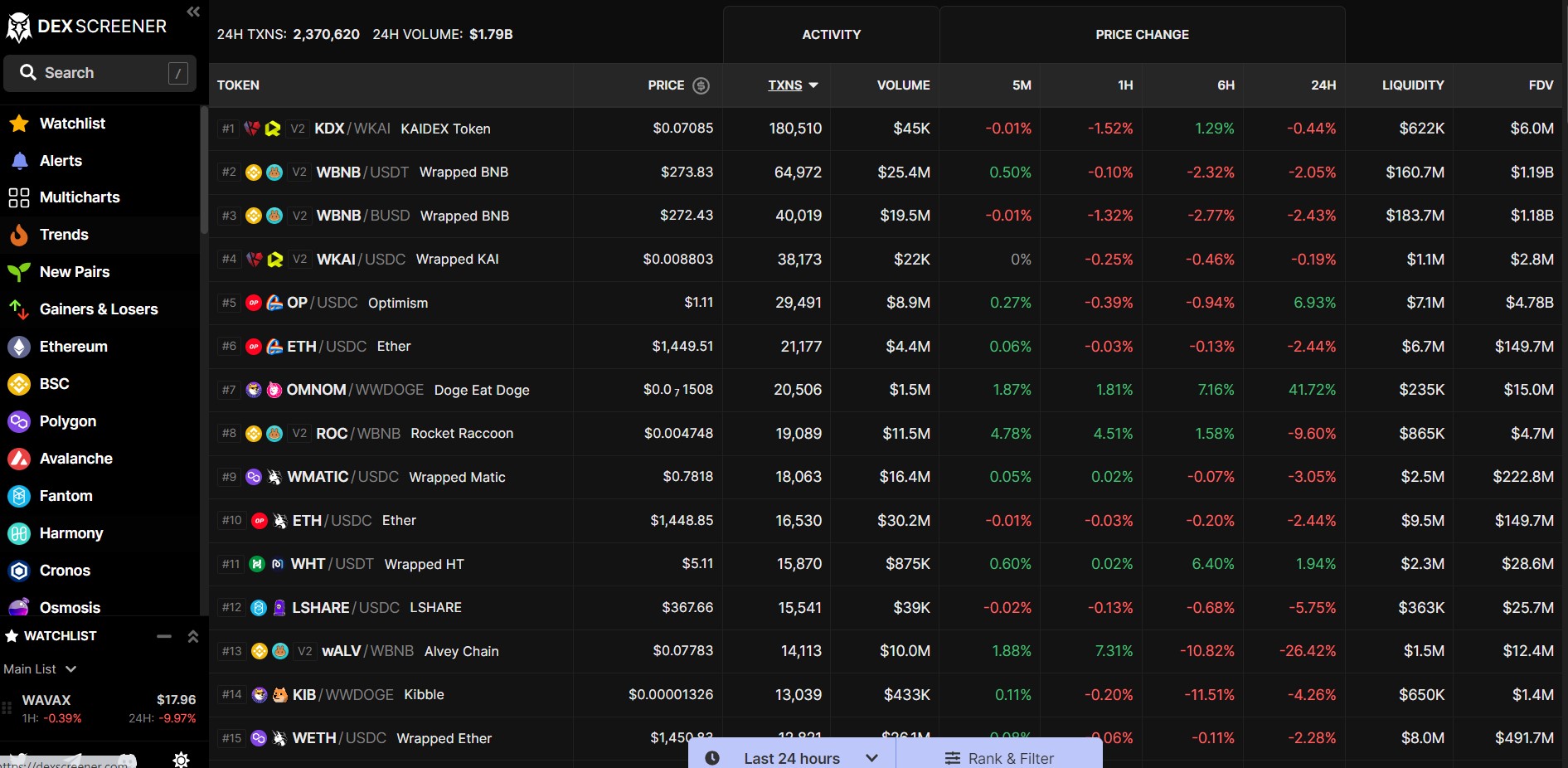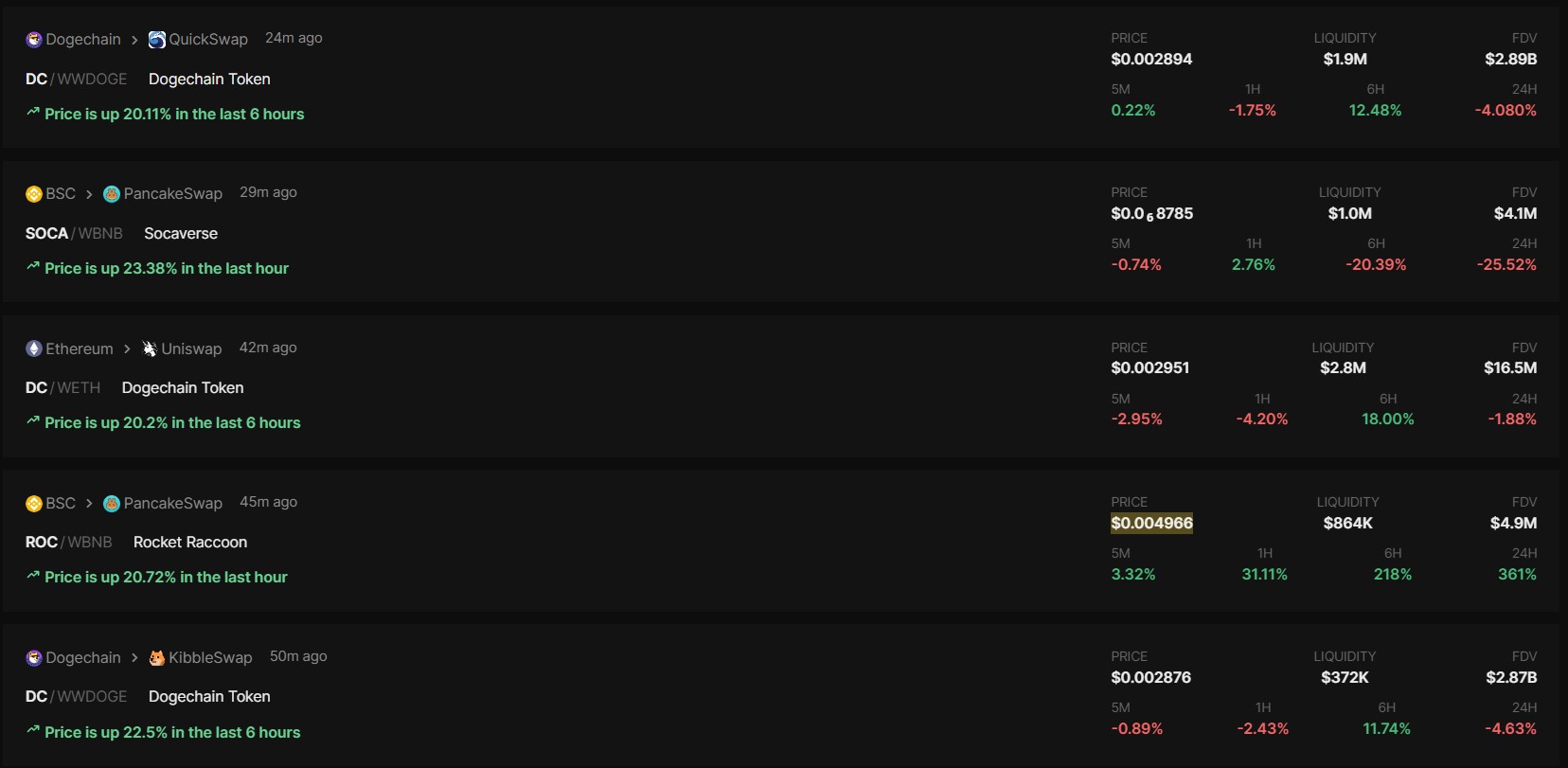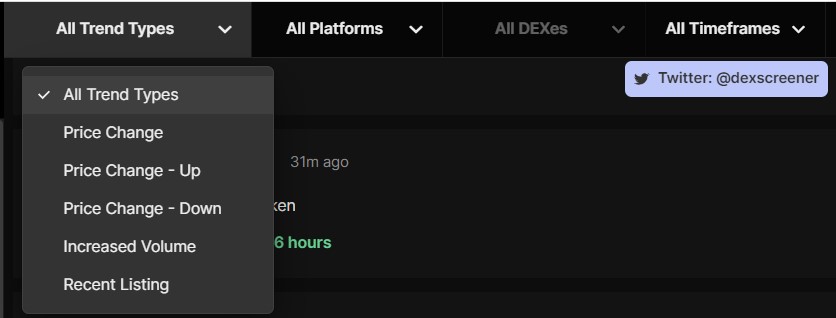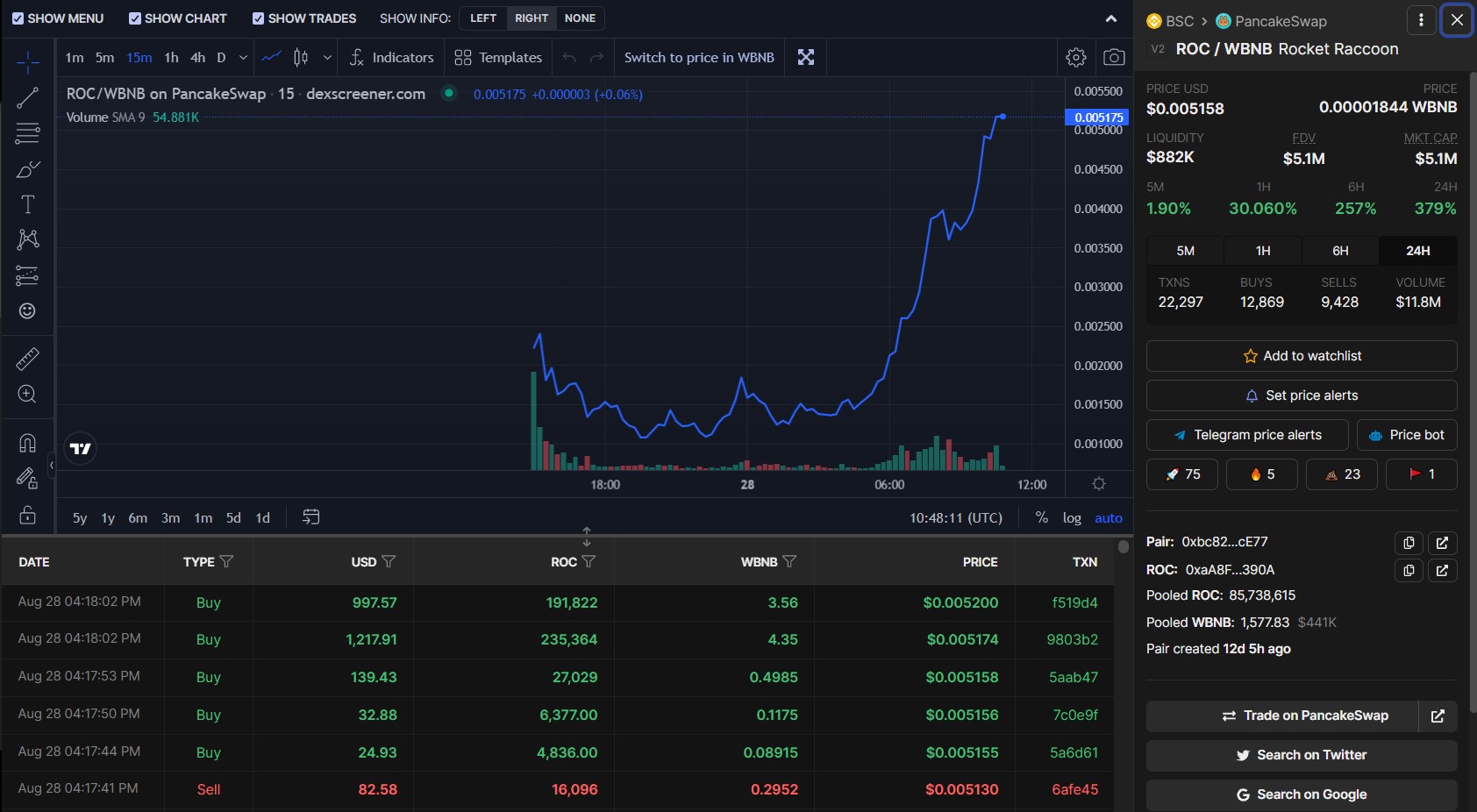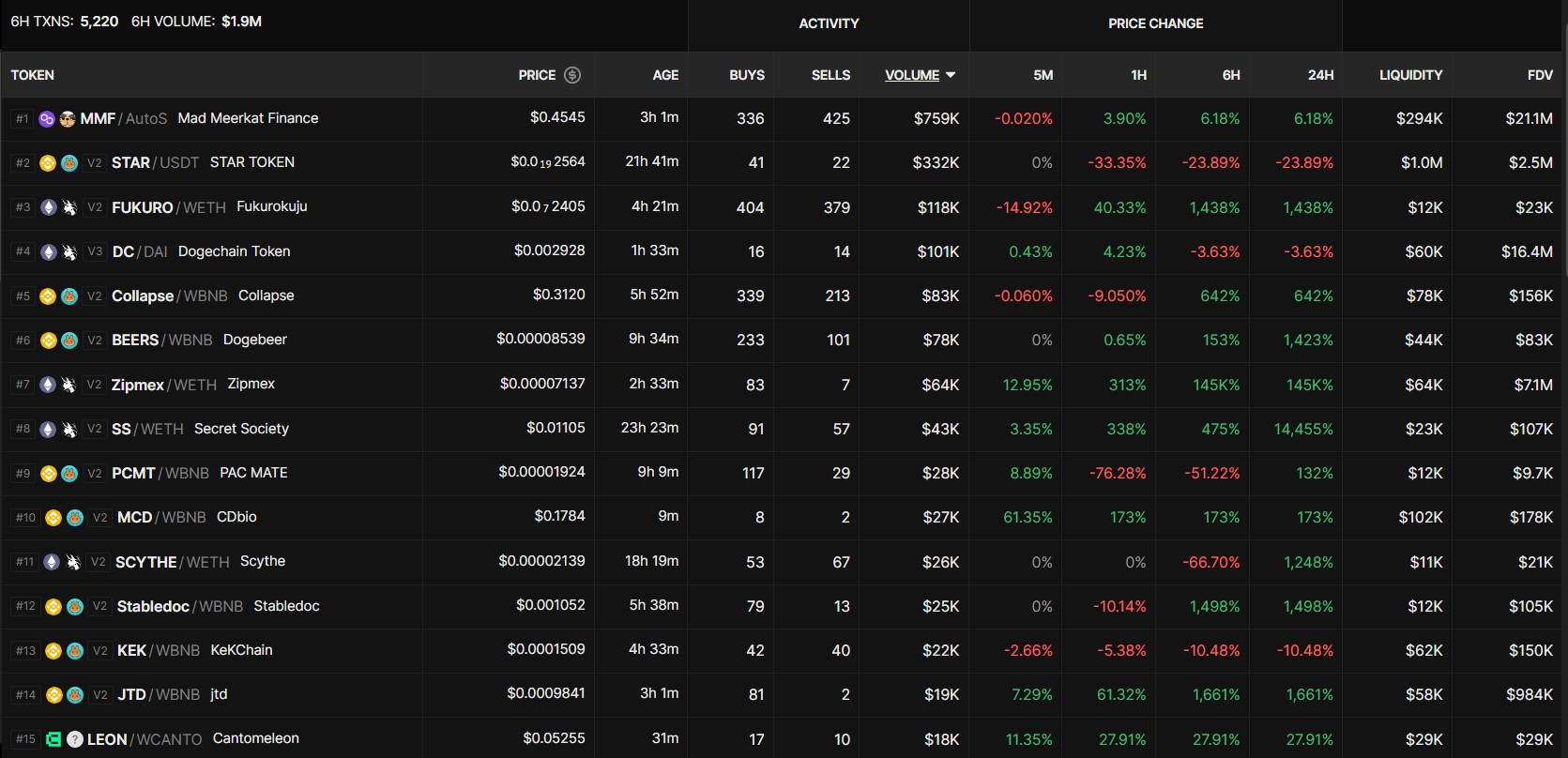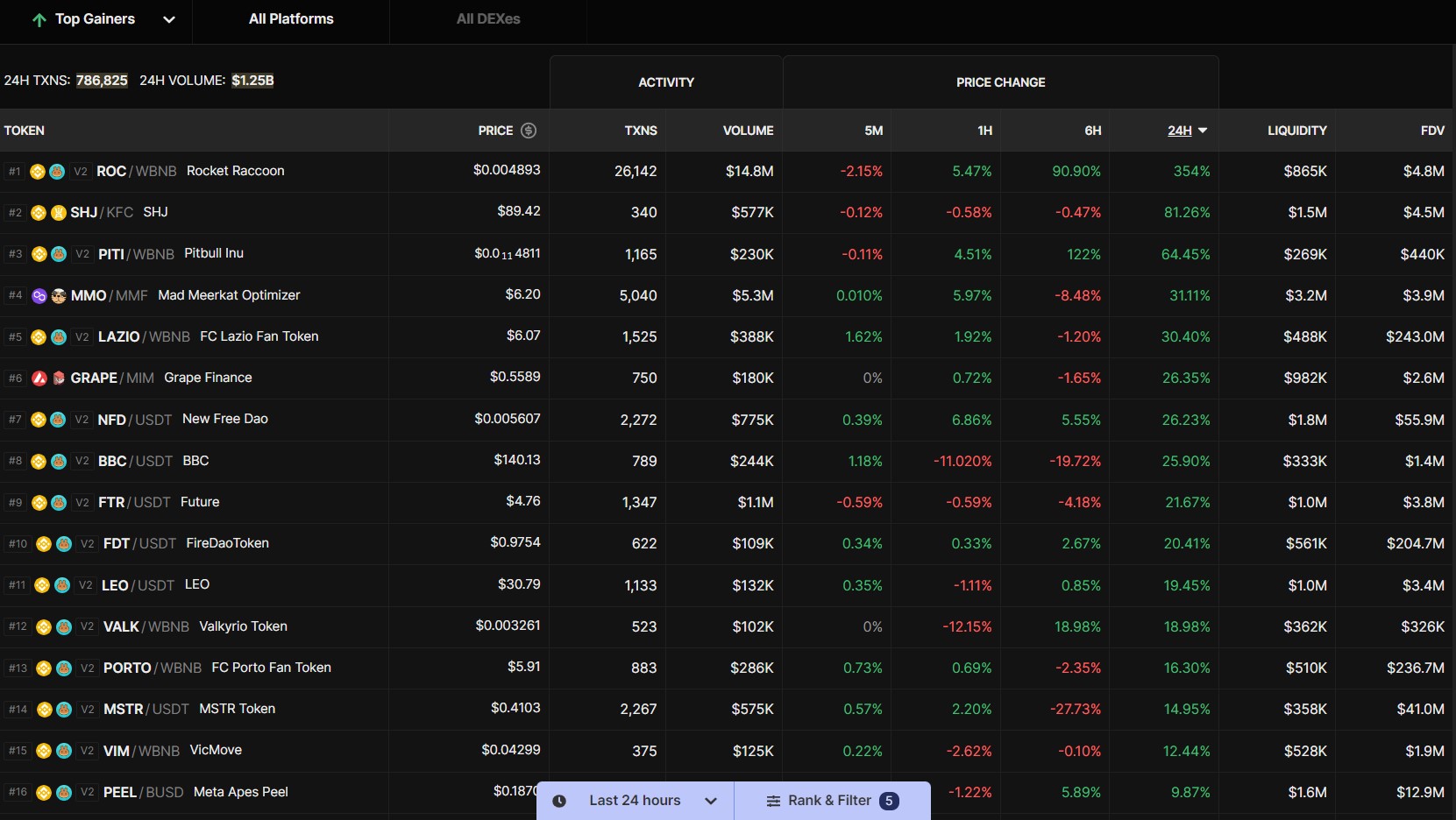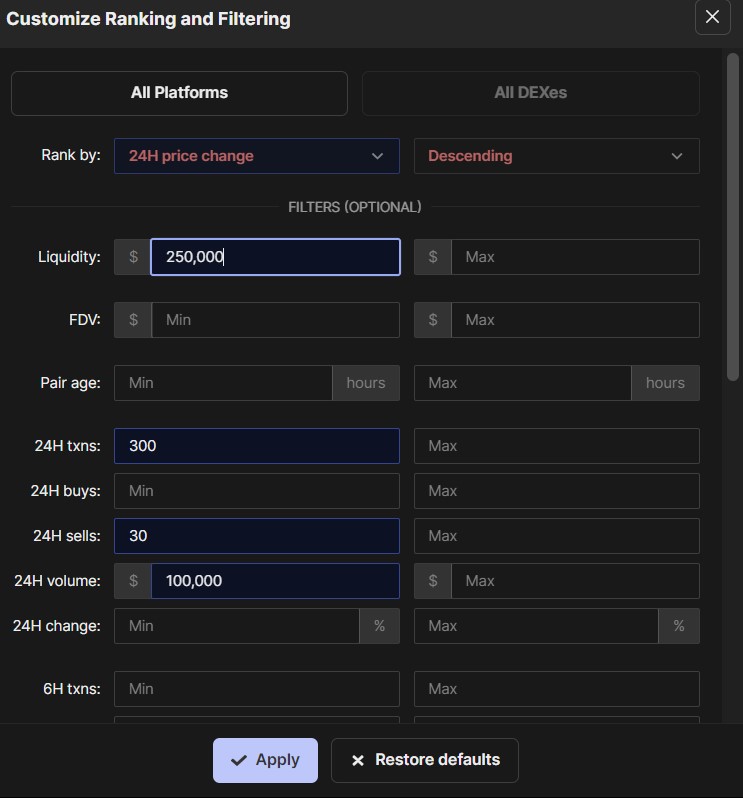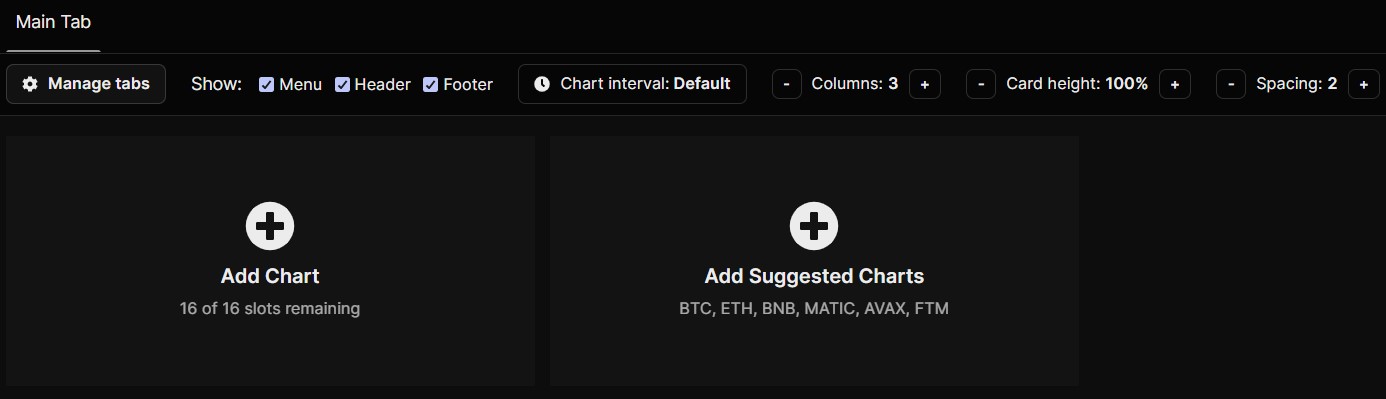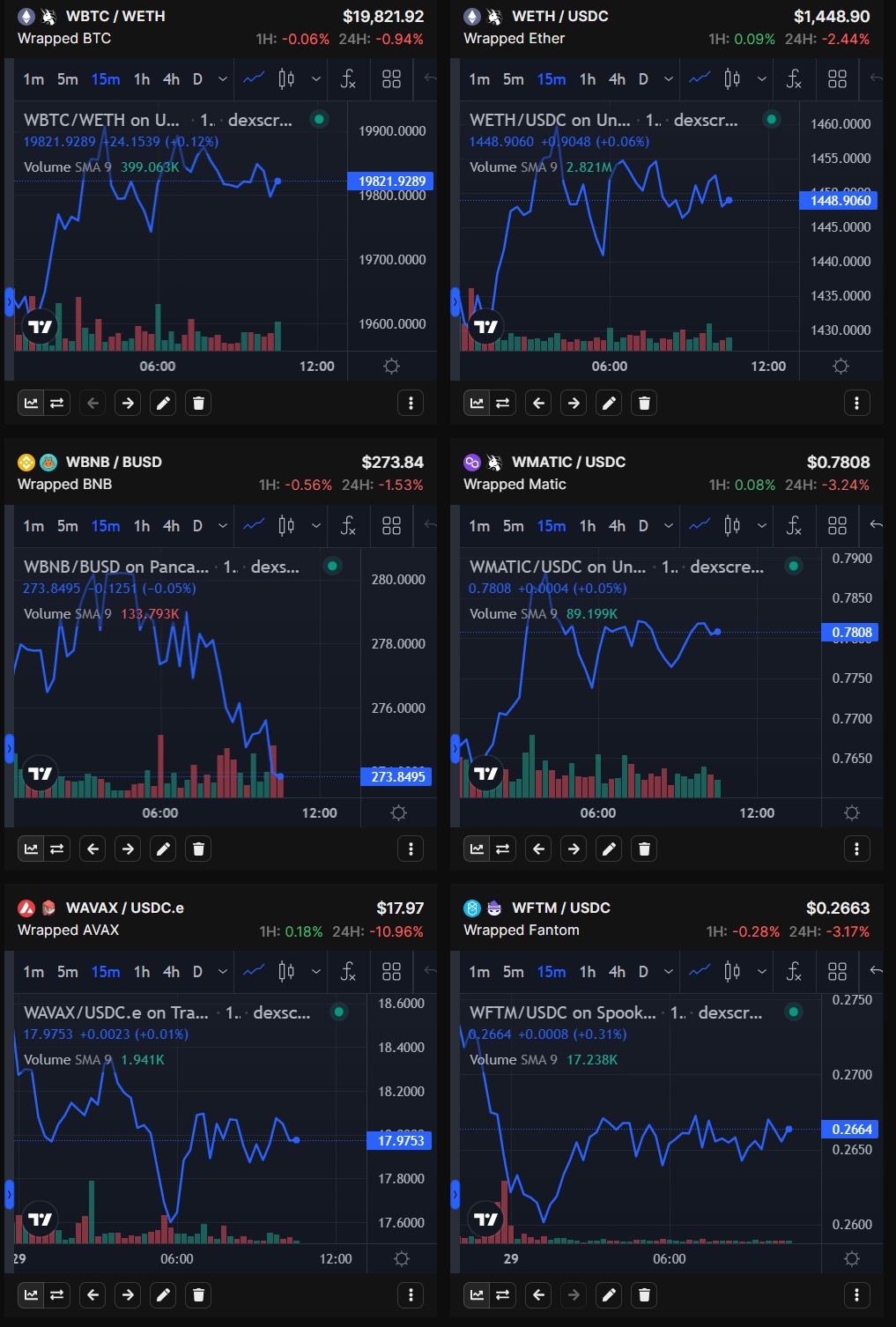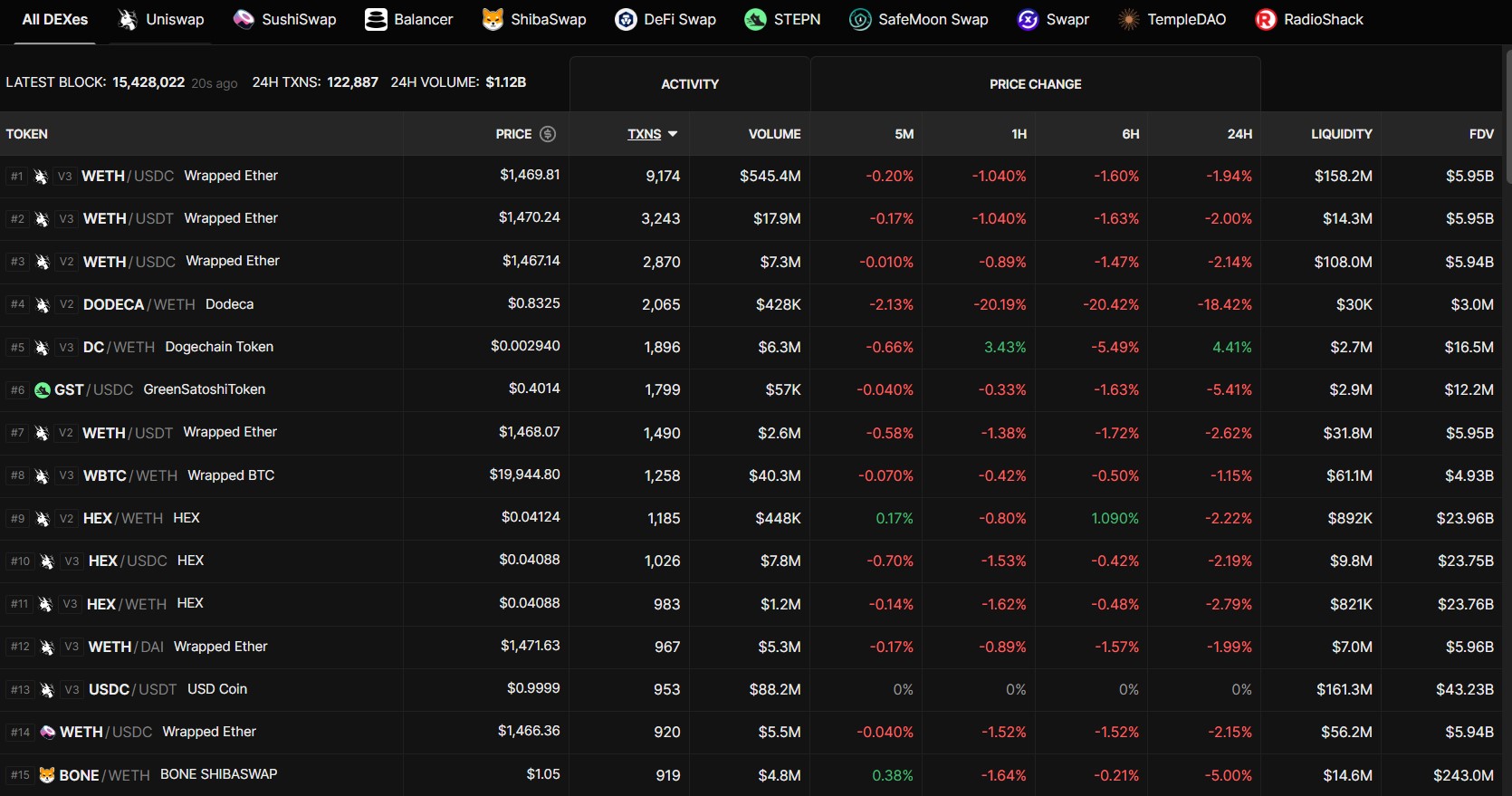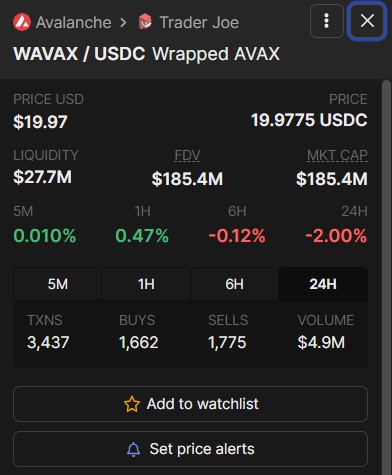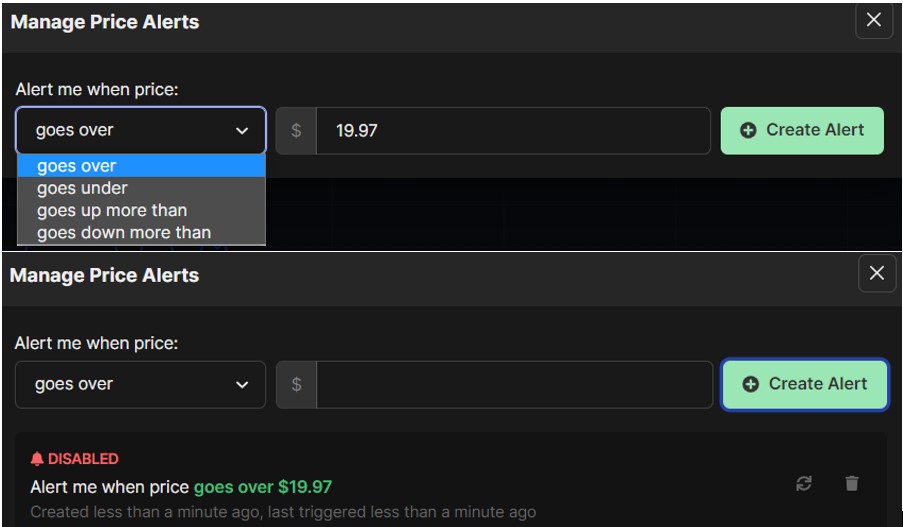DEX Screener is a powerful analytic tool for DEXs. As the name implies, the platform DEX Screener, analyses DEXs present in the different blockchains. It then provides the consolidated data stating the daily transaction and volume of the overall network and if filtered shows data at the DEX level.
You can find multiple sections here from where you can get the overall information about all the present and newly listed trading pairs in the market. Users can quickly check the trends section to know about the trading pairs that are trending (either loss or gain) on the market currently. So, in this article, we will explain to you in detail what all data you can get from the DEX Screener and how you can understand it.
Table of Contents
How to Access To Dex Screener?
To access the platform, visit the page. You can see the below screen.
Now, let’s discover each one of their features:
Trends
From the Trends tab, you can see the trading pair trending on the crypto market due to its price (rise or fall). As you can see from the below screenshot, the platform provides you with enough data to navigate to the source network and platform to access the pair.
For example, see the second trending trading pair SOCA/WBNB available on PancakeSwap in the BSC network. The price was up by approx 24 % in the last 1hr at the time of writing this article. Similarly, you can find other trading pairs with noticeable gain/loss trending on different networks.
At the top of the page, you can find a filter tab that you can use to filter the data based on the following parameters:
- Trend Type (Price Change, Price Change – Up, Price Change – down, Recent Listing, Increased volume, All)
- By Platform (Ethereum, BSC, Polygon, Avalanche, etc)
- By TimeFrame (5 min, 1 hr, 6hr, 24hr)
Each page in the DEX Screener platform will contain the above basic details about the trading pairs. So, to get more detailed data, you can click on any trend to know more about it.
For example, we have selected ROC/WBNB that is available on PancakeSwap (BSC network). So, from this tab, you can check the trend chart, total market cap, price, liquidity, total transactions (separate buy, sell tab) in 24 hr, the creation date of the trading pair, percentage rise/ fall (in 1hr, 6hr, 24hr) and many more key details about this trading pair.
New Pairs
Check the new trading pair recently listed on various platforms. You can find a Filter button at the top that will let you filter the data based on the network. From this tab, you can get the below details about the recently listed pairs:
- Pair name (Network, and platform symbol given where it is listed)
- Price
- Age
- Buy
- Sell
- Volume
- Price Up/ Down (in 5M, 1hr, 6hr, 24hr)
- Liquidity
- FDV (Fully Diluted Valuation)
Note: You may notice that most of these trading pairs have been created within 24 hr and contains associated risks. We request our users understand the risk parameters associated with new trading pairs first before opting for trading.
Again, you can select any trading pair to get more detailed info about it.
Gainers And Losers
Check the list of top gainers and losers tab, users can filter the data to see only gainers or losers for a specific network.
Also, you can change the time setting to (5 min, 1 hr, 6 hr, or 24 hr). Users can click on Rank & Filter to customize their search. This option will allow you to filter the data based on the following parameters:
- Desired Platform
- Rank by (fixed to 24 hr price change, descending)
- Liquidity (Max and min)
- FDV (Max and min)
- Pair Age (Max and min)
- The transaction, Buy, Sell, Volume, Change in 24 hr, 6hr, 1 hr, or 5M
MultiCharts
This section will allow you to add the trending chart. Users can add up to 16 charts here.
For example, if you click on the option Add Suggested Charts (BTC, ETH, BNB, MATIC, AVAX, and FTM), then the below charts will be added in this section.
Ethereum
Users can now find tabs for famous blockchain networks. You can go to each tab to get the data about the DEXs built on the network. You can even select any specific DEX to show more detailed data.
At the top of the page, you can check the data belonging to all DEX in a network like 24 hr volume, transactions in 24 hr, latest block, etc.
Similarly, you can find tabs for different networks like BSC, Polygon, Avalanche, etc. You can go to any network tab and check similar data. If you wish to check data at the DEX level then elect the desired DEX from the top.
Add To Watchlist
Users can add trading pairs to their Watchlist if they wish to monitor the rise/fall in its price. To add any pair to your watchlist, open the pair first. You can find the Add to Watchlist button. Click on it, and then select Mainlist.
The pair will now get added to your Watchlist (Mainlist) tab.
If you do not wish to monitor it and want to remove it from your watchlist. Then, simply open the trading pair from your watchlist. You can now find the Remove From Watchlist button. Click on it to remove the pair from Watchlist.
Set Price Alerts
Users can set alerts for trading pairs. The platform will notify you once the target set by you is achieved.
If you are initiating the process to set up an alert, you have to first enable browser notification. Follow the process shown in the below screenshot to allow notifications for this site.
Once this is done, you can open any trading pair, and click on Set Price Alerts. You will see the below screen. Users can now enter the target price and set the condition i.e Notify me when the price of the pair goes above/ below the set target price. Finally, click on Create Alert to save the alert.
You can follow the same process to set an alert on any trading pairs. Users can check the list of all alerts from the Alerts tab.
If you do not wish to keep the alert, then go to the Alert tab, and select the desired alert. You can find the Disable and Delete option here. Select the appropriate option to remove it.
⬆️Moreover, for more cryptocurrency news, check out the Altcoin Buzz YouTube channel.
- $100 Sign-Up bonus*
- 20% Trading fee discount for life*
- Get $200 worth of Altcoin Buzz Access PRO Membership*
- Plus $500 Unlockables*
Sign-Up Links – Binance Global, Binance US
For more details visit*: Binance Sign Up Offer Page. *Terms & Conditions Apply
Disclosure: Altcoin Buzz may receive a commission, at no extra cost to you, if you click through our links and make a purchase from one of our partners.