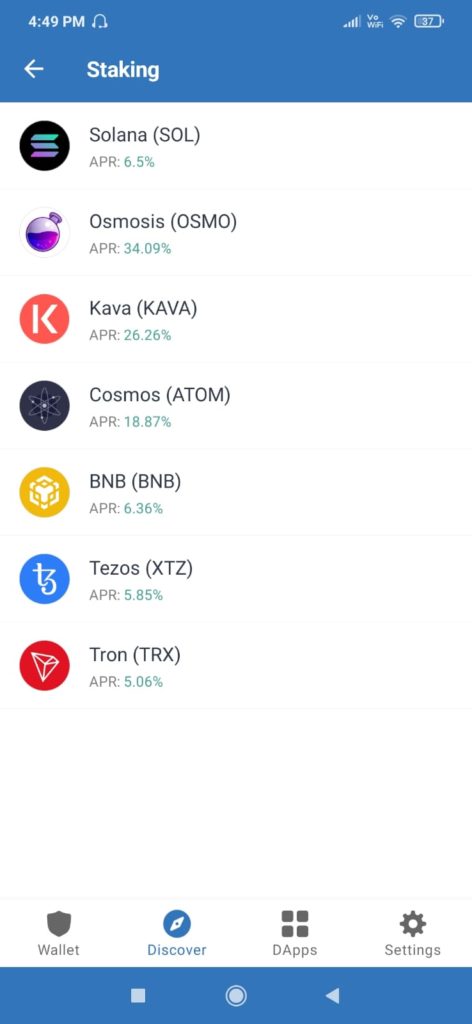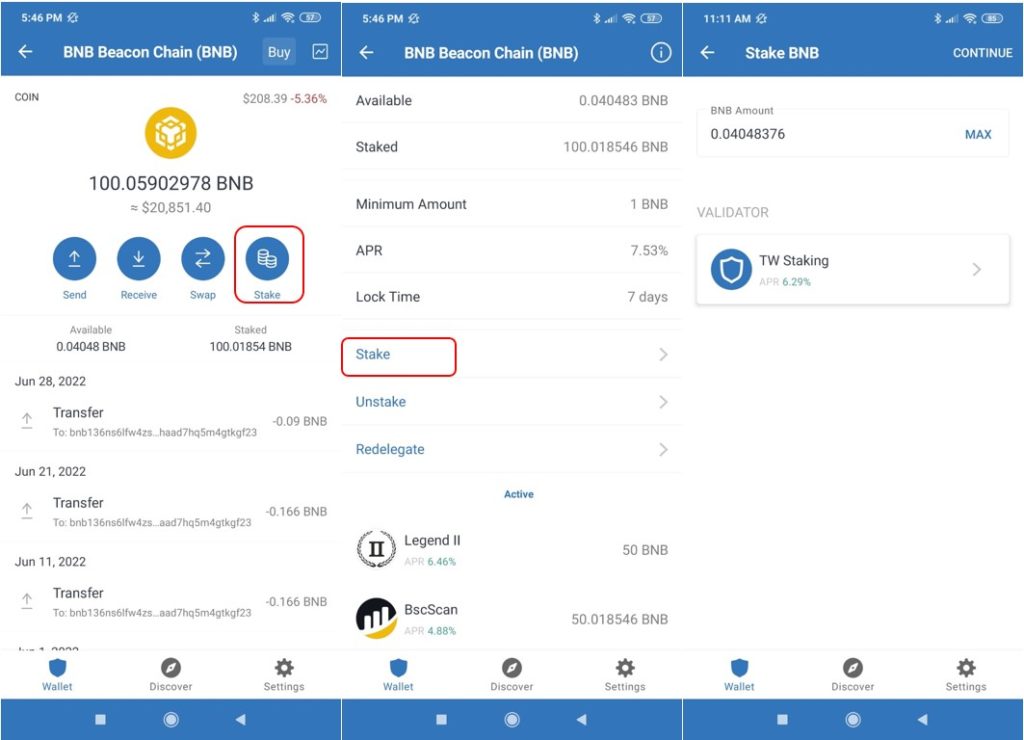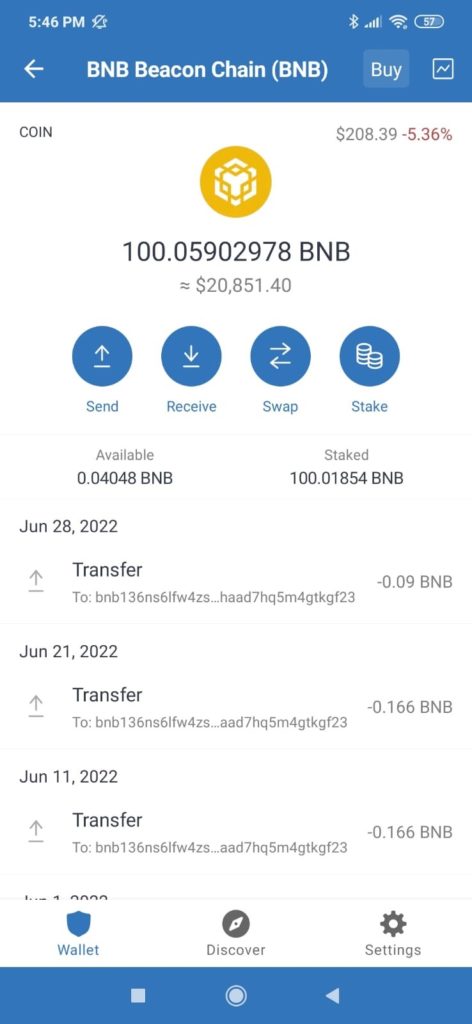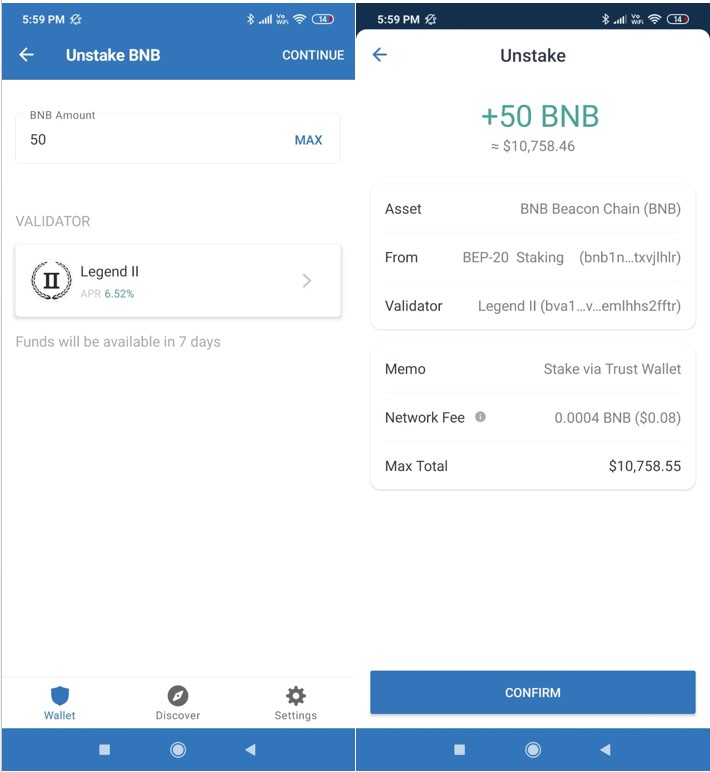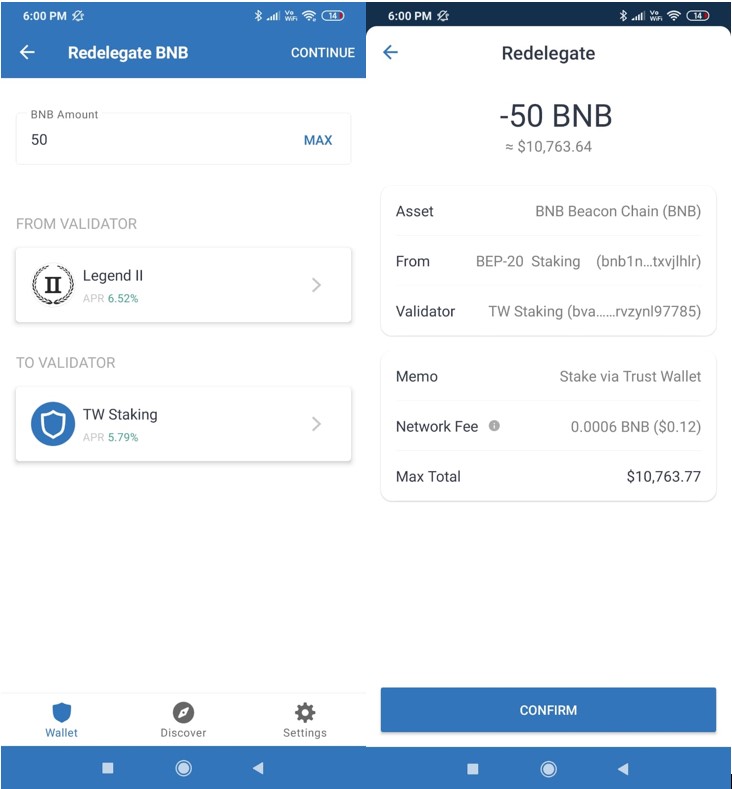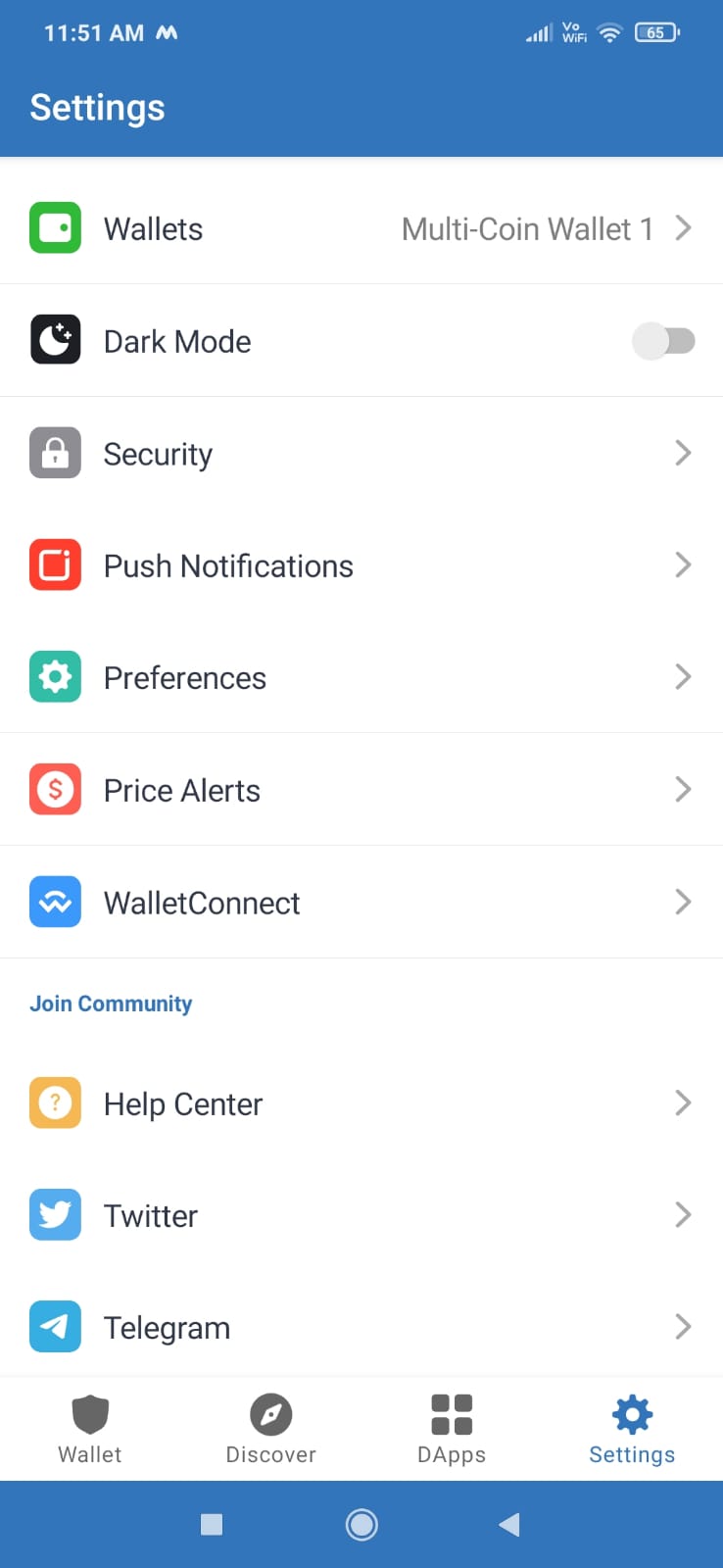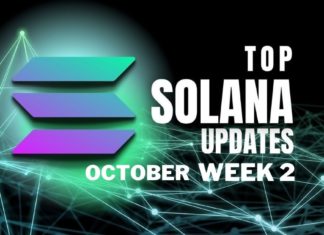In the previous part of this series, we explained how you can install, set up, and use the various features supported by the Trust Wallet application. In this part, we will explain what you can do from the wallet’s Settings tab, as well as how you can stake BNB coins.
Table of Contents
Discover
From the Discover section, you can check the list of all tokens that you can stake from your Trust Wallet application.
Currently, the wallet allows you to stake the following tokens. You can check the APR (staking rewards) associated with each token.
We will now explain how you can stake your BNB coins from your Trust Wallet account. You can follow the same steps to stake other supported tokens.
Different Staking Options
The BNB staking facility is available on Binance Chain, so users need to hold their BNB coins in their Binance Chain address. If you check for a BNB coin (Binance Smart Chain), you will not find the Stake button.
One extra care you have to take is that while setting up your wallet, run the setup process for the Multi-coin wallet, otherwise you will not be able to see the staking feature.
To stake, select the BNB Beacon Chain (BNB) coin in your wallet. This will open up the token details tab where you can find the Stake button.
Click on that button, and it will open the various activities that you can perform on the BNB coin:
- Stake
- Unstake
- Redelegation
You can also check the various staking parameters (lock time, APR, minimum amount to stake, your staked balance, and available balance) here.
Stake BNB
To stake your BNB, select Stake. A page will appear where you can enter the amount of BNB coins that you wish to stake.
As you can see from the below screenshot, all our BNB coins are already staked. We are showing the steps with whatever remaining coins we have in our wallets.
Note: You need to hold at least one BNB to participate in the staking process.
Next, from the Validator section, you need to select the validator. Once selected, click on Continue and submit the process.
Once the transaction is successful, you can check your staking details by expanding the details of the BNB Beacon Chain coin.
Unstake
Users can remove (partial/complete) their BNB coins at any time from delegation. However, the application imposes a lock time of seven days (see the below screenshot). Once you unstake, your coins will be available to your wallet after the lock time is over.
To unstake, click on the Unstake button and enter the amount of BNB coins that you wish to remove from the delegation. Select the validator (in case you have delegated your coins to more than one validator) from whom you want to unstake and confirm the process.
You can see a reverse timer of seven days on the unstaked tokens.
Redelegate
The Redelegate option let you change the validator. If a validator is offering more APR, then you can use this option to change your existing delegation without unstaking your coins.
Note that you cannot change the number of coins delegated to a particular validator. You can only change the validator, and the amount delegated to the previous delegator will automatically redelegate to the new validator. The amount field is not editable.
The From Delegator will show your existing validator. In the To Validator field, users need to select their preferred validator to whom they wish to redelegate. Confirm the process, and the validator details will change accordingly.
Settings
Using the Settings tab, you can do the following activities:
- Wallet – From this tab, you can set the wallet’s name and check the backup phrase.
- Dark Mode – Change the wallet’s appearance from dark mode to light mode from here.
- Security – From the security tab, you can enable/disable the passcode option, set auto-lock timing, and can change the lock method.
- Push Notifications – Enable/disable the option to get send/to receive transaction notifications.
- Preferences – From this tab, you can select your preferred currency, enable/disable the dApps option, and can clear your browsing history.
- Price Alerts – Enable this option for receiving notifications regarding a significant change in asset price.
- WalletConnect – Trust Wallet supports the WalletConnect feature. Using WalletConnect, users can connect to the desktop application with your Trust Wallet app. To use WalletConnect, open the desktop application that supports WalletConnect. This will display a QR code that you can scan with your Trust Wallet application. Give your permission to establish the connection.
Conclusion
Trust Wallet is a feature-packed mobile wallet that allows users to access numerous networks and tokens. One can perform all the activities from their Trust Wallet that is generally required daily, ranging from storing and managing assets and NFTs to accessing dApps. A few extra features are missing like hardware support and 2FA. If such features are added, they will make the wallet more powerful.
⬆️Also, for more cryptocurrency news, check out the Altcoin Buzz YouTube channel.
⬆️Above all, find the most undervalued gems, up-to-date research, and NFT buys with Altcoin Buzz Access. Join us for $99 per month now.