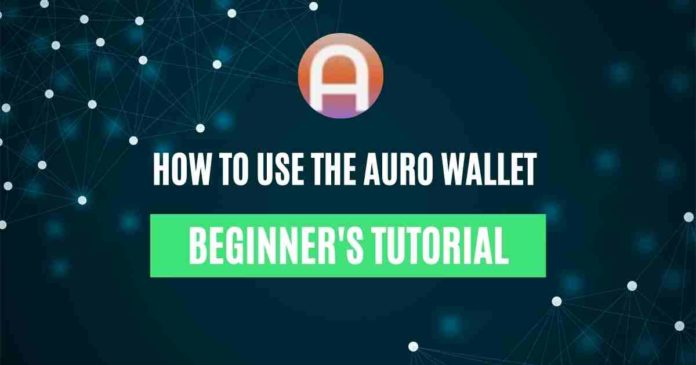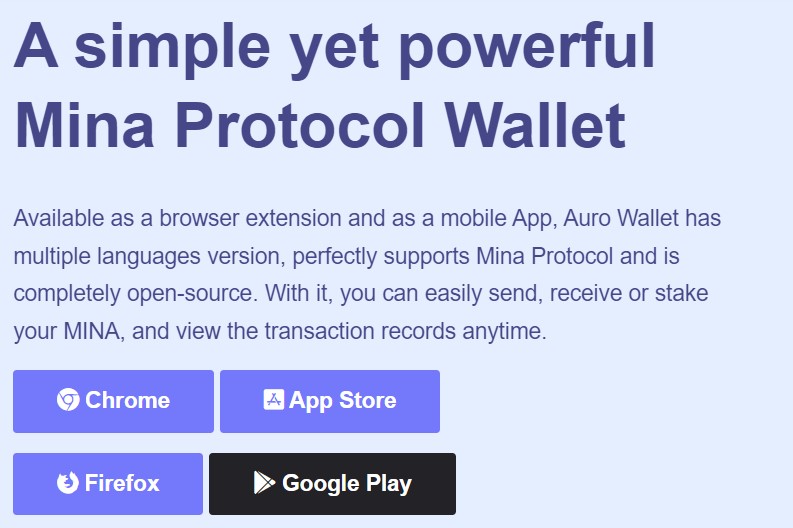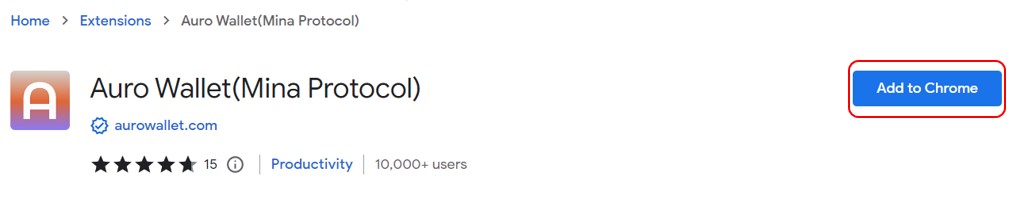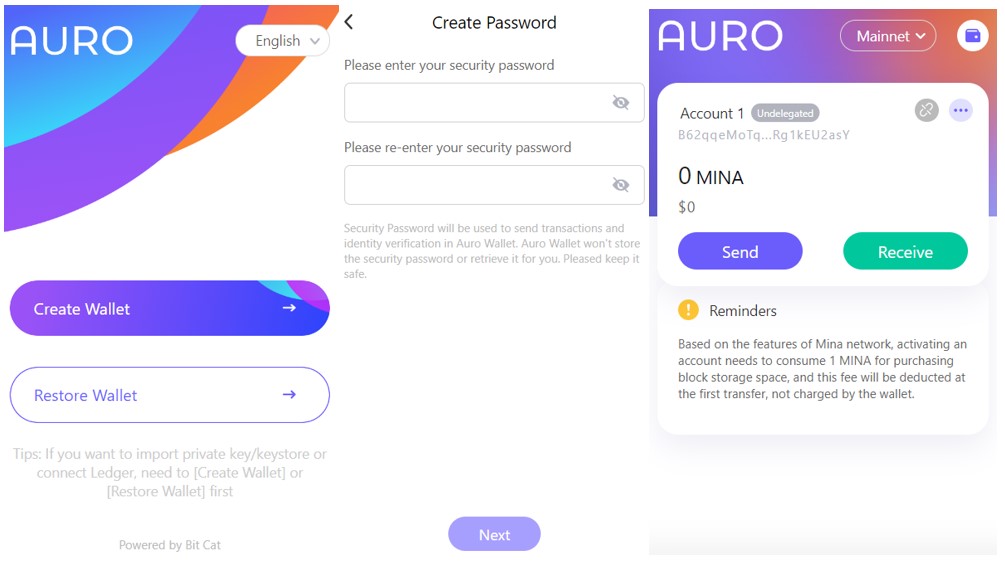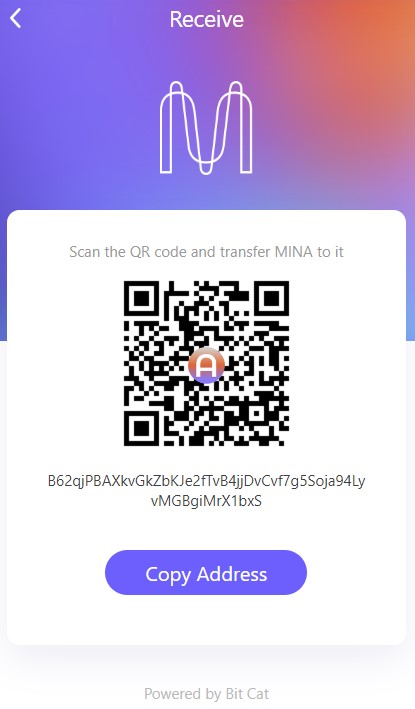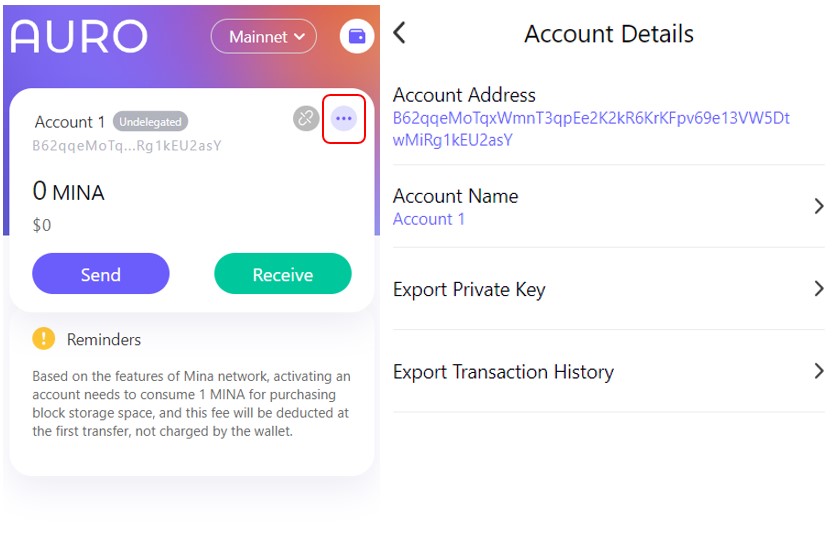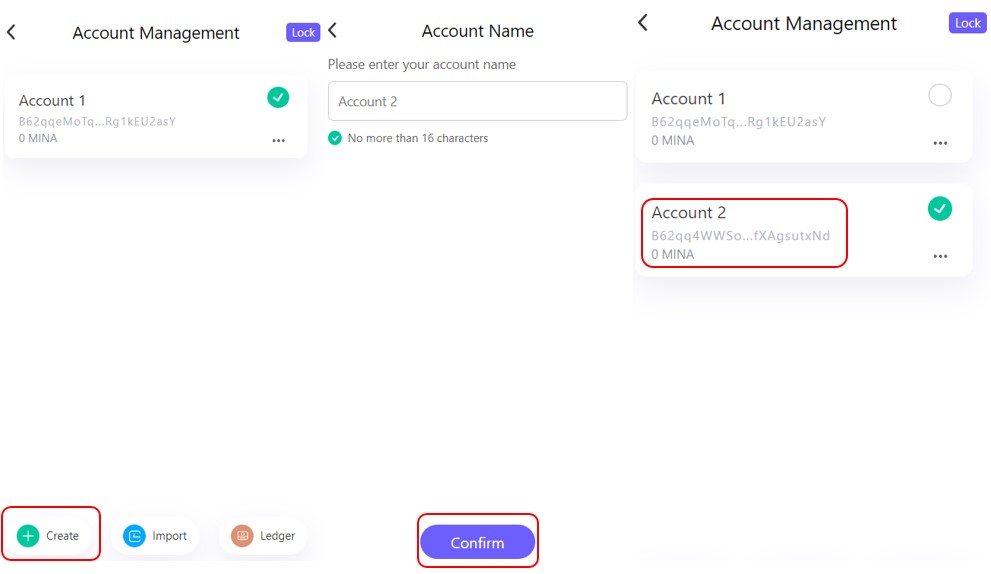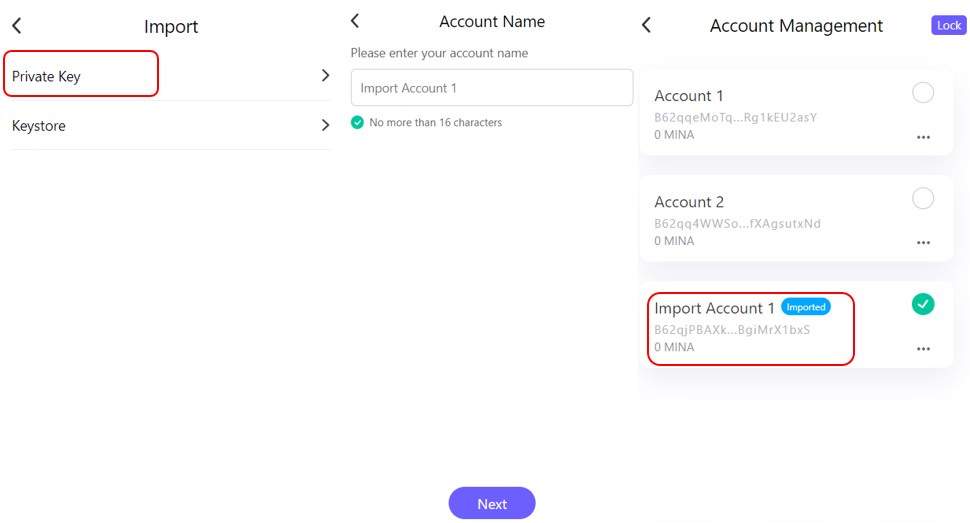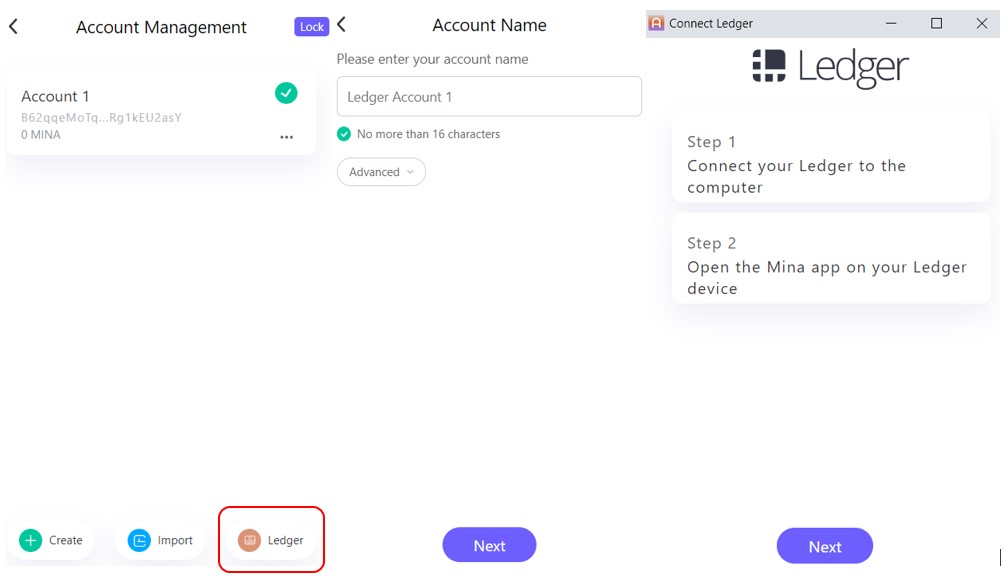Auro wallet is a simple yet powerful wallet that allows the user to interact with the Mina protocol. The wallet is available as a browser extension for Google Chrome, Firefox browser, and mobile application (Android, iOS). Users can use the application to send, receive, or stake their MINA tokens. It also provides support to hardware devices i.e Ledger.
In this article, we will explain how you can install and use the Auro wallet for the Google Chrome browser.
Table of Contents
Access Auro Wallet
To install the wallet, visit the link. As you can see from the below screenshot, the platform is showing options to install the wallet for Google Chrome, Firefox, App Store (iOS), and Google Play Store. Choose your desired option.
As mentioned earlier, we will install the application for the Google Chrome browser extension.
Install Auro Wallet
Click on the Chrome option, and the application will take you to the page.
Here, you will find the Add to Chrome button. Click on this button. The browser will ask for your approval to add the application to your extension.
Provide your approval, and the application will be installed in your extension. You can see the below-highlighted icon in your extension.
Set Up Auro Wallet
Click on the Auro application. You will get the below options to set up your wallet:
- Create Wallet- For new users
- Restore Wallet- For existing users
Create Wallet
New Mina protocol users who want to access the network can create a new wallet by using the create wallet option.
Click on the Create Wallet option. The application will ask you to set up your wallet’s password. Next, it will show you the 12- word backup phrase that you need to store safely. At the final step, the application will ask you to verify the key phrase, and once verified correctly, you can see the wallet’s landing page.
Note: The Mina protocol charges 1 MINA token for buying the block storage. This is due to the in-build architecture of the protocol that requires the users to pay 1 MINA token to activate the account. The token will be automatically deducted when you made the first transfer to your wallet account.
Send
Using the send option, you can transfer MINA tokens to other wallet users.
To transfer, click on the Send button. A page will appear where you need to enter the recipient address and the amount of MINA tokens that you wish to transfer. Provide a memo (if you know, optional). You can set the transaction speed and hence the transaction cost to Slow, default, and Fast.
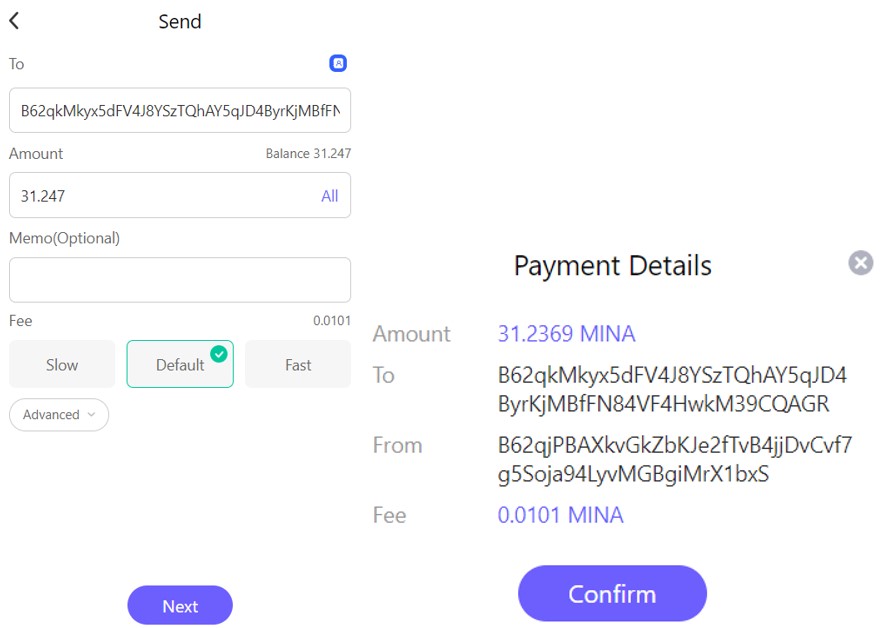
Receive
To receive a MINA token in your account you need to know your public/receiving address. You can share this address with other users or simply use it to transfer MINA from exchanges or other platforms.
To get your receiving address, you need to click on the Receive button appearing on your wallet landing page. The application will show you the QR code and the address that you can use to receive assets in your account.
Account Details
Users can check their account-related details from this tab.
- Account Address- Check your account/public address here
- Account Name- Set/update your account name
- Export Private Key- You can see your private keys here and can take a backup
- Export Transaction History- Use this option to save a copy of your transaction history
- Delete Account- Delete your selected account
Account Management
The Auro wallets offer the following ways to manage your accounts:
-
Create
The wallet allows the users to create multiple accounts within the application. Users can create an account by going to the Create tab. Give a name to your account and confirm the process. These accounts are completely independent of each other and you can use them to store and manage your funds separately.
-
Import
Using the Import option, you can import an existing account. The application offers two ways using which you can import an account:
- Via Private Keys
- Via KeyStore file
We are showing the steps on how you can import an account by giving your private keys.
Select this option, the application will ask you to give a name to this account. Next, enter the private keys of the desired wallet, and confirm the process.
You can see that the account has been imported and is marked with Imported.
Important: All imported accounts will be marked with Imported tags.
-
Ledger
The Auro wallet provides support to Ledger. You can follow the below steps to access your Ledger device:
- Plug in your Ledger device with the laptop/computer and connect by giving your PIN
- Search in the application catalog (Ledger device) for the MINA app and install it
- Follow the process shown on the screen to establish a connection between Auro wallet and Ledger.
- Transfer MINA from wallet to Ledger.
In the next part of this article, we will explain how you can stake your MINA token using the Auro wallet.
Win $6,699 worth of bonuses in the exclusive MEXC & Altcoin Buzz Giveaway! Find out more here.
For more cryptocurrency news, check out the Altcoin Buzz YouTube channel.
Find the most undervalued gems, up-to-date research and NFT buys with Altcoin Buzz Access. Join us for $99 per month now.