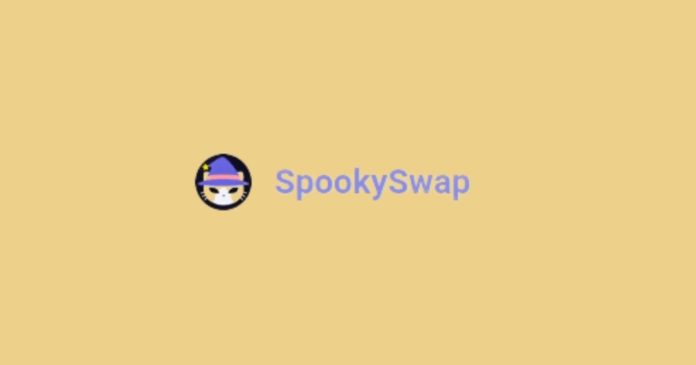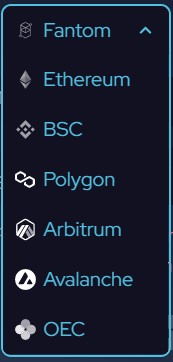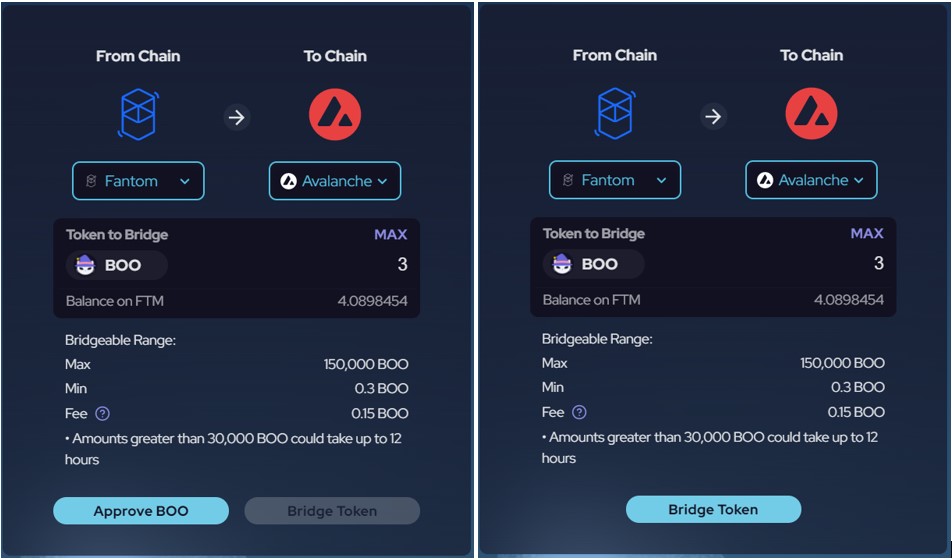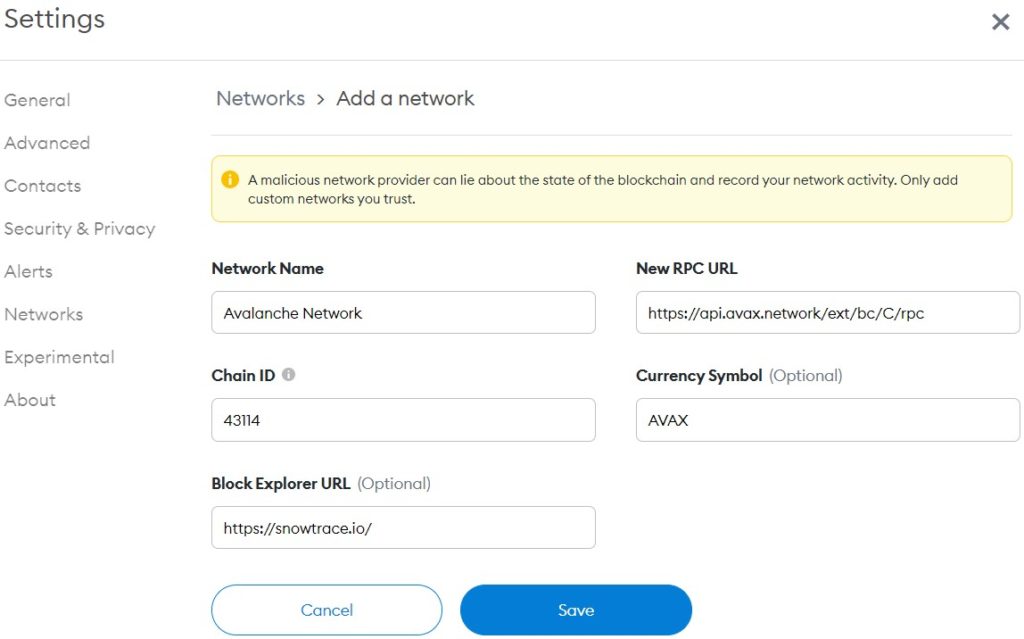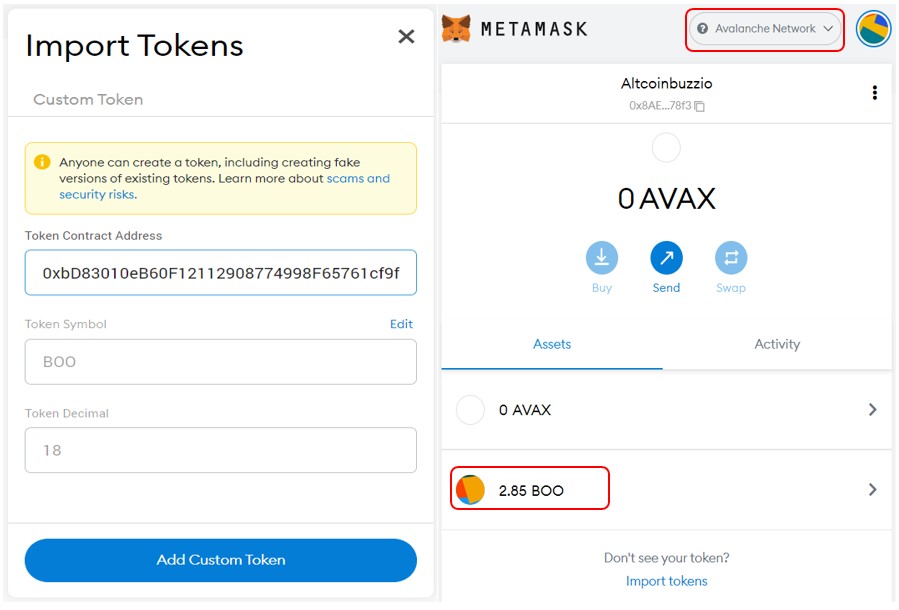SpookySwap is an AMM (Automated Market-Making) decentralized exchange platform based upon the Fantom network. Apart from offering the services of the AMM (swap, add liquidity, yield farming, and staking) at a low cost supported by the underlying Fantom network, the platform also offers a bridge solution. Using the bridge interface, users can transfer their tokens from Fantom to any other network or vice versa. The bridge currently supports Ethereum, Fantom, Polygon, Avalanche, Binance Smart Chain, Arbitrum, and OEC network.
So, in this article, we will explain how can you use the SpookySwap bridge to transfer assets from the Fantom network to any of the supported networks.
You can also check our detailed guide on how to use the SpookySwap platform.
Table of Contents
Supported Networks
The bridge currently supports the following networks:
- Fantom
- BSC
- Arbitrum
- Ethereum
- Polygon
- Avalance
- OEC
Supported Tokens
The list of supported tokens depends on the network you select.
That means you may find that a particular token is available to transfer only between a few networks and not with the other networks. For example, users can transfer FTM tokens between the Fantom network and Ethereum. It is not available to transfer to BSC or Polygon.
So, you may find that the list of supported tokens changes when you change the source and the destination network.
How To Use The Bridge
To use the bridge, visit the link
We have some BOO tokens in our wallet (Fantom network) that we wish to transfer to the Avalanche network.
Select your source network in the From Chain (Fantom in this case). Now, select the destination network in the To Chain (Avalanche in this case) field.
Next, select the token (BOO in this case) from the drop-down list.
If the token you wish to transfer is not shown in the list, then you can check by providing the token contract address in the Search field.
You can also check the details related to the transactions like the max and minimum amount of tokens you can transfer, and the approximate fee charged from this page.
Users need to approve the transaction before committing it. Finally, click on the Bridge Token button to submit your request.
Once the transaction is successful, you can check the destination wallet address for the token.
Avalanche Network Details
Use the following details to add the Avalanche network to your Metamask wallet. Go to Setting-> Add Network, and fill in the following details there:
- Network Name: Avalanche Network
- New RPC URL: https://api.avax.network/ext/bc/C/rpc
- ChainID: 43114
- Symbol: AVAX
- Explorer: https://snowtrace.io/
Save the network details.
BOO Token In Metamask
To see the token in the destination wallet address, users need to manually add the token contract address. Copy the token contract address, and fill it in the Custom token field (see below screenshot).
You will be able to see your token now.
Users can follow the same steps to transfer tokens between any supporting networks.
Resources: SpookySwap
Read More: How To Transfer ERC-20 Tokens To Solana Via Wormhole Bridge
Also, join us on Telegram to receive free trading signals.
Find out more about the blockchain and crypto space on the Altcoin Buzz YouTube channel.