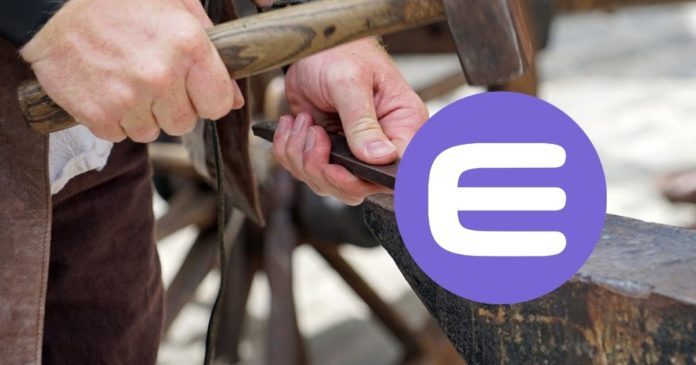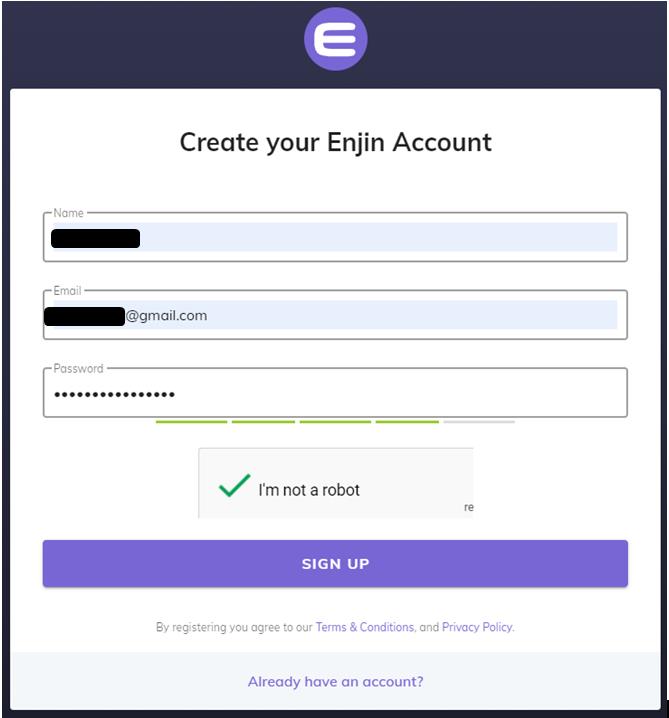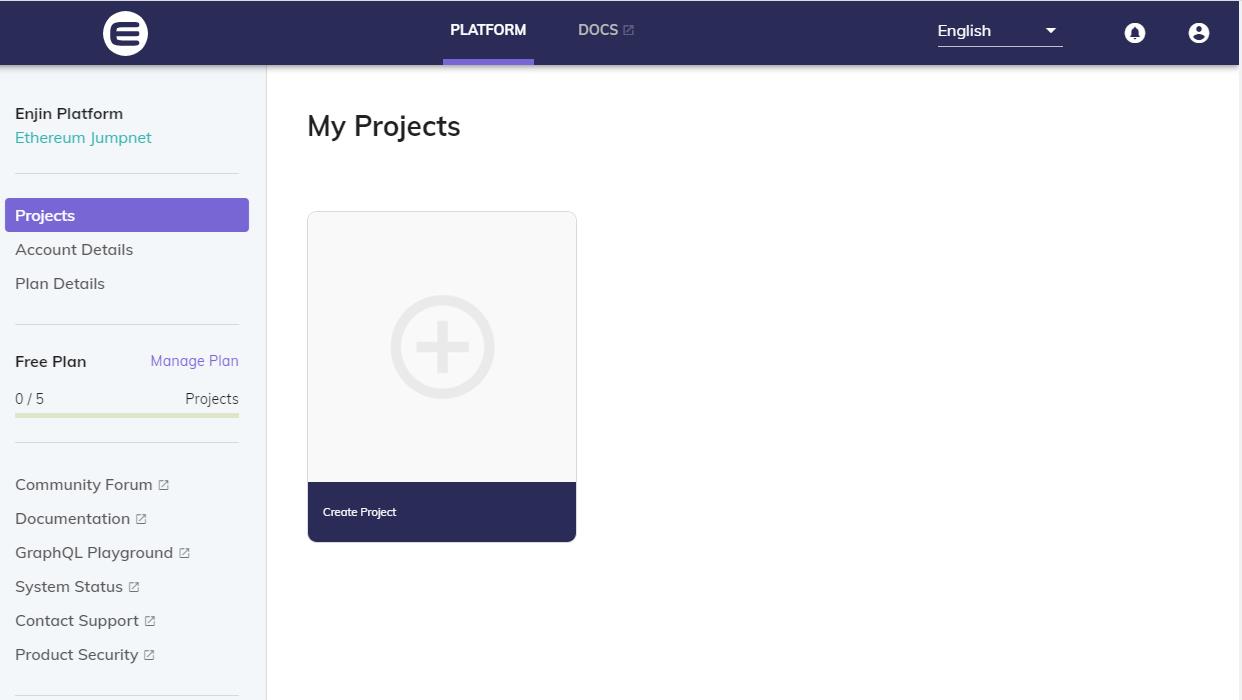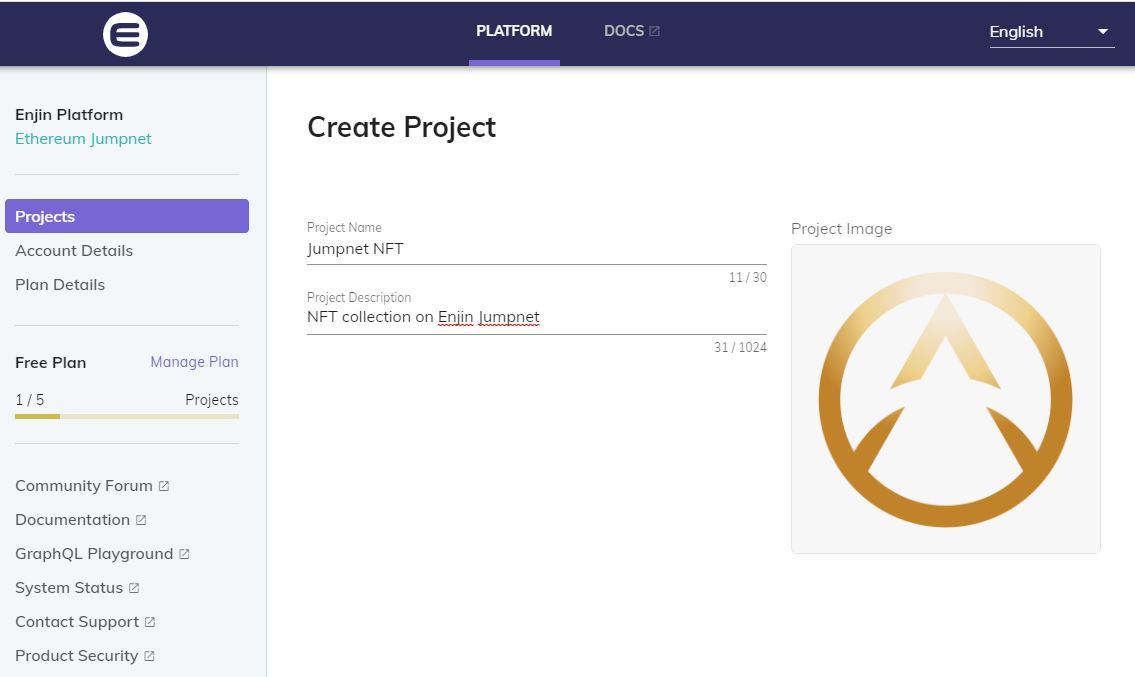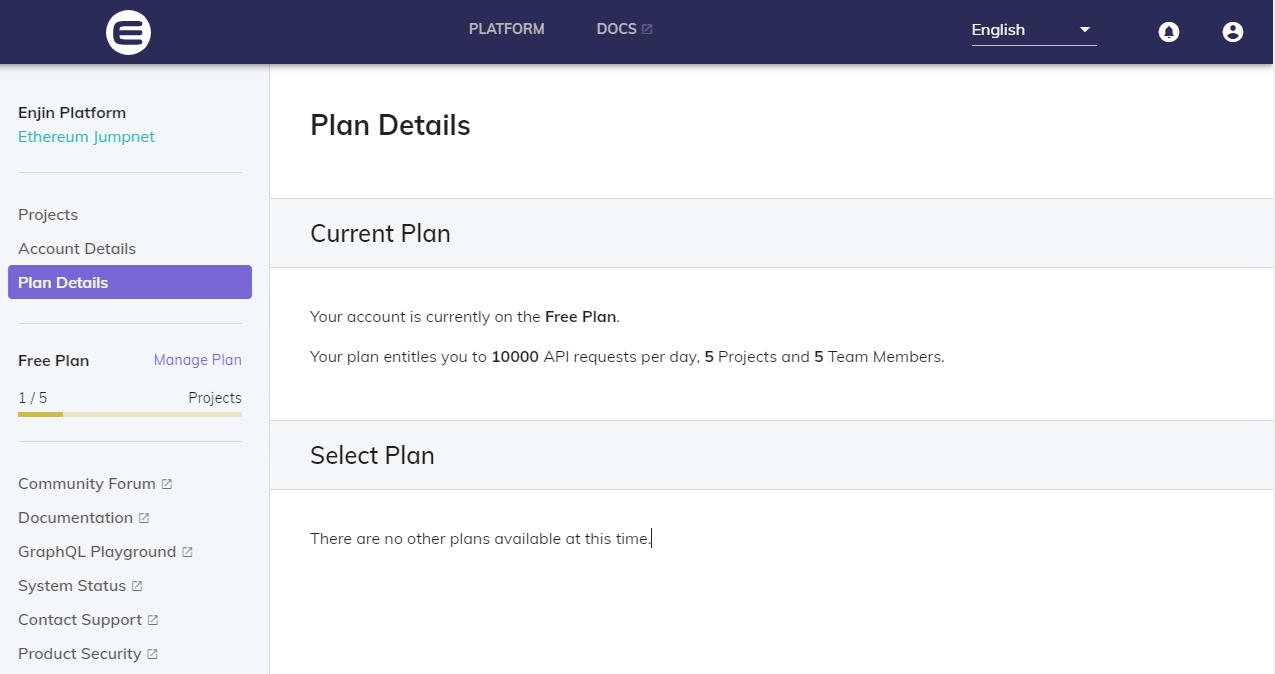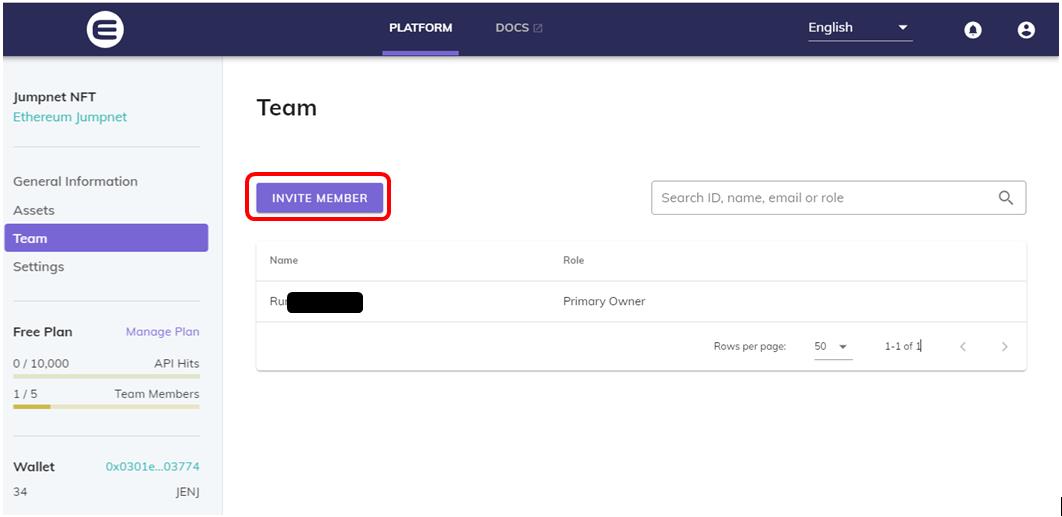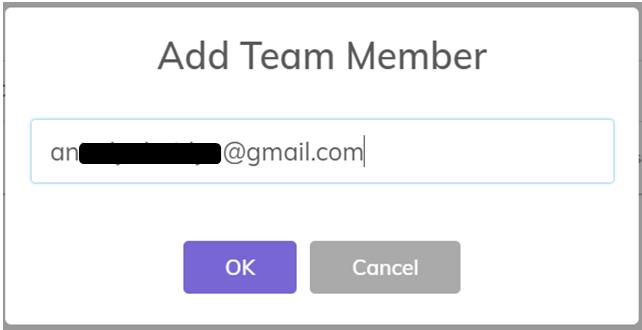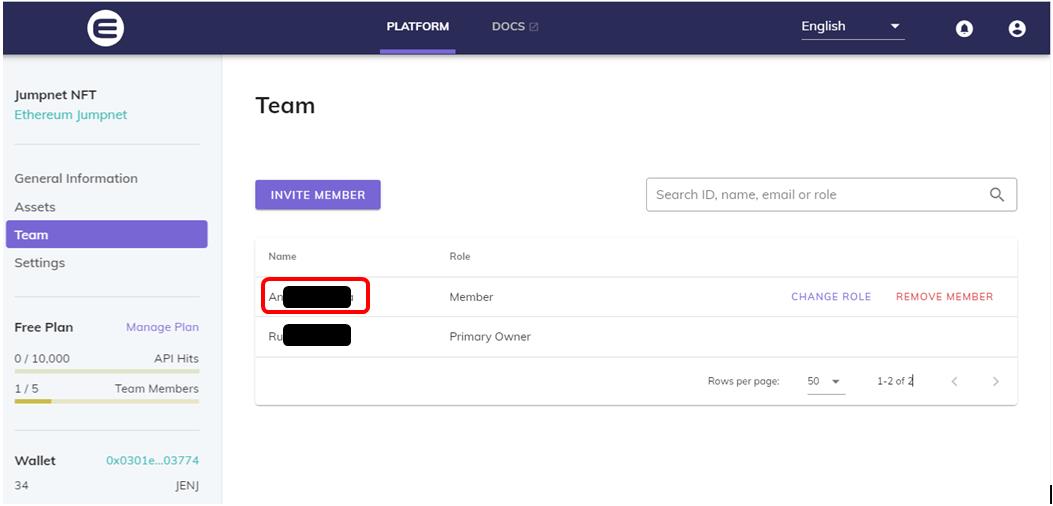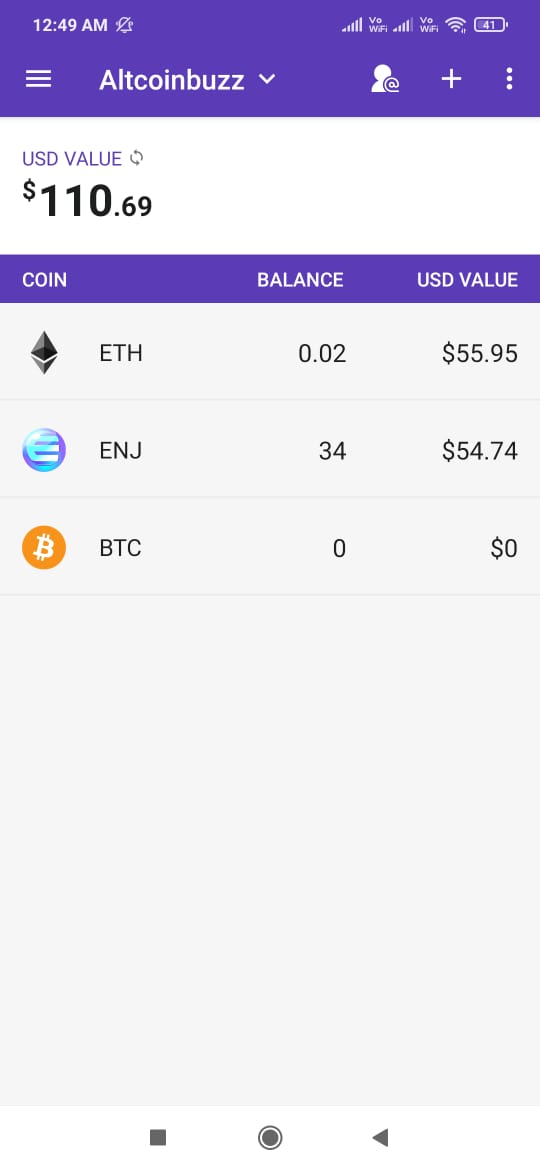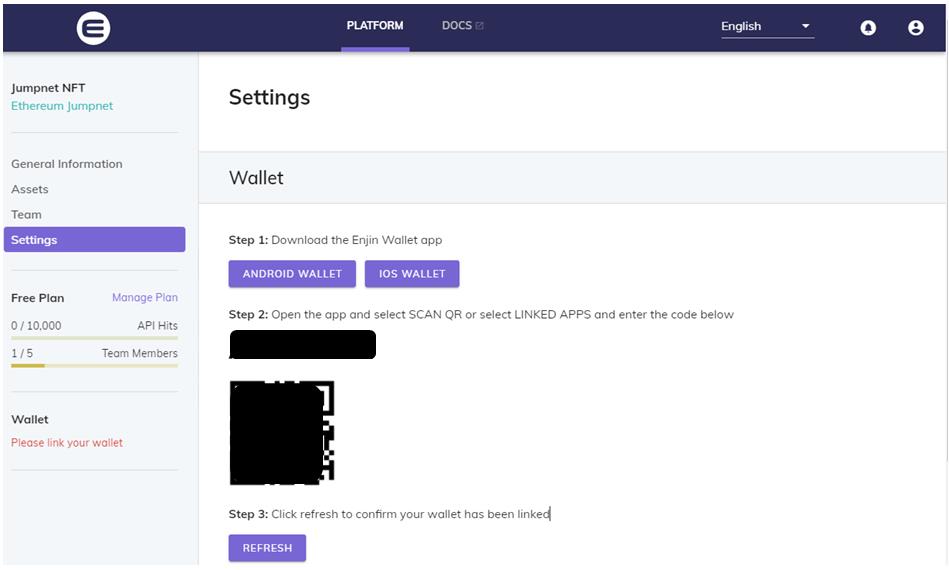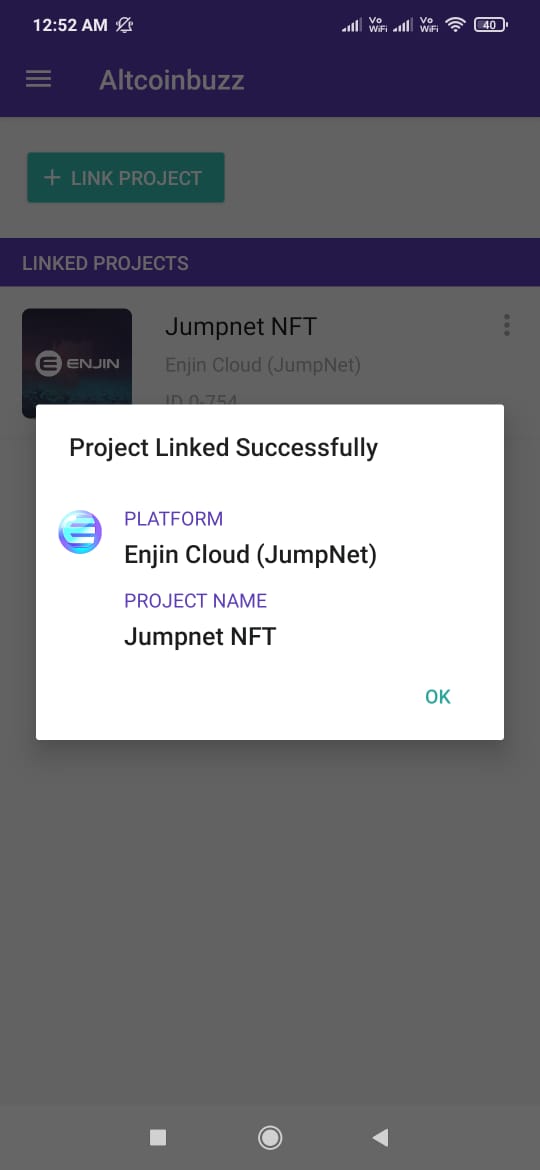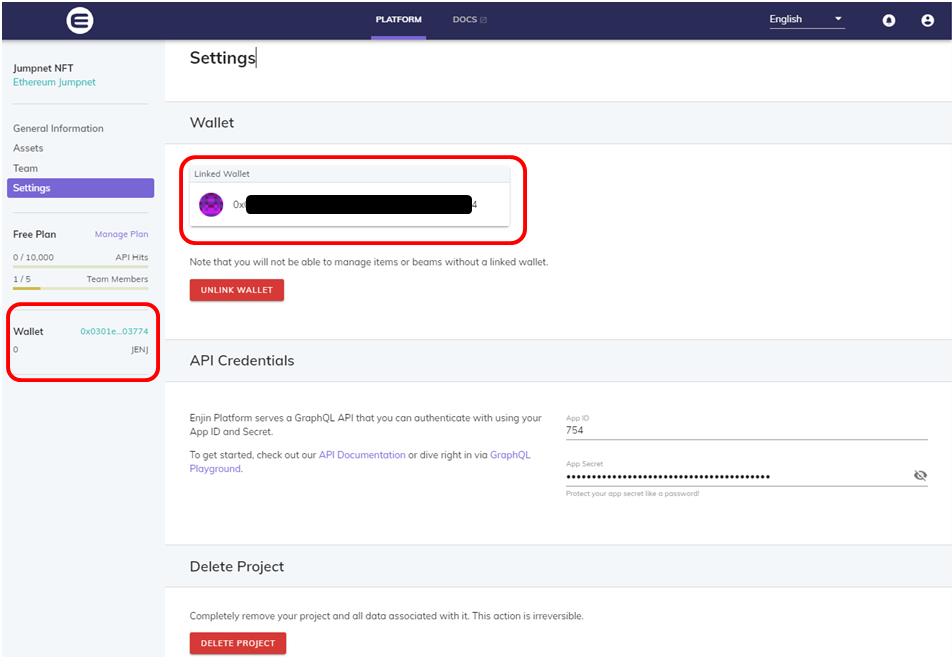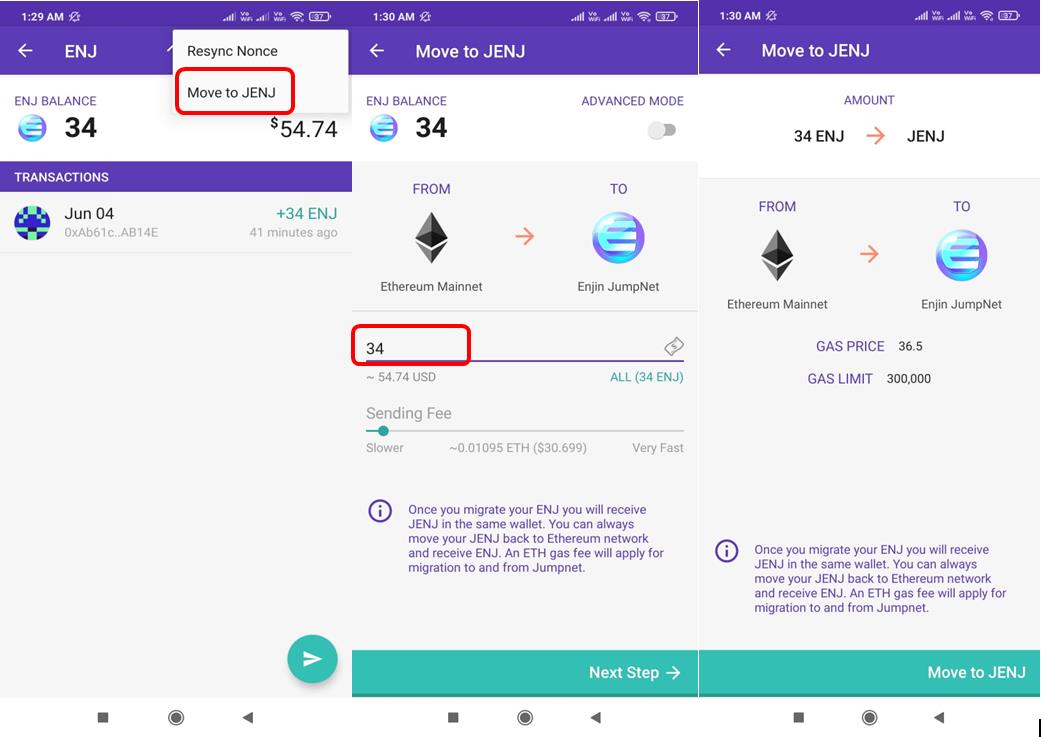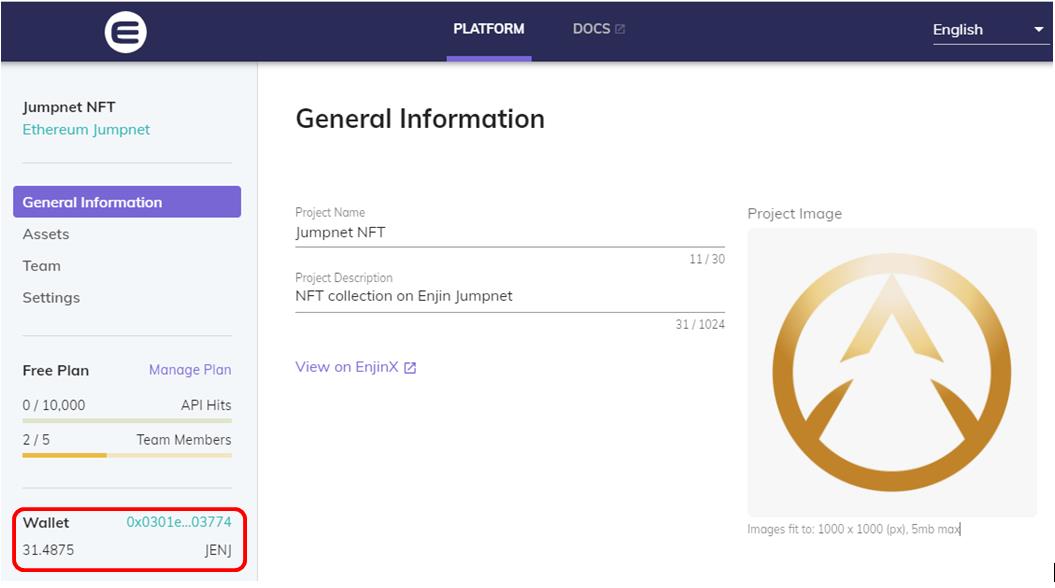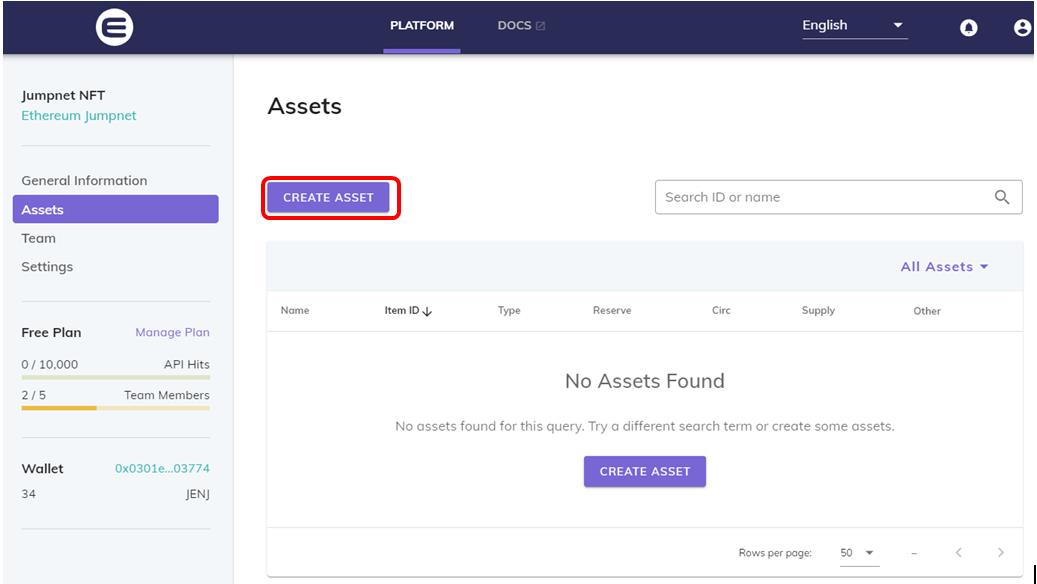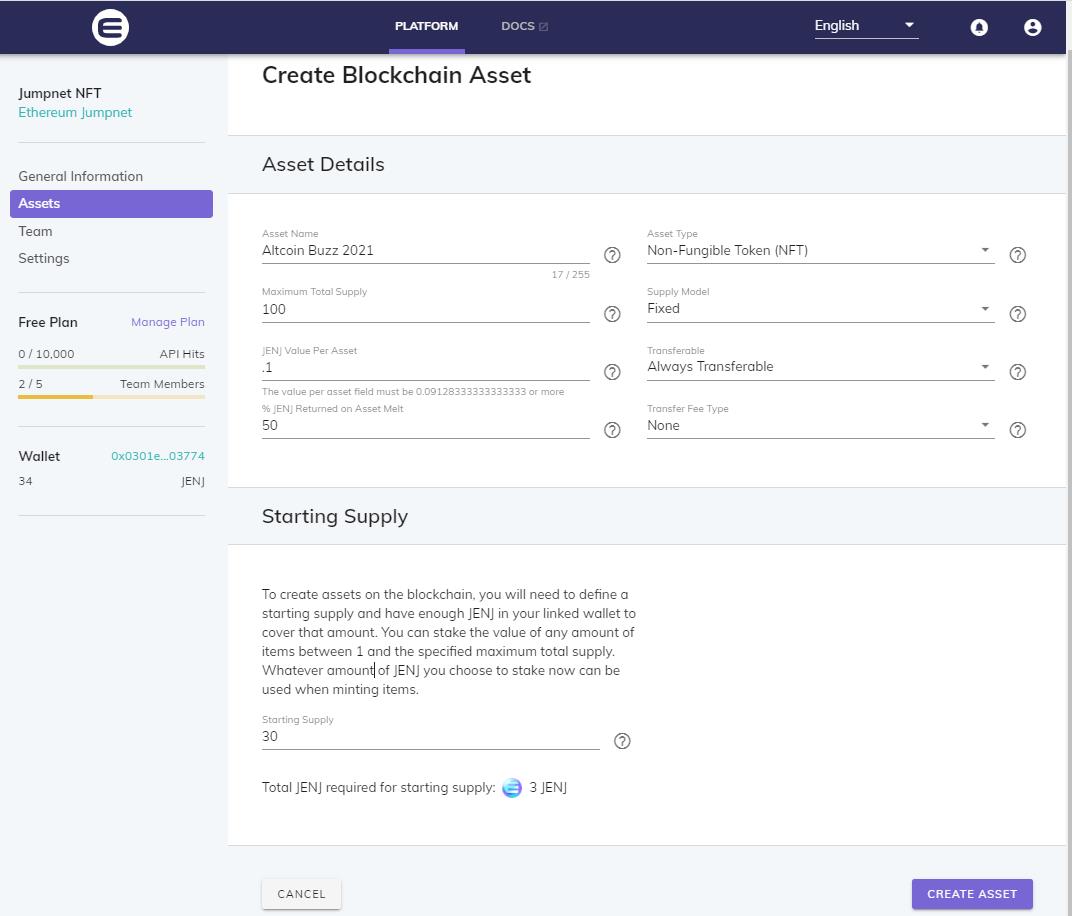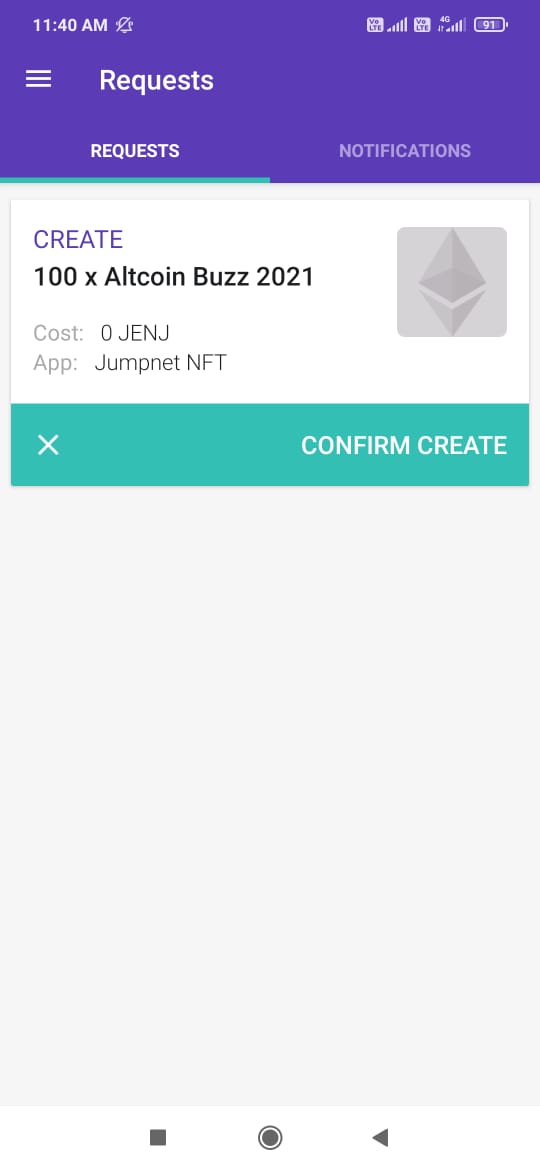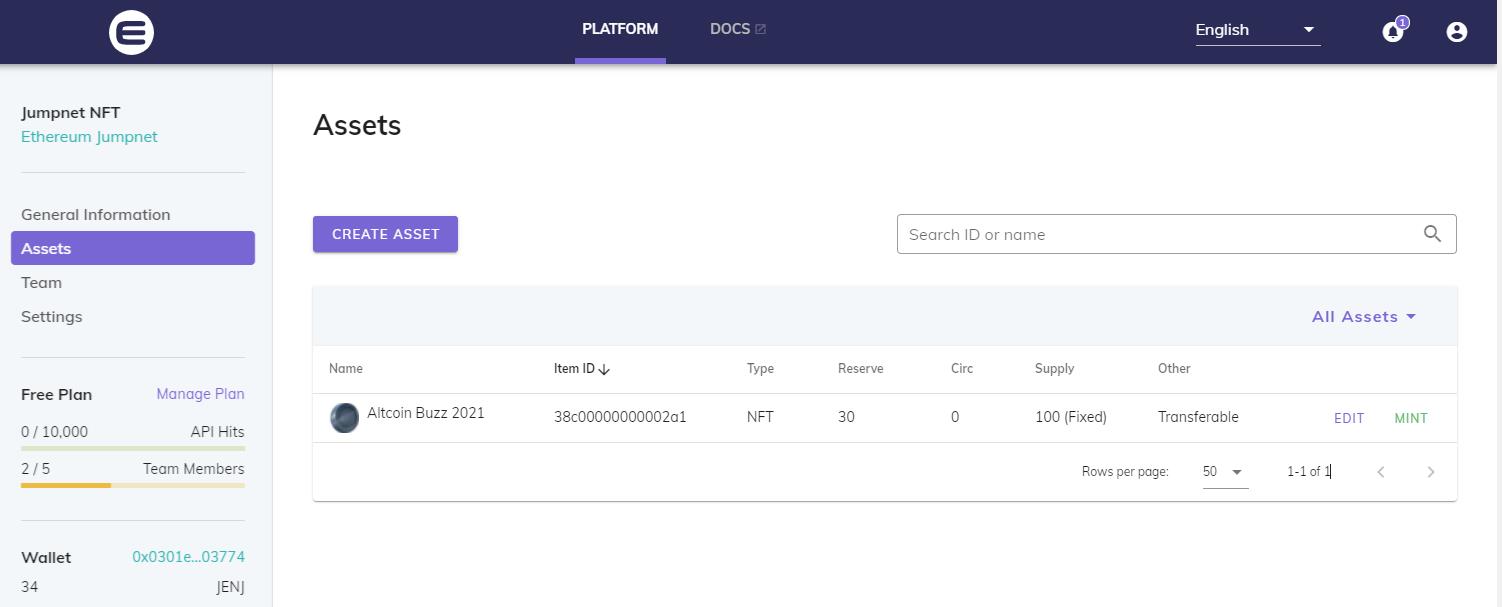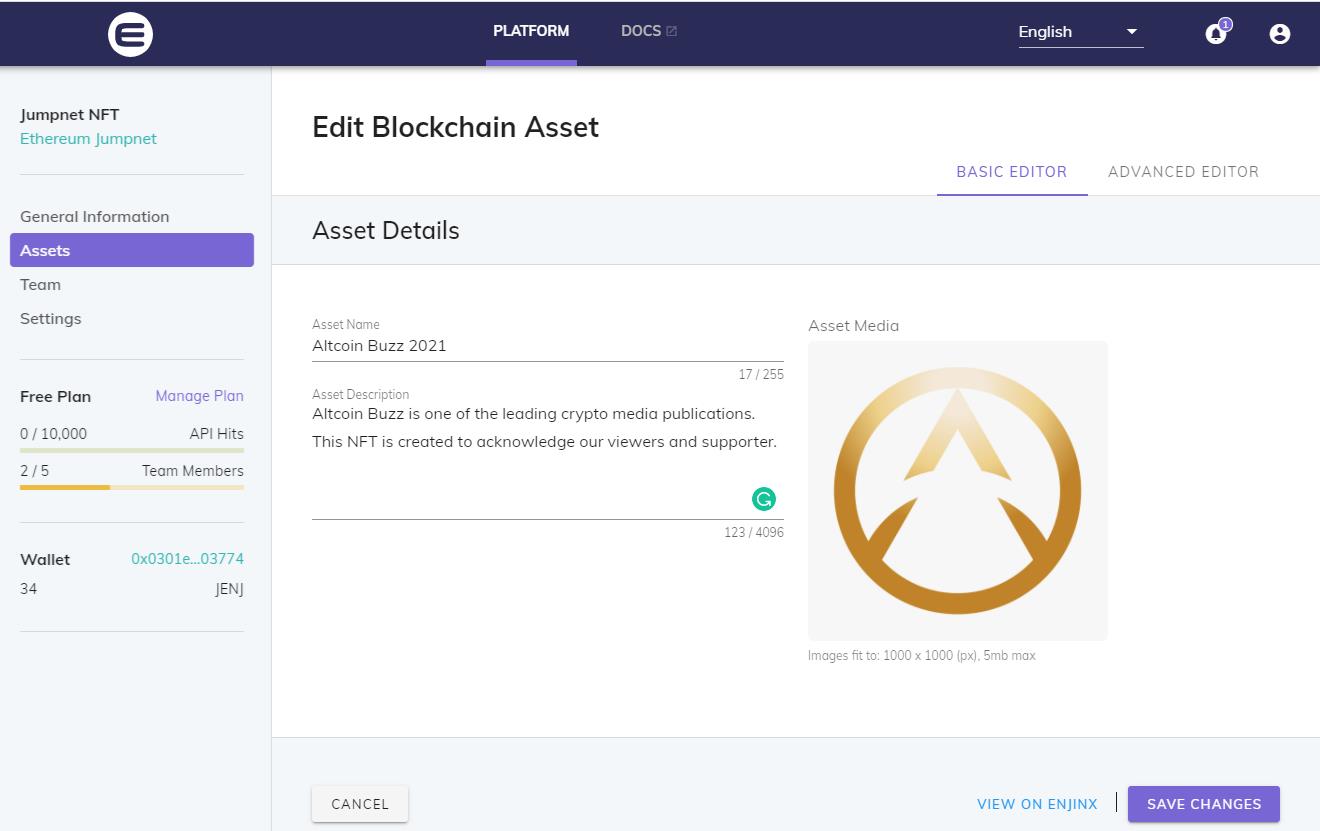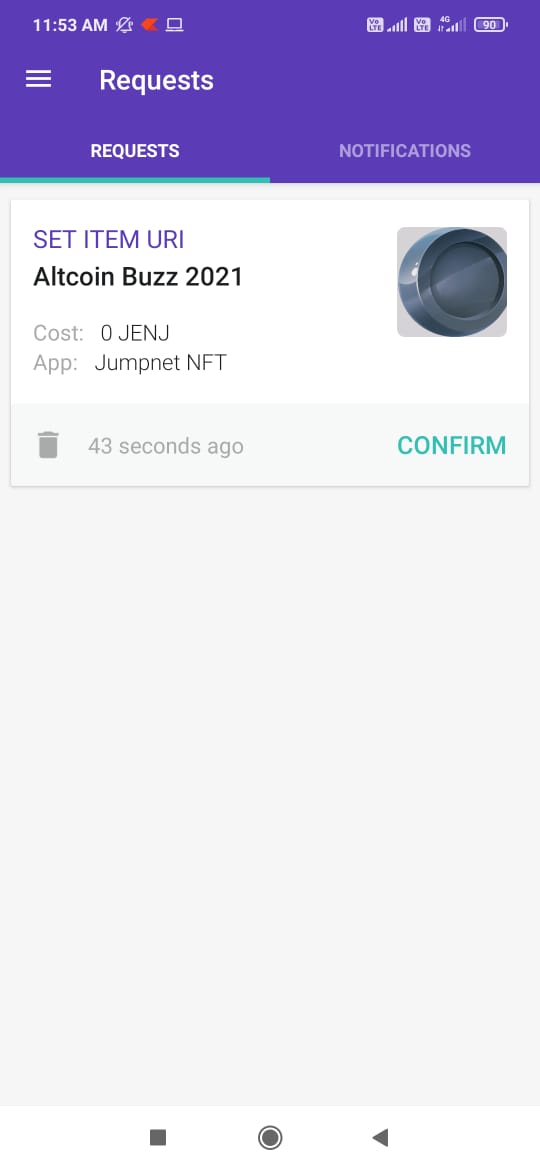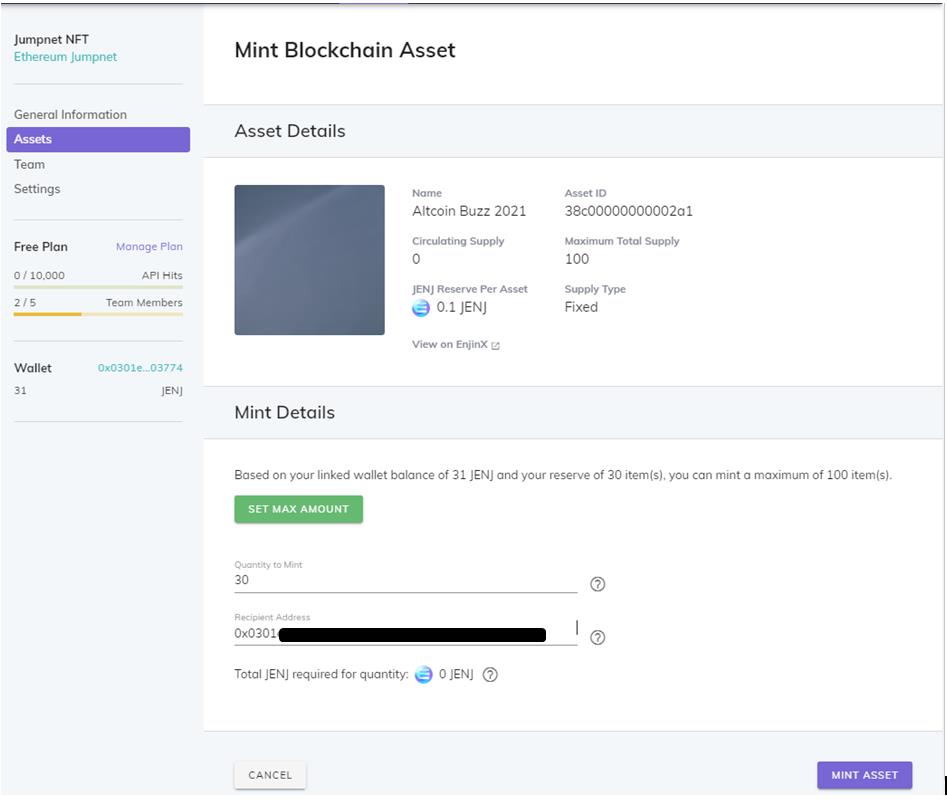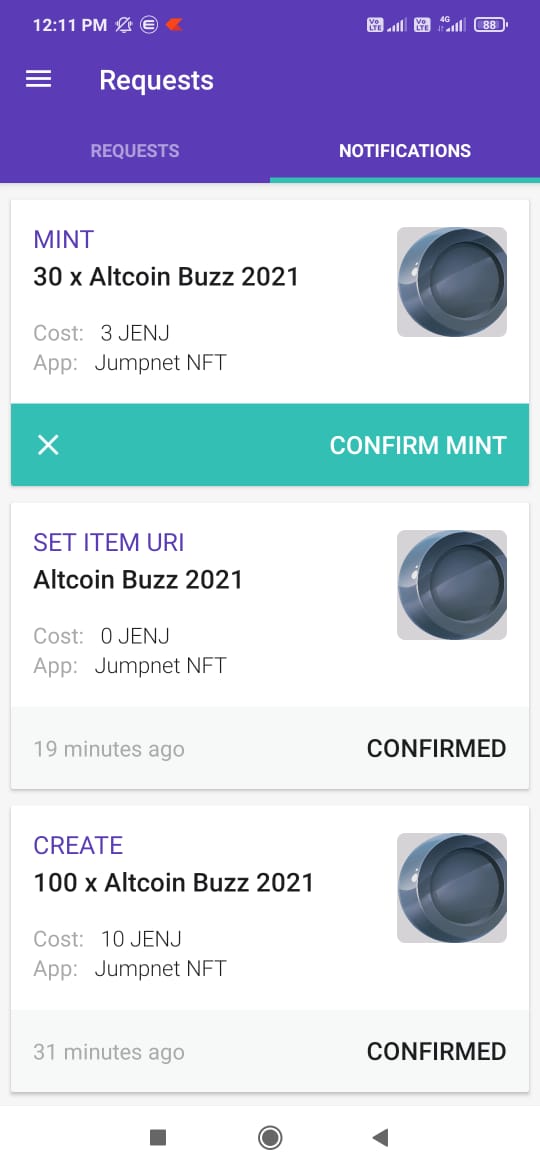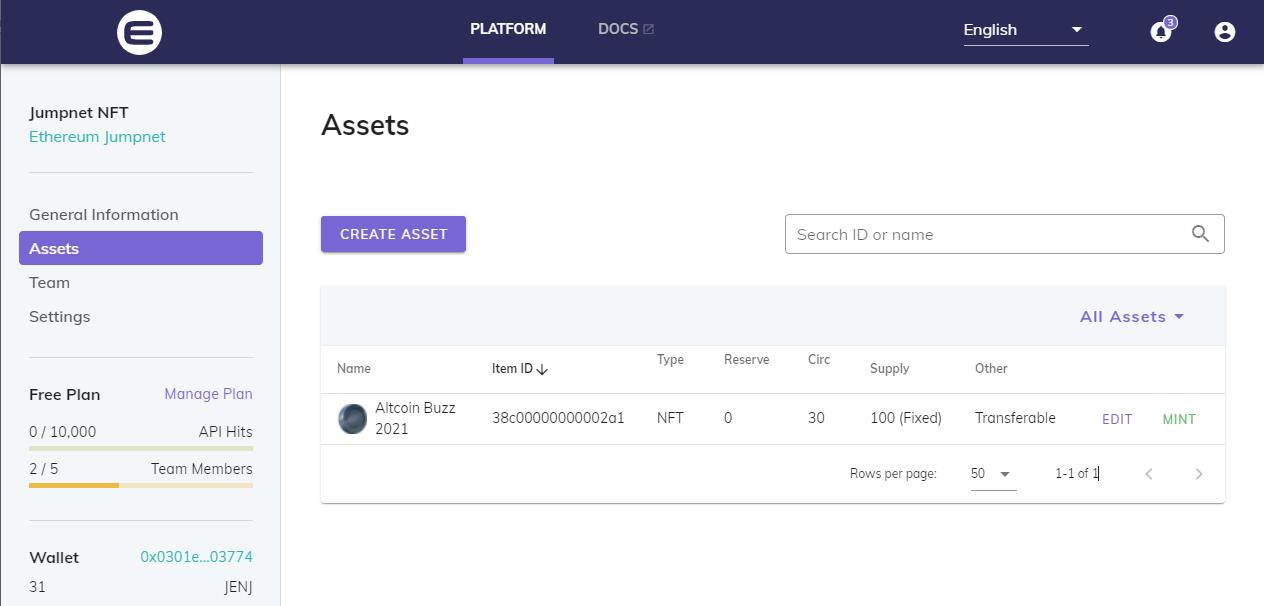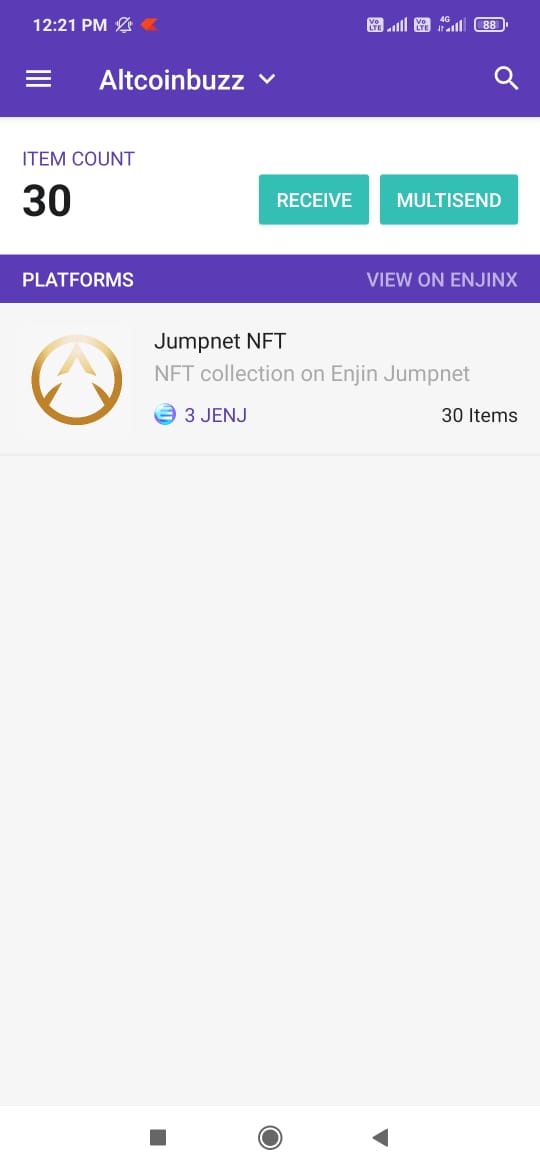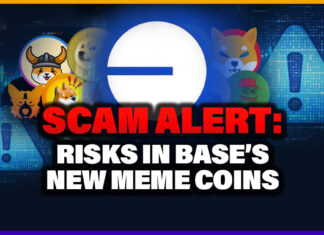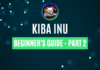JumpNet is a private (PoA) method of consensus blockchain that offers secure, instant, and gasless on-chain transactions to its users. The NFTs are created by JENJ, an Enjin-backed private token that operates in the JumpNet network. Users can use their Enjin wallet to convert their ENJ tokens into JENJ tokens.
In this guide, we will explain how you can create a project and its associated assets on the Enjin JumpNet platform. And also how you can later mint these assets that you can then transfer to other users for free.
Table of Contents
Usage Guide
To use JumpNet, go to the official Enjin website.
From the Product section, select JumpNet.
Create an Enjin Account
Users are required to Create an Enjin account by providing the following necessary details:
- Name
- Email address
- Account password
Fill in your details. A verification mail will be sent to your email address. Once you click on the Verify Email button and confirm your address, you will be immediately sent to the Account Setting page in the JumpNet platform where you can create your project.
Create Project
After email verification, users are allowed to create a project on JumpNet.
To create a new project, click on Create Project.
You will be asked to provide your project name, description, and image.
Save the details.
Plan Details
You can check your plan details from this tab. Currently, the platform has only a free plan that offers 10000 API requests per day, five projects, and five team members.
Team Member
With the free plan, you can add up to five members to a project.
To add a member, click on the Invite Member button and enter the registered email address of the Enjin user.
Once done, you can see your team member is added to the project team.
Install/Link Enjin Wallet
To create assets, users are required to connect their Enjin wallet with the platform.
If you are a new Enjin wallet user, you can refer to our guide on how to install and use the Enjin wallet.
We have Enjin wallet installed on our mobile device and some amount of ETH and ENJ tokens in it. We will explain later why you need to have ETH and ENJ in your wallet.
Link JumpNet Project With Wallet
Users are now required to link their Enjin wallet with the JumpNet project.
To link, Enjin wallet users can either scan the QR code or enter the code manually that is displaying in the JumpNet platform (Step 2 in the below screenshot) with their mobile application.
You will receive a pop-up message in your Enjin wallet application for successfully linking with the JumpNet project.
You can also check that your desktop JumpNet application is now linked to your wallet address.
With this step, we have successfully linked our JumpNet account with the desired wallet. We can now proceed with creating an asset.
Get the JENJ Token
Asset creation requires the users to hold JENJ tokens in their wallets. Kindly note that you cannot buy the JENJ tokens from any exchange.
Users can use their Enjin wallet to convert their ENJ token into a JENJ token. This step costs you gas charges to migrate the ENJ token from the Ethereum network to JumpNet. Therefore, users are required to hold a sufficient amount of ETH and ENJ tokens in their wallets for this process.
Now go to your Enjin wallet application and tap on the ENJ coin.
At the top, you will find the (:) sign. Click on it and select the option Move to JENJ.
Enter the amount of ENJ tokens that you wish to convert into JENJ and confirm the process.
Once the transaction is successful, you can see the JENJ token in the JumpNet platform as well as in your wallet.
Important: Users can get their ENJ token back by following the same process in reverse just by simply paying the gas charges.
Asset Creation
To create an asset, go to the Assets tab and click on CREATE ASSET.
Users are required to fill in some mandatory details regarding their asset like:
- Asset name
- Maximum total supply
- JENJ value per asset
- % JENJ returned on asset melt
- Asset type (fungible, non-fungible)
- Supply model (fixed, settable, infinite, collapsing, annual value, annual percentage)
- Transferable (always transferable, temporarily transferable, bound to address)
- Transfer fee type (none, per transfer, per crypto item, ratio cut, ratio extra)
Important: While providing the above details, users are required to maintain a certain threshold value for a few key fields. The %JENJ returned on the asset melt field must be 50 or less, and the JENJ value per asset must be 0.15072727272727274 or more.
Fill in the asset details.
We are creating a non-fungible asset type that will follow a fixed supply model with a transferable facility at no cost.
Our asset will have a maximum supply of 100 tokens with a .1 JENJ value per asset.
Click on CREATE ASSET, and it will trigger a transaction request that you need to confirm from your Enjin wallet.
Confirm the transaction. You can now see your newly created asset in the asset section with the desired supply amount.
Our maximum supply (100) and starting supply (30) field is showing the value that we have entered during asset creation. Note that the circulating supply field is currently zero as we have not minted any tokens yet.
Asset Details
Users can add asset descriptions and images by going to the Asset Details tab.
Double click on the asset name and it will open a page that will allow you to provide the required details.
Approve the process from your Enjin wallet by providing your wallet password.
Mint
Once the user has defined the asset details, they can proceed with minting the NFT.
To mint the asset, click on Mint.
The application will ask you to fill in the quantity of an asset that you wish to mint and the recipient address where the newly created NFTs will be stored. We have put our linked wallet address in the recipient address field.
As we have already defined the asset supply as fixed and is limited to 100, we can mint only a total of 100 assets now.
Fill in the details and confirm the process by clicking on the MINT ASSET button.
Confirm the transaction from your Enjin wallet.
Once confirmed, you can see your recently minted asset details in the Assets tab.
You can see our circulating supply has now become 30. You can check the NFT assets in your given Enjin wallet address.
Assets in the Enjin Wallet
To check the asset, open your Enjin wallet mobile application and go to the ASSET tab. You can find all the newly created NFT assets in your wallet.
In the next part of this series, we will check whether these JumpNet NFTs can be listed and traded in the Enjin marketplace or not.
Resources: Enjin
Read More: How to Stake Polkadot (DOT) Using Ledger – Part III