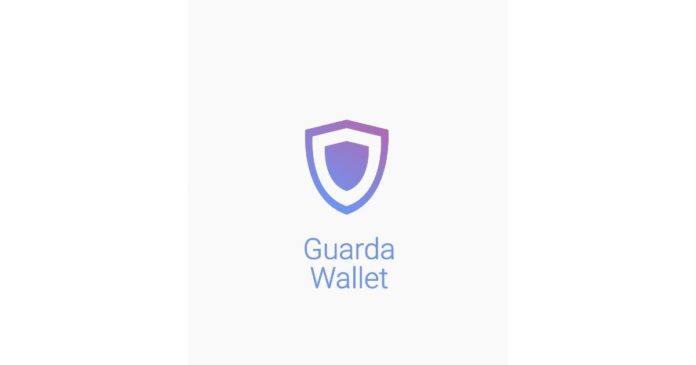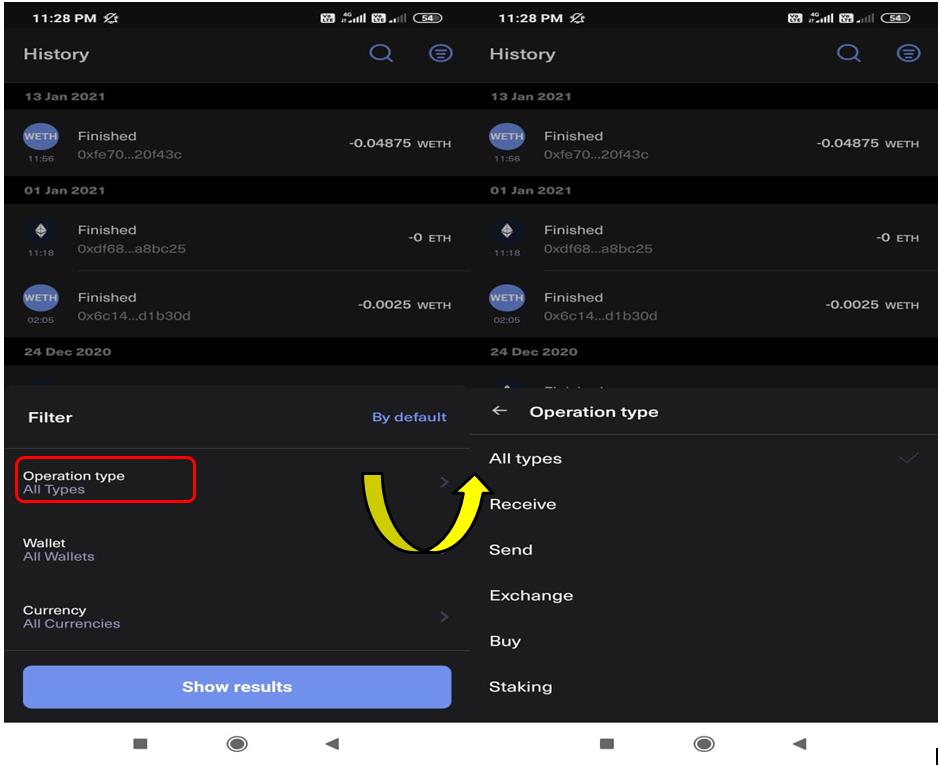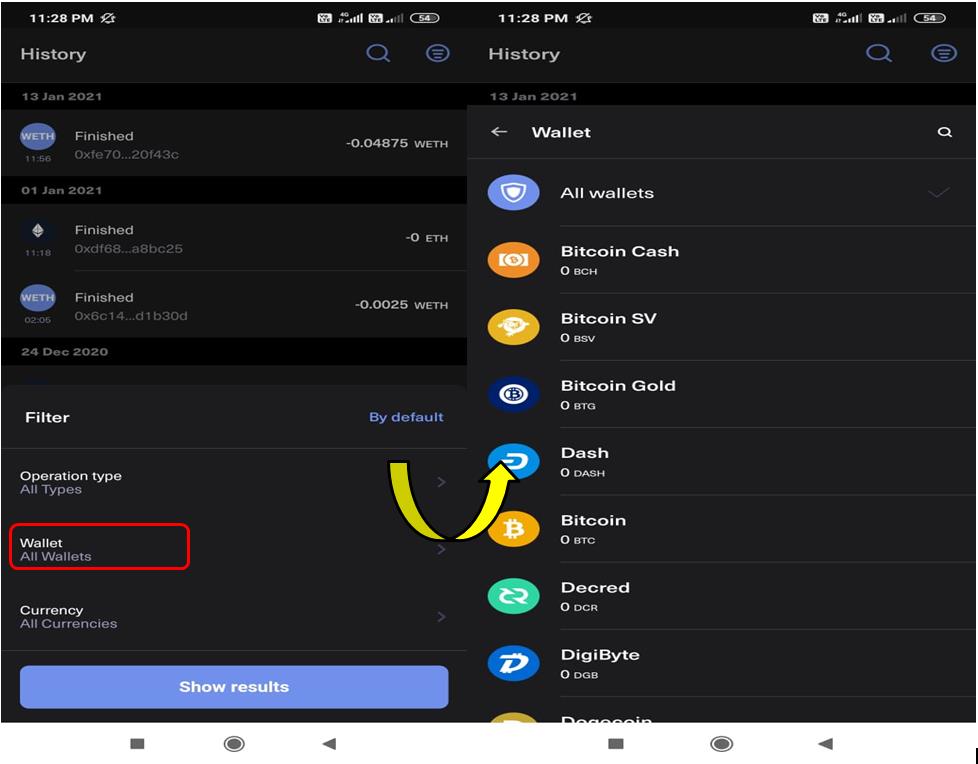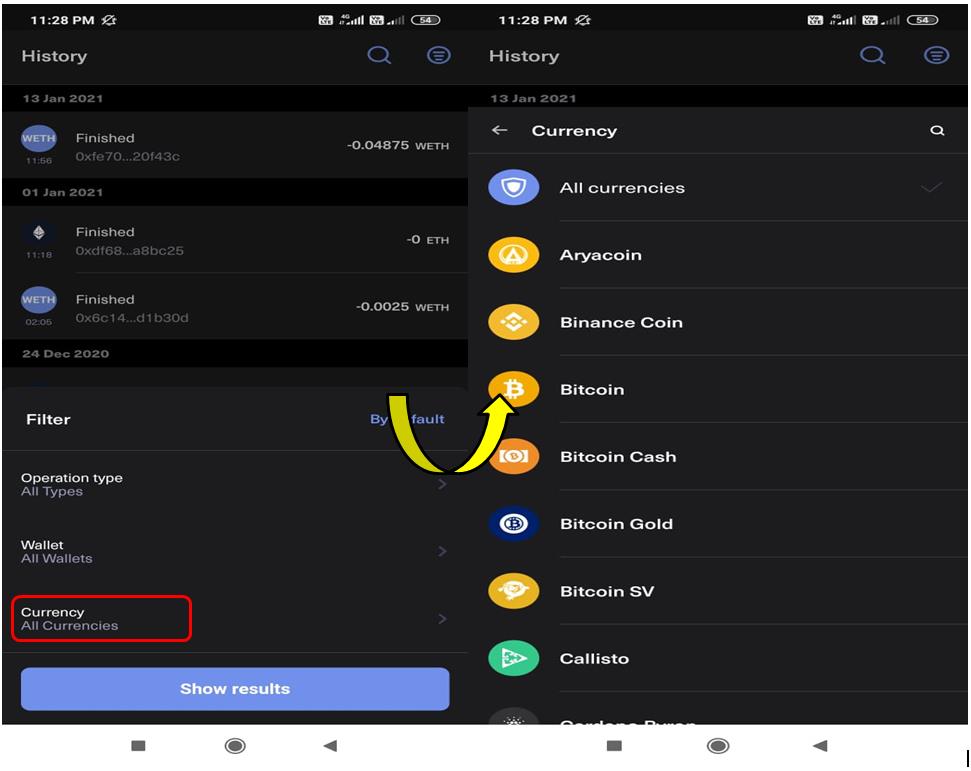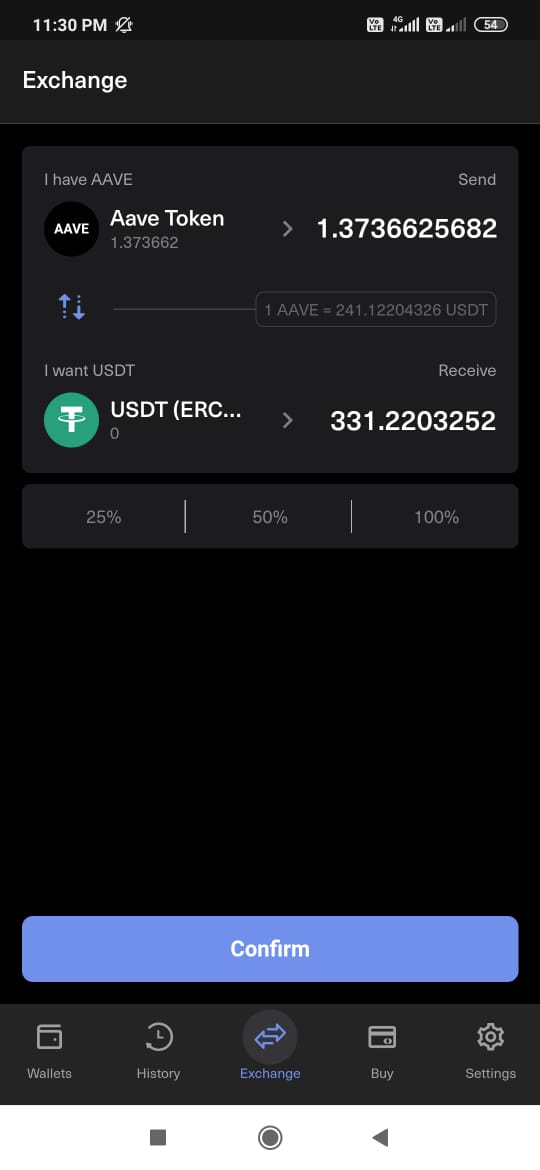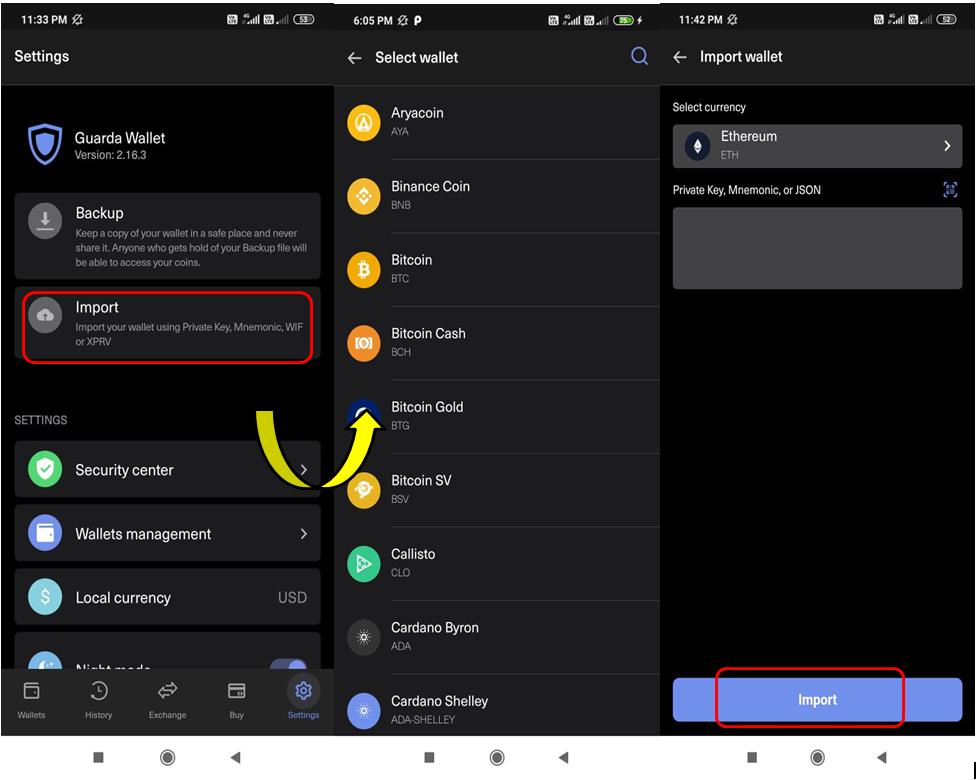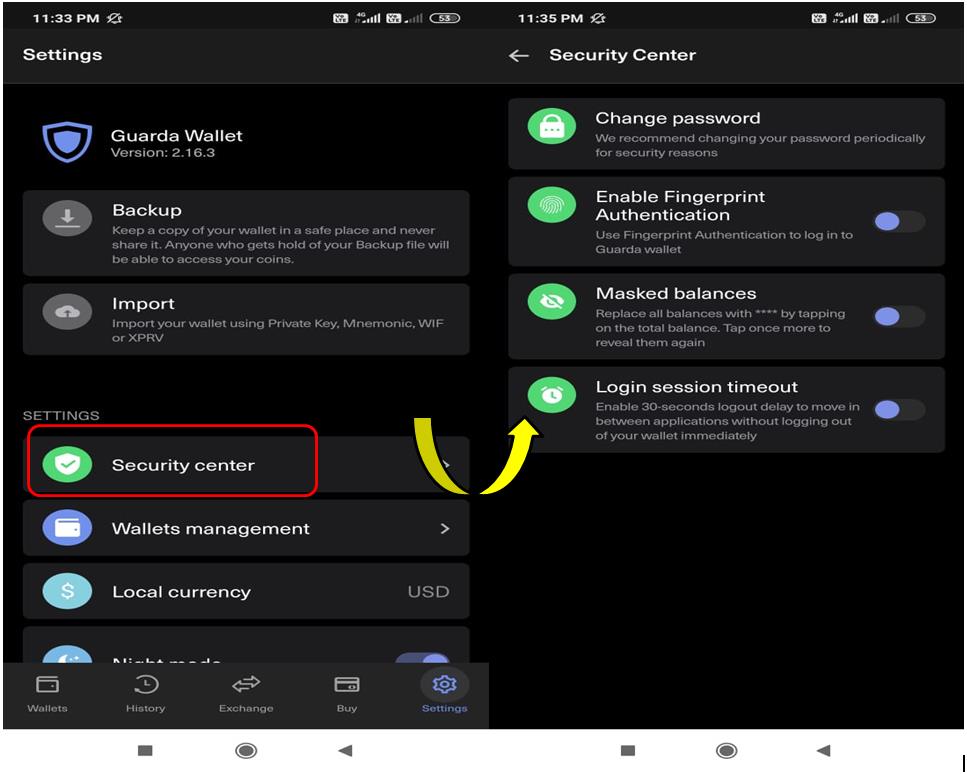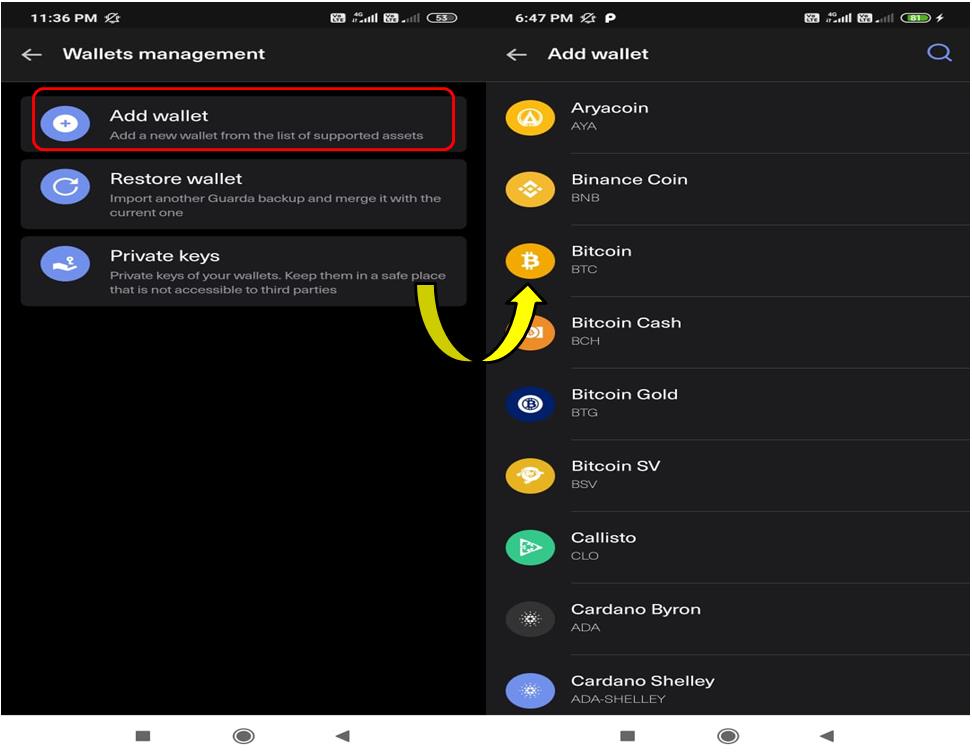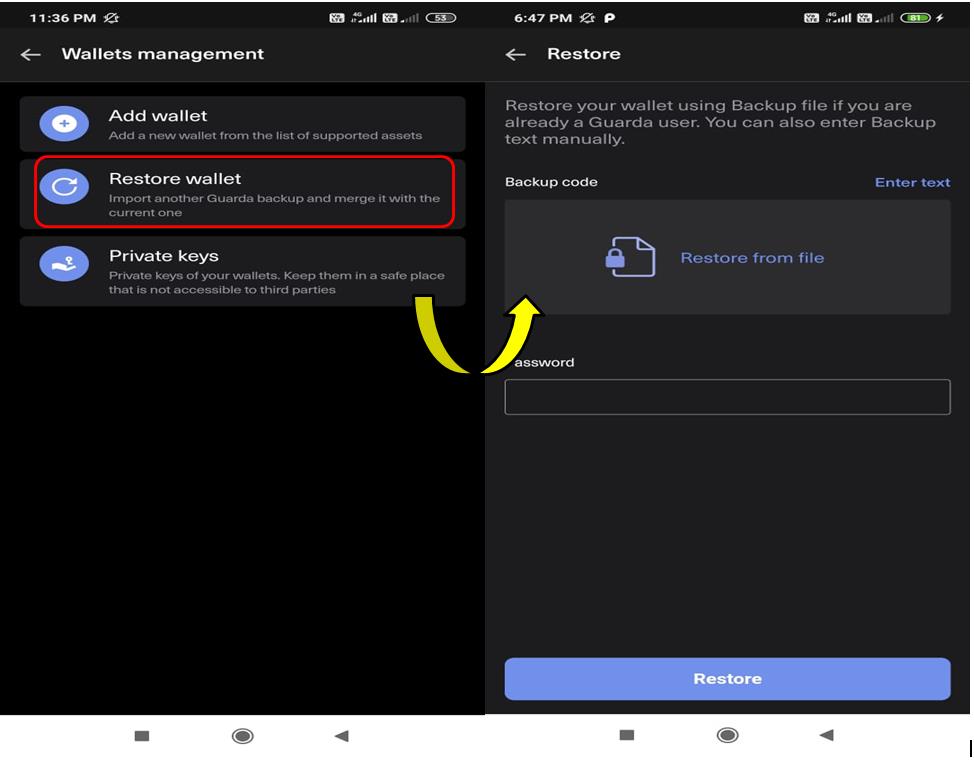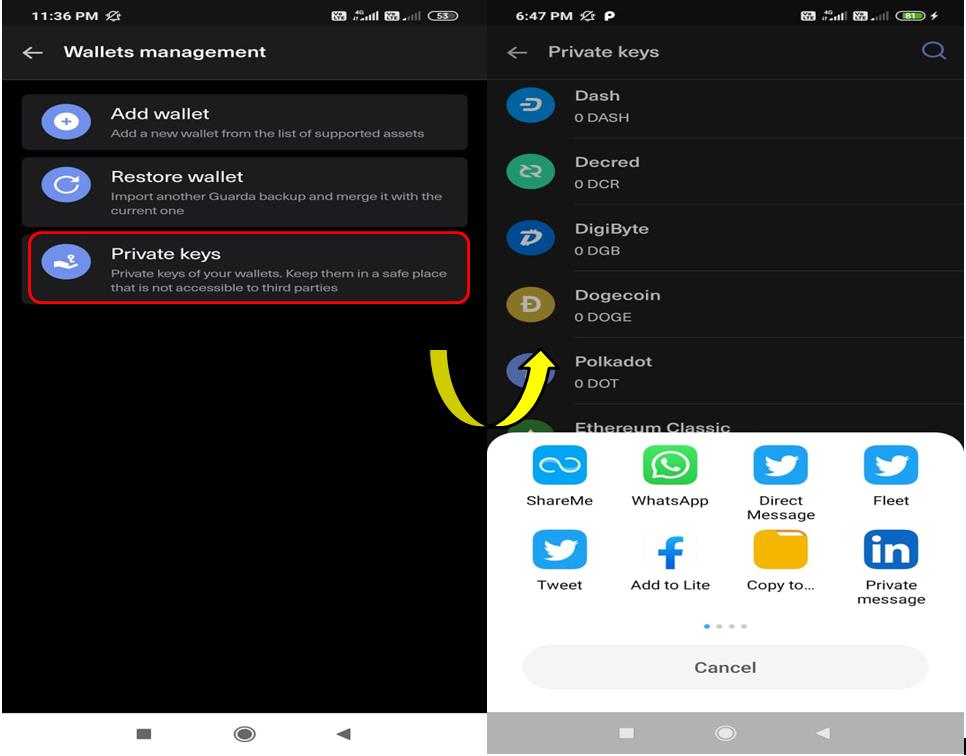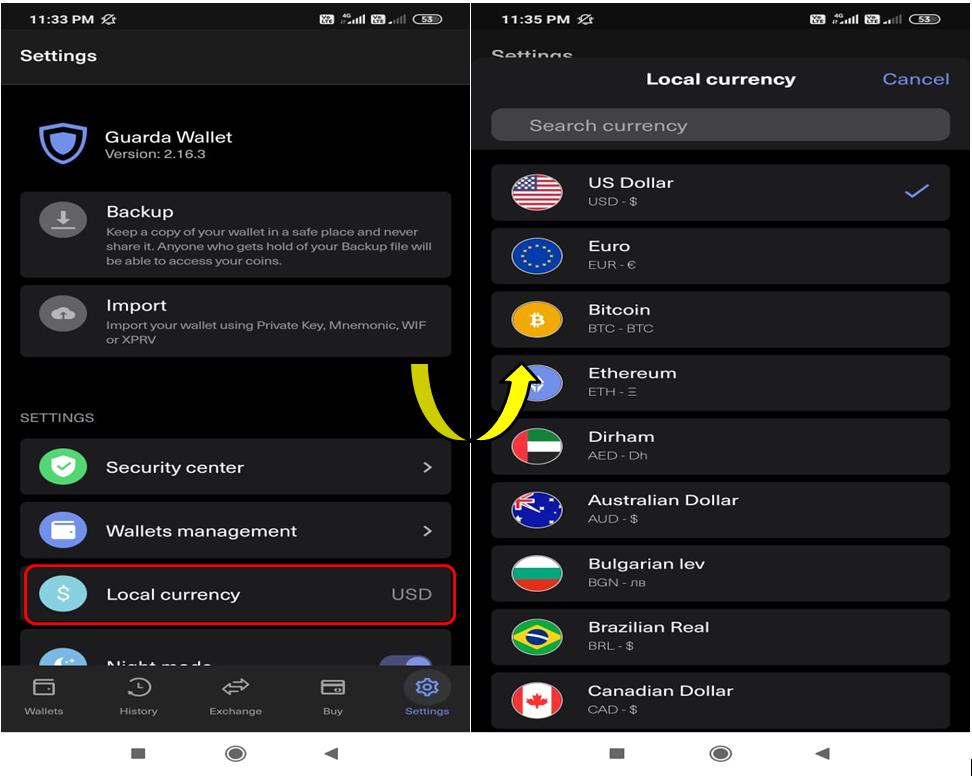In the previous part of this series, we explained how you can install or restore a Guarda mobile wallet. In this part, we will explore the remaining features supported by the wallet.
Table of Contents
History
You can check your Guarda wallet transaction details from the History tab. The History tab allows you to filter the transactions based on various categories and check:
-
Type of Operation
You can filter and check the transaction history depending upon the type of operation, i.e., send, receive, exchange, buy, and staking.
-
Wallet
If you are holding multiple blockchain wallets, then you can filter and check the transaction history by selecting any particular wallet.
-
Currency
If you want to see the transaction history of a particular currency, you can do that. Just filter the transaction history based on currency.
Transaction Detail
Tap on a particular transaction to see more details about it like the transaction hash, fee charged, gas price, etc.
Exchange
The Guarda wallet has a build-in exchange platform that allows the users to swap any supported tokens within the wallet.
To Exchange, just select the input and the output token and enter the amount of input token that you want to exchange, and the application will automatically calculate the amount of output token that the user will receive.
Buy
Guarda allows the users to purchase crypto with fiat, i.e., by using a debit/credit card. The buying activity is supported by third-party service provider Simplex.
Select the currency and amount first and then the desired token. Click on Next, and you will be redirected to the Simplex platform where you need to enter your card details, billing details, and your details. In the final step, choose the currency and place the order.
Setting
Users can do the following things using the Setting tab:
Guarda Wallet – See the application version installed in your wallet.
Backup – The application will provide you a backup file that contains all your keys and asset details associated with your Guarda wallet. You can use this backup file to restore your wallet on any device. The backup file is encrypted with AES.
Import – Using this option, you can import any type of blockchain wallet supported by Guarda.
Users just need to select the type of wallet they want to import and provide the associated private key, mnemonic, or JSON file, and you can easily set up your wallet again.
Security Center
The Security Center tab lets you enable/disable the following setting options:
- Change Password – Use this option to change your wallet password.
- Fingerprint Authentication – Enable this option if you want to set up a wallet login using your fingerprint.
- Masked Balances – This option will hide your token balances and replace them with ***.
- Login Session Timeout
Wallet Management
Using the Wallet Management tab, you can do the following wallet-related setup activities:
Add Wallet
By using this option, users can add any wallet supported by Guarda. The Guarda wallet allows you to access and manage multiple wallets using a single mobile application.
You can add a wallet and use it for business or personal purposes or simply for watching/monitoring token price trends.
Restore Wallet
You can restore your existing Guarda wallet by giving the backup file and correct password. We have explained in the Setting section how you can get the backup file and download it for future use.
Private Keys
You can save the backup file containing your wallet’s private keys from here. The wallet allows you to save the file in Google drive, email, etc.
Local Currency
Guarda supports a huge number of local currencies. Users can choose their desired local currency and see the token value in that denomination.
Social Presence
Conclusion
Guarda is one of the powerful wallets with a very good user interface and advanced features. The UI is quite simple and easy to understand. The wallet supports a huge number of blockchains, tokens, and stablecoins. Users can use a variety of wallet types, i.e., desktop, web, mobile, or browser extension to access their funds. It also allows the users to buy crypto using bank cards from the wallet interface. However, the mobile wallet doesn’t have any dApps browser. Overall, it’s a good mobile wallet for both new users and experts.
Resources: Guarda Wallet
Read More: Everything You Need To Know About the Adventure Token and the LUNA Fund